How to Delete Files in Dropbox 2024?
Summary
TLDRIn this informative video from AI for Beginners, viewers learn how to delete files in Dropbox step-by-step. The host guides users through the process of logging into their accounts, selecting files, and using the three-dot menu to delete items. Additionally, the video explains how to permanently delete files from the 'Deleted Files' section, ensuring that users understand the distinction between temporary and permanent deletion. With clear instructions and encouragement to engage with the channel, this tutorial is a helpful resource for anyone looking to manage their Dropbox files effectively.
Takeaways
- 😀 Log into your Dropbox account to start deleting files.
- 🗂️ Navigate to the 'All Files' section to locate the file you want to delete.
- 🖱️ Hover over the file and click on the three-dot menu for options.
- 🗑️ Select the 'Delete' option to remove the file from your Dropbox.
- ✅ Confirm the deletion action to ensure the file is removed.
- 📁 Deleted files are moved to a 'Deleted Files' or recycle bin section.
- 🔄 You can restore deleted files from the recycle bin if needed.
- ❌ To permanently delete a file, access the 'Deleted Files' section again.
- 🖱️ Right-click on the deleted file to see the option to permanently delete it.
- 👍 Encourage viewers to like, subscribe, and comment for more helpful content.
Q & A
What is the main purpose of the video?
-The video provides a tutorial on how to delete files in Dropbox.
What should you do first to delete a file in Dropbox?
-First, you need to log into your Dropbox account.
How do you select the file you want to delete in Dropbox?
-Scroll down in the 'All files' section and hover over the file you wish to delete.
What options appear when you hover over the file?
-You will see a three-dot option which you need to click to reveal additional options.
What is the next step after selecting the delete option?
-You need to confirm your action of deleting the item.
What happens to files after they are deleted in Dropbox?
-Deleted files are moved to the 'Deleted files' section or recycle bin and are not permanently removed immediately.
How can you permanently delete a file from Dropbox?
-To permanently delete a file, go to the 'Deleted files' section, right-click on the file, and select the permanent delete option.
What options do you have when right-clicking on a deleted file?
-You can either restore the file or permanently delete it.
What is encouraged at the end of the video?
-Viewers are encouraged to like the video, subscribe to the channel, enable notifications, and leave comments.
What should viewers do if they find the video helpful?
-They should leave a like, subscribe, and comment for more content.
Outlines

Esta sección está disponible solo para usuarios con suscripción. Por favor, mejora tu plan para acceder a esta parte.
Mejorar ahoraMindmap

Esta sección está disponible solo para usuarios con suscripción. Por favor, mejora tu plan para acceder a esta parte.
Mejorar ahoraKeywords

Esta sección está disponible solo para usuarios con suscripción. Por favor, mejora tu plan para acceder a esta parte.
Mejorar ahoraHighlights

Esta sección está disponible solo para usuarios con suscripción. Por favor, mejora tu plan para acceder a esta parte.
Mejorar ahoraTranscripts

Esta sección está disponible solo para usuarios con suscripción. Por favor, mejora tu plan para acceder a esta parte.
Mejorar ahoraVer Más Videos Relacionados

Transcribe Audio to Text for FREE | Whisper AI Step-by-Step Tutorial

Belajar Komputer dari NOL cepat dan mudah part 2
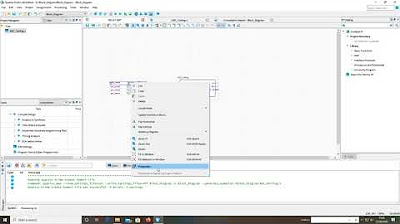
How to create a block diagram file in Quartus
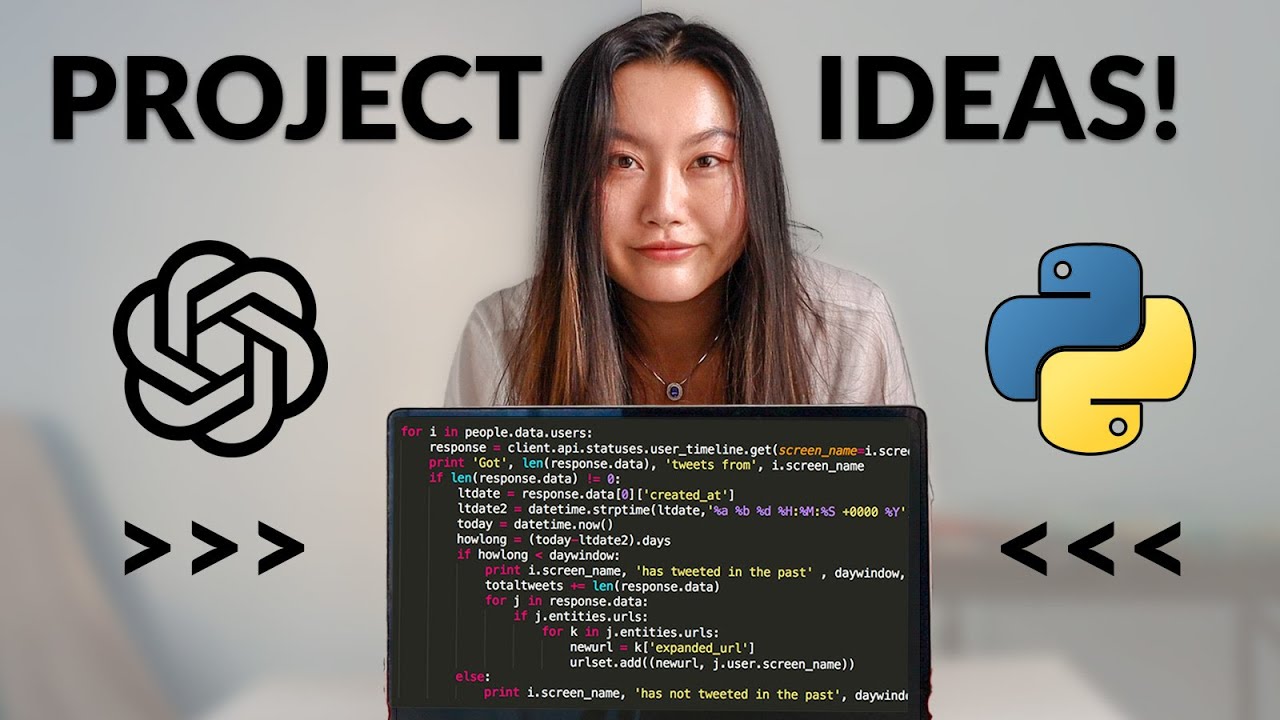
5 Unique Portfolio AI Projects (beginner to intermediate) | Python, OpenAI, ChatGPT, Langchain

How to install C & C++ in Visual Studio Code | Setup VS Code for C & C++ Programmers [ 2024 ] 🚀

Cara Terbaru Uninstall Aplikasi di PC/Laptop Sampai Bersih
5.0 / 5 (0 votes)
