Netzwerktutorial: Cisco Packet Tracer - Installation, Konfiguration & ein erster Aufbau
Summary
TLDRThis tutorial guides users through setting up networks using Cisco Packet Tracer, covering the installation process and language configuration. Users learn how to download Cisco Packet Tracer and the German language files, install the program, and configure it for German language support. The tutorial also demonstrates creating a simple network with two PCs, including IP address configuration and device connections. Finally, it showcases how to test network connectivity through command prompt commands, providing a foundational understanding for beginners in network management.
Takeaways
- 😀 Download Cisco Packet Tracer from the official Cisco website to ensure you have the correct version.
- 😀 To use Cisco Packet Tracer in German, download the appropriate language file from the Bildungsnetz e.V. website.
- 😀 Follow the installation steps carefully, noting the installation directory for future reference.
- 😀 After installation, copy the language files to the installation directory to enable the German language setting.
- 😀 Configure two PCs in the Cisco Packet Tracer workspace for a basic network setup.
- 😀 Assign unique IP addresses and subnet masks to each PC to ensure proper communication.
- 😀 Use a switch to connect the PCs and facilitate network communication.
- 😀 Check the network configuration using the command prompt with the 'ipconfig' command.
- 😀 Test connectivity between the PCs using the 'ping' command to verify that the network is functioning correctly.
- 😀 The tutorial encourages users to leave feedback and engage with the content if they find it helpful.
Q & A
What is the main purpose of Cisco Packet Tracer?
-Cisco Packet Tracer is designed to help users create, document, and test network configurations, making it an essential tool for network training and education.
How do you download Cisco Packet Tracer?
-To download Cisco Packet Tracer, open a web browser, search for 'Cisco Packet Tracer 6.2 download', and select the appropriate link from Cisco's official site to get the Windows version.
Why is it important to download the language file?
-The language file allows users to switch the software interface to German, making it easier for German-speaking users to navigate and utilize the program.
What are the steps to install Cisco Packet Tracer?
-After downloading, run the installer, agree to the license terms, confirm the installation path, and complete the installation process. Then, install the language file by copying it to the installation directory.
How can you change the language in Cisco Packet Tracer?
-To change the language, go to 'Options' > 'Preferences', select the desired language (e.g., German), and confirm the selection. Restart the program to apply the changes.
What devices are included in the simple network setup demonstrated in the tutorial?
-The tutorial demonstrates a simple network setup that includes two PCs and a switch.
How do you configure the IP address for PC1 in Cisco Packet Tracer?
-Click on PC1, go to the 'Config' tab, enter the device name, and set the IPv4 address and subnet mask accordingly.
What command is used to test connectivity between PCs in Cisco Packet Tracer?
-The 'ping' command is used to test connectivity between PCs. For example, you can type 'ping 192.168.1.2' from PC1 to check if it can reach PC2.
What indicates a successful connection when using the ping command?
-A successful connection is indicated by replies from the ping command, showing the round-trip time and confirming that the two PCs can communicate.
What should you do if you encounter issues with connectivity in your network setup?
-If connectivity issues arise, check the IP address configurations, ensure that the devices are properly connected with the correct cables, and verify that the network settings are correct.
Outlines

Esta sección está disponible solo para usuarios con suscripción. Por favor, mejora tu plan para acceder a esta parte.
Mejorar ahoraMindmap

Esta sección está disponible solo para usuarios con suscripción. Por favor, mejora tu plan para acceder a esta parte.
Mejorar ahoraKeywords

Esta sección está disponible solo para usuarios con suscripción. Por favor, mejora tu plan para acceder a esta parte.
Mejorar ahoraHighlights

Esta sección está disponible solo para usuarios con suscripción. Por favor, mejora tu plan para acceder a esta parte.
Mejorar ahoraTranscripts

Esta sección está disponible solo para usuarios con suscripción. Por favor, mejora tu plan para acceder a esta parte.
Mejorar ahoraVer Más Videos Relacionados
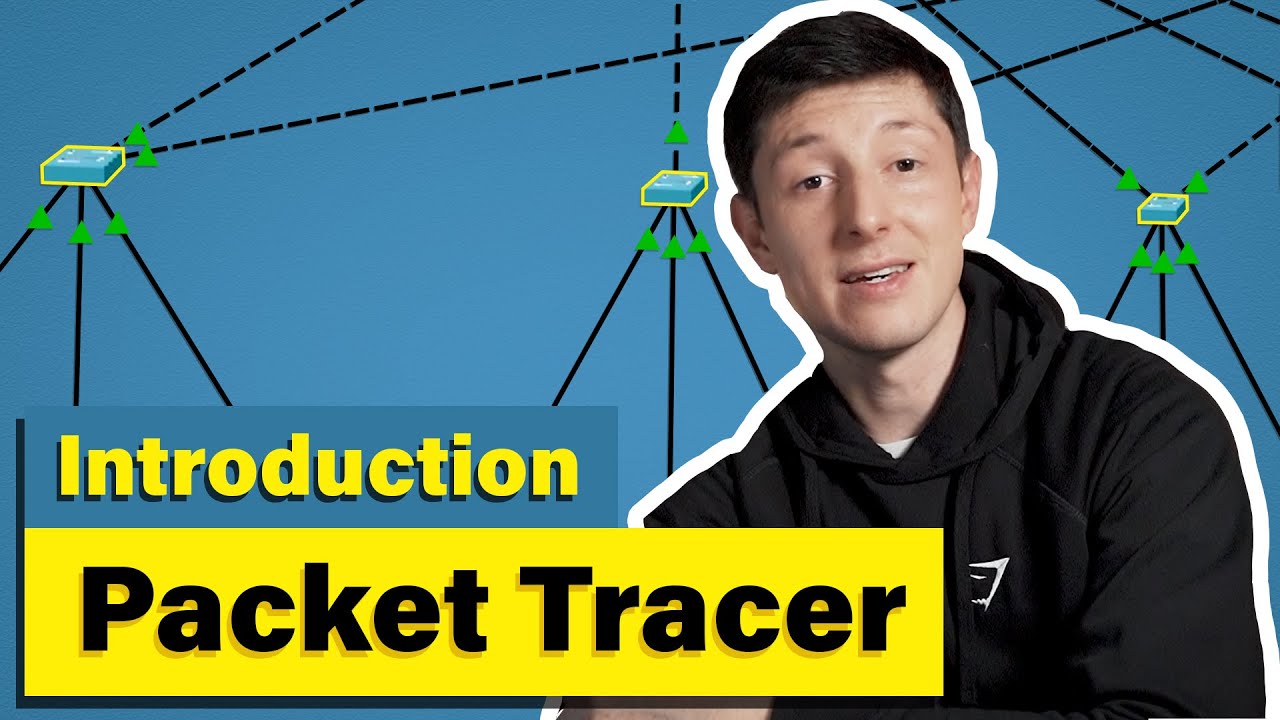
Cisco Packet Tracer | Everything You Need to Know
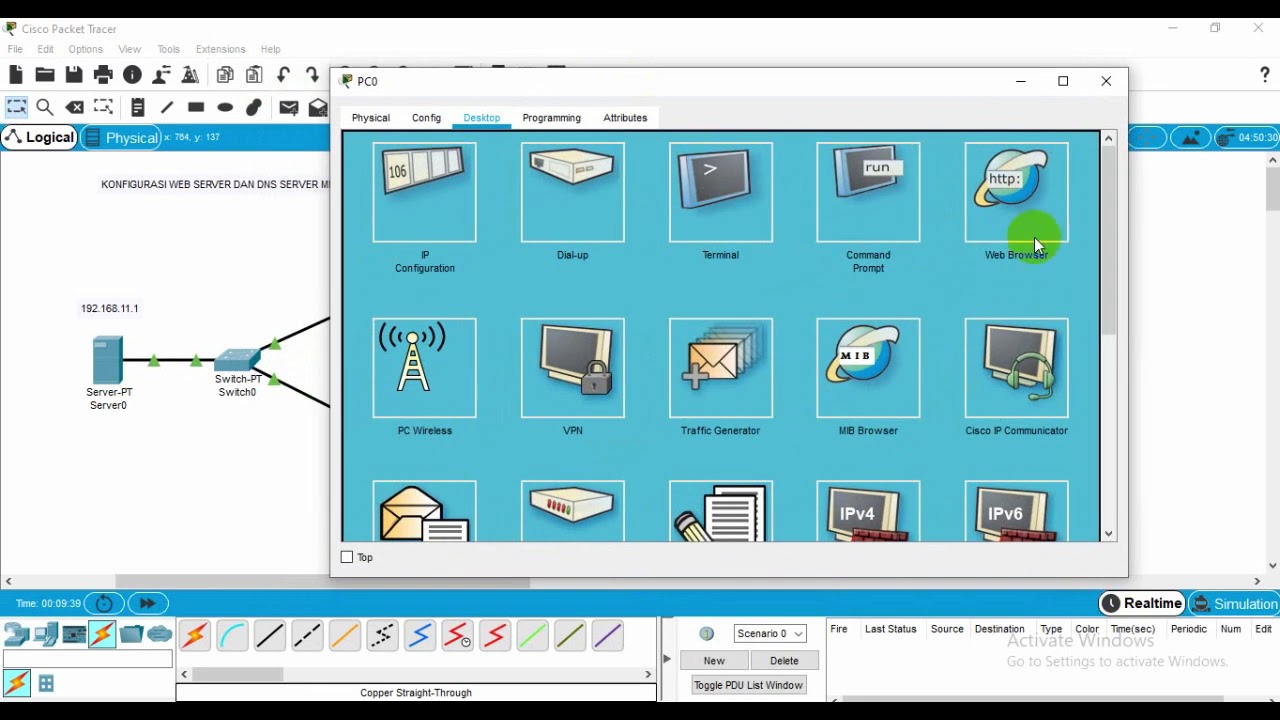
Administrasi Sistem Jaringan
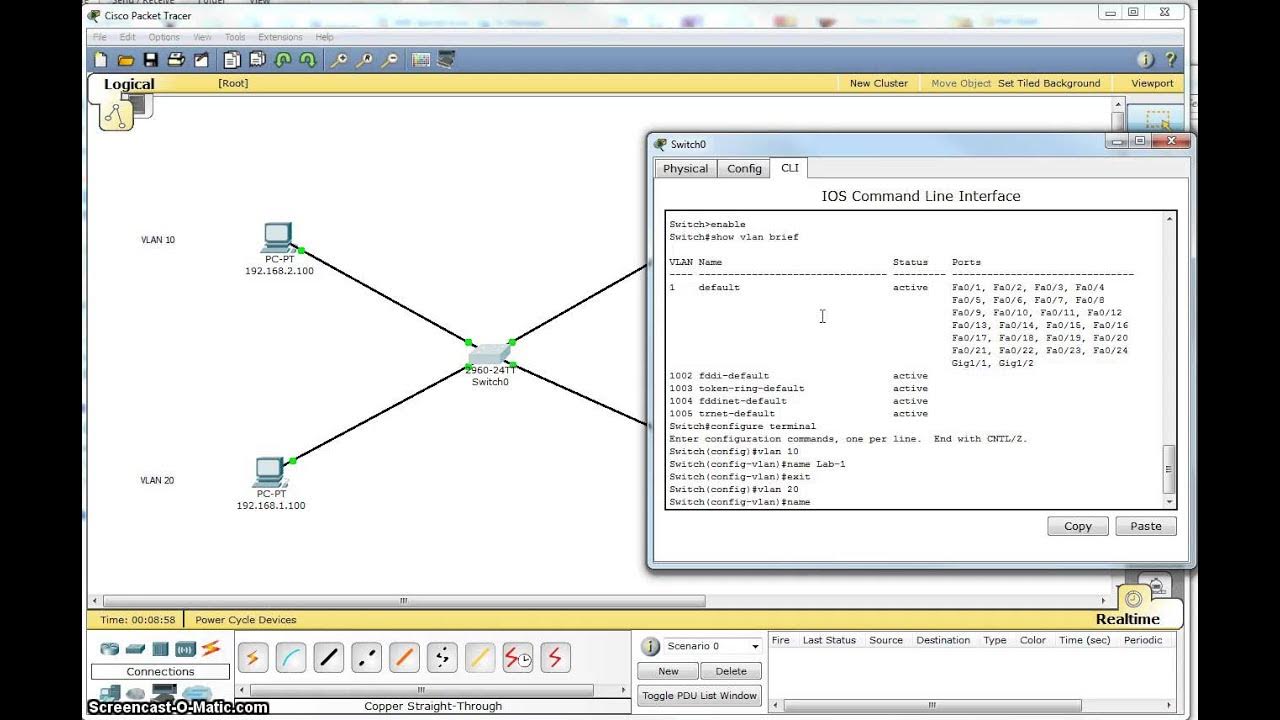
Single Switch VLAN in Packet Tracer
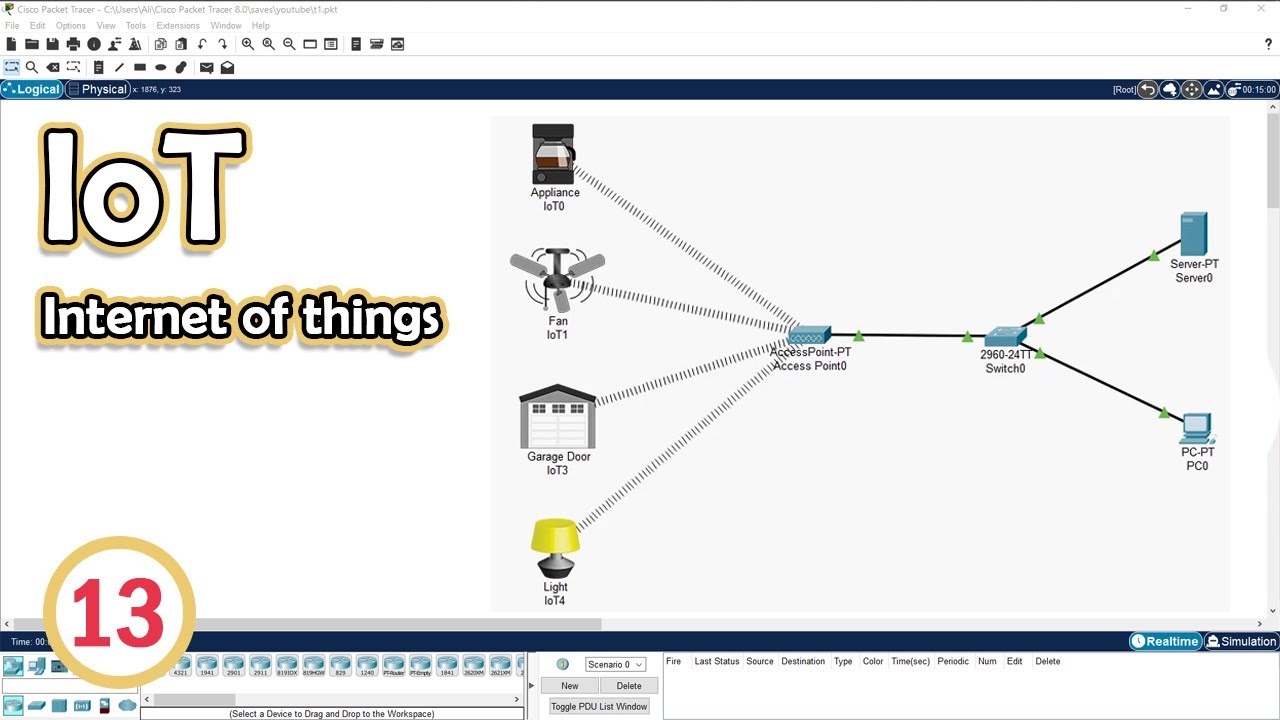
Simulate IoT #13 || cisco packet tracer
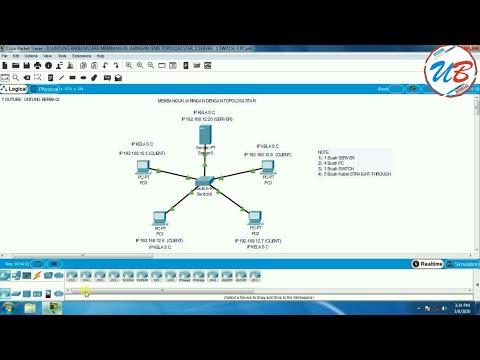
cara membangun jaringan jenis topologi star, 1 server, 1 switch, 4 pc pada cisco packet tracer
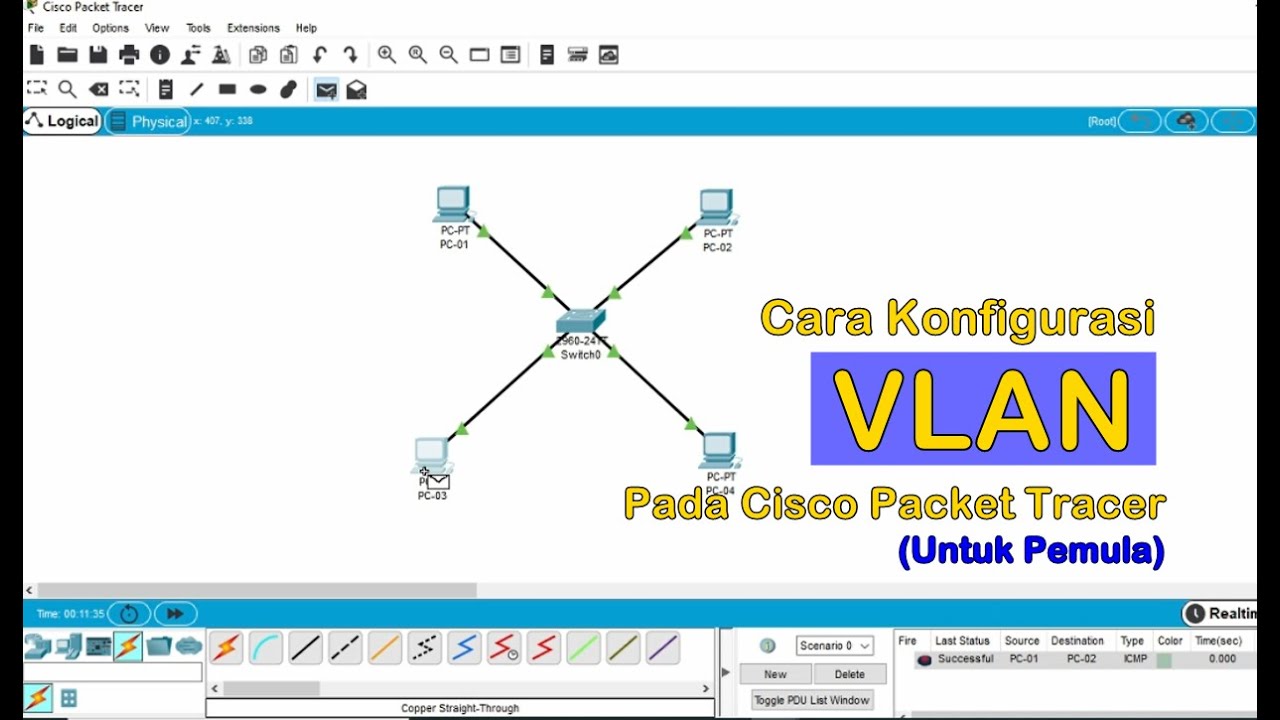
Tutorial - Cara Konfigurasi VLAN pada Cisco Packet Tracer (Untuk Pemula)
5.0 / 5 (0 votes)
