E-1
Summary
TLDRThe video demonstrates the process of loading and preparing data in Power BI using a CSV file. Key steps include importing the data, renaming columns, adjusting data types, and removing unnecessary columns. It also covers transforming and unpivoting columns to make the data more suitable for analysis. The tutorial highlights Power BI’s ability to detect data types and its tools for query modification, while emphasizing filtering irrelevant data to enhance report efficiency. The final step involves renaming the query for clarity. This exercise concludes with a practical data transformation demonstration.
Takeaways
- 🗂️ The exercise involves loading a CSV file into Power BI, removing unnecessary columns, and formatting the data for analysis.
- 🔀 The first task is to open the CSV file and remove extra columns that aren't needed for the analysis.
- 🛠️ Power BI sometimes fails to detect data types correctly, so it's important to manually adjust the data types as needed.
- 🔎 Pre-filtering the data ensures that unnecessary data is excluded, improving performance and reducing data model size.
- 🖱️ Renaming columns and queries helps keep the dataset clean and makes it easier to manage.
- 🗃️ The CSV file's first row contains the column headers, which Power BI needs to recognize and adjust automatically.
- ✂️ Extra columns from the CSV file that are irrelevant or empty can be easily removed by using the 'Remove Columns' feature.
- 🔄 Unpivoting data, which is useful for analysis, involves converting multiple columns into two attributes: 'Attribute' and 'Value'.
- 🔢 Numeric data types need to be carefully reviewed and adjusted for accuracy, as Power BI doesn't always auto-detect them correctly.
- 🌍 In this scenario, the data is filtered to exclude values from North America to focus on a different region for the analysis.
Q & A
What is the first exercise described in the transcript?
-The first exercise involves loading a single data source from a flat file CSV file into Power BI.
What is the purpose of removing extra columns during the data loading process?
-Removing extra columns helps to ensure that the data model does not include unnecessary data, which can be cumbersome for analysis and visualizations in Power BI.
Why is it important to rename columns in Power BI?
-Renaming columns provides clarity and consistency, making it easier to understand and work with the data during analysis.
How does Power BI handle data type detection?
-Power BI attempts to detect data types automatically, but it may not always be consistent, requiring manual intervention to ensure correct data types are assigned.
What is pre-filtering and why is it applied to data in Power BI?
-Pre-filtering is the process of filtering out unnecessary data before it's loaded into the data model to improve performance and focus on relevant data for visualizations and reports.
What feature of Power BI allows for renaming queries?
-Power BI's Query Editor allows users to rename queries to maintain a clean and consistent workflow.
How does Power BI present the option to load data from a new source?
-Power BI presents the option to load data from a new source through the 'Get Data' button or by starting a new report and selecting the appropriate data source connector.
What is the significance of the 'use first row as headers' option in Power BI?
-The 'use first row as headers' option in Power BI is used to correctly identify and label column headers in the data, which is crucial for accurate data analysis.
Why is it necessary to unpivot columns in Power BI?
-Unpivoting columns in Power BI transforms data from a wide format to a long format, making it easier to analyze and visualize by creating distinct pairs of data that can be filtered, sorted, and grouped.
How does Power BI handle data filtering during the data loading process?
-Power BI allows users to filter data directly in the Query Editor before loading it into the data model, ensuring that only relevant data is included in the report.
What is the final step described in the transcript for managing data in Power BI?
-The final step described is renaming the query to 'actuals' after filtering out irrelevant data, such as data from North America, to streamline the analysis process.
Outlines

Esta sección está disponible solo para usuarios con suscripción. Por favor, mejora tu plan para acceder a esta parte.
Mejorar ahoraMindmap

Esta sección está disponible solo para usuarios con suscripción. Por favor, mejora tu plan para acceder a esta parte.
Mejorar ahoraKeywords

Esta sección está disponible solo para usuarios con suscripción. Por favor, mejora tu plan para acceder a esta parte.
Mejorar ahoraHighlights

Esta sección está disponible solo para usuarios con suscripción. Por favor, mejora tu plan para acceder a esta parte.
Mejorar ahoraTranscripts

Esta sección está disponible solo para usuarios con suscripción. Por favor, mejora tu plan para acceder a esta parte.
Mejorar ahoraVer Más Videos Relacionados
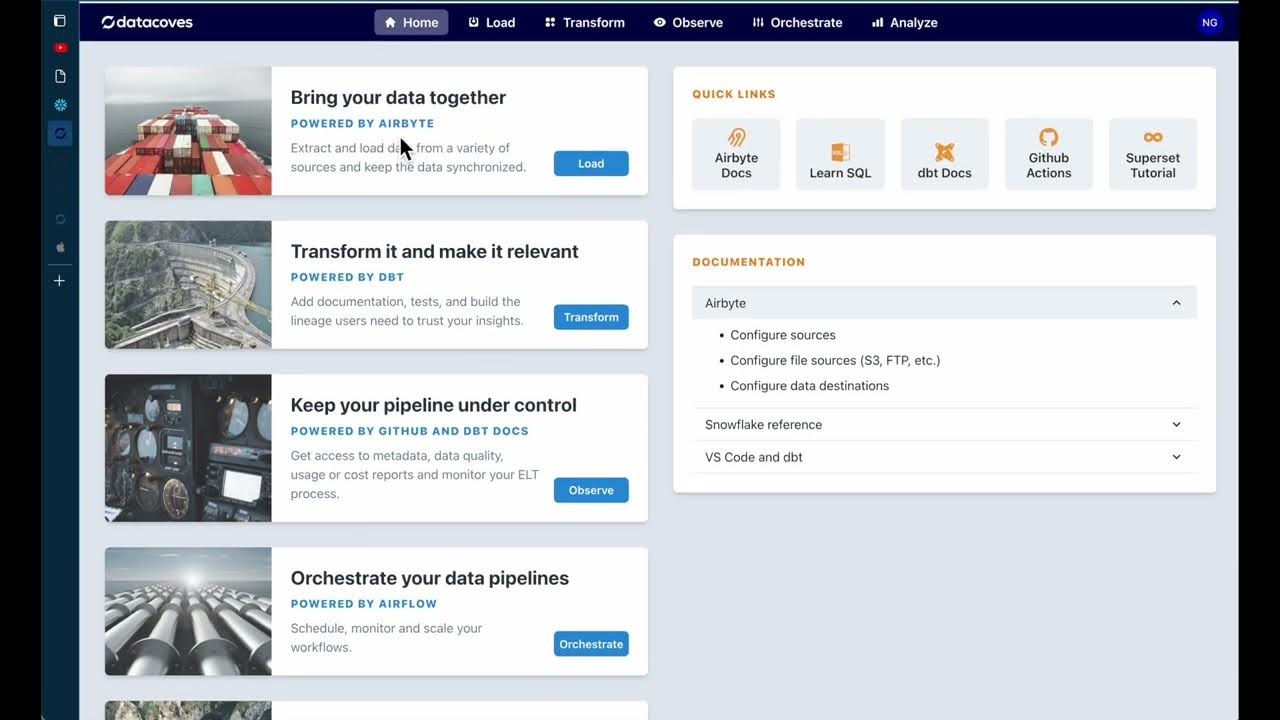
dbt model Automation compared to WH Automation framework

Power BI Tutorial For Beginners | Create Your First Dashboard Now (Practice Files included)

E 2
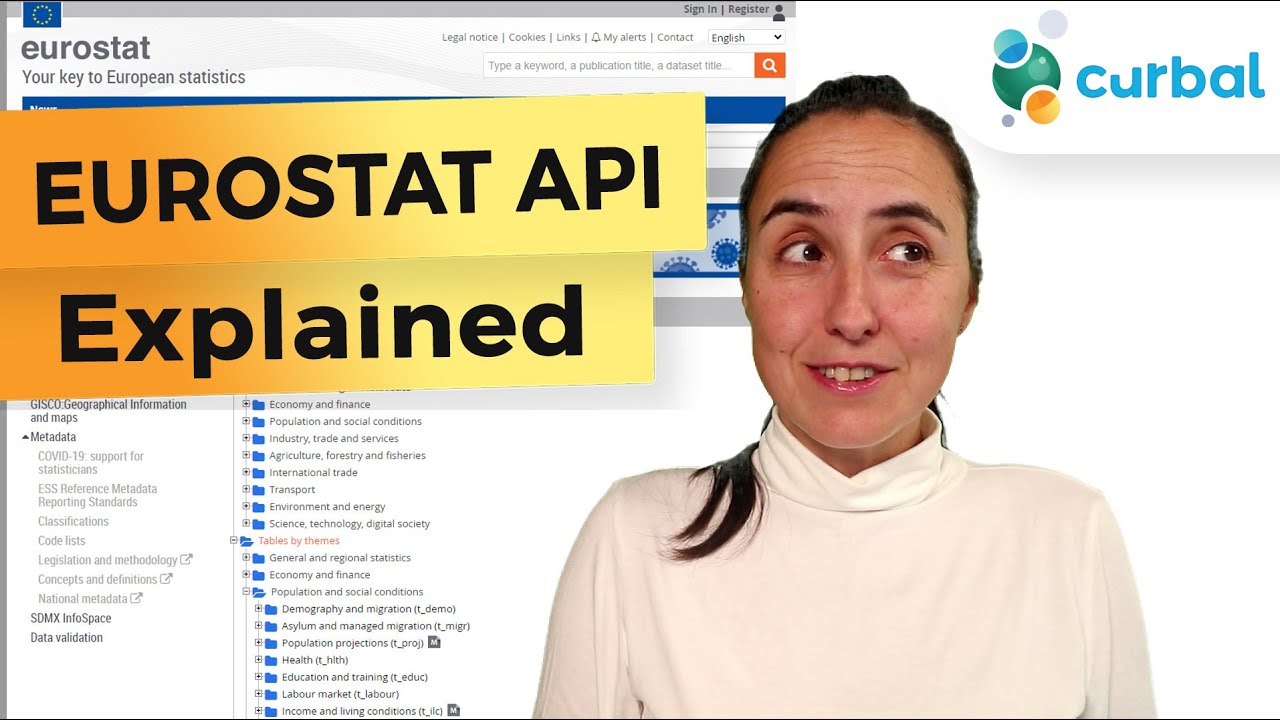
[Eurostat 1/1] Get Europe's data in Power BI with Eurostat API - @EU_Eurostat

Python for Beginners with Examples - 022 Converting CSV data to a KML file
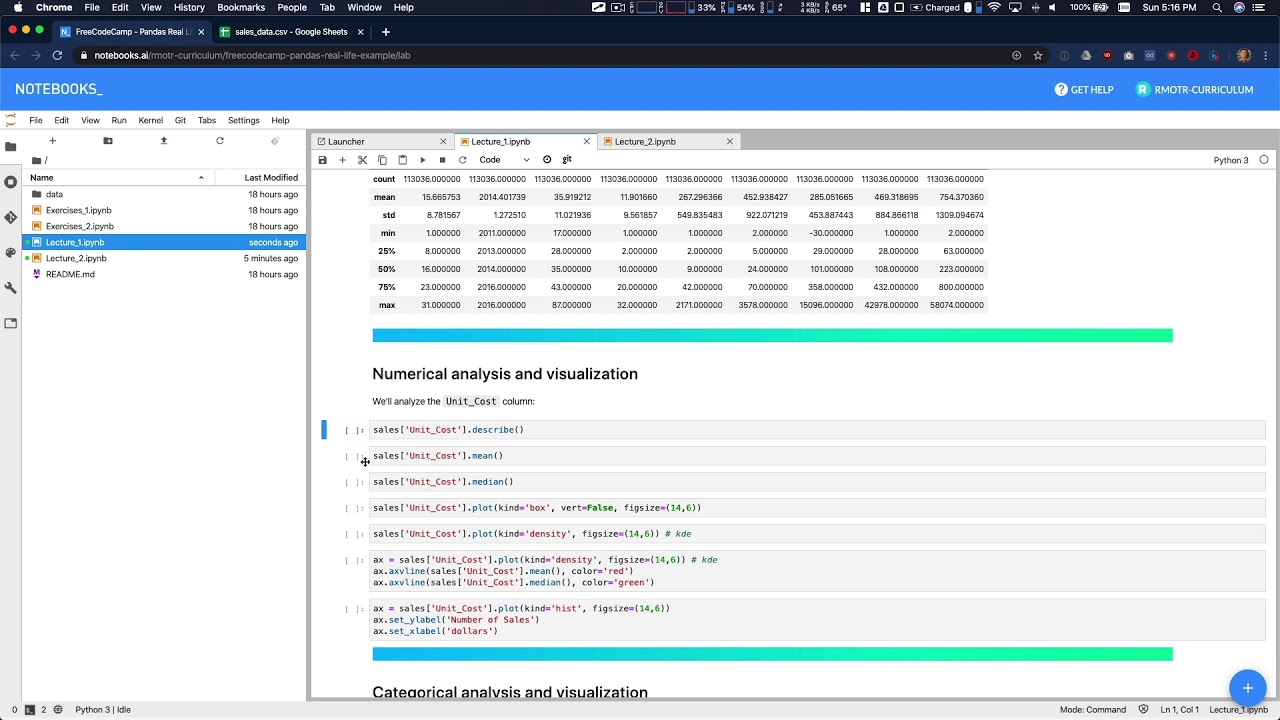
Data Analysis Example A - Data Analysis with Python
5.0 / 5 (0 votes)
