Easy Hack to Add Page Numbers in Canva (Free& Quick!)
Summary
TLDRThis tutorial walks you through an easy workaround to add page numbers to Canva documents, since Canva lacks a built-in page numbering feature. The video demonstrates how to use a free platform, 'iLovePDF,' to add page numbers. It explains the steps of downloading your Canva document as a PDF, uploading it to iLovePDF, adding page numbers, and then re-uploading the numbered document back to Canva for final edits. The tutorial also advises reviewing the document afterward to fix any potential formatting shifts.
Takeaways
- 😀 Canva doesn't have an automatic page number function.
- 🖨️ You can use ilovepdf.com to add page numbers to your Canva documents for free.
- 📂 First, download your Canva document as a PDF file.
- ⬇️ Upload the PDF to ilovepdf.com and select the 'Page Numbers' feature.
- 🔢 Choose 'Facing Pages' mode if your document has alternating layouts, like a calendar.
- 📍 You can customize the position, margin, and starting page number for the page numbers.
- 🎨 You can also select the font, size, and format of the page numbers.
- 📤 Once done, download the updated PDF with page numbers added.
- 📥 Re-upload the modified PDF back to Canva by using the 'Upload' feature.
- 🔍 Review each page in Canva after uploading to ensure that elements haven’t shifted during the process.
Q & A
What is the main limitation of Canva mentioned in the script?
-Canva currently does not have a built-in tool to add page numbers automatically.
What platform is suggested to add page numbers to Canva documents?
-The platform suggested is 'I Love PDF,' which allows users to add page numbers to PDF documents.
What is the first step in adding page numbers to a Canva document?
-The first step is to download the Canva document as a PDF by going to 'Share' and selecting 'Download.'
How can you upload a PDF document to 'I Love PDF' for adding page numbers?
-You can upload the PDF by either clicking the 'Select PDF file' button or by dragging and dropping the file into the page number feature of 'I Love PDF.'
What is the 'Facing Pages' mode used for in 'I Love PDF'?
-The 'Facing Pages' mode is used for documents where the layout changes from one page to another, such as alternating images on the left and right sides.
How can you customize the page number placement on your PDF in 'I Love PDF'?
-You can customize the placement by selecting the 'Position' option, allowing you to choose where the page number appears on each page.
How do you set which page numbers appear on specific pages?
-You can choose to start the page numbering on a specific page and exclude others, such as skipping the cover page or the last page.
What formatting options does 'I Love PDF' provide for page numbers?
-'I Love PDF' allows you to change the font, font size, and margin settings, as well as select whether to display just the page number or include other text like 'Page X of Y.'
What is the final step after adding page numbers in 'I Love PDF'?
-The final step is to download the updated PDF with the page numbers added, then upload it back to Canva if further editing is needed.
Why is it recommended to review each page after uploading the PDF with page numbers back into Canva?
-It's recommended to review each page because uploading the PDF back into Canva may cause some elements to shift, requiring adjustments.
Outlines

Esta sección está disponible solo para usuarios con suscripción. Por favor, mejora tu plan para acceder a esta parte.
Mejorar ahoraMindmap

Esta sección está disponible solo para usuarios con suscripción. Por favor, mejora tu plan para acceder a esta parte.
Mejorar ahoraKeywords

Esta sección está disponible solo para usuarios con suscripción. Por favor, mejora tu plan para acceder a esta parte.
Mejorar ahoraHighlights

Esta sección está disponible solo para usuarios con suscripción. Por favor, mejora tu plan para acceder a esta parte.
Mejorar ahoraTranscripts

Esta sección está disponible solo para usuarios con suscripción. Por favor, mejora tu plan para acceder a esta parte.
Mejorar ahoraVer Más Videos Relacionados

Start Page Numbering at a Specific Page in Word on a Mac
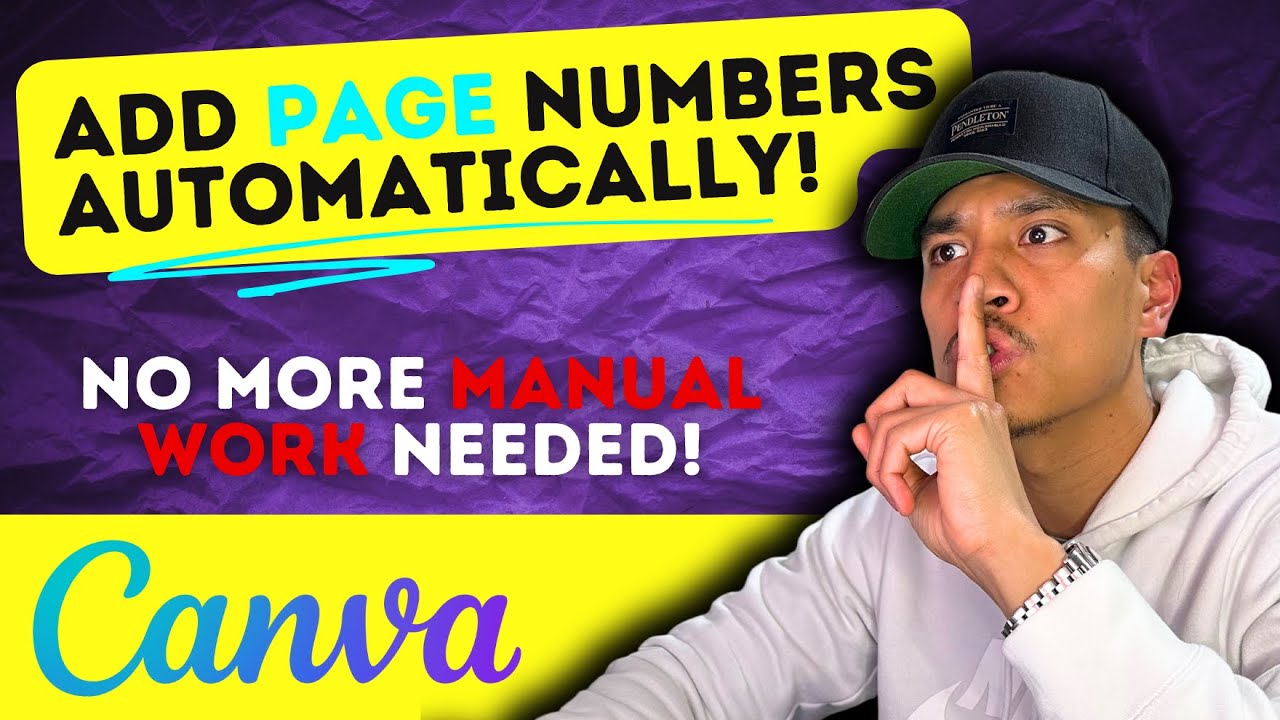
FINALLY! There's a Way to Automatically Number Pages Using Canva for Self-Publishers

NUMÉROTER à partir de l'INTRODUCTION (ou autre page) dans WORD : tutoriel simple

10 Canva Hacks You NEED in 2025 (Save Time & Look Pro!) | Beginner Tutorial

Cara Membuat Nomor Halaman di Word (Romawi & Angka biasa)
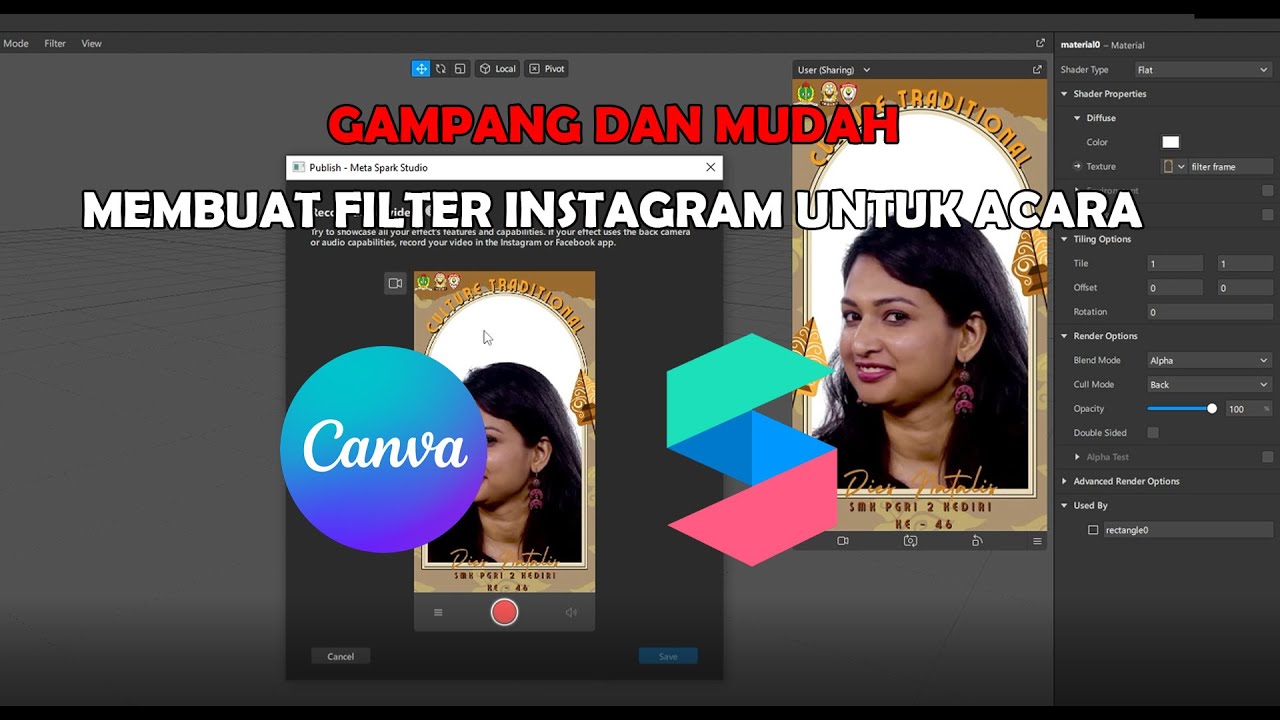
GAMPANG!! MEMBUAT FILTER INSTAGRAM BINGKAI FRAME ACARA DIES NATALIS | SPAK ART + CANVA
5.0 / 5 (0 votes)
