Cara Membuat Nomor Halaman di Word (Romawi & Angka biasa)
Summary
TLDRIn this tutorial, the presenter explains how to format page numbers in Microsoft Word, demonstrating the steps to create distinct numbering styles. Starting with Roman numerals for the cover page and Table of Contents, the tutorial then guides users on how to switch to standard numbering for subsequent chapters. Key instructions include inserting page numbers, removing them from the cover page, and adjusting formats for different sections. The clear, step-by-step approach makes it accessible for users looking to enhance their document formatting skills.
Takeaways
- 😀 The tutorial focuses on creating different page numbering styles in Microsoft Word.
- 📄 Users start with a blank document and can add page numbers in a straightforward manner.
- 🔢 The script demonstrates how to insert Roman numeral page numbers for initial pages.
- ✂️ It explains how to remove page numbers from the cover page while keeping the numbering intact.
- 📚 The tutorial shows how to switch from Roman numerals to regular numbers starting from Chapter 1.
- ⚙️ Instructions include using the 'Insert' and 'Layout' tabs for formatting page numbers.
- 🔄 A 'continuous' layout option is utilized to manage different numbering formats within the same document.
- 1️⃣ The tutorial guides users to start regular numbering at 1 from Chapter 1.
- 👨💻 It emphasizes the ease of changing number formats without disrupting the overall sequence.
- 🎉 The video concludes with encouragement for viewers to try the steps shown in the tutorial.
Q & A
What is the main topic of the video?
-The video tutorial explains how to create different page numbering formats in Microsoft Word.
What are the two types of page numbers used in the tutorial?
-The tutorial uses Roman numerals for the front pages and standard Arabic numbers for the main content.
How does the presenter start the tutorial?
-The presenter introduces the tutorial with greetings and expresses the intention to share a simple method for page numbering in Microsoft Word.
What steps are taken to add Roman numeral page numbers?
-The presenter clicks on 'Insert', then selects 'Page Number' and formats it to Roman numerals, starting from the specified point.
How does the presenter remove the page number from the cover page?
-The presenter clicks on the Roman numeral on the cover page and selects 'Different First Page' to remove the number.
What formatting change is made at the beginning of Chapter 1?
-The page numbering format is changed from Roman numerals to standard Arabic numbers starting from '1'.
What menu options are selected to format the page numbers in Chapter 1?
-The presenter uses the 'Insert' menu to select 'Page Number', chooses the format, and specifies the starting number.
What is the significance of setting the page number start to '0'?
-Setting the start to '0' allows the numbering to begin at '1' for the first page of Chapter 1, while maintaining the previous Roman numeral sequence.
How many pages does the tutorial suggest the document will have in total?
-The document is noted to have a total of 12 pages for the main content, numbered from 1 to 12.
What final advice does the presenter give at the end of the tutorial?
-The presenter concludes with a brief summary of the tutorial and encourages viewers to try out the methods discussed.
Outlines

This section is available to paid users only. Please upgrade to access this part.
Upgrade NowMindmap

This section is available to paid users only. Please upgrade to access this part.
Upgrade NowKeywords

This section is available to paid users only. Please upgrade to access this part.
Upgrade NowHighlights

This section is available to paid users only. Please upgrade to access this part.
Upgrade NowTranscripts

This section is available to paid users only. Please upgrade to access this part.
Upgrade NowBrowse More Related Video

Format Penulisan Laporan PKL, Skripsi, Makalah Agar Lebih Mudah Menggunakan MS.Word

Start Page Numbering at a Specific Page in Word on a Mac

CARA MUDAH MEMBUAT NOMOR HALAMAN DI MICROSOFT WORD | TUTORIAL

Cara Cepat Belajar Microsoft Word | Tutorial Ms Word Untuk Pemula

NUMÉROTER à partir de l'INTRODUCTION (ou autre page) dans WORD : tutoriel simple
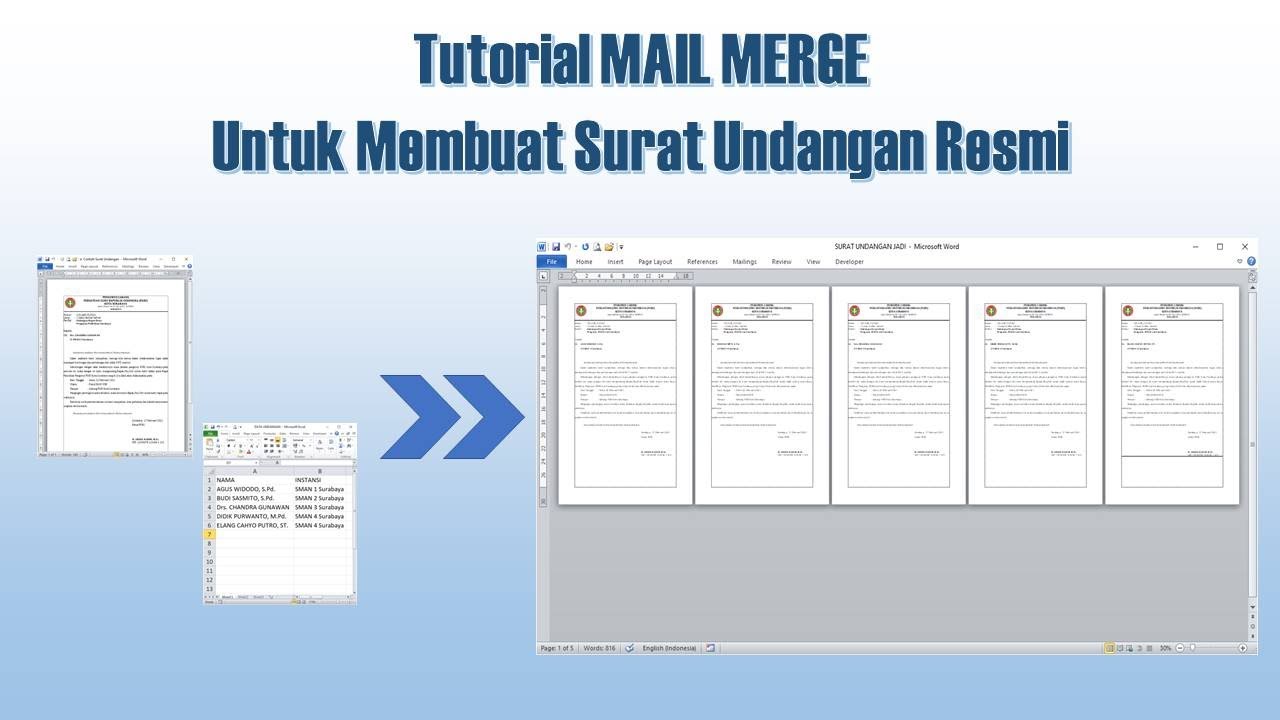
Cara Membuat Mail Merge untuk Surat Undangan
5.0 / 5 (0 votes)