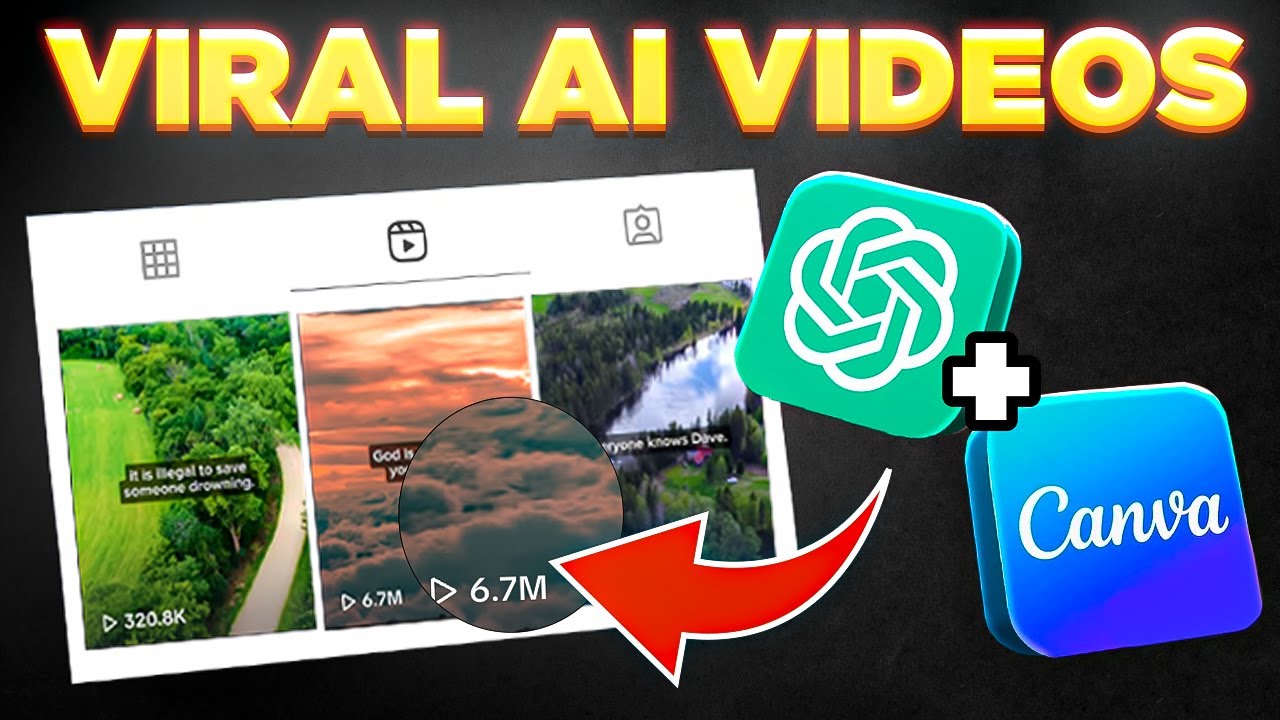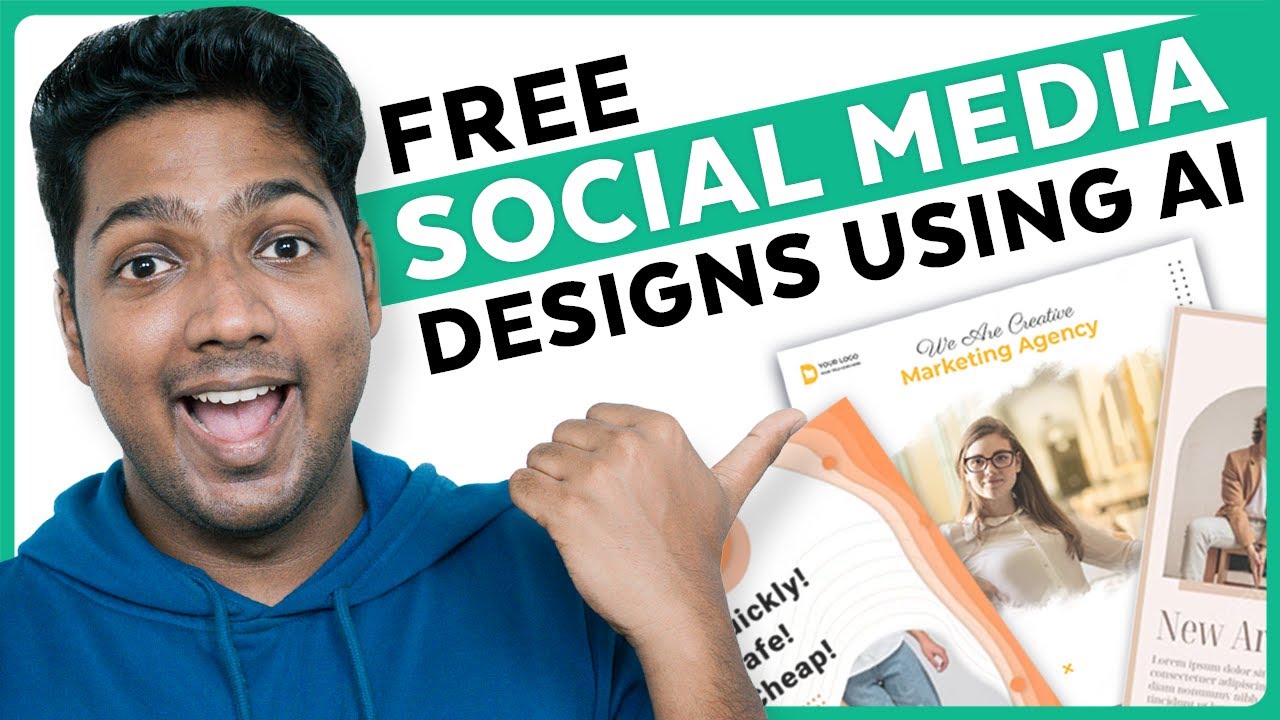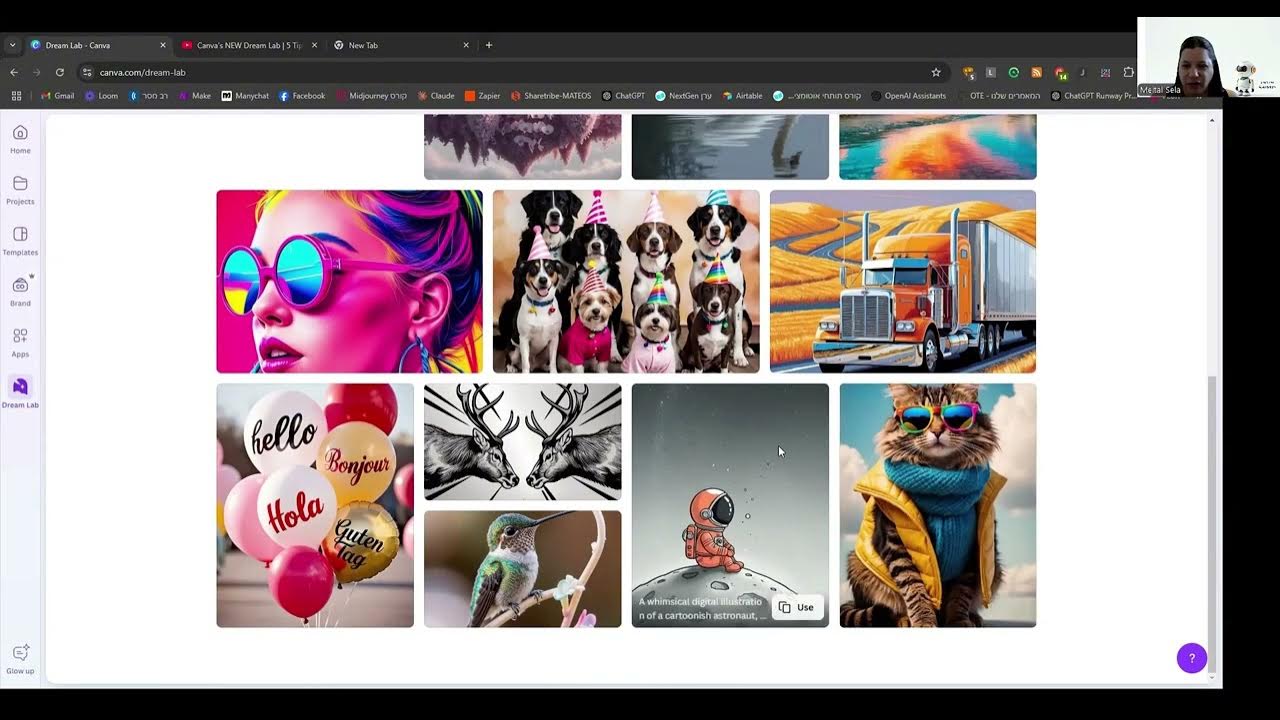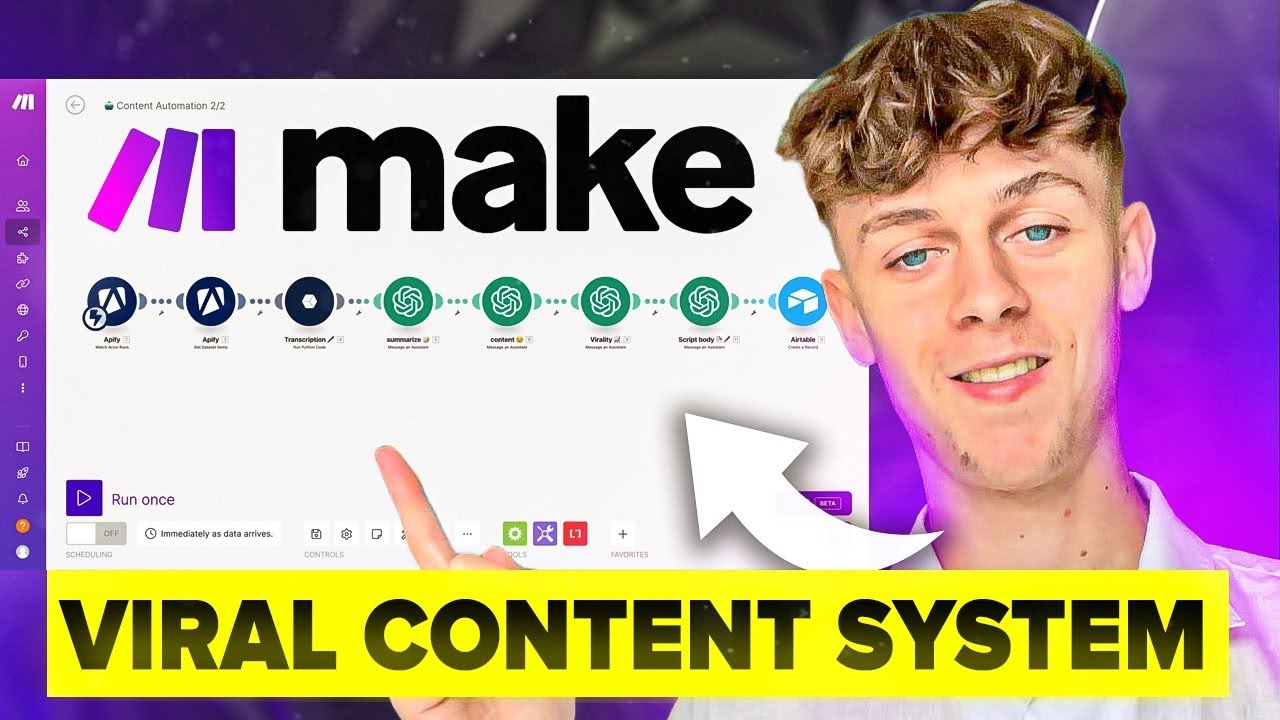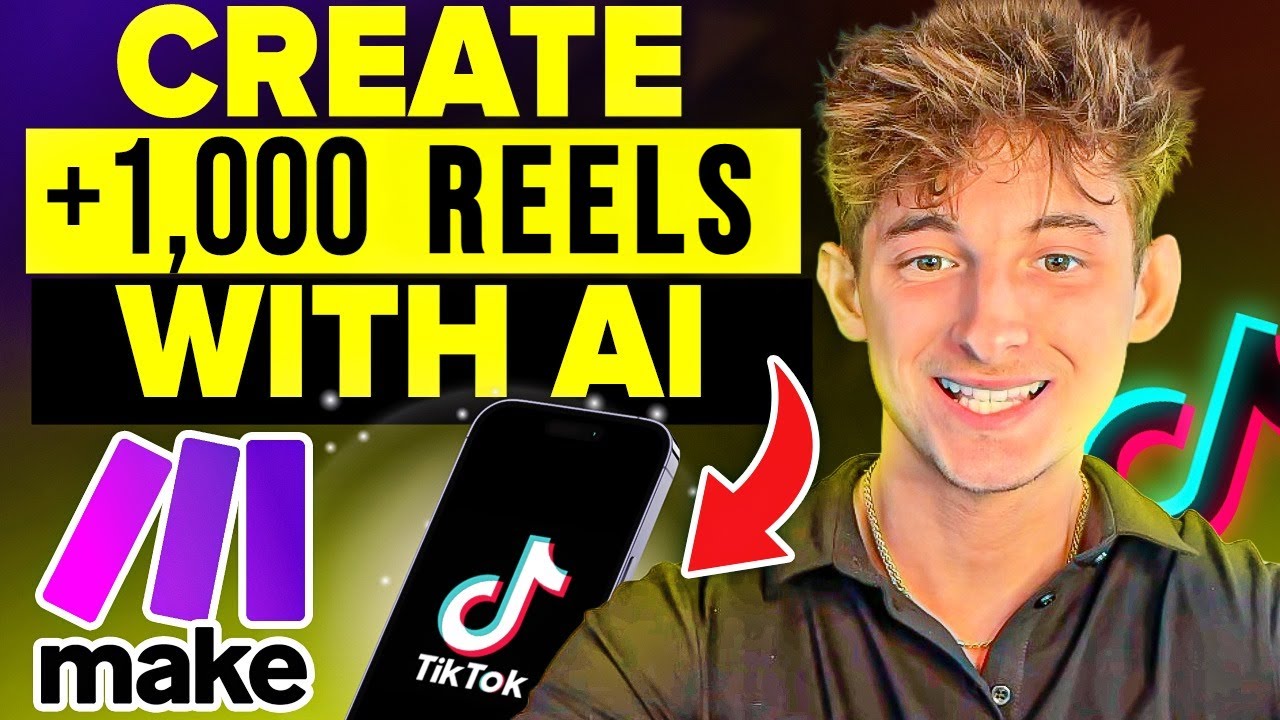100X Your Instagram Posts Using Canva + Make (NEW)
Summary
TLDRThis video by Jack introduces a new Canva module in Make, allowing users to automate the creation of unique images and text using ChatGPT for social media posts. It walks viewers through setting up an automation workflow to generate, customize, and post content automatically to platforms like Instagram. The process covers bulk creation of designs, posting via Canva’s API, and incorporating additional automation features such as generating captions with ChatGPT. The video provides a step-by-step guide, making it easy for viewers to start using Canva’s API for efficient social media management.
Takeaways
- 😀 Learn how to use the Canva module in Make to automate image and text creation for Instagram or other social media platforms.
- 💡 The new Canva API allows for seamless posting to social media, removing the need to download and manually upload content.
- 🚀 You can automate the generation of hundreds or thousands of unique social media posts using Canva's bulk create feature.
- 📚 Use CSV files containing text data, such as quotes from a book or podcast, and Canva will automatically design images with this content.
- 🖼️ Canva lets you customize image designs with consistent backgrounds and layouts, automating the insertion of text from the CSV file.
- 🔄 Canva’s API integration with platforms like Dropbox and Instagram allows for automatic scheduling and posting of images.
- 📅 You can schedule posts to run daily, every two days, or at any interval using the Make tool, allowing for continuous content automation.
- 🤖 ChatGPT can generate bite-sized, valuable quotes or captions from PDFs, podcasts, or transcripts for use in social media posts.
- 🔧 The Make automation platform can handle various functions like exporting designs from Canva, uploading to Dropbox, and posting to Instagram.
- 📈 By combining Canva, Make, and ChatGPT, you can create fully automated social media content workflows, freeing up time for other tasks.
Q & A
What is the main topic of the video?
-The video explains how to use the new Canva module in Make to automate the creation and posting of hundreds of unique images and texts on social media platforms like Instagram.
What does the creator, Jack, focus on in his YouTube channel and community?
-Jack's YouTube channel and community focus on the latest AI developments, incredible automations, and practical methods that actually work.
What is the primary benefit of using the new Canva API mentioned in the video?
-The primary benefit of the new Canva API is the ability to post directly to social media from Canva without needing to download and upload images manually.
How does the video suggest automating the creation of multiple posts?
-The video suggests creating 50 unique quotes from a book, converting them into a CSV file, and using Canva's bulk create feature to generate multiple images. These images can then be scheduled and automatically posted to Instagram using Make.
What feature of Canva does the video highlight as being particularly useful for social media content creation?
-The video highlights Canva's bulk create feature, which allows users to generate multiple images with different text but consistent design elements, making it ideal for creating social media content.
What tool is recommended for scheduling and automating the posting of images on Instagram?
-The video recommends using the Make platform, which allows users to schedule and automate the posting of images on Instagram by integrating with Canva and other tools.
What kind of account is required to edit text within Canva using the API?
-A developer account is required to edit text within Canva using the API, which allows for more advanced customizations.
What is the example book mentioned in the video for extracting quotes?
-The example book mentioned in the video is '$100M Offers' by Alex Hormozi, from which 50 quotes are extracted to create Instagram posts.
How does the video propose creating captions for the Instagram posts?
-The video suggests using a ChatGPT module to analyze the image and generate a relevant caption automatically, which can then be added to the Instagram post.
What additional resources does Jack offer for deeper learning about these automations?
-Jack offers more in-depth videos on his YouTube channel and within his school community, where he goes into greater detail about advanced automation techniques.
Outlines

Esta sección está disponible solo para usuarios con suscripción. Por favor, mejora tu plan para acceder a esta parte.
Mejorar ahoraMindmap

Esta sección está disponible solo para usuarios con suscripción. Por favor, mejora tu plan para acceder a esta parte.
Mejorar ahoraKeywords

Esta sección está disponible solo para usuarios con suscripción. Por favor, mejora tu plan para acceder a esta parte.
Mejorar ahoraHighlights

Esta sección está disponible solo para usuarios con suscripción. Por favor, mejora tu plan para acceder a esta parte.
Mejorar ahoraTranscripts

Esta sección está disponible solo para usuarios con suscripción. Por favor, mejora tu plan para acceder a esta parte.
Mejorar ahoraVer Más Videos Relacionados
5.0 / 5 (0 votes)