Automated Ai Social Media Content System Will Post Daily For You
Summary
TLDRIn this tutorial, viewers learn to automate their social media content using a step-by-step guide that starts from scratch. The process involves using a video transcript, leveraging tools like Make.com, Google Sheets, and AI platforms like Perplexity and OpenAI to generate summaries and create unique posts for various platforms. The automation system schedules content posting, reducing daily effort and allowing for consistent social media presence. By joining the creator's school community, users gain access to additional automations and a supportive network to scale their business.
Takeaways
- 😀 Automate social media content creation and posting with a simple workflow from scratch.
- 🔗 Use a platform like Make.com to create and manage the automation process.
- 📹 Start with a long-form video, such as a podcast or YouTube video, and obtain its URL.
- 📝 Convert the video into a transcript using a service like Tactic.ai for content generation.
- 📋 Input the transcript into a Google Sheets document to facilitate automation.
- 🔔 Set up a trigger in Make.com using Google Sheets to watch for new rows indicating new content.
- 🤖 Utilize AI services like Perplexity to summarize the transcript into clean, concise content.
- 📝 Use OpenAI to create unique social media posts from the summarized content for various platforms.
- 🛤️ Employ a router to manage multiple pathways for different social media platforms.
- 📅 Schedule the automation to run at specific times to post content automatically.
- 🖼️ For platforms like Instagram, generate images using tools like DALL-E and include them in posts.
- 🔄 Clone the workflow for different platforms to ensure content is posted consistently across social media.
- 🗓️ The final step is to connect and schedule the automation with the respective social media platforms.
- 🌐 The automation system can run 24/7, scheduling content without manual effort from the user.
- 🏆 Joining a community can provide additional automations and support for scaling a business.
Q & A
What is the main purpose of the video?
-The main purpose of the video is to teach viewers how to automate their social media content creation and posting using a step-by-step guide.
What platform is used to initiate the automation process described in the video?
-The platform used to initiate the automation process is Make.com.
What is a 'trigger' in the context of this video?
-In the context of this video, a 'trigger' is an event or action that starts the workflow for the automation process.
How does the video suggest obtaining a transcript from a video?
-The video suggests using a website called Tactic to turn a YouTube video into a transcript.
What is the role of Google Sheets in this automation process?
-Google Sheets is used to store the video transcript, and the automation process is triggered by new rows added to the sheet.
What is the function of the 'watch new rows' action in the automation?
-The 'watch new rows' action in the automation is used to monitor when new data is added to the Google Sheet, which then initiates the content creation process.
What is the purpose of the 'Perplexity' service mentioned in the video?
-The purpose of the 'Perplexity' service is to format the transcript into a clean summary that can be used to create social media posts.
How does the video suggest using the 'Open AI' service in the automation?
-The video suggests using the 'Open AI' service to create a compelling short quote from the summary produced by Perplexity, tailored for different social media platforms.
What is the significance of the 'router' in the automation process?
-The 'router' in the automation process allows for the creation of multiple pathways, enabling the content to be posted to different social media platforms.
How can the automation be customized for different social media platforms?
-The automation can be customized for different social media platforms by cloning the process and adjusting the prompts and API keys for each platform's specific requirements.
What additional feature is mentioned for posting to Instagram?
-An additional feature mentioned for posting to Instagram is the use of 'Darly' to generate a realistic image from the content, which can be used as a photo post.
What is the benefit of joining the 'school Community' mentioned in the video?
-The benefit of joining the 'school Community' is access to a range of automations, a community of people winning, content, coaching calls, and the ability to send emails, call people, and send text messages at a free go level.
How can viewers get the automation process done for them?
-Viewers can get the automation process done for them by importing it and joining the school Community, where they will receive the automation along with other benefits.
Outlines

This section is available to paid users only. Please upgrade to access this part.
Upgrade NowMindmap

This section is available to paid users only. Please upgrade to access this part.
Upgrade NowKeywords

This section is available to paid users only. Please upgrade to access this part.
Upgrade NowHighlights

This section is available to paid users only. Please upgrade to access this part.
Upgrade NowTranscripts

This section is available to paid users only. Please upgrade to access this part.
Upgrade NowBrowse More Related Video

Como Desenvolver uma Estratégia de Social Media PASSO a PASSO

100X Your Instagram Posts Using Canva + Make (NEW)
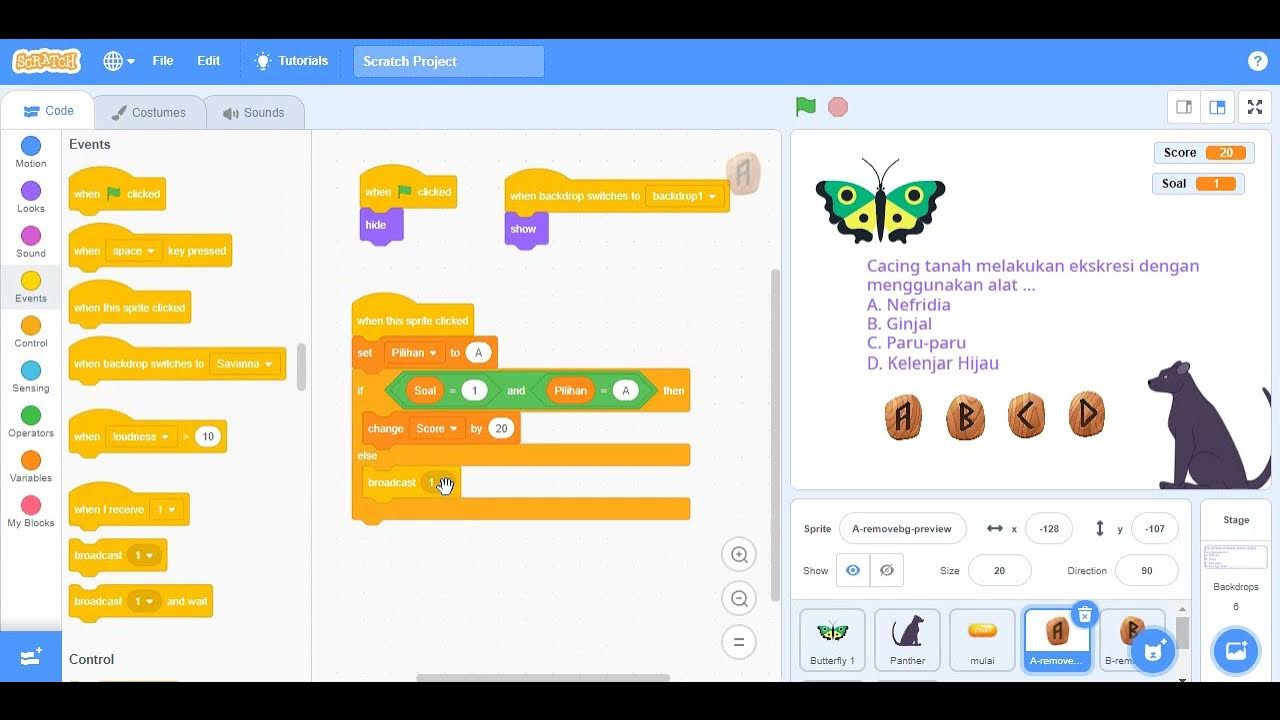
Cara Mudah Membuat Kuis Pilihan Ganda Menggunakan Scratch

Want to Make $95,650 Fast? Here’s How to Make Money with Ai NotebookLM
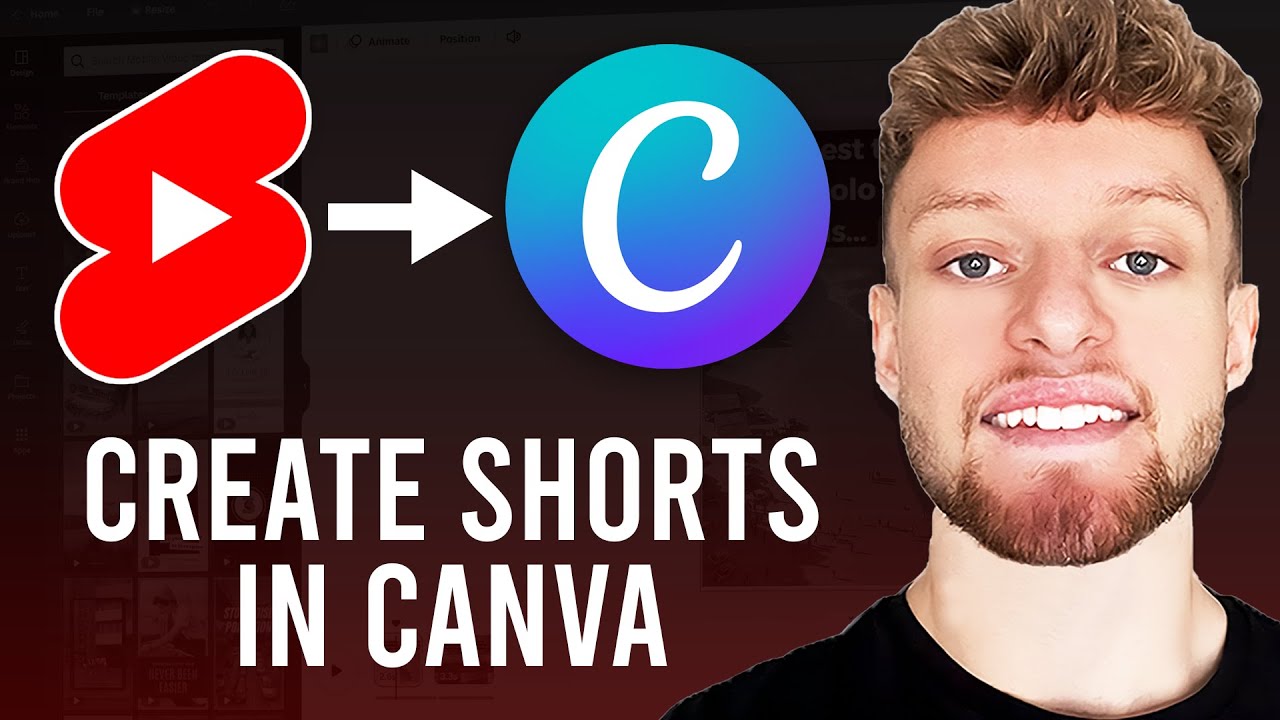
How To Make YouTube Shorts With Canva (Step By Step For Beginners)

Mulai Ngonten dari Nol
5.0 / 5 (0 votes)