优选IP维护更新优选订阅器 搭配自建测速地址 XIU2/CloudflareSpeedTest使用教程 CM喂饭 干货满满09 #CloudflareST #优选ip #科学上网 #节点订阅 #翻墙
Summary
TLDRIn this 9th installment of the CM Feed Series, the host guides viewers through setting up a personal speed test address, essential for maintaining a subscription generator. The tutorial covers deploying Cloudflare Workers and Pages for TLS and non-TLS speed testing, using a CFST speed test software. Viewers learn to create a speed test address using their domain or a free one, and how to use the test results to update their subscription generator. The video also emphasizes the benefits of using multiple IPs with load balancing for stability.
Takeaways
- 😀 The video is part of the CM Feed Series, specifically the 9th episode, focusing on setting up a personal speed test address for subscription maintenance.
- 🔧 Viewers are guided through the process of dragging an 'ip.txt' file into a batch process from a previous video to upload successfully and update subscriptions.
- 💡 The necessity of a speed test address for using the CFST speed test software is highlighted, without which the software cannot be utilized.
- 🌐 It's possible to deploy a speed test address using Cloudflare Workers if you have a domain name already connected to Cloudflare, or via CNAME with free domains.
- 🛠 Two deployment methods are demonstrated: one using Cloudflare Workers for TLS speed testing and another using Cloudflare Pages with a CNAME setup.
- 📝 The script explains the importance of using the correct non-TLS or TLS speed test addresses depending on the ports being tested.
- 📑 The video includes a demonstration of deploying a Worker in Cloudflare, editing the code, and saving and deploying it to get a speed test address.
- 🔗 The process of binding a custom domain to the Workers deployment and using it as a speed test address is detailed.
- 📚 The video provides instructions on deploying a Pages project from GitHub, setting it up with a custom domain for HTTPS speed testing.
- 🚀 The script walks through the use of a speed testing tool, explaining the significance of parameters and how to execute the tool for testing.
- 📈 After testing, the results are organized into a CSV file, which can be formatted into a 'ip.txt' file for use with a subscription generator.
- 🔄 The benefits of using a subscription generator with Clash's load balancing are discussed, emphasizing the stability and reliability of using multiple IPs.
Q & A
What is the main topic of the 9th episode of CM's video series?
-The main topic of the 9th episode is about setting up a personal speed testing address and using the CFST speed testing software for maintaining a preferred subscription generator.
Why is setting up a personal speed testing address necessary for using the CFST software?
-Setting up a personal speed testing address is necessary because without it, the CFST software cannot be used effectively to maintain a subscription generator.
What are the two deployment methods mentioned for setting up a speed testing address?
-The two deployment methods mentioned are using Cloudflare Workers and using Cloudflare Pages with a CNAME setup.
How can one deploy a speed testing address using Cloudflare Workers?
-To deploy using Cloudflare Workers, one needs to create a Worker, edit the code by replacing the existing code with the project's code, and then save and deploy.
What is the purpose of the 'ip.txt' file in the context of the video?
-The 'ip.txt' file contains the IP addresses that are used for speed testing with the CFST software.
What does the term 'Workers' refer to in the context of Cloudflare?
-In the context of Cloudflare, 'Workers' refers to serverless functions that run directly at Cloudflare's edge network.
How can one verify if the CNAME setup for a domain is successful?
-One can verify the CNAME setup by using a tool like Google's dig to check if the CNAME record points to the correct Cloudflare Pages domain.
What is the significance of using a speed testing address from Cloudflare's own service instead of third-party services?
-Using Cloudflare's own speed testing address ensures that the address will not become invalid due to changes in third-party download file locations or parameters.
How can the speed testing address be customized to test different sizes of data?
-The speed testing address can be customized by appending the desired data size directly to the address, such as '1g' for 1 gigabyte or '100m' for 100 megabytes.
What is the purpose of the command line parameters used in the video for the CFST software?
-The command line parameters are used to specify the test port, the IP file for testing, the number of threads, the number of suitable IPs needed, the minimum speed requirement, and the speed testing address.
Why is it recommended to turn off any VPN or proxy before starting the speed test?
-It is recommended to use the local network for the speed test to ensure accurate results. Using a VPN or proxy may affect the test's validity.
What is the benefit of using a subscription generator with multiple IPs and load balancing, as mentioned in the video?
-Using a subscription generator with multiple IPs and load balancing ensures that if one IP fails, the system will use other IPs, reducing the risk of disconnection and maintaining a stable connection.
Outlines

Esta sección está disponible solo para usuarios con suscripción. Por favor, mejora tu plan para acceder a esta parte.
Mejorar ahoraMindmap

Esta sección está disponible solo para usuarios con suscripción. Por favor, mejora tu plan para acceder a esta parte.
Mejorar ahoraKeywords

Esta sección está disponible solo para usuarios con suscripción. Por favor, mejora tu plan para acceder a esta parte.
Mejorar ahoraHighlights

Esta sección está disponible solo para usuarios con suscripción. Por favor, mejora tu plan para acceder a esta parte.
Mejorar ahoraTranscripts

Esta sección está disponible solo para usuarios con suscripción. Por favor, mejora tu plan para acceder a esta parte.
Mejorar ahoraVer Más Videos Relacionados
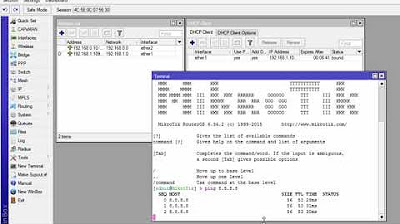
CARA KONFIGURASI MIKROTIK AWAL (KONEKSI INTERNET)
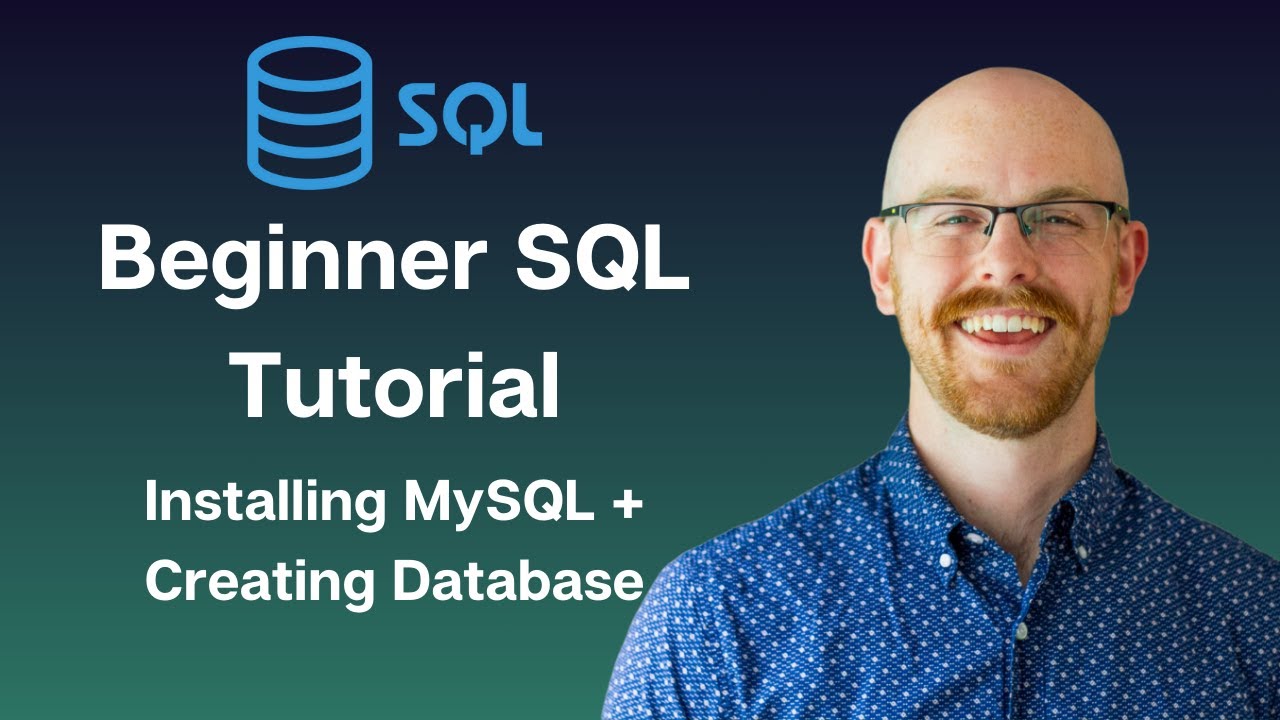
Installing MySQL and Creating Databases | MySQL for Beginners
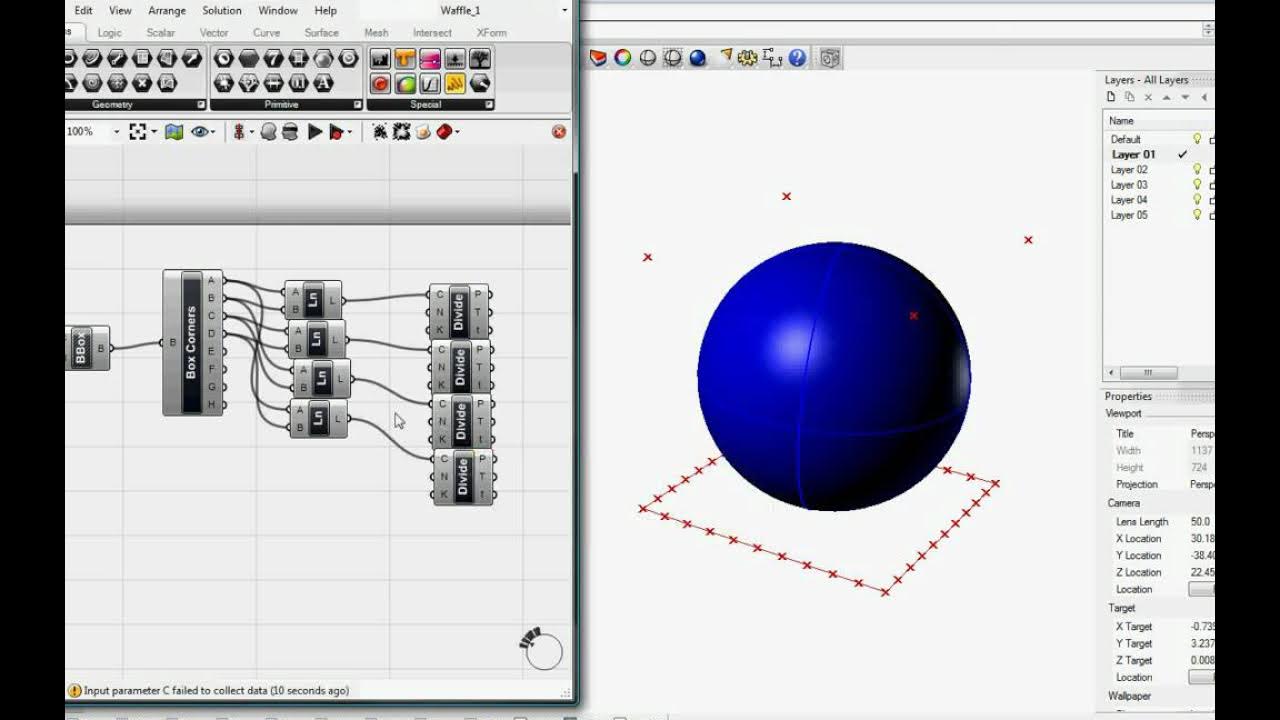
waffle part 1 by digitaltoolbox.info

Excel - Time Series Forecasting - Part 2 of 3
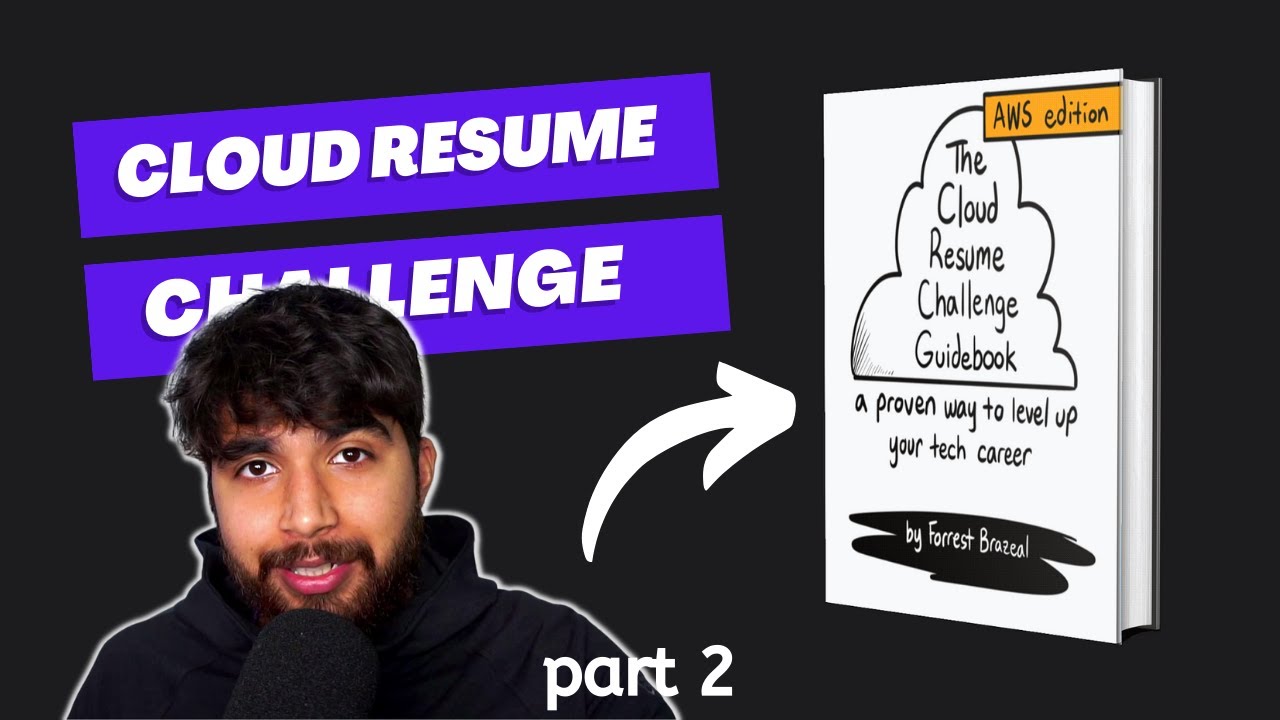
AWS Cloud Resume Challenge - Setting up S3 bucket and CloudFront | Part 2

How to Create Payment Subscriptions in HubSpot | HubSpot How To's with Neighbourhood
5.0 / 5 (0 votes)
