Take Screenshot On Restricted Apps | Record Screen On Restricted Apps | Without Root | No Root
Summary
TLDRIn this tutorial video, Sai demonstrates how to take screenshots and screen recordings on restricted apps without root access. Sai guides viewers through downloading and installing two essential apps: LS Patch and Xposed Disable Flag Secure. After setting up the required Suzaku access, the video shows how to patch specific apps like Firefox and Hotstar to bypass screenshot restrictions. The method may not work for all apps, potentially causing crashes, but it offers a non-root alternative for capturing screenshots and recordings.
Takeaways
- 😀 The video is a tutorial on taking screenshots and screen recordings on restricted apps without root access.
- 🔍 Two applications are required: LS Patch and Xposed Disable Flag Secure, which can be downloaded from their respective GitHub repositories.
- 📱 The process involves setting up the LS Patch application with root access using the Sijaku app.
- 📁 Users need to create a directory for the patches and select the appropriate modules within the LS Patch app.
- 🛠️ The tutorial demonstrates patching the Firefox app to enable screenshot functionality, which was previously disabled.
- 📹 The method also applies to other apps like Hotstar, but with the caveat that it might not work on all apps and could cause them to crash.
- 🚀 The presenter suggests that for a more reliable method, especially for rooted devices, viewers should check out previous videos on the topic.
- 💻 The video provides a step-by-step guide, including troubleshooting tips such as re-opening the app if the Sijaku service is not available.
- 🔄 The patching process involves uninstalling and reinstalling the app with the new settings applied.
- ⚠️ The video concludes with a disclaimer that the method's success may vary depending on the app and that it's not guaranteed to work for all applications.
Q & A
What is the main purpose of the video?
-The video aims to show how to take screenshots and screen recordings on restricted apps without requiring root access.
What does the creator recommend doing if the method in the video doesn't work?
-The creator suggests watching their previous two videos, which offer methods using root access and without root access, before trying the method explained in this video.
What are the two applications required for this method?
-The two applications needed are 'LS Patch' and 'Xposed Disable Flag Secure,' both available on GitHub.
What is the purpose of the 'LS Patch' application?
-'LS Patch' is used to modify apps so that users can bypass restrictions and take screenshots or screen recordings in apps where it is normally not allowed.
What additional tool is needed for LS Patch to work?
-You need to set up and give access to 'Shizuku,' which allows LS Patch to function correctly.
How do you select the app you want to patch for screenshotting or screen recording?
-You can either select the app from your installed apps if it's downloaded from the Play Store, or select it from storage if it was downloaded from another source.
What is the process to patch an app using LS Patch?
-First, select the app you want to patch, then select the 'Disable Flag Secure' module, embed the module, and override the version code before starting the patch.
What happens if you try to take a screenshot in an unpatched restricted app?
-The screen will appear black, and you will be unable to take a screenshot, as demonstrated with the Firefox and Hotstar apps before they were patched.
What issues may occur after patching an app?
-Some apps, like Hotstar, may crash after being patched, but with repeated attempts, the app may eventually work for screenshots and screen recordings.
What does the creator say about using this method on all apps?
-The creator explains that this method may not work on all apps, and the success may vary depending on the app. If it fails, the root-based method might work better.
Outlines

Esta sección está disponible solo para usuarios con suscripción. Por favor, mejora tu plan para acceder a esta parte.
Mejorar ahoraMindmap

Esta sección está disponible solo para usuarios con suscripción. Por favor, mejora tu plan para acceder a esta parte.
Mejorar ahoraKeywords

Esta sección está disponible solo para usuarios con suscripción. Por favor, mejora tu plan para acceder a esta parte.
Mejorar ahoraHighlights

Esta sección está disponible solo para usuarios con suscripción. Por favor, mejora tu plan para acceder a esta parte.
Mejorar ahoraTranscripts

Esta sección está disponible solo para usuarios con suscripción. Por favor, mejora tu plan para acceder a esta parte.
Mejorar ahoraVer Más Videos Relacionados

LARAVEL - GENERATE SCREENSHOTS FOR FREE 🖥️ No external Api used #laravel
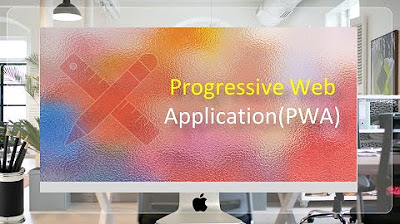
Progressive Web Application (PWA) in Oracle APEX - Part 38

Como trocar a senha sem saber a senha? - Linux - Ubuntu 20.04 LTS
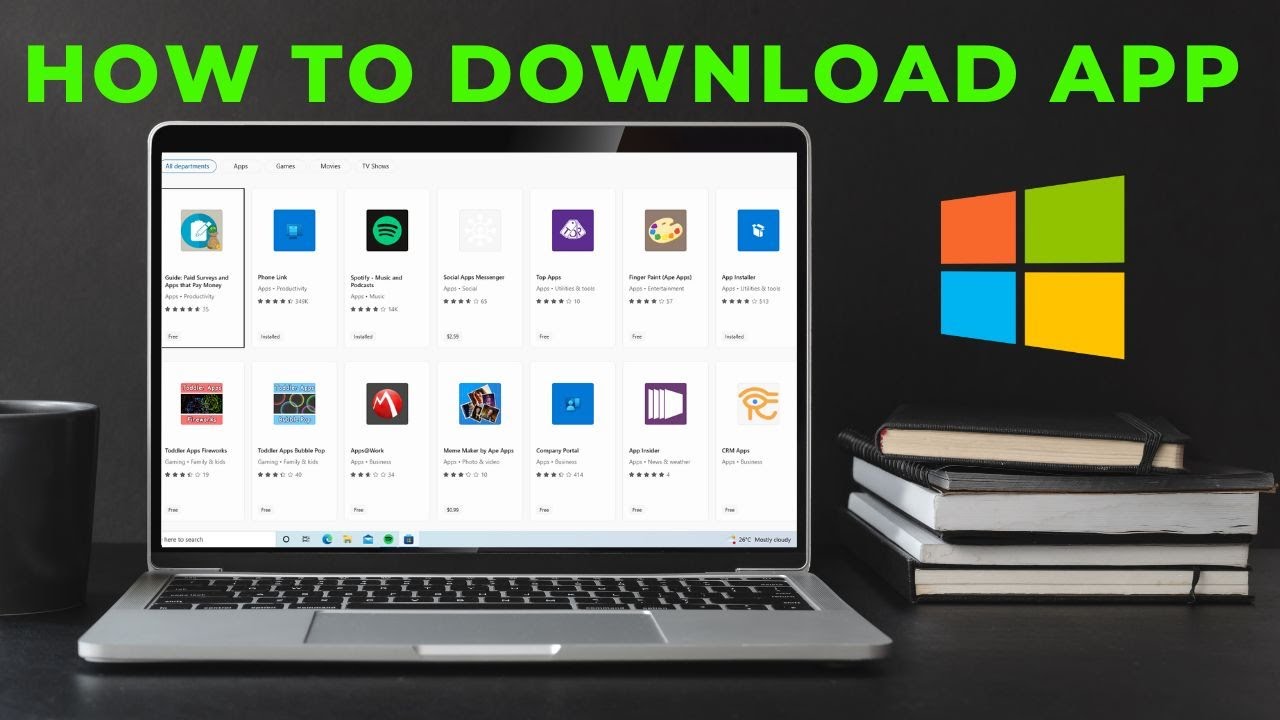
How to download App in laptop | Download & Install All Apps in Windows Laptop Free
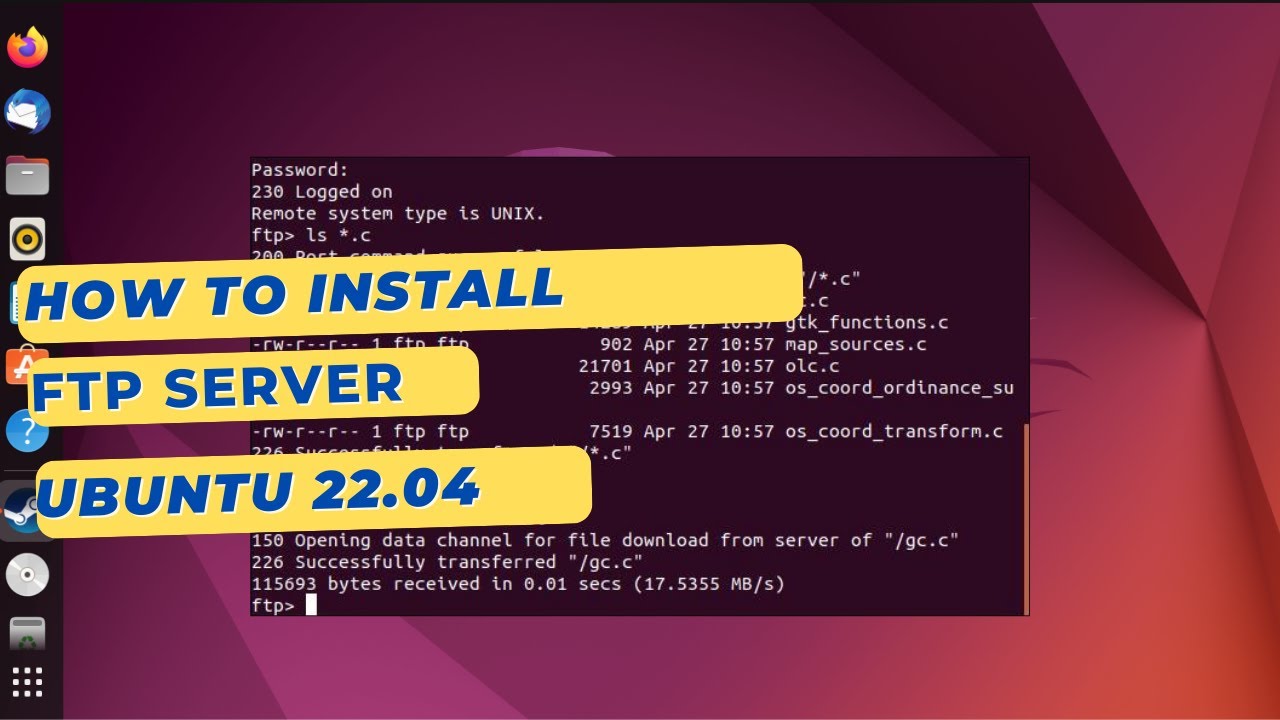
How to install an FTP Server on Ubuntu 22.04 with VSFTPD
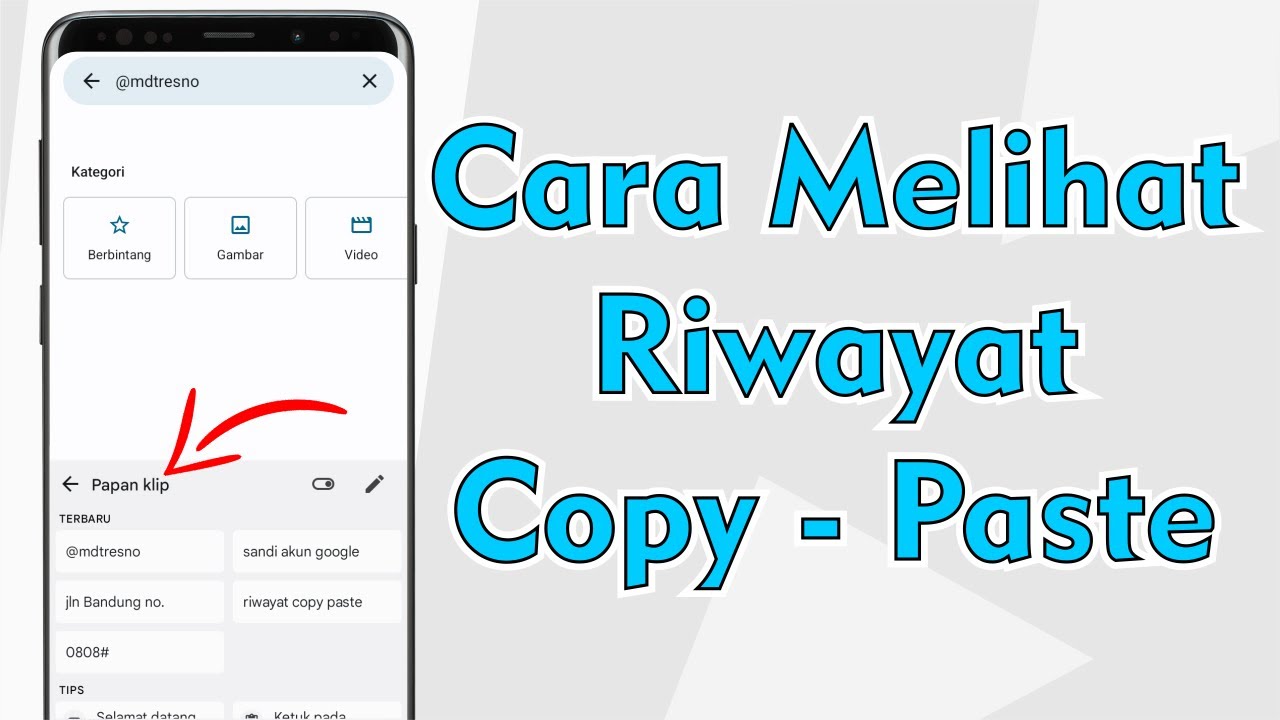
Cara Melihat Riwayat Copy Paste Di Semua Android
5.0 / 5 (0 votes)
