Introductory fxDreema course. Video 2. Basic procedure.
Summary
TLDRThis video tutorial guides viewers through the comprehensive process of creating, exporting, and importing an Expert Advisor (EA) in MetaTrader. It starts by detailing how to set up a new EA project, including naming and adjusting key project options like the magic number and PIP size. The tutorial then demonstrates how to customize these options for specific symbols, such as the German DAX index. It proceeds to explain adding blocks to build the EA, and concludes with exporting the EA in MQ4 format. Additionally, it covers the process of importing an existing EA into a MetaTrader account, focusing on FX streamer projects, and the ability to duplicate projects for full subscribers.
Takeaways
- 🛠️ The video provides a detailed guide on creating, exporting, and importing an Expert Advisor (EA) in the MetaTrader platform.
- 🔑 It emphasizes the importance of setting the 'Magic Number' in project options, which determines the EA's trading mode (automatic or manual).
- 📏 The 'PIP size' is customizable to accommodate different brokers' point values, ensuring the EA functions correctly across various platforms.
- 🔍 The video demonstrates how to add and modify symbols and their corresponding PIP values, which is crucial for trading indices and other non-standard symbols.
- ✏️ It explains how to update the EA's description and version number, which is useful for keeping track of different EA versions and their functionalities.
- 🔧 The process of building an EA involves adding blocks in the active tab, which is skipped in the video but will be covered in detail in later lessons.
- 📥 The video outlines the steps to export an EA as an MQ4 file, which can then be downloaded to a specified destination folder.
- 📁 It shows how to install the exported EA on the MetaTrader platform and view its MQL4 code and settings.
- 🔄 The video also covers the process of importing an existing EA into a MetaTrader account, specifically for FX Streamer projects.
- 🔄 It highlights the ability to duplicate projects by importing and exporting, allowing users to create multiple versions of their EAs as needed.
Q & A
What is the first step to create a new expert advisor in the Builder?
-The first step is to select the 'project' menu and then 'new project' to create a new expert advisor.
What is the default language for creating a new expert advisor project?
-The default language for creating a new expert advisor project is MQL4.
How can you access the project options in the Builder?
-You can access the project options either by selecting 'options' from the menu and then 'project options', or by clicking on the wrench icon.
What is the significance of the 'magic number' in an expert advisor project?
-The 'magic number' is significant because it determines whether the expert advisor will operate in auto mode (any number different from zero) or only open manually operated trades (zero).
What is the default PIP size offered in the project options, and why might it need to be customized?
-The default PIP size offered is two pips per point, which is functional for most forex brokers and charts. However, it may need to be customized for uncommon or special symbols that do not fit the default values.
How do you add a new symbol with custom PIP values in the project options?
-To add a new symbol with custom PIP values, you type the symbol exactly as it appears on the platform and specify the number of pips per point applicable to that symbol.
What information can be included in the description and version number section of an expert advisor project?
-The description and version number section can include copyright information, website address, and other relevant details about the expert advisor.
How do you export a completed expert advisor from the Builder?
-To export a completed expert advisor, you select one of the export buttons depending on the desired file extension, such as MQ4, and the file will be downloaded to the destination folder.
What is the process to import an existing expert advisor into the Builder?
-To import an existing expert advisor, you click on 'projects' in the menu and then 'import project', search for and select the expert's file, and it will be imported as an exact copy.
Why is it important to update the project options before creating an expert advisor?
-Updating the project options is important because it ensures that the expert advisor is configured correctly for the specific trading conditions, such as the magic number, PIP size, and other relevant settings.
How can you modify the name and blocks of an imported expert advisor in the Builder?
-After importing an expert advisor, you can modify its name and blocks by selecting the project and making the desired changes in the Builder interface.
Outlines

Esta sección está disponible solo para usuarios con suscripción. Por favor, mejora tu plan para acceder a esta parte.
Mejorar ahoraMindmap

Esta sección está disponible solo para usuarios con suscripción. Por favor, mejora tu plan para acceder a esta parte.
Mejorar ahoraKeywords

Esta sección está disponible solo para usuarios con suscripción. Por favor, mejora tu plan para acceder a esta parte.
Mejorar ahoraHighlights

Esta sección está disponible solo para usuarios con suscripción. Por favor, mejora tu plan para acceder a esta parte.
Mejorar ahoraTranscripts

Esta sección está disponible solo para usuarios con suscripción. Por favor, mejora tu plan para acceder a esta parte.
Mejorar ahoraVer Más Videos Relacionados

FULL Code || Forex Trading Robot || 90% WIN (backtest) || Tight StopLoss || (Part 1)

How to Backtest Metatrader 5 (MT5) - The Ultimate Guide for 2024

Range Breakout EA mql5 Programming | Part 1/4
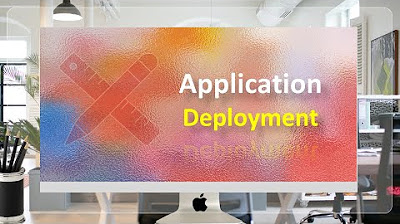
Deploying Application in Oracle APEX - Part 39
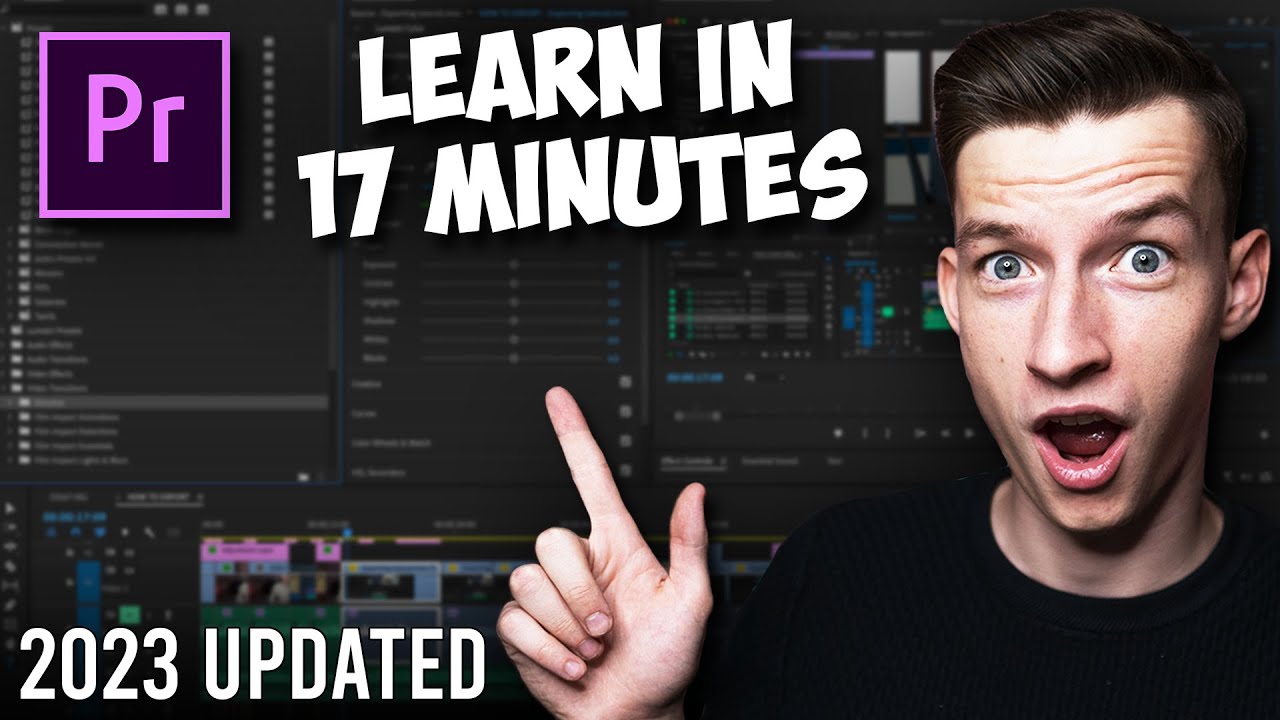
Premiere Pro Tutorial for Beginners 2023 - Everything You NEED to KNOW! (UPDATED)
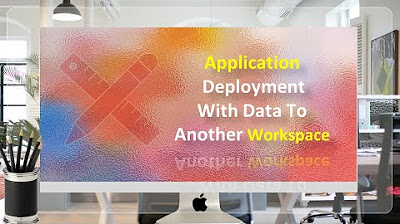
Application Deployment in Oracle APEX with Data - Part 40
5.0 / 5 (0 votes)
