Only MS Office Cheatsheet You Need to Crack Accenture
Summary
TLDRAdita from Prime Coding introduces a comprehensive cheat sheet for MS Office, covering Excel, Word, PowerPoint, and Outlook. The video is a one-stop resource for shortcuts, formulas, and features, aiming to aid in essential OA exams. Excel topics include functions like SUM, VLOOKUP, and IF, while Word focuses on styles, mail merge, and references. PowerPoint shortcuts and features like slide master and animations are also discussed. Outlook covers email management, calendar sharing, and rules. The video encourages viewers to subscribe and share the content for career success.
Takeaways
- 😀 The video is aimed at tech enthusiasts, particularly those preparing for MS Office skill assessments.
- 📄 Adita shares a comprehensive cheat sheet covering MS Office, including Excel, Word, Outlook, and PowerPoint.
- ✂️/📋 Basic Word shortcuts like Ctrl+C (copy), Ctrl+V (paste), and Ctrl+X (cut) are included, along with advanced features like Track Changes and Mail Merge.
- 📊 Excel shortcuts and functions such as AutoSum, VLOOKUP, and IF are detailed, emphasizing their importance in data analysis.
- 🔍 Outlook tips include managing emails, calendar sharing, and using the search function, highlighting productivity in email communication.
- 🎯 PowerPoint shortcuts and features like Slide Master and transitions are covered to enhance presentation skills.
- 📝 The cheat sheet is designed to be a one-stop solution for all MS Office related queries, aiming to simplify exam preparation.
- 💼 The video encourages viewers to subscribe and like for more content, emphasizing the community aspect of learning.
- 📈 The presenter shares success stories from Prime Coding, promoting their mock sessions as a valuable resource for interview preparation.
- 📚 The video concludes with a call to action for viewers to engage with the content and share it with others to aid in career development.
Q & A
What is the main purpose of the video presented by Adita?
-The main purpose of the video is to provide a comprehensive cheat sheet for preparing MS Office questions, covering various topics including Excel, Word, Outlook, and PowerPoint, to help viewers succeed in their essential OA exams.
What are some basic shortcuts for Microsoft Word covered in the video?
-Some basic shortcuts for Microsoft Word include Ctrl+C for copy, Ctrl+V for paste, Ctrl+X for cut, Ctrl+Z for undo, and Ctrl+Y for redo.
How does the video assist in understanding the functionality of 'Styles' in Microsoft Word?
-The video explains that 'Styles' in Microsoft Word are used to apply consistent formatting to text using predefined styles, which can be helpful for maintaining a uniform look throughout a document.
What is the significance of 'Mail Merge' in Microsoft Word as discussed in the video?
-Mail Merge in Microsoft Word is used to create personalized letters, labels, and emails by combining a template with a data source, which is particularly useful for generating bulk customized documents.
What is the primary function of the 'Sum' function in Microsoft Excel as described in the video?
-The 'Sum' function in Microsoft Excel is used to add up a range of numbers, providing the total of the values in the specified cells.
How does the video simplify the understanding of the 'VLOOKUP' function in Excel?
-The video simplifies the understanding of the 'VLOOKUP' function by explaining it as a vertical lookup that searches for a value in the first column of a specified table and returns a value in the same row from another column.
What is the use of the 'IF' function in Excel as covered in the video?
-The 'IF' function in Excel is a logical function that returns one value if a condition is true and another value if it is false, commonly used for making decisions within a spreadsheet.
What does the video suggest for those who are preparing for an OA exam and seeking additional guidance?
-The video suggests that those preparing for an OA exam and seeking additional guidance should consider joining the Prime Coding mock sessions, which have a high success rate in helping candidates secure roles in various companies.
How can viewers access the cheat sheet mentioned in the video?
-Viewers can access the cheat sheet by going through the video description, where they will find a link to a Telegram group. Once in the group, they can find a pinned message or a bot named Rose that provides a Google Drive link containing the resources.
What is the role of 'SmartArt' in Microsoft PowerPoint as discussed in the video?
-In Microsoft PowerPoint, 'SmartArt' is used to insert visual elements like organizational charts and process diagrams, helping to represent information in a structured and visually appealing manner.
Outlines

Esta sección está disponible solo para usuarios con suscripción. Por favor, mejora tu plan para acceder a esta parte.
Mejorar ahoraMindmap

Esta sección está disponible solo para usuarios con suscripción. Por favor, mejora tu plan para acceder a esta parte.
Mejorar ahoraKeywords

Esta sección está disponible solo para usuarios con suscripción. Por favor, mejora tu plan para acceder a esta parte.
Mejorar ahoraHighlights

Esta sección está disponible solo para usuarios con suscripción. Por favor, mejora tu plan para acceder a esta parte.
Mejorar ahoraTranscripts

Esta sección está disponible solo para usuarios con suscripción. Por favor, mejora tu plan para acceder a esta parte.
Mejorar ahoraVer Más Videos Relacionados

Your Complete Cloud Cheatsheet for Cracking Accenture!

Sekilas Pengenalan tentang Microsoft Office

PENGENALAN MICROSOFT OFFICE (WORD, EXCELL, POWER POINT) | VIDEO PEMBELAJARAN MATERI TIK
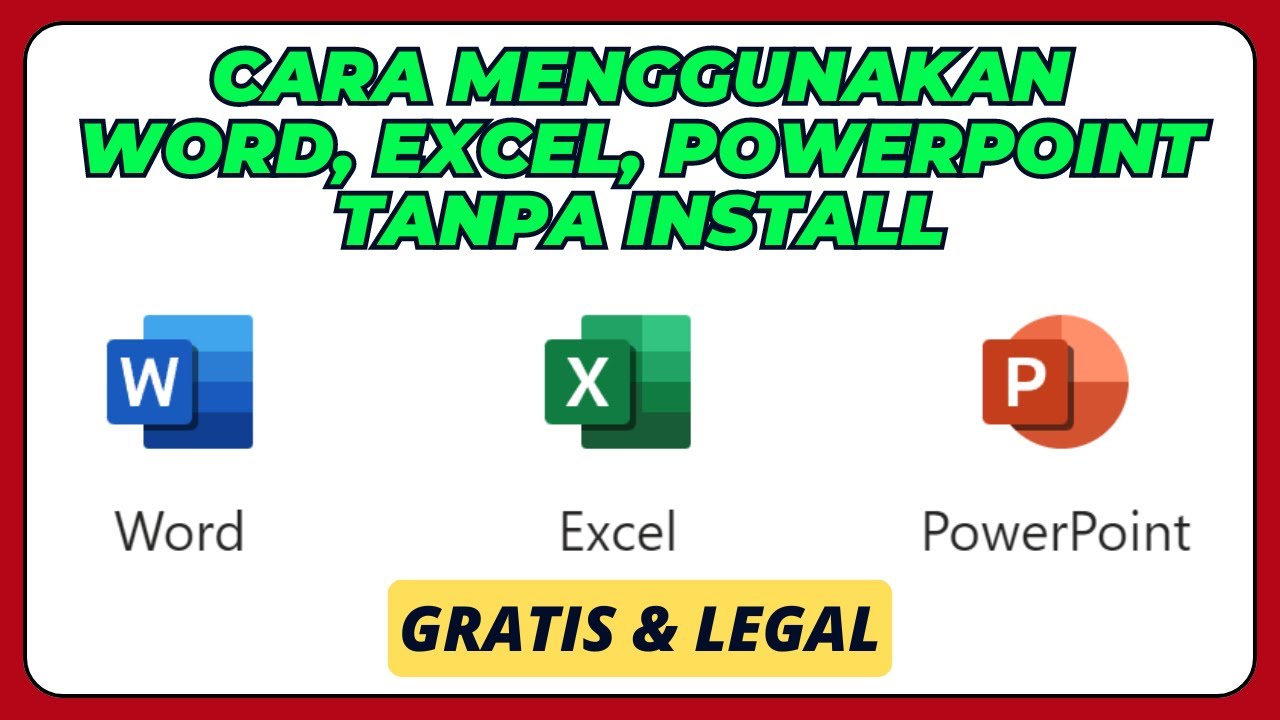
Cara Menggunakan Microsoft Office Word, Excel, PowerPoint, Tanpa Install Aplikasinya

Google My Business SEO 2023 - ULTIMATE CHEAT SHEET To Rank N#1 on Google Maps

KISI KISI INFORMATIKA STS GENAP
5.0 / 5 (0 votes)
