Creating a Hello World Case | How-To | Flowable
Summary
TLDRIn this tutorial, Oliver Kirkley guides viewers through creating a 'Hello World' case in Flowable. He demonstrates launching the trial version, logging in as an admin, and creating an application and model. Kirkley then details designing a case with stages and human tasks, saving, publishing, and running the case in Flowable Work. The video concludes with the successful completion of the case, showcasing the process from start to finish.
Takeaways
- 😀 The video is a tutorial on creating a 'Hello World' case in Flowable.
- 📝 The presenter is Oliver Kirkley, who guides viewers through the process step by step.
- 💻 The demonstration uses Flowable's trial version, accessible via a web interface.
- 🔑 The process starts by logging in with the admin user and the password 'test'.
- 📂 The 'Global Design' section is where applications and models are managed.
- 🌐 An application is created called 'Hello World App' with a unique identifier key generated automatically.
- 📝 A new model for a case is created within the application, named 'Hello World Case'.
- 🎨 The model includes stages and human tasks, which are represented as shapes on the canvas.
- 🔗 A sequence flow is created to transition from the 'Init' stage to the 'In Progress' stage.
- ✅ The model is saved and then published using the 'Published App Model' button.
- 🚀 After publishing, the case is run in 'Flowable Work', where a new case instance is created.
- 📊 The case instance shows tasks such as 'Init' and 'Doing Stuff', which are completed sequentially.
- 🔍 The case overview provides a view of the stages, showing which are completed and in progress.
- 👋 The video concludes with a thank you message and an invitation to explore more videos.
Q & A
What is the purpose of the video?
-The purpose of the video is to demonstrate how to create a 'Hello World' case in Flowable, design it, publish it, and run it in Flowable Work.
Who is the presenter of the video?
-Oliver Kirkley is the presenter of the video.
What version of Flowable is being used in the video?
-The video uses the trial version of Flowable.
How does one access the design environment in Flowable?
-One can access the design environment by logging in with the admin user and password, then clicking on 'Local' and 'Design' and 'Global Design Application'.
What is an application in the context of Flowable's design environment?
-In Flowable, an application is a container that holds all the models for a particular process.
What is the significance of the app key in Flowable?
-The app key is a unique identifier for the application, automatically generated based on the app name, and used for referencing the app.
How does one create a new model in Flowable?
-To create a new model, one clicks on 'Add Model' and then 'Create a New Model for the App', specifying a name and the model key is automatically generated.
What are the three main components of the editor view in Flowable's design environment?
-The three main components are the palette with different shapes on the left, the canvas in the middle, and the attributes on the right to configure the shapes.
What is a stage in the context of Flowable's model design?
-A stage in Flowable's model design is a phase or step in the process, which can be activated and completed during the workflow.
How does one create a relationship between stages in Flowable?
-One creates a relationship, or sequence flow, between stages by dragging and dropping a stage onto the canvas and then creating a connection between them.
What are human tasks in Flowable, and how are they created?
-Human tasks in Flowable are activities that require human interaction to be completed. They are created by dragging and dropping the 'Human Task' shape onto the canvas and naming them.
How does one save and publish a model in Flowable?
-After designing the model, one saves it and then publishes it by clicking the 'Published App Model' button.
What happens after a model is published in Flowable?
-After a model is published, it becomes available to create cases and run them in Flowable Work.
How does one create a new case instance in Flowable Work?
-To create a new case instance, one logs into Flowable Work, clicks on 'New' and then 'Work', and follows the prompts to create a new case based on the published model.
What is the significance of completing tasks in a case in Flowable Work?
-Completing tasks in a case in Flowable Work progresses the workflow through its various stages, moving from one stage to the next as tasks are completed.
How can one view the status of a case in Flowable Work?
-The status of a case, including completed stages and current progress, can be viewed in the case overview by clicking on the case.
Outlines

Esta sección está disponible solo para usuarios con suscripción. Por favor, mejora tu plan para acceder a esta parte.
Mejorar ahoraMindmap

Esta sección está disponible solo para usuarios con suscripción. Por favor, mejora tu plan para acceder a esta parte.
Mejorar ahoraKeywords

Esta sección está disponible solo para usuarios con suscripción. Por favor, mejora tu plan para acceder a esta parte.
Mejorar ahoraHighlights

Esta sección está disponible solo para usuarios con suscripción. Por favor, mejora tu plan para acceder a esta parte.
Mejorar ahoraTranscripts

Esta sección está disponible solo para usuarios con suscripción. Por favor, mejora tu plan para acceder a esta parte.
Mejorar ahoraVer Más Videos Relacionados
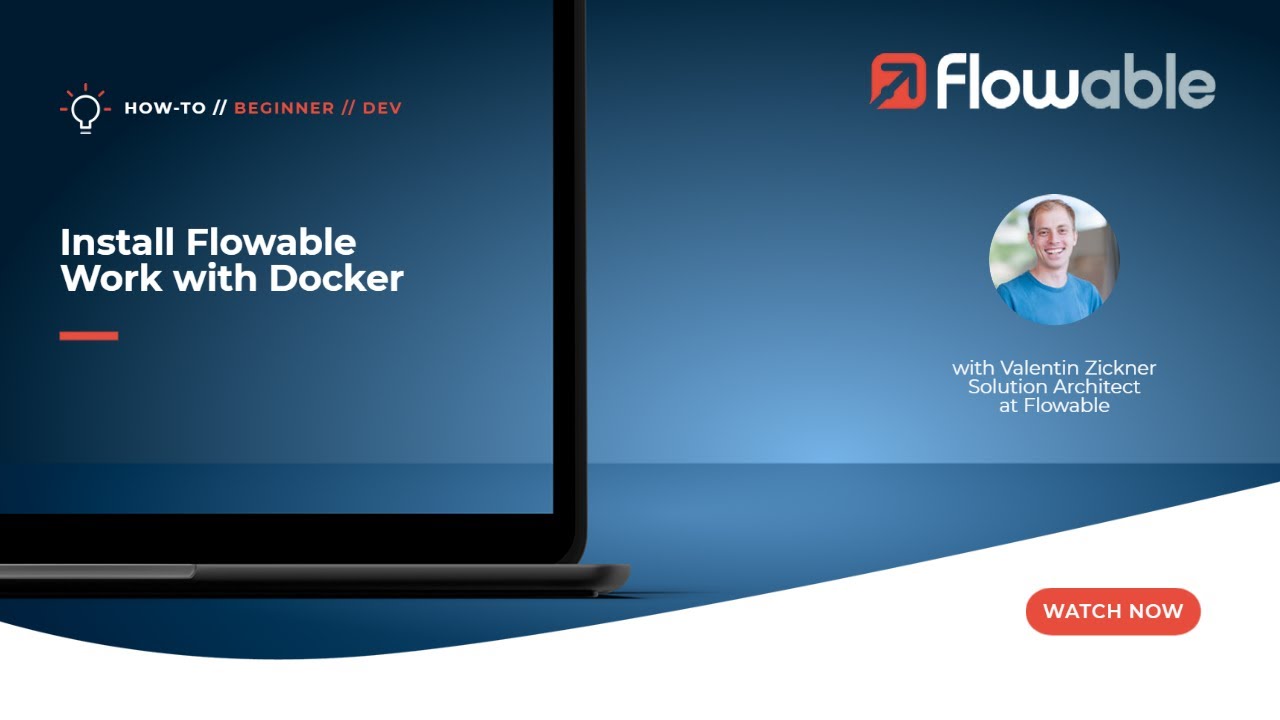
Install Flowable with Docker | How-To | Flowable
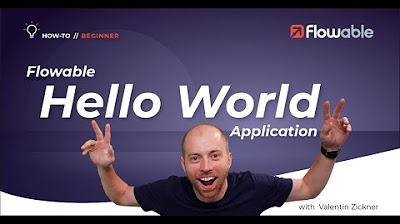
Creating a Hello World Application | How-to | Flowable
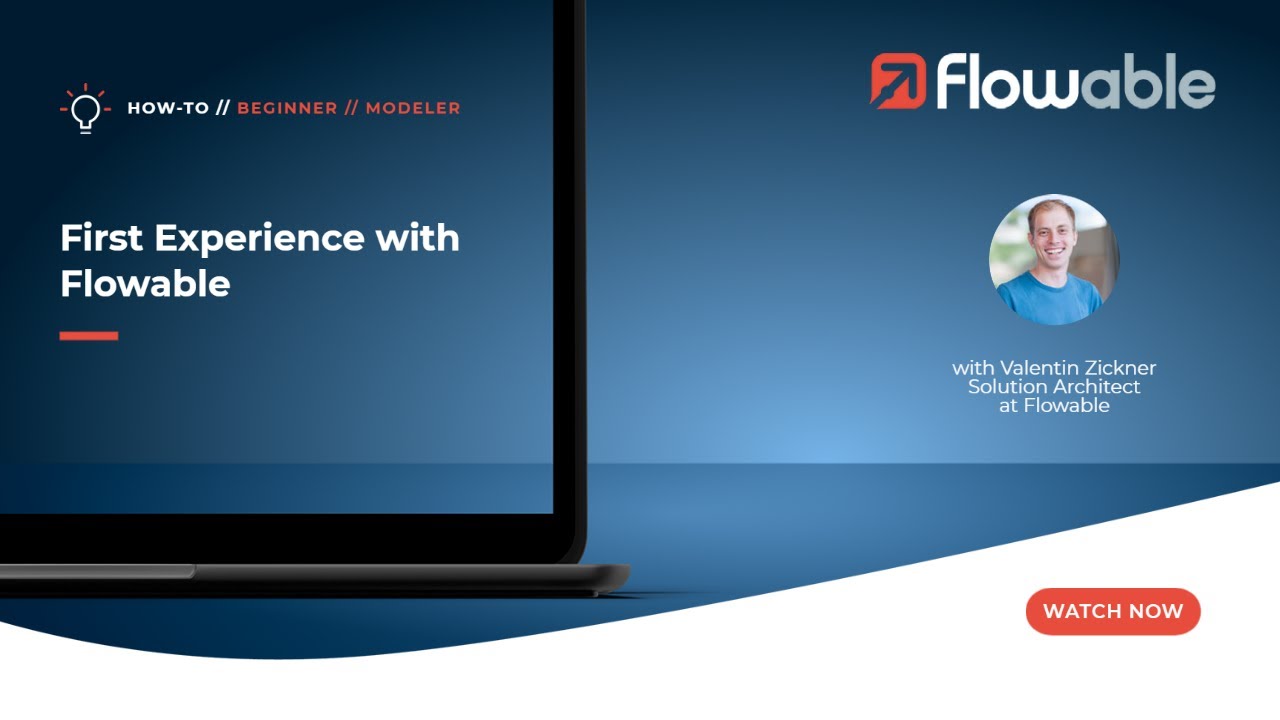
First Experience with Flowable | How-To | Flowable

Belajar PHP untuk PEMULA | 3. PERSIAPAN LINGKUNGAN PENGEMBANGAN

Download and Install Python (3.10.6) and Pycharm | Python Tutorials for Beginners #lec3

How To Install C Programming Software In Laptop | C Installation Tutorial For Beginners |Simplilearn
5.0 / 5 (0 votes)
