Creating a Hello World Application | How-to | Flowable
Summary
TLDRIn this tutorial, Valentine Sner introduces viewers to Flowable, a business process management suite. The video demonstrates creating a basic 'Hello World' process, from setting up the Flowable application and designing the process in Flowable Design, to executing it in Flowable Work. The step-by-step guide covers creating an app, defining a process model, and completing the process instance, providing an accessible introduction to process automation with Flowable.
Takeaways
- 😀 The video is a tutorial on creating a 'Hello World' process using Flowable, a workflow and Business Process Management (BPM) platform.
- 🌐 'Hello World' is a simple example often used in programming to demonstrate basic functionality, and here it's applied to create a basic process in Flowable.
- 💻 The presenter, Valentin, guides viewers through installing Flowable locally or using the Flowable Cloud to model processes.
- 🔧 The tutorial starts by creating a new app within Flowable Design, which serves as a container for various models like business processes, forms, and decision tables.
- 📝 An app requires a name, a unique key, and a description, and the type of palette determines the look and feel of the models within it.
- 🛠️ The business process model, 'Hello World Process', is created as part of the app, and it's where the actual process design takes place.
- 🎨 Flowable Design Editor is introduced as the tool for modeling processes, with features like save, publish, copy, paste, and validation.
- 🔄 The video demonstrates the process of creating a simple workflow with a start event, a user task named 'Hello World', and an end event.
- 📈 The process is executed in Flowable Work, where users can interact with processes and tasks, and view process history and other related information.
- 🔄 The video concludes with the successful execution of the 'Hello World' process, marking the completion of the tutorial.
- 🔗 The presenter encourages viewers to explore further videos for deeper insights into process management and case management within Flowable.
Q & A
What is the purpose of creating a 'Hello World' process in Flowable?
-The purpose of creating a 'Hello World' process in Flowable is to demonstrate a simple example of a business process that outputs 'Hello World', serving as a basic introduction to the process modeling capabilities of the platform.
What is the first step in creating a new process in Flowable Design?
-The first step is to create a new app, which serves as a container for multiple models, including the business process that will be created.
What is the significance of the 'key' in the context of Flowable apps and processes?
-The 'key' is a unique identifier for an app or process in Flowable, used for referencing models from other models and is typically without spaces.
What is the role of the Flowable Design Editor in the process creation?
-The Flowable Design Editor is the tool used to model and design the business process, allowing users to add elements, configure properties, and visually layout the process flow.
How does one navigate between different models in the Flowable Design Editor?
-Navigation between different models is facilitated through tabs that visualize which models are open, allowing for easy switching between them.
What is the function of the 'start event' in a Flowable process?
-The 'start event' is the initial element in a Flowable process, indicating the beginning of the process flow.
What is a 'sequence flow' in the context of Flowable processes?
-A 'sequence flow' in Flowable is the connection between process elements, such as from the start event to a user task, indicating the order of execution.
How can a user task be added to a process in Flowable Design?
-A user task can be added by either using the Quick Draw feature to select and place the task or by dragging and dropping the task element onto the canvas.
What is the final element added to the 'Hello World' process in the script?
-The final element added to the 'Hello World' process is an end event, represented by a round circle, indicating the termination of the process.
How can the created process be executed in Flowable?
-After saving and publishing the process in Flowable Design, it can be executed in Flowable Work, where users can initiate a new process instance and complete the tasks defined in the process.
What are the additional resources mentioned for further learning about Flowable processes?
-The script mentions further videos for deeper work with processes and case management as additional resources for learning more about Flowable.
Outlines

This section is available to paid users only. Please upgrade to access this part.
Upgrade NowMindmap

This section is available to paid users only. Please upgrade to access this part.
Upgrade NowKeywords

This section is available to paid users only. Please upgrade to access this part.
Upgrade NowHighlights

This section is available to paid users only. Please upgrade to access this part.
Upgrade NowTranscripts

This section is available to paid users only. Please upgrade to access this part.
Upgrade NowBrowse More Related Video

Google Workspace Tutorial for Beginners | Introduction & Getting Started with for Small Business
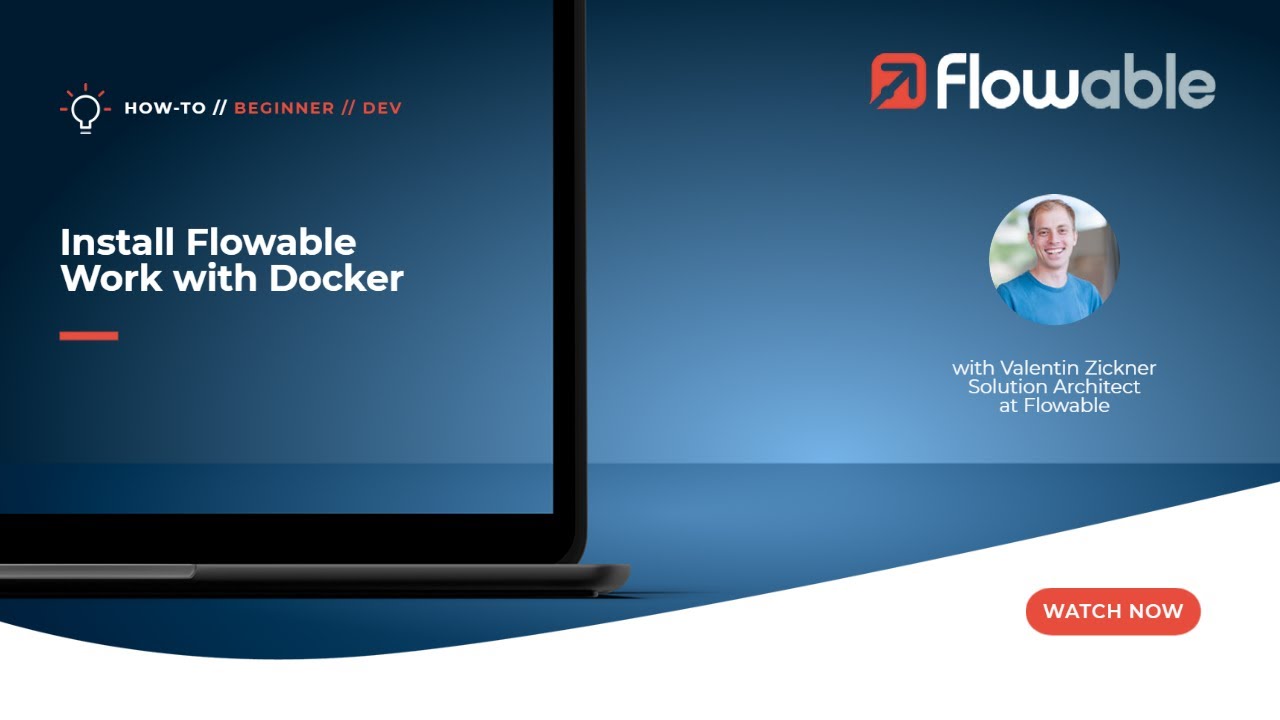
Install Flowable with Docker | How-To | Flowable

Creating a Hello World Case | How-To | Flowable

Ultimate Meta Business Suite Tutorial for Beginners (Updated for 2025)
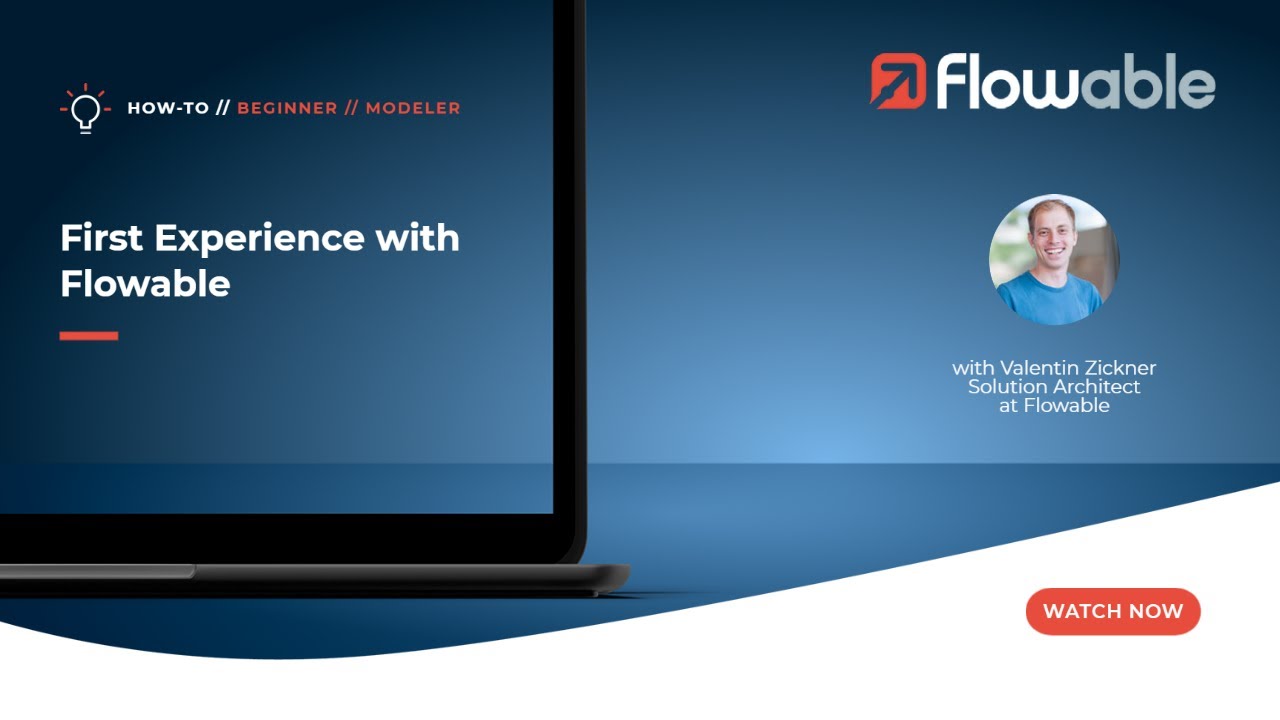
First Experience with Flowable | How-To | Flowable

BELAJAR ACCURATE ONLINE 1 - MENYIAPKAN DATA USAHA PERUSAHAAN DENGAN ACCURATE ONLINE
5.0 / 5 (0 votes)