Understanding Import Sets in ServiceNow
Summary
TLDRThis instructional video script guides users through the process of importing data into ServiceNow, focusing on the creation and utilization of staging tables. It explains setting up a data source, testing the connection, and observing how ServiceNow automatically generates a staging table based on specified parameters. The script demonstrates loading data into the staging table and introduces the concept of import sets, which help manage records from different import runs, setting the stage for future lessons on moving data to target tables within the ServiceNow platform.
Takeaways
- 📝 The video script is part of a series on importing data into ServiceNow, focusing on the staging table and import set table.
- 🔗 In the previous note, a data source was created, which ServiceNow uses to understand the source for the import and to set parameters for the staging table.
- 📚 The staging table is automatically created by ServiceNow the first time an import is run, based on the parameters set in the data source.
- 🔍 The script demonstrates testing the data source to ensure the connection works and that ServiceNow creates the staging table and loads data into it.
- 📊 The staging table, named 'ustest_import' in the example, is shown to be successfully created with data loaded from an Excel file.
- 📑 The structure of the staging table is displayed, showing custom columns created based on the header row of the imported data.
- 🔄 When an import is run multiple times, ServiceNow manages the records by creating separate entries in the import set table for each import run.
- 🗂️ The import set table, 'sys_import_set', keeps track of each import run and associates records in the staging table with their respective import set.
- 🔗 Each record in the staging table has a reference to the import set it belongs to, showing which import run it was part of.
- 🚀 The next step, to be covered in the next note, is instructing ServiceNow on how to move the staged data into the target table within the ServiceNow platform.
Q & A
What is the primary focus of this note in the series on importing data into ServiceNow?
-The primary focus of this note is on the staging table and the import set table that ServiceNow creates as part of the import process.
What is the purpose of creating a data source record in ServiceNow?
-The data source record is used by ServiceNow to understand the source it will be connecting to for the import, including what data to pull and parameters for creating the staging table.
What parameters are designated for the creation of the staging table in the data source record?
-The parameters include the desired name and label for the staging table.
How does ServiceNow handle the creation of the staging table during the import process?
-ServiceNow checks if the staging table exists in the database; if not, it creates it based on the parameters set in the data source and then loads the imported data into it.
What does the 'table name dot list' command do in ServiceNow?
-The 'table name dot list' command is used to view the contents of a table in ServiceNow.
Why was the staging table not found during the demonstration in the script?
-The staging table was not found because an import had not been run yet, so ServiceNow had not created the table.
What happens when you run an import in ServiceNow for the first time?
-During the first import run, ServiceNow checks for the existence of the staging table, creates it if it doesn't exist, connects to the data source, pulls the requested data, and imports it into the newly created staging table.
How does ServiceNow manage multiple import runs and their data in the staging table?
-ServiceNow uses an out-of-the-box table called 'sys_import_set' to manage data from different import runs, associating each record in the staging table with a specific import set.
What is the purpose of the 'sys_import_set' table in ServiceNow?
-The 'sys_import_set' table represents a group or set of records inserted into the staging table during each import run, helping to manage and organize data from multiple import processes.
What is the next step after creating the data source record and testing the connection in ServiceNow?
-The next step is to instruct ServiceNow on how to move the staged data into the target table within the ServiceNow platform, which will be discussed in the next note.
Outlines

Esta sección está disponible solo para usuarios con suscripción. Por favor, mejora tu plan para acceder a esta parte.
Mejorar ahoraMindmap

Esta sección está disponible solo para usuarios con suscripción. Por favor, mejora tu plan para acceder a esta parte.
Mejorar ahoraKeywords

Esta sección está disponible solo para usuarios con suscripción. Por favor, mejora tu plan para acceder a esta parte.
Mejorar ahoraHighlights

Esta sección está disponible solo para usuarios con suscripción. Por favor, mejora tu plan para acceder a esta parte.
Mejorar ahoraTranscripts

Esta sección está disponible solo para usuarios con suscripción. Por favor, mejora tu plan para acceder a esta parte.
Mejorar ahoraVer Más Videos Relacionados

ServiceNow Transform Maps & Field Maps

How to create Geological Database in Surpac (Step-by-Step)
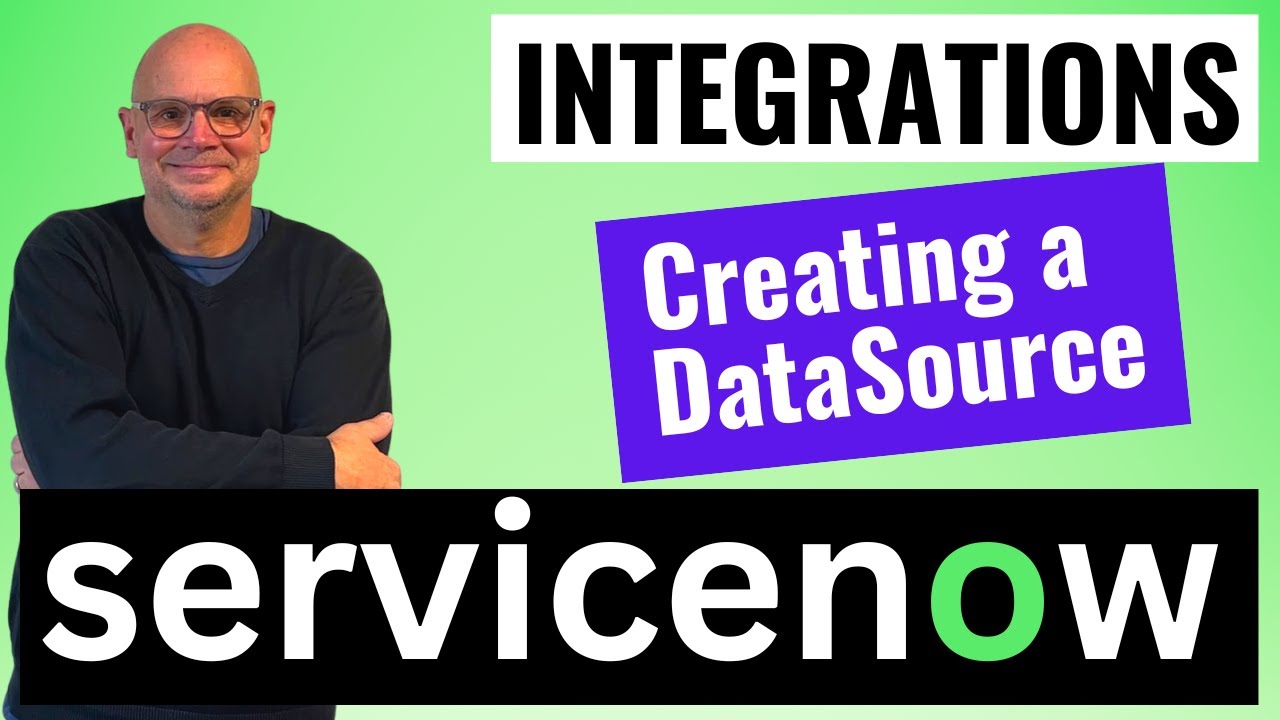
Creating a Data Source in ServiceNow

Introduction to Importing Data in ServiceNow

How to Create a Table in MySQL? | MySQL Tutorial for Beginners
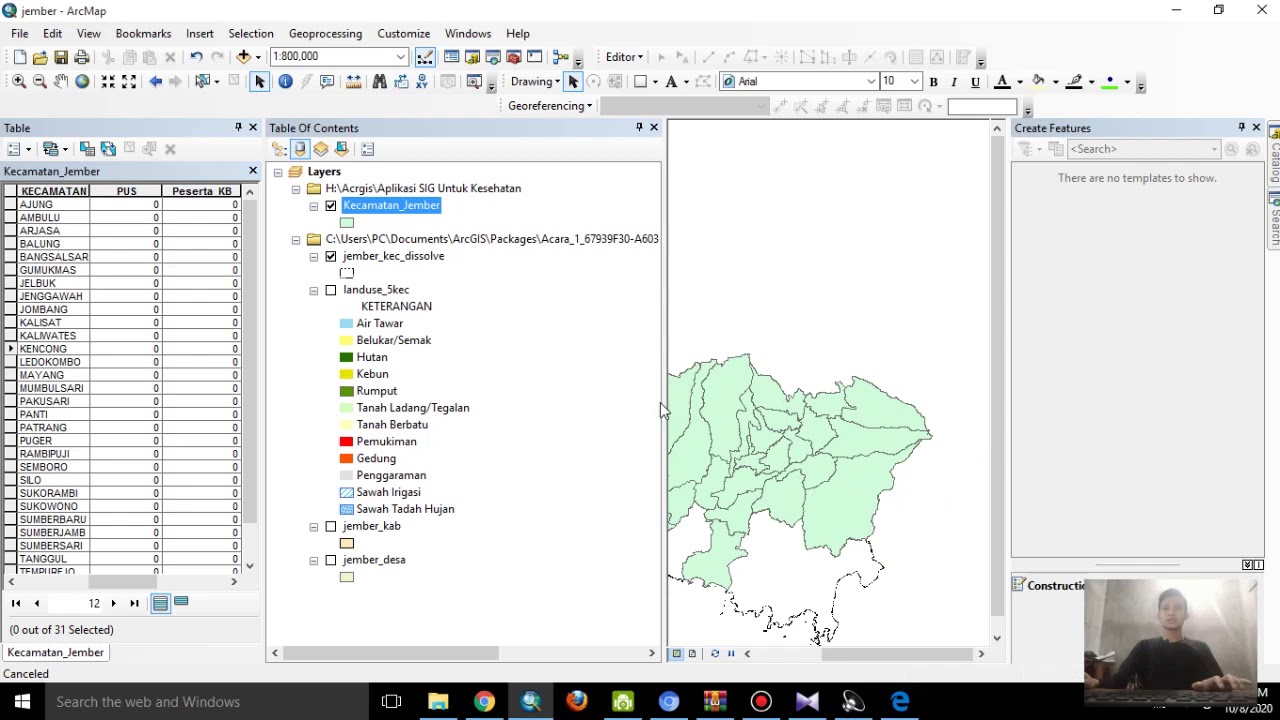
Aplikasi SIG Untuk Kesehatan Part 1 | CARA INPUT DATA KESEHATAN
5.0 / 5 (0 votes)
