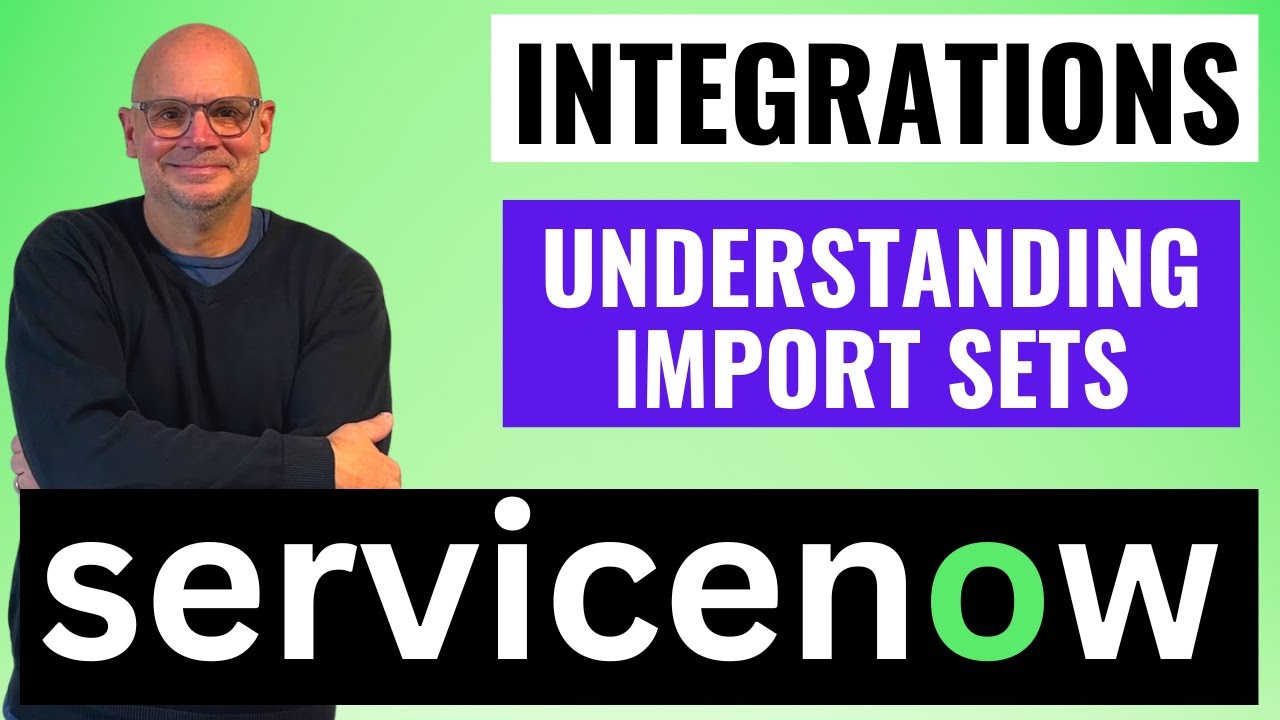Creating a Data Source in ServiceNow
Summary
TLDRThis tutorial introduces the process of creating a data source in ServiceNow for importing data. It explains the concept of a staging table, or import set table, which acts as an intermediary between the source data and the target entity within ServiceNow. The video demonstrates how to configure a data source, including naming conventions, selecting data types, and setting up file retrieval methods. It also covers the initial setup for connecting to different data sources like JDBC databases or files, and emphasizes the importance of the header row in Excel for creating fields in the staging table.
Takeaways
- 📝 The video is a tutorial on creating a data source in ServiceNow, which is the first step in the data import process.
- 🔗 ServiceNow uses an intermediary table called an 'import set table' or 'staging table' between the source and target entities during data import.
- 🌐 A data source in ServiceNow is essentially a record in a table that stores parameters for connecting to and understanding the source data entity.
- 📚 The data source record includes information about the type of source, connection details, the data subset to import, and the naming of the staging table.
- 🔍 The actual table name for storing data source records in ServiceNow is 'sys_data_source', which can be viewed using the application navigator or by querying the table directly.
- 🛠️ ServiceNow supports various data source types including JDBC compatible databases, LDAP, OIDC, REST, and custom scripts, with each requiring specific parameters for setup.
- 🔑 For JDBC data sources, ServiceNow needs additional details such as database type, database name, port, username, password, and server name to establish a connection.
- 📈 The video demonstrates how to create a data source for an Excel file, including specifying the file format, sheet number, and file retrieval method.
- 📎 The process of attaching an Excel file to a data source in ServiceNow is shown, which is necessary for the system to access the data for import.
- 📋 The header row in the Excel file is crucial as ServiceNow uses it to create fields in the staging table during the import process.
- 🚀 The final step shown in the video is submitting the data source configuration in ServiceNow, which sets up the connection and parameters for data import into the staging table.
Q & A
What is the purpose of creating a data source in ServiceNow?
-The purpose of creating a data source in ServiceNow is to define the parameters that the platform needs to understand the type of source data entity, where it's located, how to connect to it, and what data to import. It's the first step in building an import process.
What is an import set table in ServiceNow?
-An import set table, also known as a staging table in ServiceNow, is an intermediary table introduced by ServiceNow between the source entity and the target entity within ServiceNow. It holds the data prior to processing and loading it into the target table.
How is the data source record stored in ServiceNow?
-The data source record is stored in a table named 'sys_data_source' in ServiceNow. It is an out-of-the-box table that holds the parameters for the platform to understand the source data entity.
What are the different types of data sources that ServiceNow can connect to?
-ServiceNow can connect to various types of data sources including JDBC compatible databases, LDAP, OIDC, REST, and custom scripts. It also supports file types like CSV, Excel, JSON, and XML.
Why is a header row important in an Excel file when used as a data source in ServiceNow?
-A header row in an Excel file is important because ServiceNow uses the header row values to create the fields within the staging table during the import process.
How does ServiceNow determine the fields to create in the staging table when importing from a JDBC database?
-When importing from a JDBC database, ServiceNow uses the attribute list from the SQL statement to create the columns in the staging table.
What is the role of a mid server in connecting to a database behind a corporate firewall?
-A mid server acts as a pass-through that ServiceNow uses to enable access to a database that is running behind a firewall on a corporate network.
How can you view the records in the data source table in ServiceNow?
-You can view the records in the data source table by navigating to the application navigator area, entering the table name 'sys_data_source' in the filter navigator, and appending '.list' to display the records.
What is the file retrieval method when using an Excel file as a data source in ServiceNow?
-When using an Excel file as a data source, the file retrieval method can be an attachment, where the file is attached directly to the data source record in ServiceNow.
What is the next step after creating a data source in ServiceNow?
-The next step after creating a data source is to perform a test run of the import process and then take a deeper look into import sets and the staging table to understand what ServiceNow does when it loads data into the staging table for the first time.
How can you attach an Excel spreadsheet to a data source in ServiceNow?
-You can attach an Excel spreadsheet to a data source by clicking on the paper clip icon in the data source record to manage attachments and then selecting the file to be used as the data source.
Outlines

This section is available to paid users only. Please upgrade to access this part.
Upgrade NowMindmap

This section is available to paid users only. Please upgrade to access this part.
Upgrade NowKeywords

This section is available to paid users only. Please upgrade to access this part.
Upgrade NowHighlights

This section is available to paid users only. Please upgrade to access this part.
Upgrade NowTranscripts

This section is available to paid users only. Please upgrade to access this part.
Upgrade Now5.0 / 5 (0 votes)