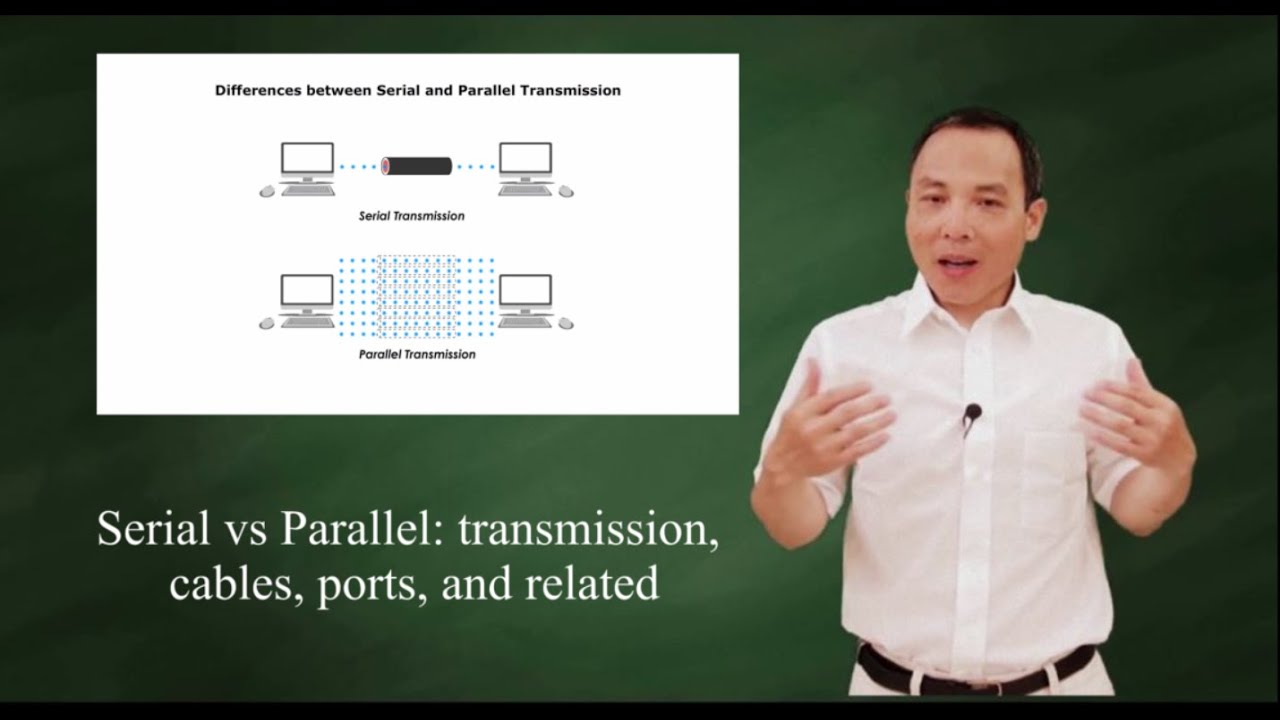USB Ports, Cables, Types, & Connectors
Summary
TLDRThis video script delves into the world of USB (Universal Serial Bus), detailing its evolution from USB 1.0 to USB 4.0, with increasing transfer speeds and adaptability. It covers various types of USB connectors, including Type A, B, Micro B, and the versatile USB C, which supports bidirectional connectivity and high-speed data transfer. The script also explains USB's hot-swappable nature, self-configuration, and color-coded ports indicating different versions, highlighting the technology's convenience and ubiquity in modern computing.
Takeaways
- 🔌 USB stands for Universal Serial Bus, a standard for connecting peripherals to computers.
- 🔄 USB is widely used due to its universality, connecting various devices like keyboards, mice, cameras, and printers.
- 🔋 USB ports can also charge devices such as cell phones.
- 🚀 The development goal of USB was to simplify device connection, ease configuration, and provide fast transfer rates.
- 🔄 USB ports are hot swappable, allowing devices to be connected or disconnected without powering down.
- 🔌 USB self-configures, reducing or eliminating the need for manual configuration.
- 🔌 Some devices can draw power directly from USB ports, eliminating the need for separate power cables.
- 📈 USB has evolved through versions 1.0 to 4.0, with significant increases in transfer speeds over time.
- 🔌 USB cables typically have different connectors on each end, such as Type A, B, and C.
- 🔌 USB Type C, introduced in 2014, is a reversible connector with 24 pins, supporting high-speed data transfer and charging.
- 🎨 USB ports are color-coded to indicate their version, with colors like white, black, blue, teal, and red representing different speeds and capabilities.
Q & A
What does USB stand for and what is its primary function?
-USB stands for Universal Serial Bus. Its primary function is to connect various peripherals to a computer, making it the most commonly used port due to its universality.
Why are USB ports considered universal?
-USB ports are considered universal because they can connect a wide range of devices, such as keyboards, mice, cameras, printers, scanners, external hard drives, and flash drives, among others.
What was the main goal of developing USB technology?
-The main goal of developing USB technology was to simplify the process of connecting devices to a computer by establishing a single standard connector, making device configuration easier, and providing fast transfer rates.
What is the advantage of USB ports being hot swappable?
-The advantage of USB ports being hot swappable is that devices can be connected or disconnected without the need to turn off the computer or the device, allowing for greater convenience and flexibility.
What is the significance of USB self-configuration?
-The significance of USB self-configuration is that it eliminates the need for extensive or any configuration at all, making the connection process more user-friendly and efficient.
What was the transfer speed of USB 1.0 when it was first released in 1996?
-USB 1.0 had a transfer speed of 1.5 megabits per second when it was first released in 1996.
How did the transfer speed of USB 3.0 compare to its predecessor, USB 2.0?
-USB 3.0, known as Super Speed USB, had a significant speed increase compared to USB 2.0, boasting speeds of 5 gigabits per second, which was a substantial upgrade from the 480 megabits per second of USB 2.0.
What is the purpose of the different types of USB connectors?
-The different types of USB connectors serve to accommodate various devices and use cases, with each type designed for specific device compatibility and technological advancements in terms of speed and power supply.
What is the difference between a USB 2.0 micro B connector and a USB 3.0 micro B connector?
-The USB 3.0 micro B connector is wider than the 2.0 version, with five additional pins stacked on the side, allowing for higher transfer speeds and the ability to supply power to peripherals.
What is unique about the USB Type C connector?
-The USB Type C connector is unique due to its thin profile with rounded edges, 24 pins, and a reversible design that allows it to be plugged in without an orientation issue, making it convenient for modern devices.
How do USB port colors indicate their version?
-USB port colors are used to indicate their version: USB 1.0 and 1.1 ports are white, USB 2.0 ports are black, USB 3.0 ports are blue, USB 3.1 ports are teal, and USB 3.2 ports are red.
What do the sleep and charge USB ports allow for?
-Sleep and charge USB ports allow for the continued supply of power to connected devices even when the computer goes into sleep mode, making it convenient for charging devices like cell phones.
Outlines

Esta sección está disponible solo para usuarios con suscripción. Por favor, mejora tu plan para acceder a esta parte.
Mejorar ahoraMindmap

Esta sección está disponible solo para usuarios con suscripción. Por favor, mejora tu plan para acceder a esta parte.
Mejorar ahoraKeywords

Esta sección está disponible solo para usuarios con suscripción. Por favor, mejora tu plan para acceder a esta parte.
Mejorar ahoraHighlights

Esta sección está disponible solo para usuarios con suscripción. Por favor, mejora tu plan para acceder a esta parte.
Mejorar ahoraTranscripts

Esta sección está disponible solo para usuarios con suscripción. Por favor, mejora tu plan para acceder a esta parte.
Mejorar ahoraVer Más Videos Relacionados
5.0 / 5 (0 votes)