youtube video ka link kaise copy kare || how to copy your youtube video link || video url copy
Summary
TLDRThis video tutorial guides viewers on how to copy the link of a YouTube video. It begins by acknowledging the challenges faced by new YouTubers who may not have a following and thus struggle with sharing their content. The host then provides a step-by-step guide on using the YouTube app to find the channel options, selecting the video, and using the 'share' button to copy the link. The video emphasizes the importance of sharing with viewers who will watch the content in full, to avoid hurting the video's performance metrics. The host encourages viewers to like, subscribe, and stay tuned for more informative content.
Takeaways
- 😀 The video is a tutorial on how to copy the link of a YouTube video.
- 🔗 It addresses the issue of new YouTubers who may not have a channel or videos yet and need to share a video link.
- 📲 The process begins by opening the YouTube app on a mobile device.
- 👤 The user should navigate to their channel and click on the 'people' section to find the 'YouTube channel' option.
- 📹 Once on the channel page, the user is guided to click on the 'video' option to see all the videos.
- 🎥 The user selects the specific video they want to copy the link for.
- 'tap' The script instructs the user to tap on the 'share' option that appears below the video.
- 🔄 After tapping share, a 'copy link' option should be visible, which the user must select.
- 📋 The link is then copied to the clipboard, ready to be pasted wherever needed.
- ⚠️ The video advises sharing the link only with those who will watch the entire video, not with those who might skip through it.
- 👍 The video encourages viewers to like, subscribe, and support the channel for more content.
Q & A
What is the main topic of the video?
-The main topic of the video is teaching viewers how to copy the link of their YouTube video.
Why might new YouTubers face difficulties in sharing their video links?
-New YouTubers might face difficulties because they have a new channel with no subscribers or video views, making it challenging to share their content with others.
What is the first step to copy the link of a YouTube video according to the video?
-The first step is to open the YouTube app and navigate to the channel of the video you want to share.
How does one access the channel options on YouTube?
-You access the channel options by clicking on the 'people' icon that appears on your channel page.
What option should be clicked to proceed after accessing the channel options?
-After accessing the channel options, you should click on the 'YouTube channel' option.
What is the next step after clicking on the 'YouTube channel' option?
-The next step is to click on the 'video' option that appears in the interface.
How can viewers find the option to copy the link of a specific video?
-Viewers can find the option to copy the link by clicking on the 'three-dot' option next to the video they want to share.
What does the 'Share' option do in the context of the video?
-The 'Share' option displays when you click on the 'three-dot' option, allowing you to share the video link.
What should be done after clicking on the 'Share' option?
-After clicking on the 'Share' option, you should click on the 'Copy link' option to copy the video's link.
Why is it important to share the video link with the right audience?
-It's important to share the video link with the right audience to ensure that they watch the video completely, as this helps in improving the video's performance and reach.
What advice does the video give for sharing video links on YouTube?
-The video advises not to share video links with people who might not watch the entire video, as this could negatively impact the video's performance.
Outlines

Dieser Bereich ist nur für Premium-Benutzer verfügbar. Bitte führen Sie ein Upgrade durch, um auf diesen Abschnitt zuzugreifen.
Upgrade durchführenMindmap

Dieser Bereich ist nur für Premium-Benutzer verfügbar. Bitte führen Sie ein Upgrade durch, um auf diesen Abschnitt zuzugreifen.
Upgrade durchführenKeywords

Dieser Bereich ist nur für Premium-Benutzer verfügbar. Bitte führen Sie ein Upgrade durch, um auf diesen Abschnitt zuzugreifen.
Upgrade durchführenHighlights

Dieser Bereich ist nur für Premium-Benutzer verfügbar. Bitte führen Sie ein Upgrade durch, um auf diesen Abschnitt zuzugreifen.
Upgrade durchführenTranscripts

Dieser Bereich ist nur für Premium-Benutzer verfügbar. Bitte führen Sie ein Upgrade durch, um auf diesen Abschnitt zuzugreifen.
Upgrade durchführenWeitere ähnliche Videos ansehen
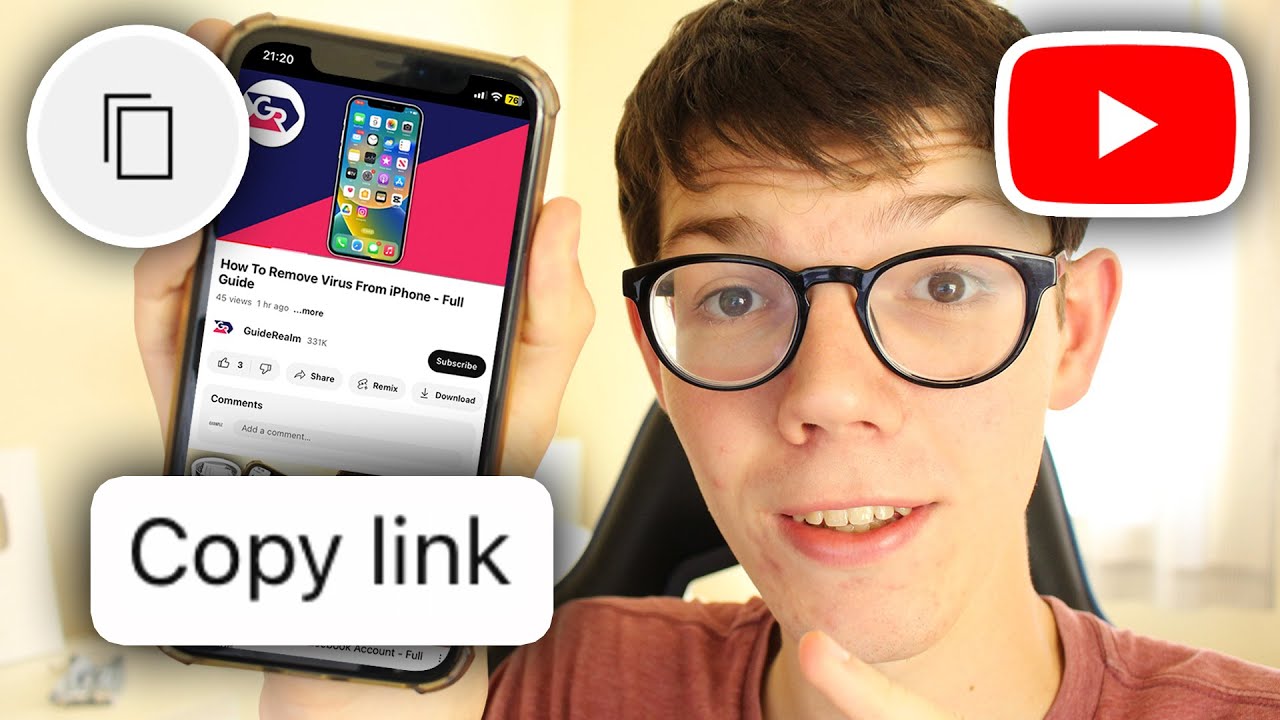
How To Copy YouTube Video Link In Mobile - iOS & Android
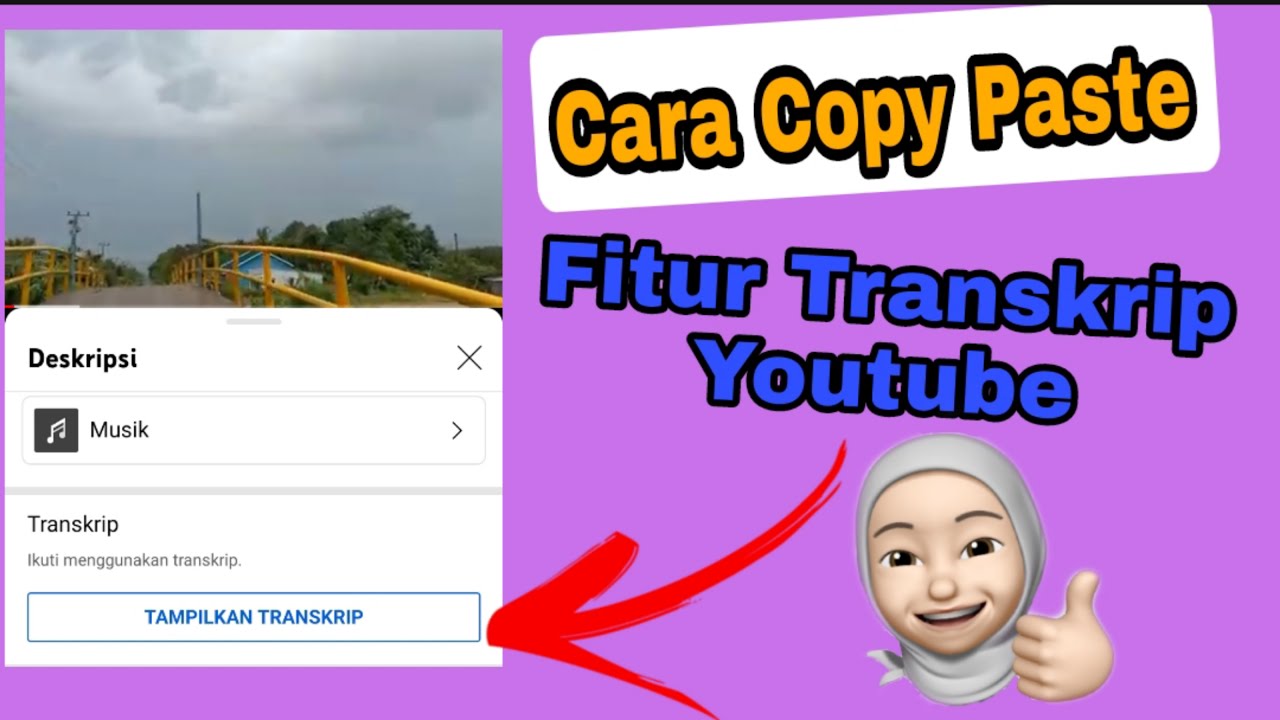
Cara Copy Paste Transkrip || Fitur Transkrip Youtube

Como Copiar o Link (URL) de Qualquer Video do Youtube
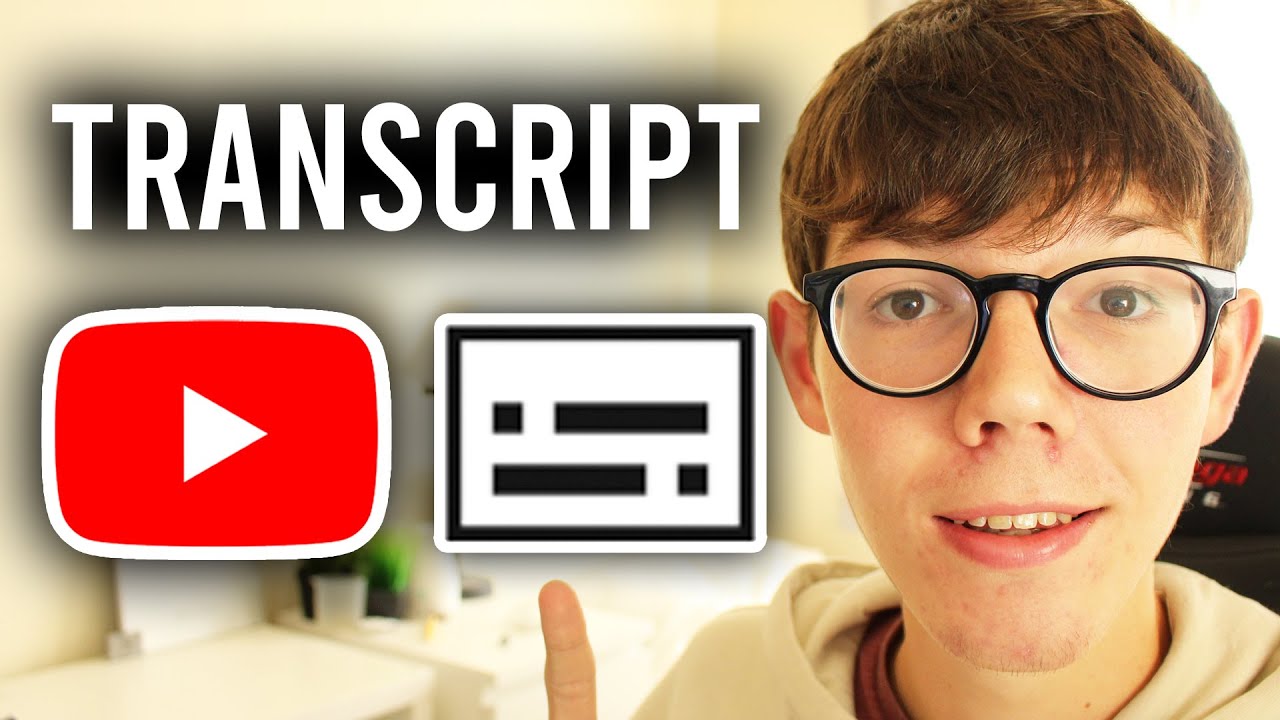
How To Get Transcript From YouTube Video - Full Guide

Cara Mengubah Video Youtube Menjadi Teks

End To End Youtube Video Transcribe Summarizer LLM App With Google Gemini Pro
5.0 / 5 (0 votes)
