How To Copy YouTube Video Link In Mobile - iOS & Android
Summary
TLDRThis tutorial video demonstrates how to copy a YouTube video link on mobile devices, including iOS and Android. The presenter guides viewers through the process of opening the YouTube app or website, finding a video, and accessing the share menu to copy the link. A practical example is given, showing how to paste the copied link in another app, proving its functionality. The video encourages viewers to subscribe and like if they find the content helpful.
Takeaways
- 📱 The guide is for copying YouTube video links on mobile devices.
- 🔍 It works on various mobile operating systems including iOS and Android.
- 🎥 The process starts by opening the YouTube app or mobile website.
- 🔎 Users can search for a video or select one from their homepage.
- 📹 Once a video is open, ensure the description is not expanded.
- 🔑 Look for the 'share' option, indicated by an arrow icon.
- 📄 After tapping 'share', a menu with various sharing options appears.
- 🔗 At the bottom of the menu, there's an option to 'copy link'.
- 👆 Press 'copy link' to copy the YouTube video URL.
- 📋 The script demonstrates pasting the copied link in another app to verify it works.
Q & A
What is the main topic of the video?
-The main topic of the video is demonstrating how to copy a YouTube video link on a mobile device, including iOS and Android.
Why might someone want to copy a YouTube video link?
-Someone might want to copy a YouTube video link to share it with others, embed it on a website, or save it for future reference.
Does the guide only work on iOS devices?
-The guide works on many different types of devices, but the presenter is using an iOS device for the demonstration.
How does one access the share option on a YouTube video?
-To access the share option, one needs to open the YouTube app or mobile website, find the video, and tap on the 'share' icon, which is represented by an arrow pointing right.
What is the purpose of the 'share' option in the YouTube app?
-The 'share' option allows users to send the video link to others via social media platforms or copy the link to use elsewhere.
How can you verify that the YouTube video link has been copied successfully?
-After tapping 'copy link,' the app will display 'copied.' You can then paste the link in another app to verify it works, as demonstrated by the presenter pasting it in the Notes app.
What happens when you tap on the copied link in another app?
-Tapping on the copied link in another app will redirect you to the YouTube video, as shown in the video where the presenter taps on the link and is taken back to the video.
Is it necessary to have the YouTube app installed to copy a video link?
-No, you can also copy the link from the YouTube mobile website if you do not have the app installed.
Can the process shown in the video be used to copy links from other social media platforms?
-The process described is specific to YouTube, but similar steps can often be used to copy links from other social media platforms.
What is the significance of the presenter asking viewers to subscribe and like the video?
-Asking viewers to subscribe and like the video is a common practice to increase engagement and the visibility of the content on YouTube.
Outlines

This section is available to paid users only. Please upgrade to access this part.
Upgrade NowMindmap

This section is available to paid users only. Please upgrade to access this part.
Upgrade NowKeywords

This section is available to paid users only. Please upgrade to access this part.
Upgrade NowHighlights

This section is available to paid users only. Please upgrade to access this part.
Upgrade NowTranscripts

This section is available to paid users only. Please upgrade to access this part.
Upgrade NowBrowse More Related Video

Como Copiar o Link (URL) de Qualquer Video do Youtube
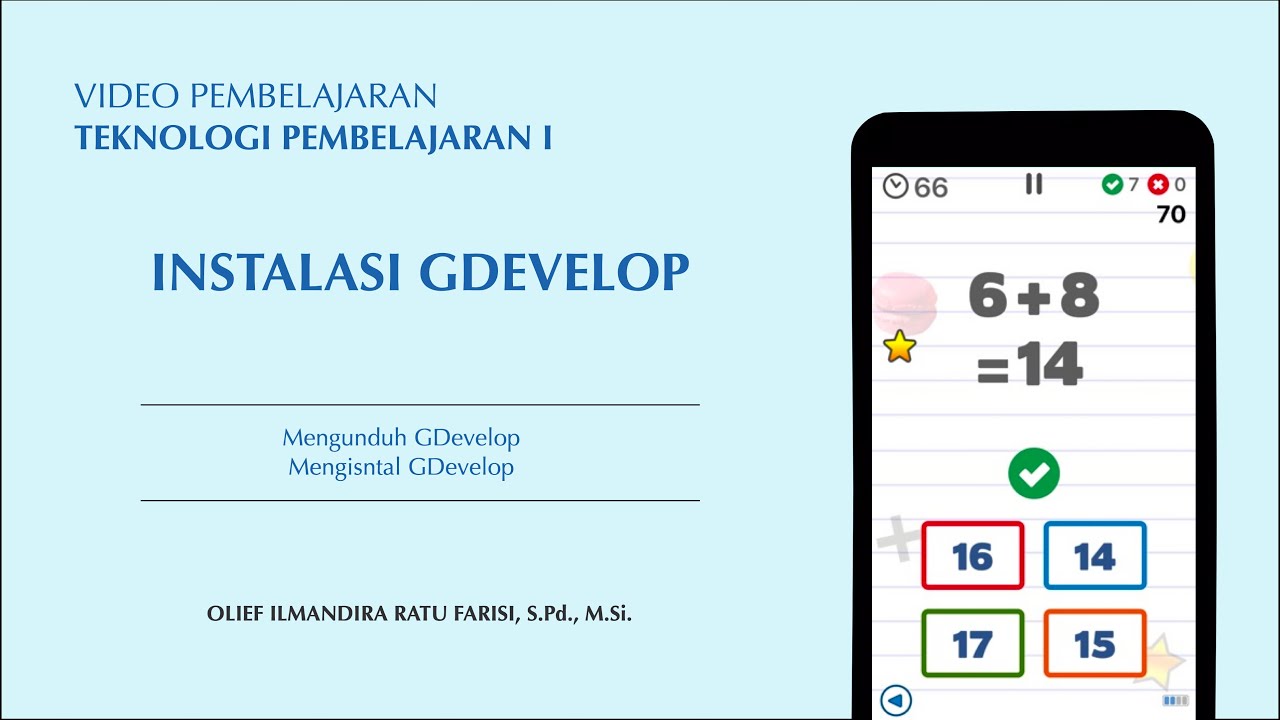
Instalasi GDevelop
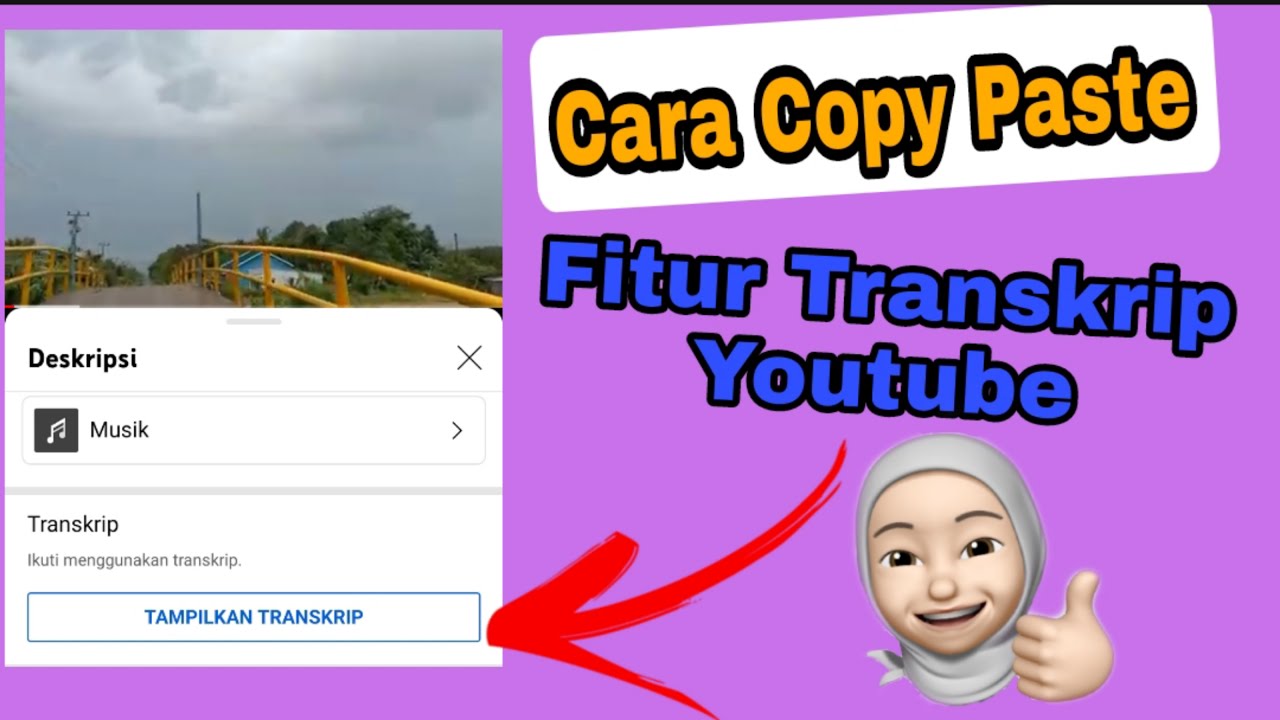
Cara Copy Paste Transkrip || Fitur Transkrip Youtube
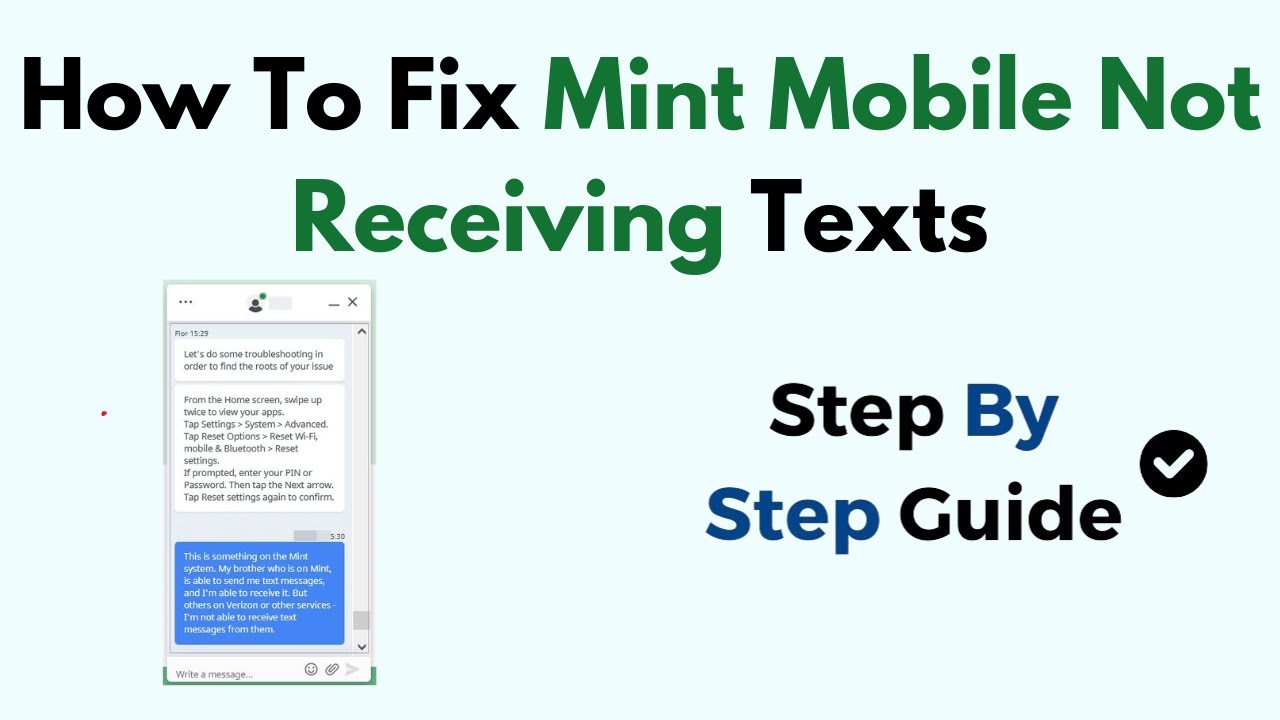
How To Fix Mint Mobile Not Receiving Texts

ERROR: 'WebViewPlatform.instance!=null': A platform implementation has not been set

PEMASARAN DENGAN SITUS MOBILE | Dasar pemasaran & spesifikasi perangkat mobile | BISNIS ONLINE XII
5.0 / 5 (0 votes)