8 SDL Trados Studio: Exporting from/Importing into TMs & Options Menu
Summary
TLDRThis tutorial demonstrates how to manage translation memories effectively. It covers exporting data from a translation memory to create an autosuggest dictionary, importing TMX files into other translation memories, and adjusting settings for optimal translation efficiency. The video also explores options in the 'Options' menu, including editor view settings, autosuggest preferences, and keyboard shortcuts, to streamline the translation process. It concludes with tips on disabling automatic updates for faster application startup and manually checking for updates to keep the software up to date.
Takeaways
- 📂 Start by navigating to the 'Translation Memories' view to manage translation memories effectively.
- 🔍 Open a translation memory file from a specific folder, such as a 'training course' folder, to work with sample teams.
- 📤 Export information from a translation memory by selecting 'Export', choosing a path and file name, and completing the process.
- 📥 To populate another translation memory, open a different memory where the source and target languages are defined, and import the exported file.
- 🔄 During import, choose how to treat unknown fields and select between different options for segment import, such as preserving initial formatting data.
- 🔍 Use the 'Options' menu to customize settings that affect your work, focusing on sections like 'Editor', 'View', and 'Automation'.
- ⏱️ Set the auto-save frequency in the 'Options' to ensure frequent backups of your work.
- 📝 Customize the spelling dictionary by adding words from the target area and removing any unwanted entries.
- 🔠 Enable 'Autocorrect' to capitalize the first letter of sentences if desired, and adjust font size for better readability.
- 🔗 Use 'Automation' to cover source segments with no matches found, ensuring all formatting elements are available in target segments.
- 🔑 Configure 'Autosuggest' settings to control the suggestions provided during translation, including ignoring case sensitivity for broader options.
- 🗝️ Customize keyboard shortcuts in the 'Options' to streamline the translation process and improve efficiency.
- 🚫 Uncheck the 'Automatically check for updates' option to speed up the application start time, especially when internet connection is slow or unavailable.
- 🔄 Regularly check for updates manually through the 'Help' menu to ensure you have the latest features and improvements.
Q & A
What is the first step in working with translation memories as described in the script?
-The first step is to go to the translation memories view and open a translation memory file from a specific folder, such as the training course folder.
What does the script suggest doing with the translation memory once it's opened?
-The script suggests exporting information from the translation memory to create another suggest dictionary from the TNS file.
How is the exported translation memory file used in the script?
-The exported file can be used to populate another translation memory, especially when the source and target languages are different from the original.
What options are available when importing a file into a translation memory?
-Options include how to treat unknown fields, whether to skip and ignore them or add them to the translation memory, and the choice between importing with initial formatting data deleted, preserved, or importing two variants of the TMX file.
What is the purpose of importing segments with specific statuses in the translation memory?
-The purpose is to add information from bilingual files, often provided by customers, into the current translation memories or a new one for use in projects.
What settings can be adjusted in the 'Options' menu to enhance translation work?
-Settings such as autosave frequency, custom dictionaries for spelling, autocorrect options, font adaptation, and covering source with no matches found can be adjusted.
Why might one choose not to check the 'autosuggest' box in the script?
-Not checking the 'autosuggest' box allows for more suggestions to be available when the same word might be used multiple times within one sentence.
What is the recommendation regarding the automatic check for updates in the 'Options' menu?
-It is recommended not to check the automatic check for updates to start the application faster, especially when there is a slow internet connection or no internet access.
How can keyboard shortcuts be customized in the 'Options' menu?
-Keyboard shortcuts can be customized by selecting the ones that are most convenient for the translator to use during the translation process.
What is the script's advice on managing term bases and translation memories in the 'Options' menu?
-The script advises setting up translation memories and term bases to be used in specific windows or sections, and adding titles or dictionaries as needed.
How often should one check for updates to ensure the application is up to date?
-The script suggests checking for updates manually from time to time under the 'Help' menu to ensure all available additions are installed and ready for use.
Outlines

Dieser Bereich ist nur für Premium-Benutzer verfügbar. Bitte führen Sie ein Upgrade durch, um auf diesen Abschnitt zuzugreifen.
Upgrade durchführenMindmap

Dieser Bereich ist nur für Premium-Benutzer verfügbar. Bitte führen Sie ein Upgrade durch, um auf diesen Abschnitt zuzugreifen.
Upgrade durchführenKeywords

Dieser Bereich ist nur für Premium-Benutzer verfügbar. Bitte führen Sie ein Upgrade durch, um auf diesen Abschnitt zuzugreifen.
Upgrade durchführenHighlights

Dieser Bereich ist nur für Premium-Benutzer verfügbar. Bitte führen Sie ein Upgrade durch, um auf diesen Abschnitt zuzugreifen.
Upgrade durchführenTranscripts

Dieser Bereich ist nur für Premium-Benutzer verfügbar. Bitte führen Sie ein Upgrade durch, um auf diesen Abschnitt zuzugreifen.
Upgrade durchführenWeitere ähnliche Videos ansehen
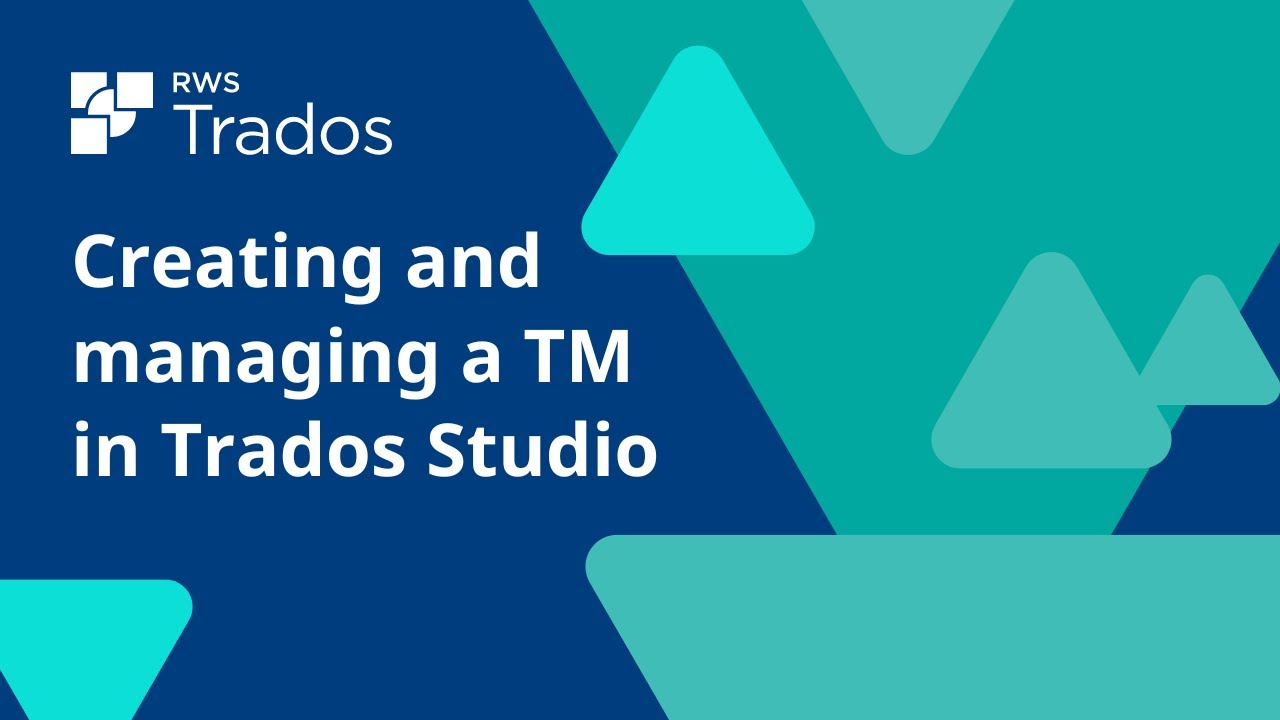
Creating and managing a translation memory in Trados Studio

TOP 5 Circuitos Electronicos OPTO Transistor⚡

7 SDL Trados Studio: Creating AutoSuggest dictionaries

Materi Lengkap Translasi (Pergeseran) || TRANSFORMASI GEOMETRI

Cara Menjumlahkan Nilai Raport di Excel Nilai Akhir, Ranking dan Nilai Grade
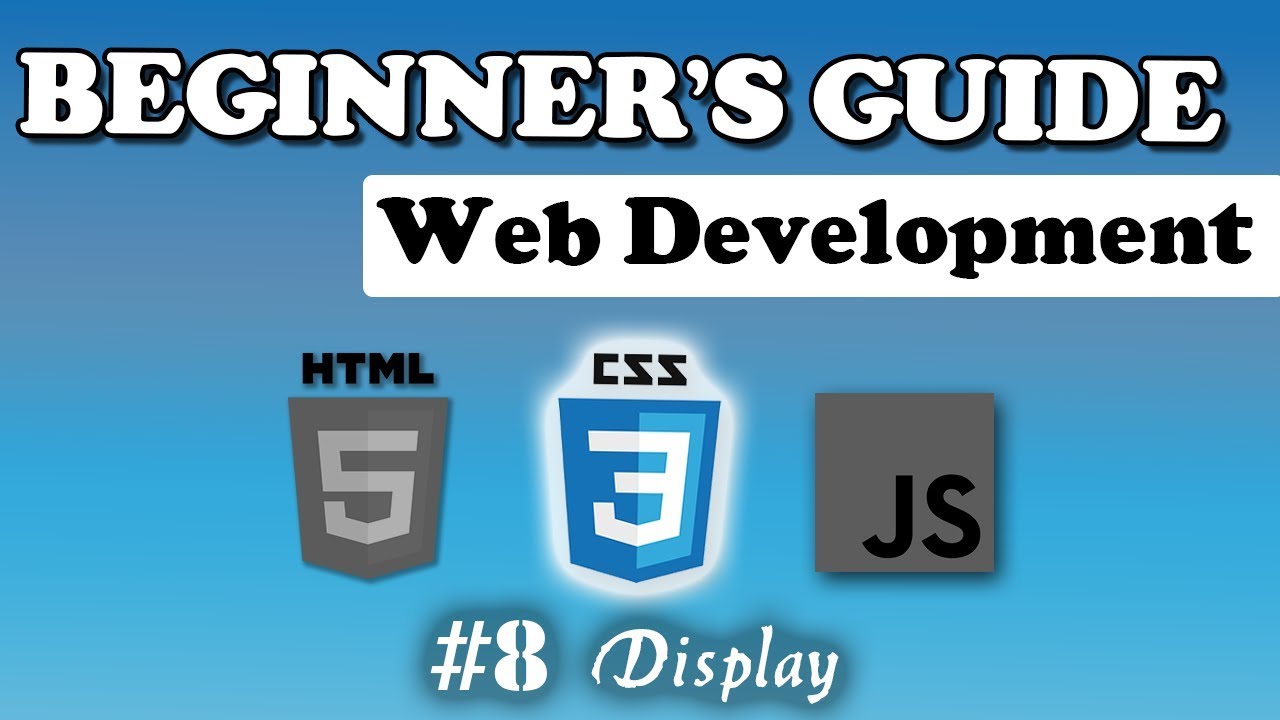
CSS - Display | Beginner's Course | #8
5.0 / 5 (0 votes)
