Creating and managing a translation memory in Trados Studio
Summary
TLDRThis video provides a comprehensive guide on creating and managing translation memories (TMs) in Trados Studio. It covers the process of setting up a new TM, importing TMX files, and customizing language settings. The video demonstrates how to upgrade legacy TMs and how to edit and maintain TMs within the Translation Memories view. Viewers will learn to use features such as search, filtering, batch editing, and updating terminology. Additionally, the video offers insight into managing non-translatable elements and customizing TM settings for specific needs.
Takeaways
- 😀 To create a new Translation Memory (TM) in Trados Studio, access the 'Translation Memories' view and click 'New' to start the TM creation wizard.
- 😀 A Translation Memory is a bilingual database, so ensure you select both a source and a target language during setup.
- 😀 You can customize your TM with additional fields (e.g., for clients or domains) to make it more specific and useful for particular needs.
- 😀 The 'Language Resources' page allows you to configure non-translatable elements and handle placeables according to the specifications of the target language.
- 😀 You can also create a TM directly when starting a translation project by selecting 'Translate as a single document' and following the same setup process.
- 😀 Trados Studio allows you to upgrade legacy TM formats (e.g., TMX, TMW) to the current Trados Studio TM format using the Compatibility and Migration Power Pack.
- 😀 After upgrading legacy TMs, you can view and manage the new TMs in the Translation Memories view.
- 😀 The Translation Memories view offers tools to navigate through your TM, including searching for specific units, going to next/last pages, and editing units.
- 😀 Editing a translation unit is simple: double-click on the unit, make changes, and commit them. You can also delete units if needed.
- 😀 Find and Replace allows you to quickly update specific terms across your entire TM, such as replacing 'settings' with 'options'.
- 😀 Trados Studio provides powerful search and filter options, enabling you to narrow down your results and perform batch edits or deletions on your TM.
Q & A
What is a Translation Memory (TM) in Trados Studio?
-A Translation Memory (TM) in Trados Studio is a bilingual database used to store translations. It helps translators reuse previously translated content, ensuring consistency across projects and reducing translation time.
How do you create a new Translation Memory in Trados Studio?
-To create a new TM, go to the Translation Memories view, click 'New' on the ribbon, and follow the wizard. You will need to name your TM, select the source and target languages, and configure additional settings such as client-specific fields.
What are the key settings that can be customized when creating a Translation Memory?
-When creating a TM, you can customize settings such as naming the TM, selecting source and target languages, defining non-translatable elements, and adding fields for client or domain-specific preferences.
Can you create a Translation Memory during the translation process?
-Yes, you can create a Translation Memory while translating a document by dragging and dropping the file and selecting 'Translate as a single document'. The process will be similar to creating a new TM in the Translation Memories view.
How can legacy Translation Memories be upgraded in Trados Studio?
-To upgrade legacy TMs (TMW, TMX, MDB), install the Trados Compatibility and Migration Power Pack from the RWS AppStore. Once installed, go to the Translation Memories view, click 'Upgrade Translation Memories', and follow the wizard to upgrade the files to the current TM format.
What is the difference between combining and creating a new TM during the upgrade process?
-When upgrading legacy TMs, you can choose to either combine multiple TMs into one or create a new TM for each legacy file. This decision depends on how you want the upgraded data to be organized, typically by language pair.
How do you edit a translation unit in a Translation Memory?
-To edit a translation unit, double-click on the unit within the Translation Memories view, make the necessary changes, and then click 'Commit Changes' to save your edits. You can also discard the changes if needed.
What is the 'Find and Replace' feature, and how can it be used in a TM?
-The 'Find and Replace' feature allows you to quickly search for specific terms and replace them throughout the Translation Memory. For example, you can replace the term 'settings' with 'options'. After making changes, be sure to commit the changes to save them.
How can advanced search and filter options be used in Trados Studio?
-Trados Studio provides advanced search and filter options that allow you to locate specific translation units based on criteria such as the last modified date or the person who last modified the unit. These options help you efficiently manage large TMs.
What are the batch edit and batch delete options in Translation Memories?
-Batch edit and batch delete options allow you to apply changes or remove multiple translation units at once. This can be useful for quickly updating terminology or cleaning up a TM by removing obsolete entries.
Outlines

This section is available to paid users only. Please upgrade to access this part.
Upgrade NowMindmap

This section is available to paid users only. Please upgrade to access this part.
Upgrade NowKeywords

This section is available to paid users only. Please upgrade to access this part.
Upgrade NowHighlights

This section is available to paid users only. Please upgrade to access this part.
Upgrade NowTranscripts

This section is available to paid users only. Please upgrade to access this part.
Upgrade NowBrowse More Related Video

9 SDL Trados Studio: Aligning Documents, ABBYY Lingvo Dictionary, Conclusion

7 SDL Trados Studio: Creating AutoSuggest dictionaries

AutoGen Studio 2.0 Full Course - NO CODE AI Agent Builder
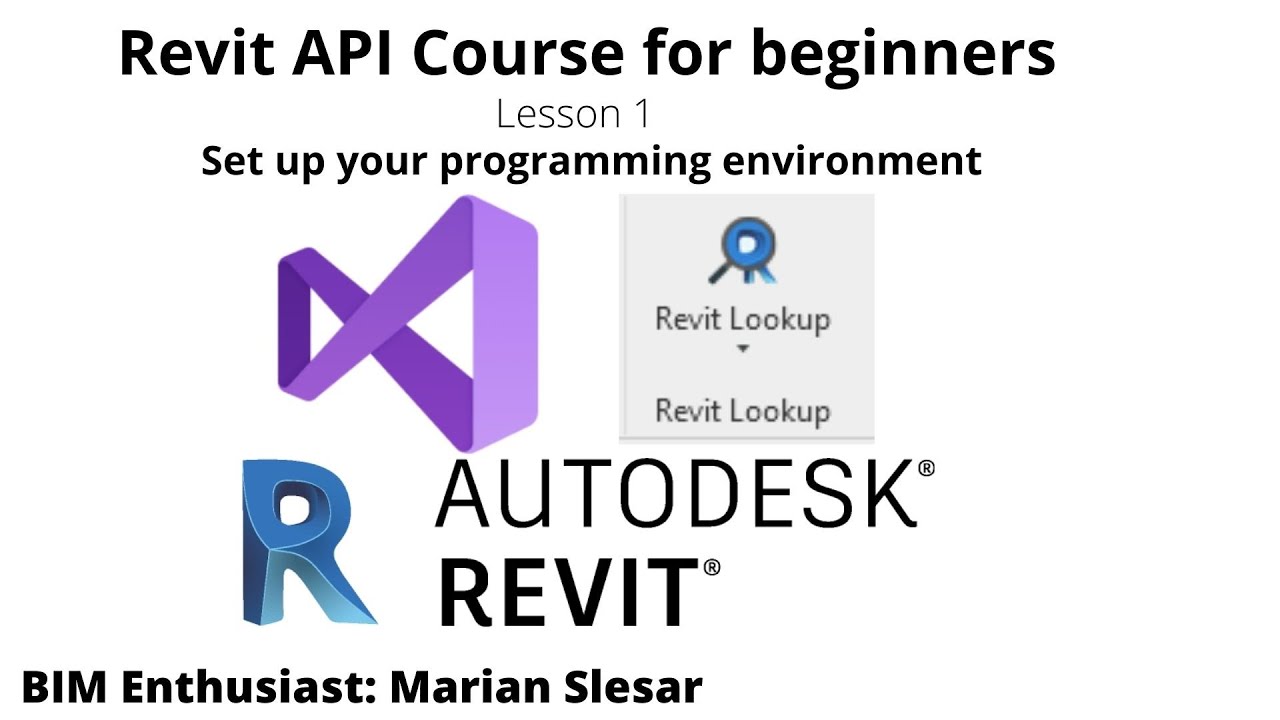
Revit API Course for beginners | Lesson 1 | Set up your coding environment

Salesforce Virutal Internship Project Demo Video | Guideliness | Salesforce | Internship | Trailhead

How to 3D Print your own Cityscapes and Terrains (FREE Method)
5.0 / 5 (0 votes)