VS Code Remote SSH - How to Set Up Passwordless connection
Summary
TLDRThis tutorial demonstrates how to set up an SSH connection in Visual Studio Code for remote development, allowing you to edit code on a remote machine as if it were local. It guides you through installing the Remote SSH extension, configuring a new SSH host, and connecting to it. The video also covers setting up passwordless connectivity using a private and public key pair, transferring the public key to the remote server, and configuring the server for key-based authentication. The result is a seamless, password-free remote development experience.
Takeaways
- 💻 **Remote Development Setup**: The script explains how to set up Visual Studio Code (VS Code) for remote development using SSH.
- 🔍 **Extensions Installation**: It guides to install the 'Remote SSH' extension from Microsoft for VS Code.
- 🔗 **SSH Connection**: Demonstrates how to connect to a remote host by adding a new SSH host in VS Code.
- 📁 **Config File Location**: Advises to select the path for the SSH config file, preferably in the user's home directory.
- 🔑 **Password Prompt**: Describes the process of entering a password when prompted to connect to the remote server.
- 🛠️ **Folder Access**: Explains how to open a folder on the remote server and enter the password again if prompted.
- 🌐 **Immediate Code Changes**: Highlights that changes made in the VS Code editor are immediately reflected on a remote server, such as an EC2 instance.
- 🔒 **Passwordless Connectivity**: Introduces the concept of setting up a passwordless connection using a private and public key pair.
- 🔑 **Key Pair Creation**: Provides a step-by-step guide on creating a private and public key pair if one is not already available.
- 📝 **Public Key Transfer**: Details the process of transferring the public key to the remote server and setting the correct permissions.
- 🛡️ **SSH Configuration**: Explains how to edit the 'sshd_config' file to enable public key authentication and requires a restart of the SSH daemon.
Q & A
What is the main purpose of using Visual Studio Code (VS Code) with SSH?
-The main purpose is to enable remote development by allowing users to edit code on a remote machine as if they were working on their local computer.
How can you set up an SSH connection in VS Code?
-You can set up an SSH connection in VS Code by installing the 'Remote SSH' extension from Microsoft, then connecting to a host by adding a new SSH host with your user ID and hostname.
What is the recommended location for the SSH config file?
-The recommended location for the SSH config file is in the user's home directory.
How do you connect to a remote host after adding it in VS Code?
-You can connect to a remote host by clicking on the remote icon at the bottom left corner of the VS Code editor, choosing 'Connect to Host', and selecting the desired host name from the available options.
What is the necessity of setting up passwordless connectivity?
-Setting up passwordless connectivity eliminates the need for password prompts, making the process of connecting to a remote server more efficient and user-friendly.
What are the requirements for a private key file in terms of security?
-The private key file should stay on your local computer, and only the current user should have access to it. It's also important to mention the private key file name as the identity file in your configuration file.
How do you create a private and public key pair manually?
-You can create a private and public key pair manually by opening the command prompt and entering 'SSH-keygen', then pressing enter a few times without typing anything.
What should you do with the public key file after creating it?
-After creating the public key file, you should move it to the remote server using a method like WinSCP, and then rename it to 'authorized_keys' in the remote server's SSH folder.
What changes are required in the 'sshd_config' file for passwordless SSH to work?
-In the 'sshd_config' file, you need to ensure that 'PubKeyAuthentication' is set to 'yes'. Any changes in this file require a restart of the SSH daemon with the command 'systemctl restart sshd'.
How can you ensure that only the owner has access to the 'authorized_keys' file on the server?
-You can ensure that only the owner has access to the 'authorized_keys' file by setting the appropriate file permissions, ensuring that only the owner or the current user has read and write access to the file.
What is the benefit of using VS Code for remote development on an EC2 server?
-The benefit of using VS Code for remote development on an EC2 server is that you can easily make changes to your website's code in the editor, and those changes are immediately reflected on the server without the need for manual updates.
Outlines

Dieser Bereich ist nur für Premium-Benutzer verfügbar. Bitte führen Sie ein Upgrade durch, um auf diesen Abschnitt zuzugreifen.
Upgrade durchführenMindmap

Dieser Bereich ist nur für Premium-Benutzer verfügbar. Bitte führen Sie ein Upgrade durch, um auf diesen Abschnitt zuzugreifen.
Upgrade durchführenKeywords

Dieser Bereich ist nur für Premium-Benutzer verfügbar. Bitte führen Sie ein Upgrade durch, um auf diesen Abschnitt zuzugreifen.
Upgrade durchführenHighlights

Dieser Bereich ist nur für Premium-Benutzer verfügbar. Bitte führen Sie ein Upgrade durch, um auf diesen Abschnitt zuzugreifen.
Upgrade durchführenTranscripts

Dieser Bereich ist nur für Premium-Benutzer verfügbar. Bitte führen Sie ein Upgrade durch, um auf diesen Abschnitt zuzugreifen.
Upgrade durchführenWeitere ähnliche Videos ansehen
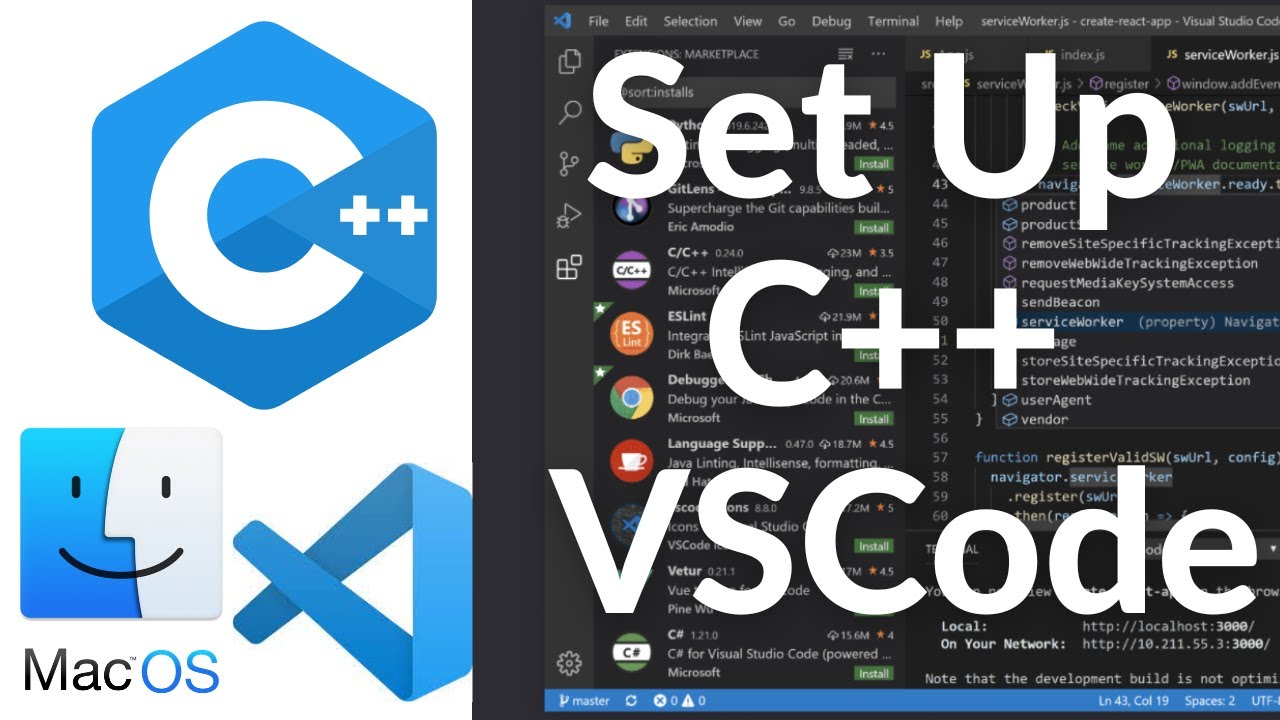
Set Up C++ Development With Visual Studio Code on Mac | VSCode C++ Development Basics MacOS (2024)

Run Apps di Emulator | Tutorial Flutter 5
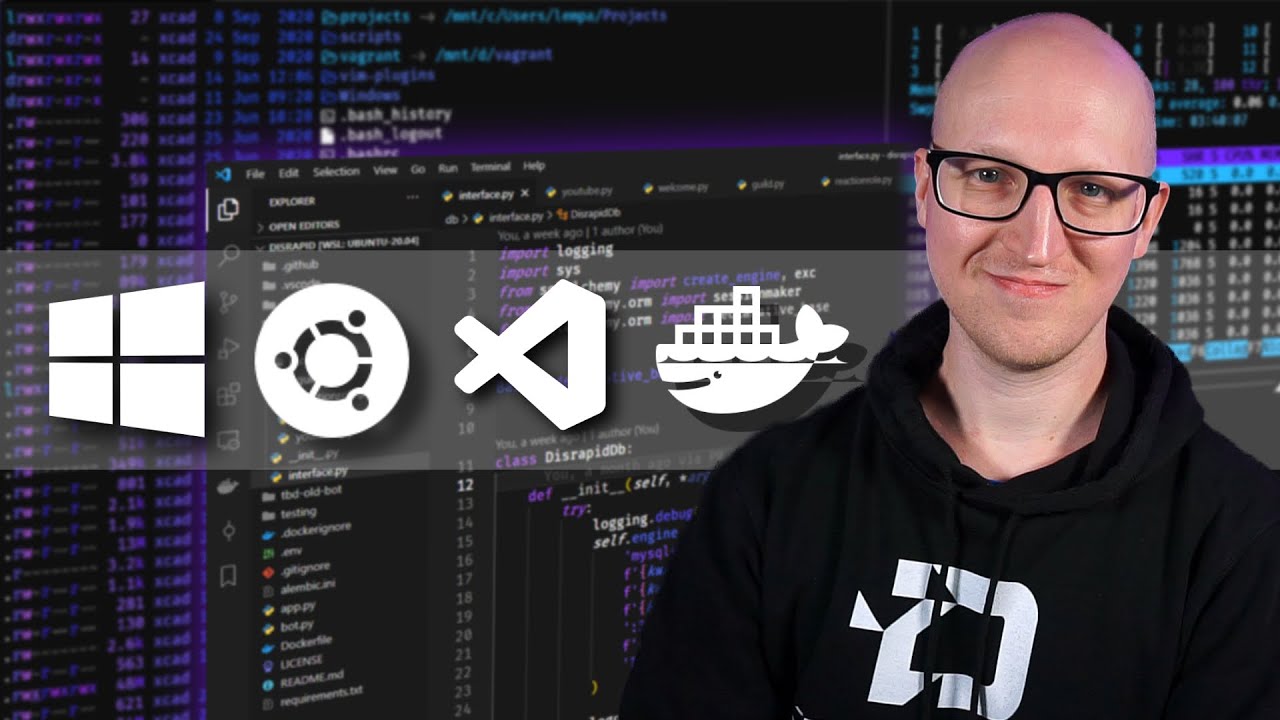
Windows development setup with WSL2, ZSH, VSCode, and more
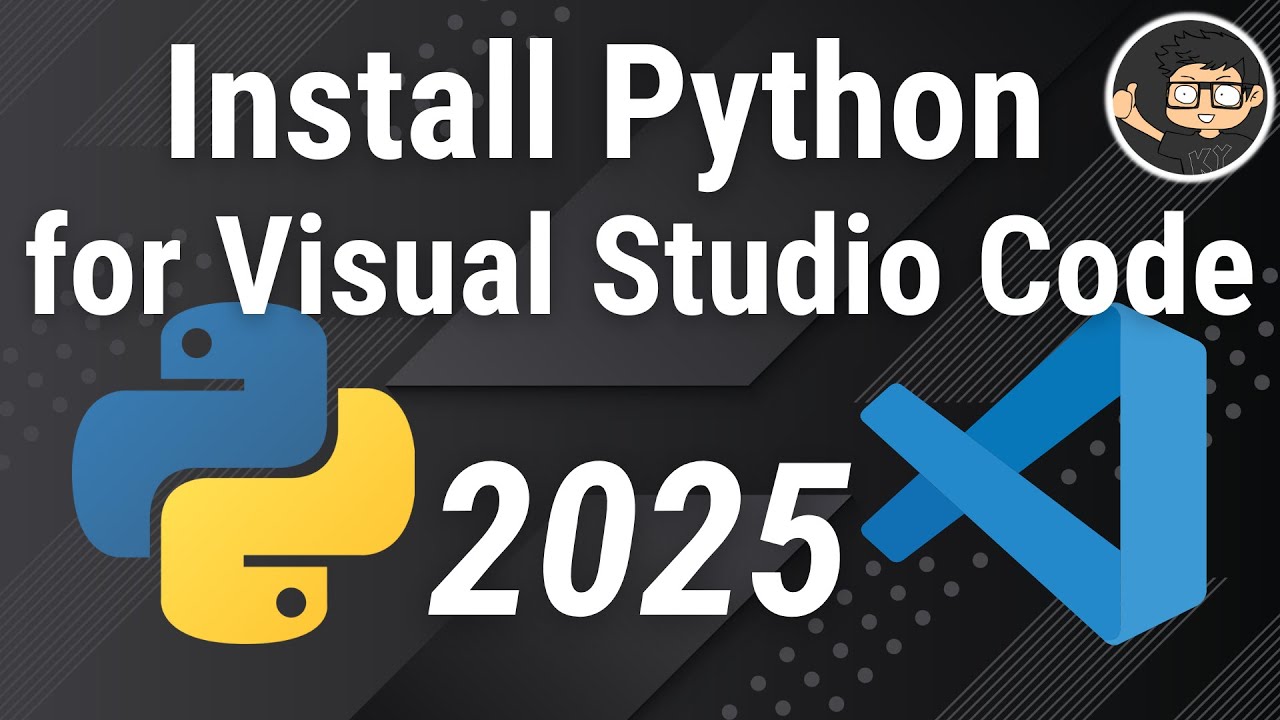
How to set up Python on Visual Studio Code
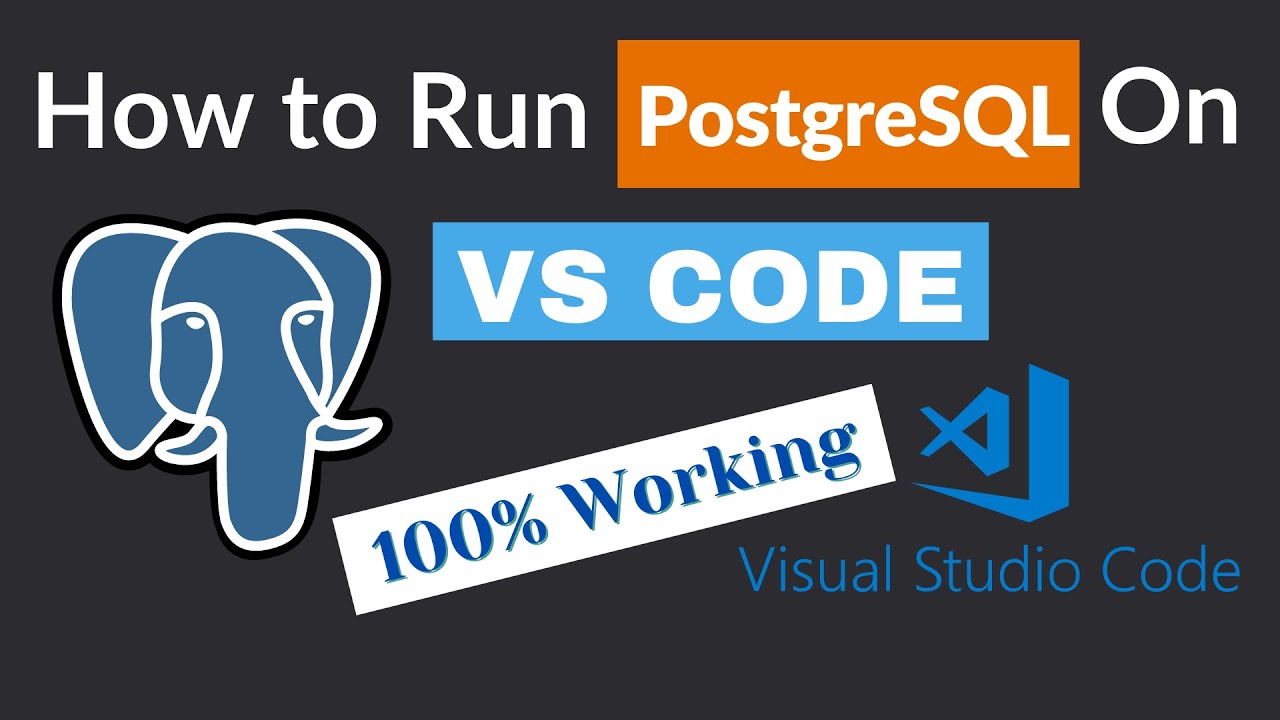
How to Run PostgreSQL in Visual Studio Code

How to set up C++ in Visual Studio Code
5.0 / 5 (0 votes)
