Progressive Web Application (PWA) in Oracle APEX - Part 38
Summary
TLDRTech Mining's video introduces the Progressive Web Application (PWA) feature, enabling Apex applications to become fast, responsive, and installable on home screens. PWA caches Apex resources for quicker file access and allows customization of app description, screen orientation, icons, and theme colors. Users can install apps for a native-like experience without a browser URL bar, providing a full-screen interface. The video demonstrates the difference between installed and browser-based applications.
Takeaways
- 🌟 Tech mining introduces a feature for Apex applications to utilize Progressive Web Application (PWA) capabilities.
- 🚀 PWA integration makes Apex apps fast, responsive, and installable, enhancing the user experience.
- 📲 Applications can be installed on home screens of phones, tablets, or desktop menu bars, resembling native applications.
- 💾 PWA caches Apex resources and static files on user devices, allowing faster file retrieval by the Apex engine.
- 🛠️ The interface allows customization of the app's description, screen orientation, icon, and theme color for the PWA.
- 📌 Enabling PWA adds an 'Install App' navigation bar entry, facilitating user installation of the Apex app on their devices.
- 🔗 After installation, an icon is added to the device's home screen, providing a native-app-like feel.
- 🖥️ Tapping the installed icon launches the app in full screen, without the browser's URL bar, for an immersive experience.
- 🔍 The video compares an installed desktop application with a browser-based application using the page designer interface.
- 🎥 The video concludes with a thank you note, appreciating the viewers for watching.
Q & A
What is the main purpose of using the progressive web application (PWA) feature in Apex applications?
-The main purpose of using the PWA feature in Apex applications is to make them fast, responsive, and installable, providing a native application-like experience on devices.
How do PWA applications differ from traditional web applications in terms of user experience?
-PWA applications provide a full-screen experience without a browser's URL bar, making them feel more like native applications installed on the device.
What are the benefits of caching Apex resources and application static files in PWA?
-Caching Apex resources and application static files in PWA allows the Apex engine to fetch files much faster, improving the application's performance and responsiveness.
What interface settings can be customized in a PWA for an Apex application?
-In a PWA, you can customize the application description, screen orientation, application icon, and set the theme color.
How does the 'Install App' feature in PWA work for Apex applications?
-The 'Install App' feature allows users to install the Apex application on their devices, adding an icon to the device's home screen for easy access.
What is the visual difference between an installed desktop application and a browser application in the context of the video?
-The installed desktop application appears without a URL bar and takes up the full screen, whereas the browser application is viewed within the browser's interface, including the URL bar.
Can users access the full-screen experience of a PWA installed Apex application from the device's home screen?
-Yes, when the Apex application is installed using the 'Install App' option, users can access a full-screen experience by tapping the application icon on the home screen.
What is the significance of the navigation bar entry labeled 'Install App' in the selected application?
-The 'Install App' entry in the navigation bar is significant as it provides users with the option to install the Apex application on their devices, enhancing the app's accessibility and user experience.
How does the script describe the process of installing an Apex application using the PWA feature?
-The script describes the process as enabling the PWA option, which adds an 'Install App' entry to the navigation bar, allowing users to install the application and access it from the device's home screen.
What is the final message conveyed to the viewers in the video script?
-The final message is a thanks for watching the video and an expression of hope that the viewers enjoyed the content.
What does the script imply about the future of Apex applications with the PWA feature?
-The script implies that the integration of the PWA feature will bring Apex applications closer to native applications in terms of performance and user experience.
Outlines

Dieser Bereich ist nur für Premium-Benutzer verfügbar. Bitte führen Sie ein Upgrade durch, um auf diesen Abschnitt zuzugreifen.
Upgrade durchführenMindmap

Dieser Bereich ist nur für Premium-Benutzer verfügbar. Bitte führen Sie ein Upgrade durch, um auf diesen Abschnitt zuzugreifen.
Upgrade durchführenKeywords

Dieser Bereich ist nur für Premium-Benutzer verfügbar. Bitte führen Sie ein Upgrade durch, um auf diesen Abschnitt zuzugreifen.
Upgrade durchführenHighlights

Dieser Bereich ist nur für Premium-Benutzer verfügbar. Bitte führen Sie ein Upgrade durch, um auf diesen Abschnitt zuzugreifen.
Upgrade durchführenTranscripts

Dieser Bereich ist nur für Premium-Benutzer verfügbar. Bitte führen Sie ein Upgrade durch, um auf diesen Abschnitt zuzugreifen.
Upgrade durchführenWeitere ähnliche Videos ansehen
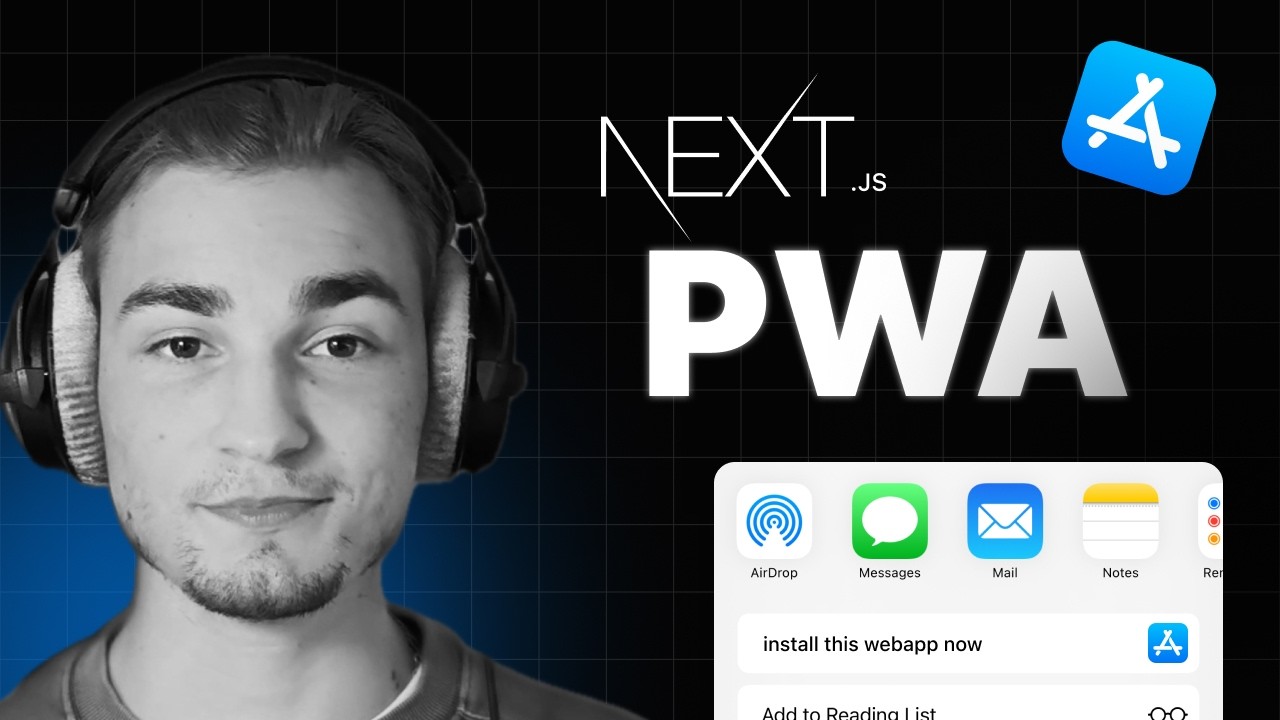
Unlocking the Power of PWAs with Next.js 14 + native tips

IT140P Module 1 Lecture Intro to Application Development Part 1
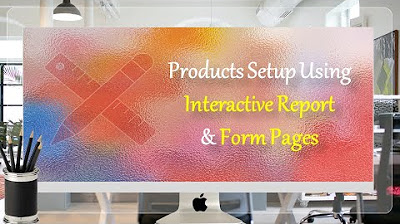
Interactive Report & Form Page Oracle APEX - Part 7

01- ¿Qué son las aplicaciones web progresivas?
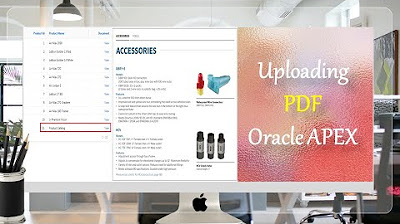
How to Upload PDF, Audio, Video, and other Documents in Oracle APEX - Part 9
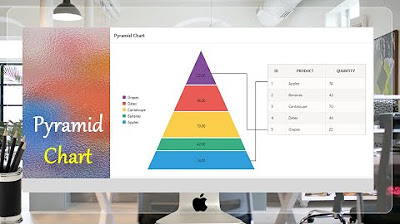
Pyramid Chart | Oracle APEX - Part 32
5.0 / 5 (0 votes)
