iOS Devices - Convert Physical SIM to eSIM
Summary
TLDRThis video script provides a step-by-step guide on converting a physical SIM to an eSIM or transferring an eSIM from one device to another on iOS. It emphasizes the necessity of completing all steps and checks device compatibility and email registration with Geo. The process involves obtaining EID and IMEI numbers, sending SMS for eSIM activation, sharing consent, and installing the Geo data plan. It also advises on what to do if the process isn't completed successfully and highlights the unavailability of SMS services for 24 hours post-upgrade.
Takeaways
- 📱 Converting a physical SIM to eSIM or transferring an eSIM from one iOS device to another requires completing four mandatory steps.
- 🔍 Ensure your device is eSIM compatible by visiting www.go.com and checking the eSIM activation page.
- 📧 Verify that your email ID is registered with your Geo number, and update it if necessary through the my Geo app.
- 🆔 Note down the EID and IMEI numbers from your device, which are required for the eSIM activation process.
- 📩 Initiate eSIM activation by sending an SMS with the EID and IMEI numbers to 299 from the Geo number you wish to upgrade.
- 🔄 If prompted, update your email ID in your account as shown in the video.
- ✅ Send a consent SMS by typing '1' and sending it to 199 to confirm the eSIM request.
- 📞 Expect an IVR call to confirm your eSIM request, and press '1' to process it.
- ⏱ Wait for 2 hours after sharing your consent on the IVR for the eSIM request to be processed.
- 📲 Install the Geo data plan on your eSIM device after receiving a notification or SMS to complete the activation.
- 🆘 For assistance with eSIM profile activation, call 199 from a Geo number or 188899999 from a non-Geo number.
- ⚠️ Remember that SMS services will not be available for 24 hours post eSIM upgrade, and removing the data plan will permanently delete the eSIM profile.
Q & A
What is the purpose of the provided script?
-The script is a step-by-step guide to convert a physical SIM to an eSIM (eim) or transfer an eSIM from one iOS device to another, ensuring activation on the iOS device.
Is it necessary to complete all the steps mentioned in the script?
-Yes, it is mandatory to complete all four steps to activate eSIM on your iOS device without skipping or avoiding any step.
How can I check if my device is compatible with Geo eSIM?
-To check device compatibility, visit www.go.com, click on eSIM activation, and select your device make and model.
What should I do if my email ID is not registered with my Geo number?
-If your email ID is not registered, update it through the Geo app by going to Profile and Settings, then Profile, and entering the desired email ID for validation via OTP.
How do I find the EID and IMEI numbers on my iOS device?
-On your iOS device, go to Settings > General > About, and scroll down to find the 32-digit EID and 15-digit IMEI numbers.
What should I do if I receive an SMS asking to update my email ID during the eSIM activation process?
-If prompted to update your email ID, follow the initial instructions shown in the video to update it in your account.
What happens if I am outside India during the eSIM activation process?
-If outside India, send the SMS to +91702 199 instead of 1199 for an eSIM request and to +91729 n9199 for receiving incoming calls in international roaming.
What should I do if I don't receive the consent SMS or email after sending the correct EID and IMEI number?
-If you don't receive the consent SMS or email, reverify step one by sending the correct EID and IMEI number again.
How can I cancel my eSIM request if I change my mind?
-To cancel your eSIM request, type '2' and send it to 199 (or +91 70219 n9199 if outside India).
What should I do if I miss the IVR call during the eSIM activation process?
-If you miss the IVR call, request a callback by sending 'recall' to 199 (or +91 70219 n9199 if outside India), and you will receive another call within 10 minutes.
What is the final step to activate my new eSIM after receiving the SMS and email request?
-The final step is to install the GeoD data plan on your iOS device by following the instructions in the SMS and email, ensuring your device is connected to the internet.
What should I do if I accidentally remove the data plan profile after activating eSIM?
-If you unknowingly remove the data plan, visit the nearest Geo store with your proof of identity to place a new eSIM request, as it cannot be reconfigured using the SMS process.
What services will be unavailable on my Geo number after the eSIM upgrade?
-SMS services on your Geo number will not be available for 24 hours post eSIM upgrade.
Outlines

Dieser Bereich ist nur für Premium-Benutzer verfügbar. Bitte führen Sie ein Upgrade durch, um auf diesen Abschnitt zuzugreifen.
Upgrade durchführenMindmap

Dieser Bereich ist nur für Premium-Benutzer verfügbar. Bitte führen Sie ein Upgrade durch, um auf diesen Abschnitt zuzugreifen.
Upgrade durchführenKeywords

Dieser Bereich ist nur für Premium-Benutzer verfügbar. Bitte führen Sie ein Upgrade durch, um auf diesen Abschnitt zuzugreifen.
Upgrade durchführenHighlights

Dieser Bereich ist nur für Premium-Benutzer verfügbar. Bitte führen Sie ein Upgrade durch, um auf diesen Abschnitt zuzugreifen.
Upgrade durchführenTranscripts

Dieser Bereich ist nur für Premium-Benutzer verfügbar. Bitte führen Sie ein Upgrade durch, um auf diesen Abschnitt zuzugreifen.
Upgrade durchführenWeitere ähnliche Videos ansehen
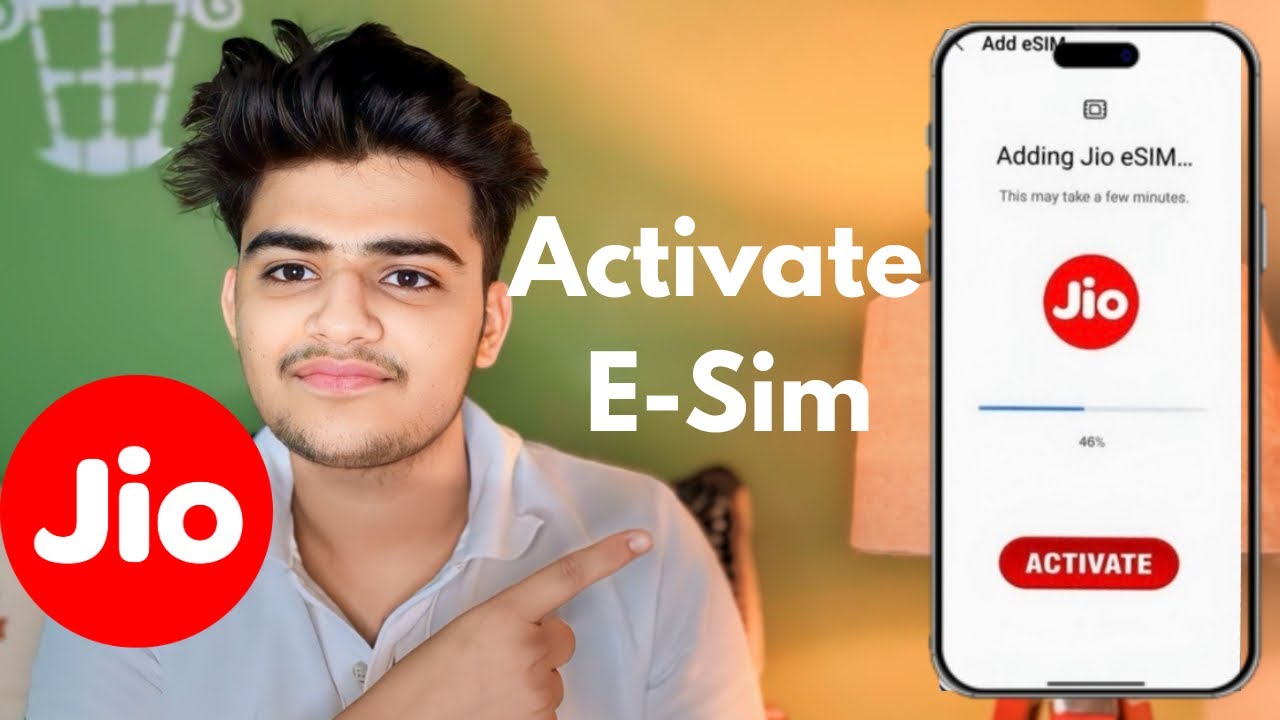
Jio eSIM Activation at Home in 2 Minutes | How to Convert Jio Physical sim to eSIM on iPhone | 2024
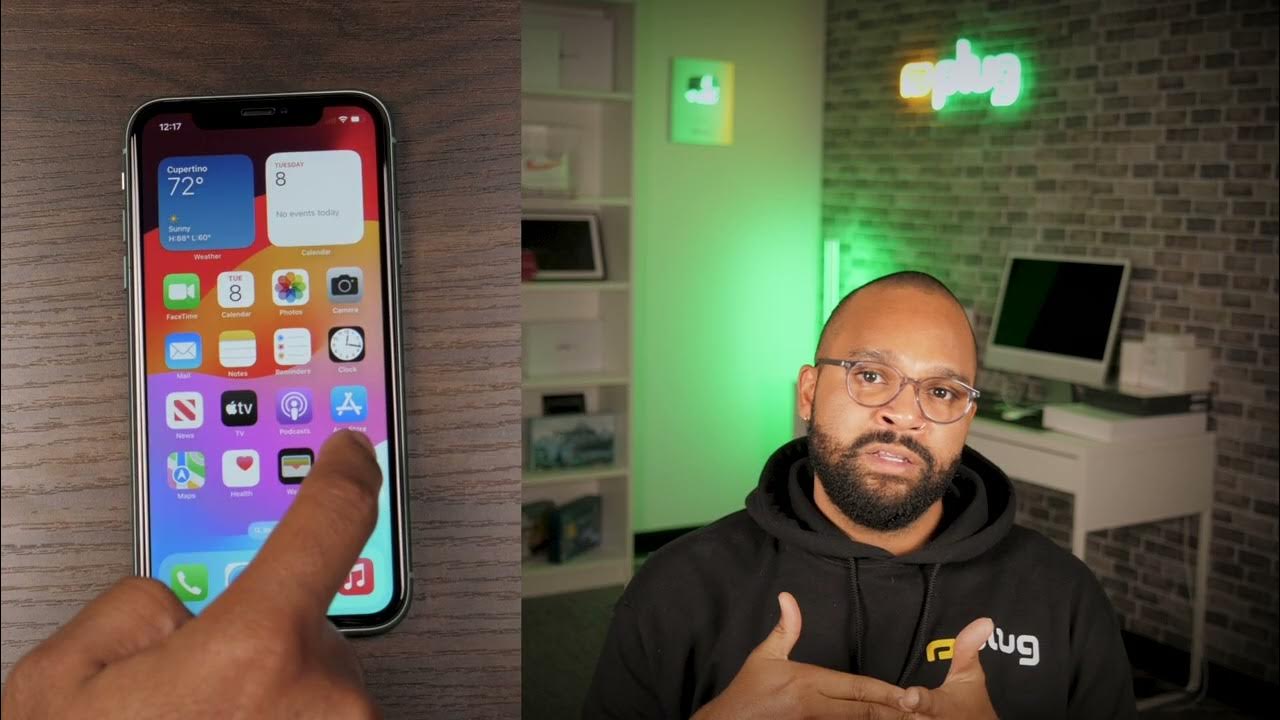
Plug Answers: SIM Card Set Up

How to Activate eSIM in Android Device? ⚠️ eSIM Setup full process⚡अब SIM Card की जरुरत नहीं ! #esim

How to Setup iPhone 16 & 16 Plus (Step by Step)

How To Target The USA On TikTok In 2024 As A Dropshipper (Step By Step)

I'm DONE with Google
5.0 / 5 (0 votes)
