Enable the Oracle Analytics AI Assistant for Subject Areas
Summary
TLDRIn this video, you'll learn how to easily enable the AI assistant for Oracle Analytics subject areas. By navigating to the search index page, you can configure your subject areas for the assistant. This includes enabling the assistant for the homepage, selecting measures, defining synonyms, and saving your configuration. Once set up, the AI assistant can be used to answer complex queries like revenue by segment in specific regions, making it easier to extract insights from your data.
Takeaways
- 😀 Enable AI assistant in Oracle Analytics by navigating to the Search Index page.
- 😀 New feature allows configuring subject areas directly from the Search Index page.
- 😀 Users can enable subject areas like 'Sample App' for AI assistant integration.
- 😀 Optional settings allow enabling the assistant for the Homepage Ask or Homepage Search.
- 😀 You can select specific presentation folders and choose which measures to include for the AI assistant.
- 😀 Synonyms can be defined for terms like 'number of customers' to improve assistant understanding.
- 😀 A maximum of 50 synonyms can be added per column for better AI assistant responses.
- 😀 After configuring, hit 'Save' to make the subject area available for the AI assistant.
- 😀 Once enabled, users can access the subject area from the homepage and create workbooks.
- 😀 The AI assistant can process natural language queries, such as 'What was my revenue by segment in France for the last decade?'
Q & A
How do you enable the AI assistant on Oracle Analytics subject areas?
-To enable the AI assistant, go to the search index page in your console, where you can configure subject areas for the assistant. From there, you can choose which subject areas to enable.
What is the first step to enable a subject area for the AI assistant?
-The first step is to scroll down to the search index page in your console and locate the option to configure subject areas for the assistant.
Can you enable the AI assistant for the homepage search or ask option?
-Yes, you can enable the assistant for either the homepage ask or the homepage search option, or you can choose to leave them off.
Is it possible to select specific presentation folders and measures when configuring the AI assistant?
-Yes, you can drill down into presentation folders and choose which measures to include or exclude while configuring the assistant.
What is the maximum number of synonyms you can define for a column?
-You can define up to 50 synonyms per column in the configuration settings for the AI assistant.
What happens after saving the configuration for a subject area?
-Once you save the configuration, the subject area becomes available for the AI assistant, allowing you to interact with it.
How do you access the AI assistant after enabling the subject area?
-After enabling the subject area, go to the homepage and create a workbook. When selecting your subject area, you will see that it is now available for the assistant.
What type of questions can be asked to the AI assistant?
-You can ask various questions, such as querying revenue by segment, geography, or specific time periods. For example, you can ask, 'What was my Revenue by segment in France for the last decade?'
Is the process of enabling the AI assistant complex?
-No, the process is straightforward. You just need to enable the subject area, configure the necessary settings, and save your changes.
Can you edit or add more synonyms after saving the subject area configuration?
-The transcript does not specify if synonyms can be added or edited after saving, but typically such configurations can be modified later in the system.
Outlines

Dieser Bereich ist nur für Premium-Benutzer verfügbar. Bitte führen Sie ein Upgrade durch, um auf diesen Abschnitt zuzugreifen.
Upgrade durchführenMindmap

Dieser Bereich ist nur für Premium-Benutzer verfügbar. Bitte führen Sie ein Upgrade durch, um auf diesen Abschnitt zuzugreifen.
Upgrade durchführenKeywords

Dieser Bereich ist nur für Premium-Benutzer verfügbar. Bitte führen Sie ein Upgrade durch, um auf diesen Abschnitt zuzugreifen.
Upgrade durchführenHighlights

Dieser Bereich ist nur für Premium-Benutzer verfügbar. Bitte führen Sie ein Upgrade durch, um auf diesen Abschnitt zuzugreifen.
Upgrade durchführenTranscripts

Dieser Bereich ist nur für Premium-Benutzer verfügbar. Bitte führen Sie ein Upgrade durch, um auf diesen Abschnitt zuzugreifen.
Upgrade durchführenWeitere ähnliche Videos ansehen
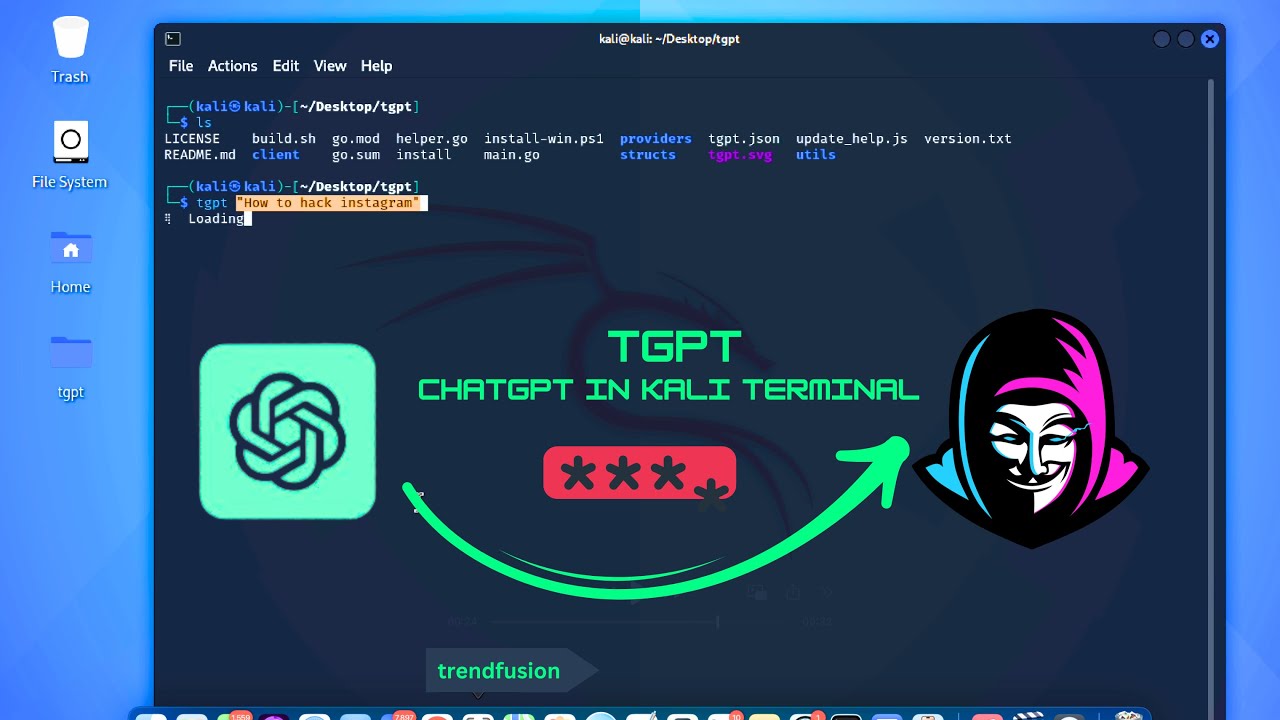
ChatGPT AI for Kali Linux terminal | How hackers run ChatGPT in Kali Linux Terminal? Terminal-GPT
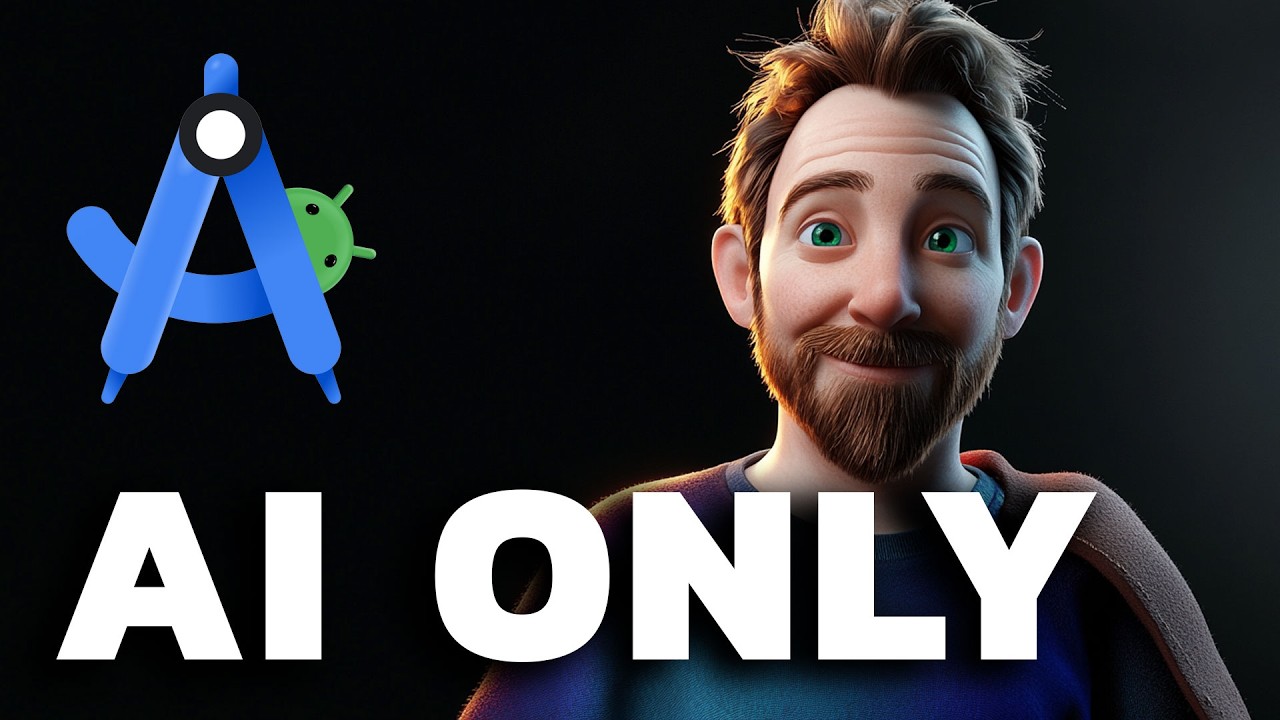
I Made an Android App in MINUTES with This AI Tool

Lesson 1: Introduction to AI Fluency | AI Fluency: Framework & Foundations Course |
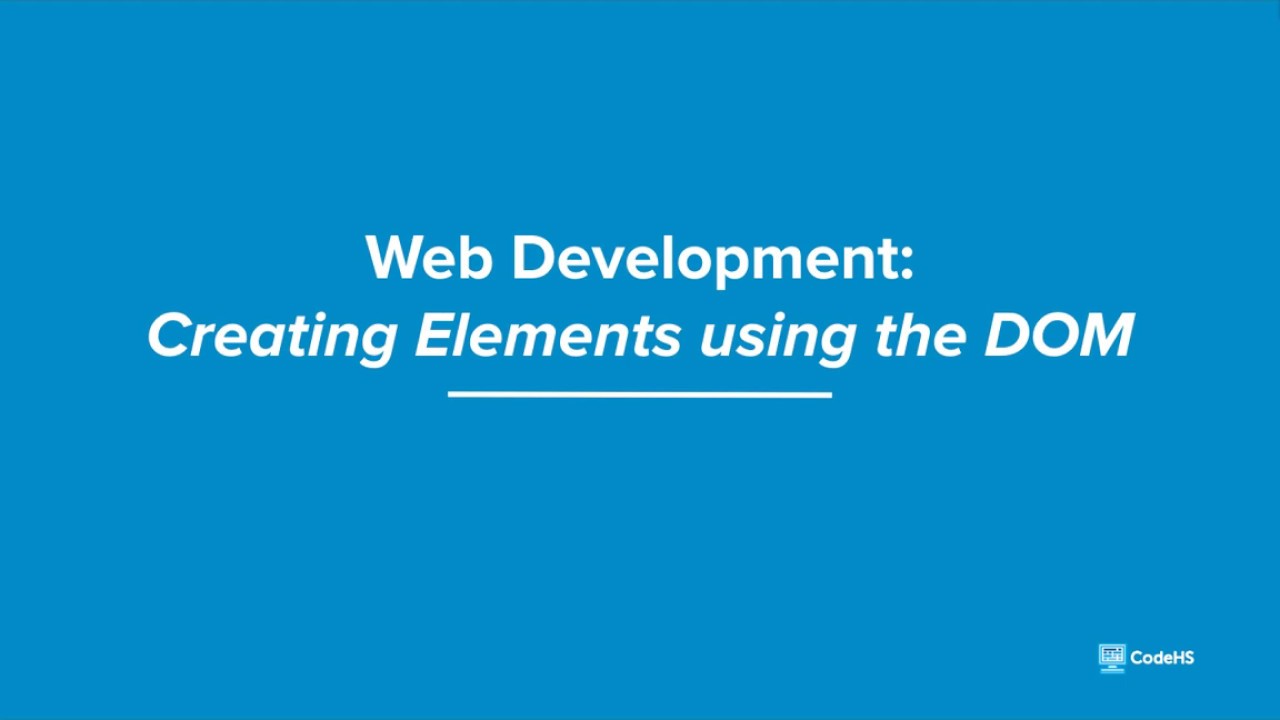
Web Development 1.3 - Creating Elements Using the DOM

Dart Linting Tutorial – Healthy Flutter Codebase with analysis_options.yaml

Using OpenAI Realtime API to build a Twilio Voice AI assistant with Python
5.0 / 5 (0 votes)
