Panelview 800 and CCW 04 - Project Creation and Configuration
Summary
TLDRThis video provides a step-by-step guide for creating and configuring a new panel view 800 project. It covers selecting and adding hardware such as safety devices, motor controllers, and graphic terminals, with a focus on configuring the PanelView 800. The tutorial explains how to set up the orientation of the panel, configure communication to the PLC, and adjust general settings such as security and FTP. The emphasis is on ensuring the firmware is up-to-date and the project is set up correctly for the intended operation.
Takeaways
- 😀 Select and create a new project as the first step in the process.
- 😀 Add a graphics terminal, such as the PanelView 800, to the project.
- 😀 You can add various safety devices, motor controllers, drives, and programmable logic controllers to the project.
- 😀 The revision does not impact the software configuration as long as the firmware is up-to-date.
- 😀 Once the hardware is selected, press 'Add to Project' to add the PanelView 800 to the project tree.
- 😀 After adding the terminal, double-click on it to open a window asking for the orientation (landscape or portrait).
- 😀 The software automatically adjusts to the selected orientation and configures the project accordingly.
- 😀 The settings page is opened by default, where you can configure communication settings to the PLC, FTP, email, and other general settings.
- 😀 The orientation setting determines how the rest of the project, such as tags and screens, will be displayed.
- 😀 Future configurations, such as communication setup and security options, will be covered later in the tutorial.
Q & A
What are the primary steps involved in creating a project using the PanelView 800?
-The primary steps are selecting and creating a project, adding a graphics terminal, and configuring the communication settings.
What hardware components can be added to the project when creating a new PanelView 800 project?
-You can add several devices such as safety devices, motor controllers, drive controllers, programmable logic controllers (PLCs), and graphic terminals.
Why is the revision selection not important when configuring a PanelView 800 project?
-The revision selection does not matter as much in the software; the key factor is ensuring that the firmware is up-to-date.
What happens after you select the hardware and press the 'Add to Project' button?
-After pressing 'Add to Project,' the PanelView 800 is added to the project organizer or project tree, as seen in the project's structure.
What does the system prompt you for after double-clicking on the terminal in the project tree?
-The system will prompt you to choose the orientation for the PanelView 800 terminal, either landscape or portrait.
What is the significance of choosing between landscape and portrait orientation for the PanelView 800?
-Choosing the correct orientation (landscape or portrait) ensures that the project configuration aligns with the physical setup of the terminal.
What does the PanelView 800 automatically pull up by default after configuring the orientation?
-By default, the system will pull up the settings page, allowing you to configure the communication settings, such as connecting to the PLC, FTP, and email.
What can be configured on the settings page after adding the PanelView 800 to the project?
-The settings page allows you to configure communication settings to the PLC, security options, FTP, and email settings.
Will the PanelView 800 project automatically set up all configurations when added to the project organizer?
-No, while the project will automatically pull up the settings page, users still need to manually configure specific settings, like communication with the PLC and other parameters.
What should be considered when selecting the graphic terminal for the PanelView 800 project?
-You should select the correct graphic terminal and ensure that the firmware is up-to-date. The revision selection does not significantly affect the configuration.
Outlines

Dieser Bereich ist nur für Premium-Benutzer verfügbar. Bitte führen Sie ein Upgrade durch, um auf diesen Abschnitt zuzugreifen.
Upgrade durchführenMindmap

Dieser Bereich ist nur für Premium-Benutzer verfügbar. Bitte führen Sie ein Upgrade durch, um auf diesen Abschnitt zuzugreifen.
Upgrade durchführenKeywords

Dieser Bereich ist nur für Premium-Benutzer verfügbar. Bitte führen Sie ein Upgrade durch, um auf diesen Abschnitt zuzugreifen.
Upgrade durchführenHighlights

Dieser Bereich ist nur für Premium-Benutzer verfügbar. Bitte führen Sie ein Upgrade durch, um auf diesen Abschnitt zuzugreifen.
Upgrade durchführenTranscripts

Dieser Bereich ist nur für Premium-Benutzer verfügbar. Bitte führen Sie ein Upgrade durch, um auf diesen Abschnitt zuzugreifen.
Upgrade durchführenWeitere ähnliche Videos ansehen

Django Testing Tutorial with Pytest #2 - Unit Testing (2018)
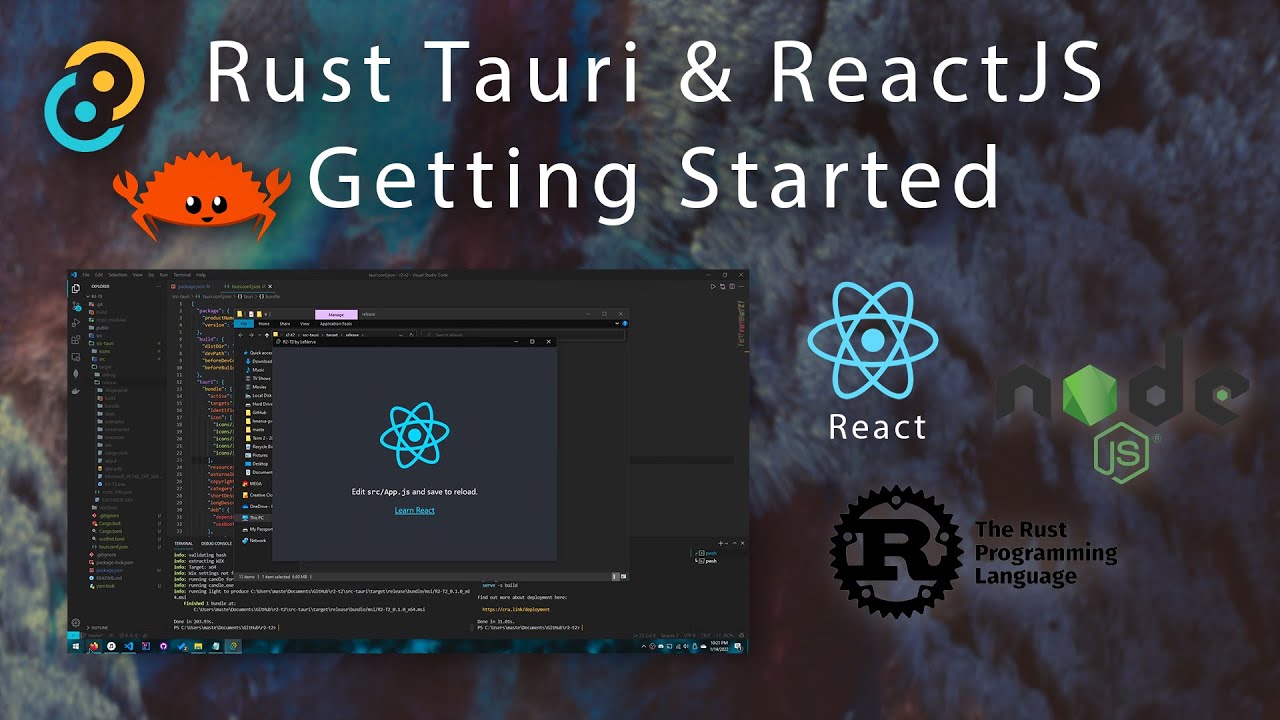
Tauri & ReactJS - Creating Modern Desktop Apps (read desc.)

OpenProject Invite and Manage Members
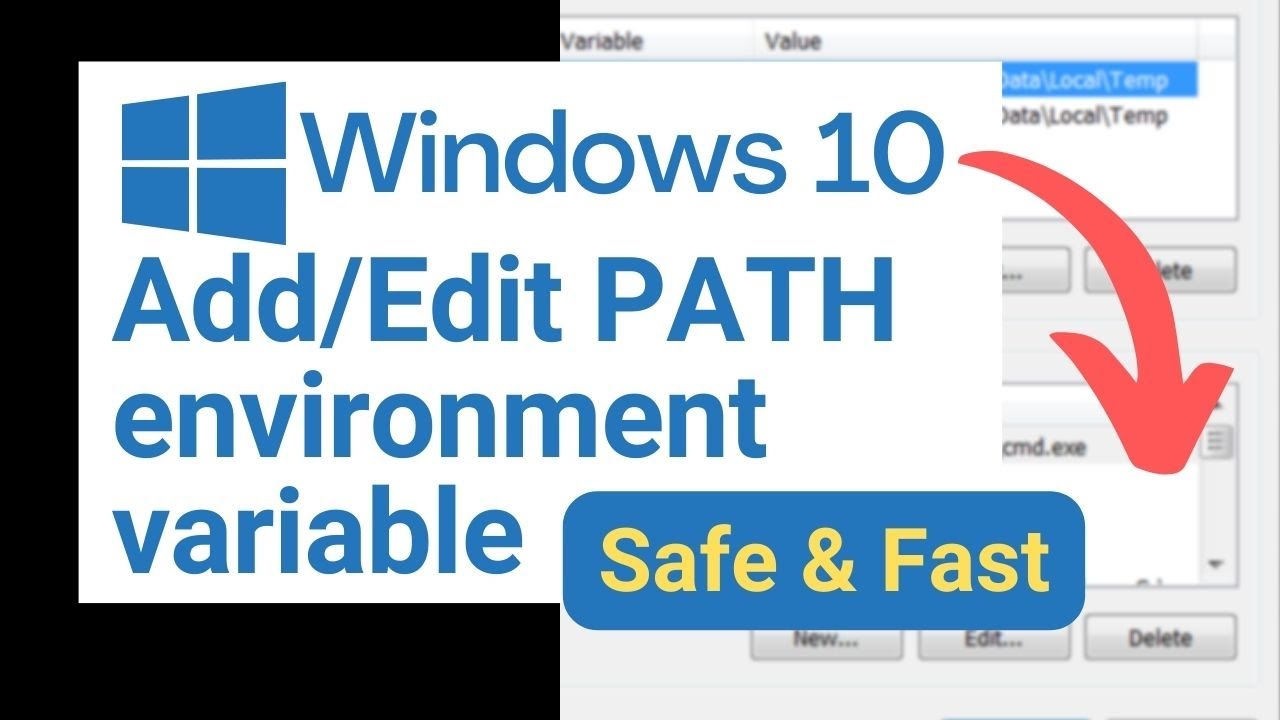
Add/edit PATH environment variable in Windows 10
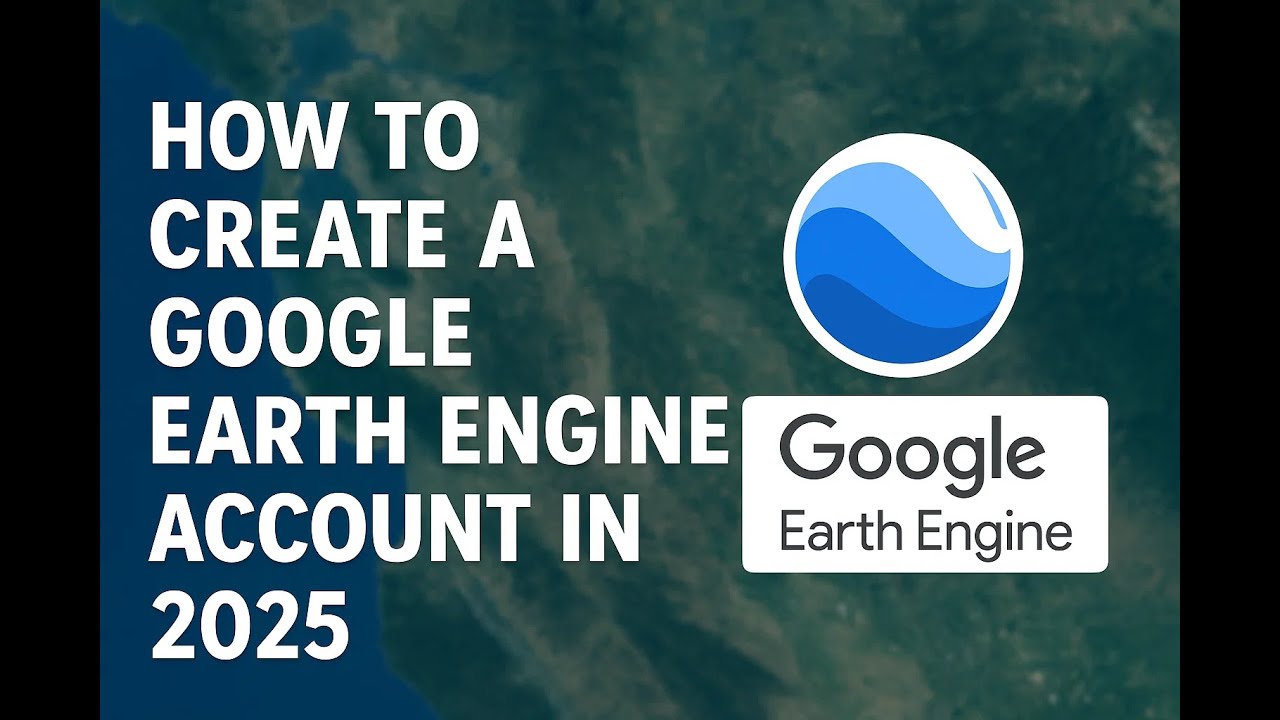
How to create an account in Google earth engine in 2025
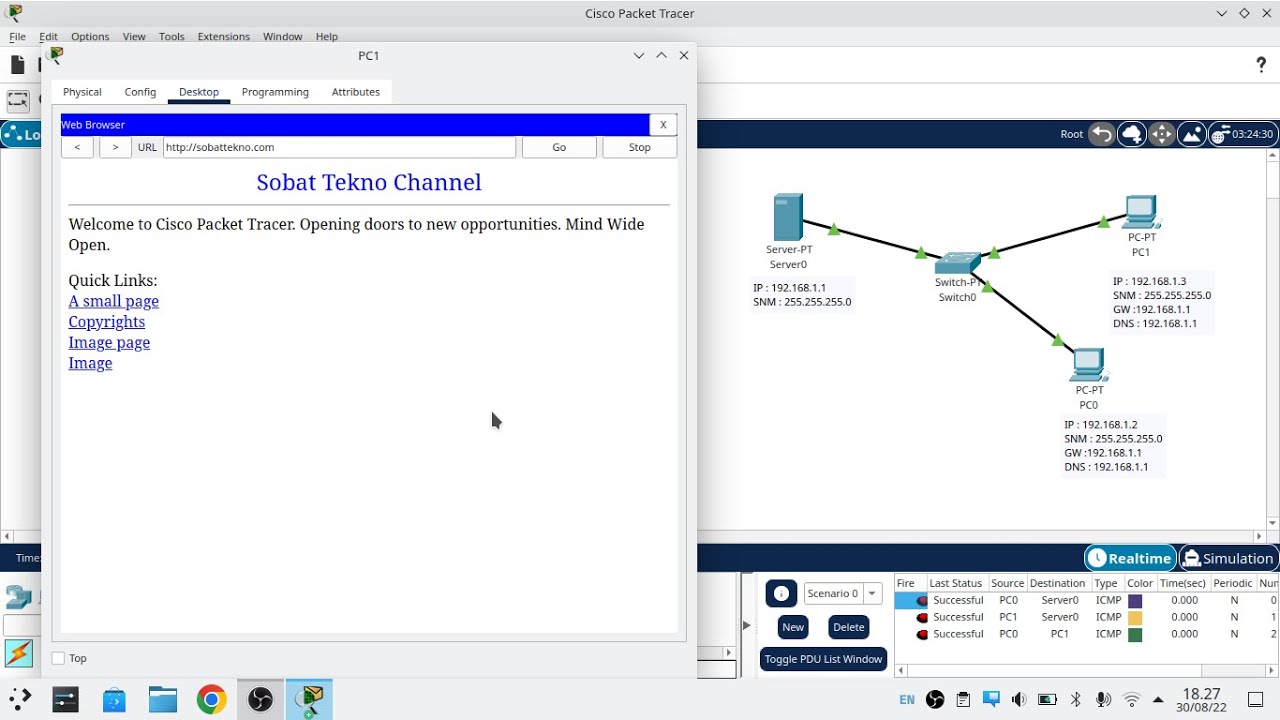
Cara Konfigurasi DNS Server Di Cisco Packet Tracer
5.0 / 5 (0 votes)
