(Part 1) Menambah Pemain, Mengatur Layout| Tutorial Game edukasi CONSTRUC 2 2020
Summary
TLDRIn this tutorial, the speaker walks through the process of creating an educational game using Construct. The video covers steps such as setting up a new project, adjusting the layout, adding backgrounds, and incorporating interactive elements like terrain, obstacles, and characters. Viewers learn how to implement animations for player movement, adjust game mechanics like jumping, and control game objects. The tutorial emphasizes the importance of creativity, detailing how to use various tools and behaviors to bring the game to life, and ends with tips for saving and sharing the project.
Takeaways
- 😀 The tutorial demonstrates how to create an educational game using Construct software.
- 😀 The user interface of Construct is explored, showing how to create a new project with a 16:9 ratio layout.
- 😀 A background is added to the project by copying and inserting an image downloaded from the internet.
- 😀 The layout size is adjusted to fit a typical screen dimension like Android or desktop displays.
- 😀 The tutorial shows how to add and organize assets like terrain, trees, and obstacles using simple drag-and-drop actions.
- 😀 Key game components, such as the player character, are added by importing sprites and adjusting their size and properties.
- 😀 The player’s movement is controlled by modifying the speed and properties of the character's actions.
- 😀 To enhance gameplay, the player character is given the ability to jump, with adjustments to jump height for better control.
- 😀 The layout is optimized by using 'background' and 'grid' styles to create a clear visual structure for gameplay.
- 😀 The tutorial also explains the addition of keyboard controls, allowing the player character to move left and right and interact with the game environment.
- 😀 Finally, animations for the player character are set up, including walking and jumping motions, to make the game more interactive and visually engaging.
Q & A
What is the first step to creating an educational game in Construct according to the tutorial?
-The first step is to open the Construct application and choose a new file with the 16:9 aspect ratio. You should also ensure to save your project for easy editing later.
Why does the creator adjust the layout size to 1000x1600?
-The layout size is adjusted to 1000x1600 to fit the screen dimensions of Android phones or computers, giving the game the appropriate size and layout.
What is the function of the WJS (Widgets) in Construct?
-WJS (Widgets) are used to preview and motivate the work in the project. It functions similarly to a browser but offers better loading performance.
How does the creator add a background image to the project?
-To add a background image, the creator right-clicks, selects 'Copy', and then sets the image as the background, adjusting it to fit within the layout.
What is the purpose of using the 'style background' option?
-'Style background' is used to apply a consistent background image or style to elements in the game, ensuring a uniform visual appearance.
How does the creator adjust the terrain in the game?
-The creator adds terrain by dragging and dropping objects like trees and grass, and then arranges them according to the desired layout and aesthetic of the game.
What is the process to add the player character to the game?
-To add the player character, the creator right-clicks, selects 'Sprite', and assigns the player image from the downloaded folder. Then, the player’s size and properties are adjusted accordingly.
Why does the creator use the keyboard function for player control?
-The keyboard function is used to enable player movement, allowing the character to move left or right by pressing the arrow keys.
What is the function of the 'paint' behavior added to the layout?
-The 'paint' behavior is added to ensure that the screen follows the player's movements, making the game view responsive to the player's actions.
How does the creator handle player animations like walking and jumping?
-The creator adds walking and jumping animations by editing the player sprite, selecting the appropriate animations, and ensuring that they are triggered based on the player’s actions, such as walking or jumping.
What should be done if the player’s character is not behaving as expected?
-If the character’s behavior is not correct, adjustments should be made to the player’s animations, control properties, or event triggers to ensure smooth movement and correct interactions with the game environment.
Outlines

Dieser Bereich ist nur für Premium-Benutzer verfügbar. Bitte führen Sie ein Upgrade durch, um auf diesen Abschnitt zuzugreifen.
Upgrade durchführenMindmap

Dieser Bereich ist nur für Premium-Benutzer verfügbar. Bitte führen Sie ein Upgrade durch, um auf diesen Abschnitt zuzugreifen.
Upgrade durchführenKeywords

Dieser Bereich ist nur für Premium-Benutzer verfügbar. Bitte führen Sie ein Upgrade durch, um auf diesen Abschnitt zuzugreifen.
Upgrade durchführenHighlights

Dieser Bereich ist nur für Premium-Benutzer verfügbar. Bitte führen Sie ein Upgrade durch, um auf diesen Abschnitt zuzugreifen.
Upgrade durchführenTranscripts

Dieser Bereich ist nur für Premium-Benutzer verfügbar. Bitte führen Sie ein Upgrade durch, um auf diesen Abschnitt zuzugreifen.
Upgrade durchführenWeitere ähnliche Videos ansehen

Tutorial Membuat Game Drag and Drop Mencocokan Nama Hewan Unity3D Part - 1/8

#7 MEMBUAT GAME DRAG DROP DI SAC

How to Make an "Avoid Falling Objects" Game in Scratch
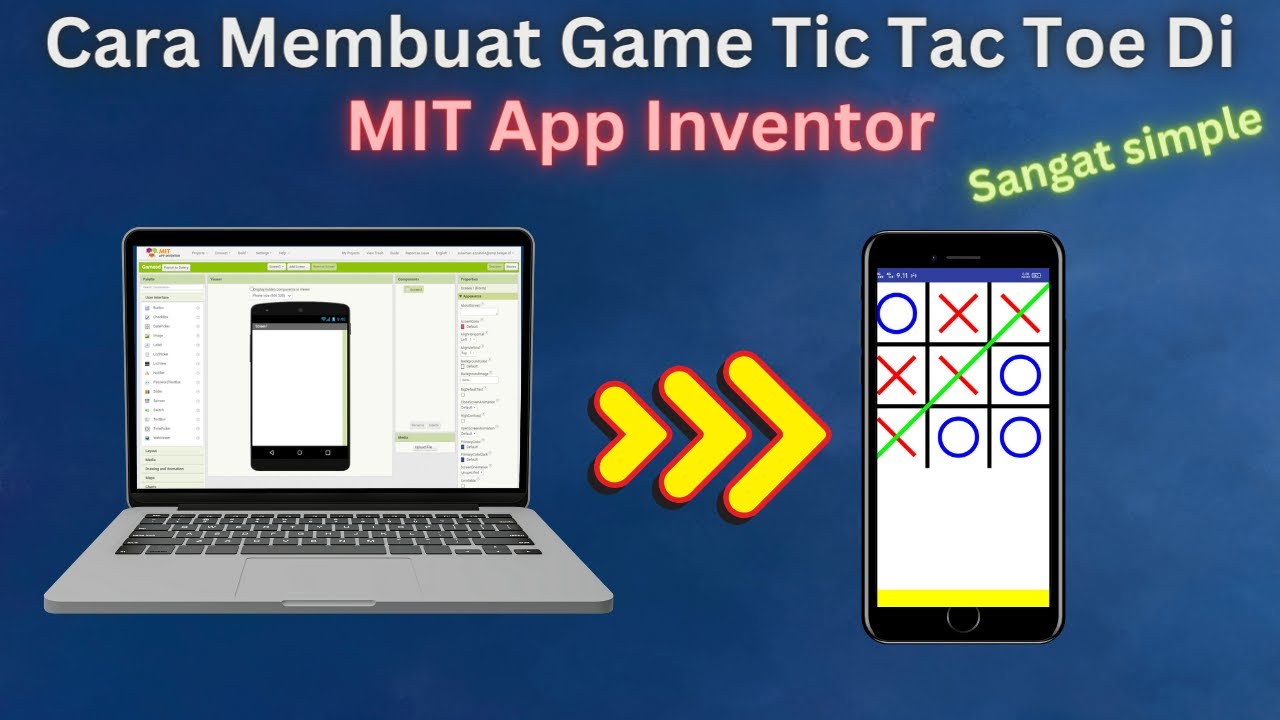
How to Make a Simple and Very Easy Tic Tac Toe Game in Mit App Inventor

Java tic tac toe game ⭕

Santa Run Game in MIT App Inventor (Full Tutorial) | MIT App Inventor game | App Inventor Santa game
5.0 / 5 (0 votes)
