Simulasi Jaringan Cisco Packet Tracer : Membuat Topologi dan Menentukan IP | Cisco Packet Tracer
Summary
TLDRThis video guides viewers through a hands-on network simulation using Packet Tracer. The tutorial explains how to set up a network topology, assign IP addresses, and configure different devices, including computers, laptops, servers, and printers. It highlights the steps for connecting devices, setting up default gateways, and verifying network connectivity by using PDU (Protocol Data Unit). The simulation covers troubleshooting connection issues, ensuring that all devices are successfully linked. It's an essential guide for anyone learning about computer networks and network management.
Takeaways
- 😀 The tutorial demonstrates how to simulate a network using Packet Tracer, focusing on creating connections between devices and assigning IP addresses.
- 😀 The network topology is pre-defined in the course, and the task involves connecting devices and configuring their IP addresses as instructed by the professor.
- 😀 Devices such as PCs, laptops, servers, and printers are configured with IPv4 addresses, subnet masks, default gateways, and link-local addresses.
- 😀 The process of configuring an IP address on a device is explained, including steps to access the desktop menu and IP configuration options.
- 😀 A range of IP addresses from 192.168.1.1 to 192.168.1.254 is used, with devices assigned specific IPs according to the instructions.
- 😀 Link-local addresses are set consistently across devices to match the given instructions, ensuring proper communication in the network.
- 😀 The router is also configured with an IP address on the Gigabit Ethernet interface to complete the network connection and enable all devices to communicate.
- 😀 After configuring the devices, the script shows how to test the network using Simple PDU (Protocol Data Unit), a tool in Packet Tracer to check if devices are correctly connected.
- 😀 Devices that are successfully connected and configured will show a 'successful' status in the PDU testing, indicating proper network functionality.
- 😀 Troubleshooting steps include checking for connection errors and correcting any misconfigurations, such as IP or gateway settings, to ensure all devices are properly connected.
Q & A
What is the primary tool used in the script for network simulation?
-The primary tool used in the script for network simulation is Cisco Packet Tracer.
What is the purpose of the 'desktop' menu in Cisco Packet Tracer?
-The 'desktop' menu in Cisco Packet Tracer allows users to configure the IP settings of devices such as PCs, laptops, servers, and printers.
How do you assign an IPv4 address to a device in Packet Tracer?
-To assign an IPv4 address, select the device, go to the 'desktop' menu, then choose 'IP Configuration' and enter the desired IP address along with the subnet mask and default gateway.
What are the necessary IP configuration details that need to be entered for a device?
-The necessary details include the IPv4 address, subnet mask, default gateway, and link-local address.
What should be done if some points in the network are red, indicating connection issues?
-If points are red, it indicates that the connections are not properly formed. You need to ensure that devices like routers and switches are correctly configured with IP addresses, and that connections between them are correctly established.
Why is it important to configure the router with an IP address?
-Configuring the router with an IP address is crucial because it enables the router to act as the gateway for other devices, ensuring proper communication between different network segments.
How do you resolve issues where a device is not connecting properly in Packet Tracer?
-To resolve connection issues, ensure that the IP configurations are correct for all devices, verify physical connections, and make sure that the default gateway and link-local addresses are correctly assigned.
What is the purpose of the 'PDU' (Protocol Data Unit) in Packet Tracer?
-The 'PDU' is used to simulate the transmission of data between devices on the network, helping to test the connection and verify whether the network setup is functioning correctly.
How can you verify if all network devices are properly connected in Packet Tracer?
-You can verify the connections by using the 'PDU' tool to send data packets between devices. If the connection is successful, the status will show as 'tactful' or 'successful'.
What troubleshooting step was performed when the printer showed a 'file' status during testing?
-The troubleshooting step involved checking the IP configuration of the printer, specifically ensuring that the default gateway and network interface were correctly set.
Outlines

Dieser Bereich ist nur für Premium-Benutzer verfügbar. Bitte führen Sie ein Upgrade durch, um auf diesen Abschnitt zuzugreifen.
Upgrade durchführenMindmap

Dieser Bereich ist nur für Premium-Benutzer verfügbar. Bitte führen Sie ein Upgrade durch, um auf diesen Abschnitt zuzugreifen.
Upgrade durchführenKeywords

Dieser Bereich ist nur für Premium-Benutzer verfügbar. Bitte führen Sie ein Upgrade durch, um auf diesen Abschnitt zuzugreifen.
Upgrade durchführenHighlights

Dieser Bereich ist nur für Premium-Benutzer verfügbar. Bitte führen Sie ein Upgrade durch, um auf diesen Abschnitt zuzugreifen.
Upgrade durchführenTranscripts

Dieser Bereich ist nur für Premium-Benutzer verfügbar. Bitte führen Sie ein Upgrade durch, um auf diesen Abschnitt zuzugreifen.
Upgrade durchführenWeitere ähnliche Videos ansehen

Cara Membuat Jaringan Peer To Peer di Cisco Packet Tracer
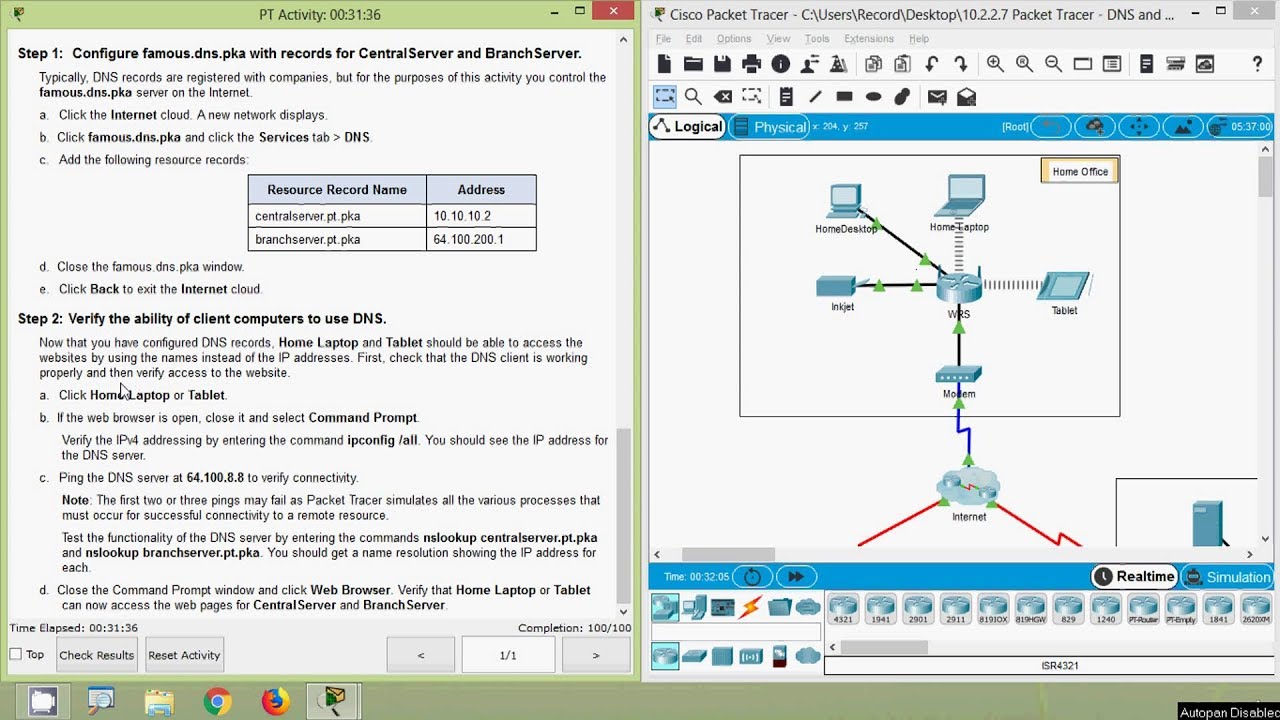
Packet Tracer - DNS and DHCP

Belajar Cisco untuk pemula - Part 3/5 | Cisco Packet Tracer

3.2.4.6 Packet Tracer - Investigating the TCP IP and OSI Models in Action
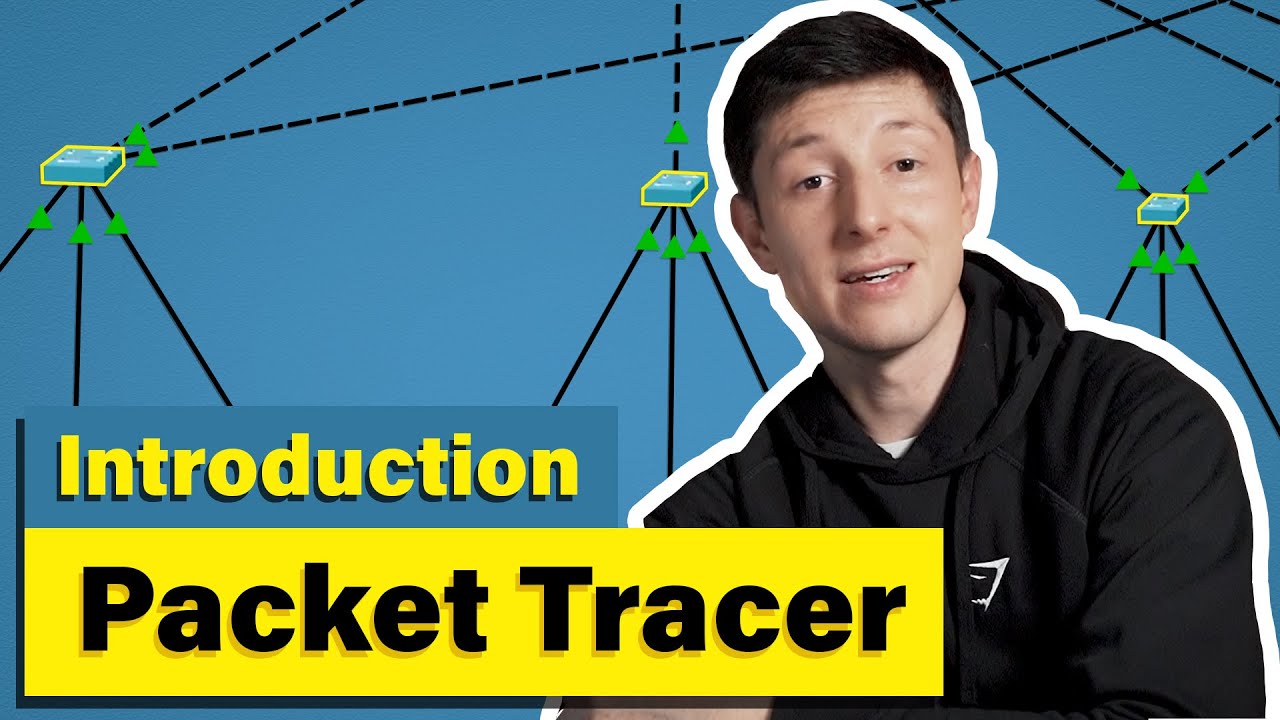
Cisco Packet Tracer | Everything You Need to Know
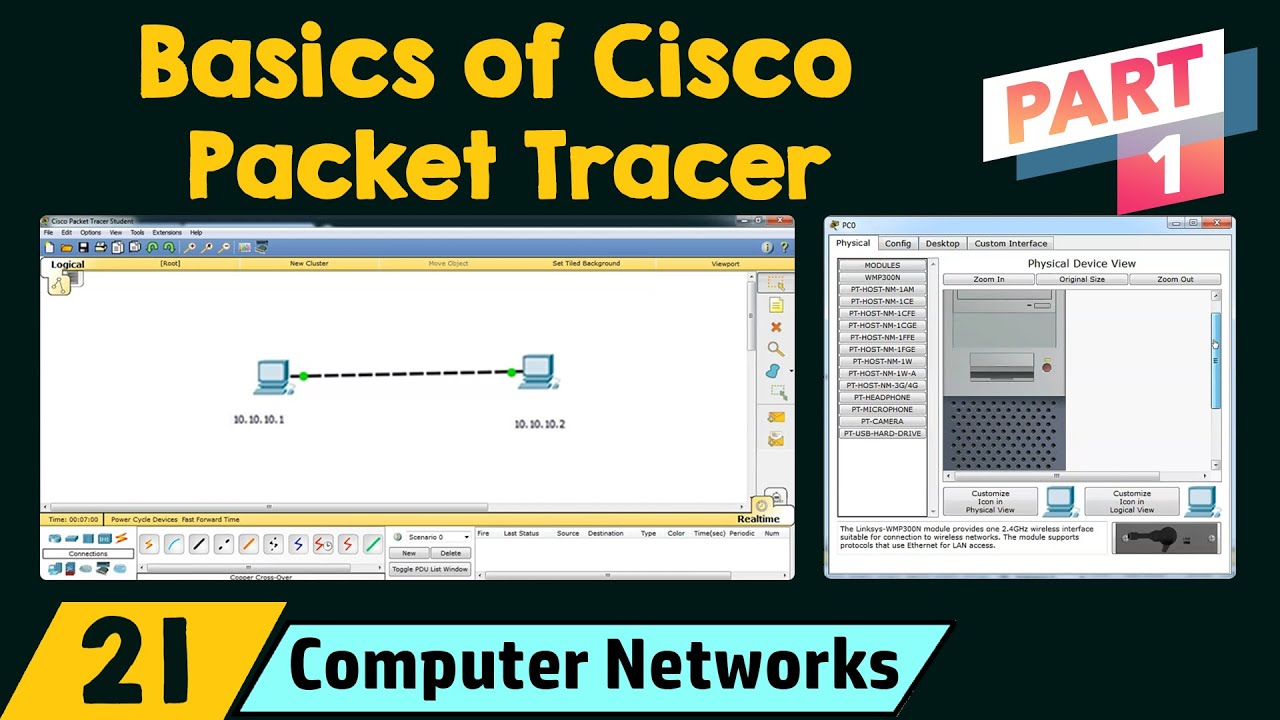
Basics of Cisco Packet Tracer (Part 1)
5.0 / 5 (0 votes)
