How To Set Up Remote Access on a Stratix 4300
Summary
TLDRThis video tutorial demonstrates how to set up remote access on the Rockwell Automation Strax 4300 using a wireless connection. It guides viewers through the process of configuring the device's IP address, username, password, and networking options via the web interface. Key steps include enabling the WAN web server, setting up routing and internet sharing, and configuring server connections with physical triggers. The video also covers using the Remote Access Manager to register the device, monitor connections, and manage VPN settings. LED indicators are explained to ensure successful configuration and remote access.
Takeaways
- 😀 The Strux 4300 switch offers multiple configuration options for Ethernet, wireless, and cellular connections.
- 😀 The device has a default IP address (192.168.0.1) which can be changed via the web interface.
- 😀 Upon first login, the user must change the default password to secure the device.
- 😀 After updating the IP and password, the device needs to be rebooted to apply the changes.
- 😀 The General tab in the web interface allows enabling the WAN web server for remote access.
- 😀 Users can configure static or DHCP IP addresses for remote access, but it’s advised not to assign multiple LAN addresses.
- 😀 The Networking page allows for enabling NAT, internet sharing, and routing rules for network configurations.
- 😀 The server connection page can be monitored through the Cloud Server or the FactoryTalk Hub location.
- 😀 Remote access can be triggered through a digital input, such as a physical button, selector switch, or PLC output.
- 😀 The LED indicators on the unit, such as the server, Wi-Fi, 3G/4G, and remote connection lights, help monitor the device’s status and configuration.
Q & A
What is the default IP address for the Stratx 4300?
-The default IP address for the Stratx 4300 is 192.168.0.1, and it can be changed within the web interface.
What should you do when logging into the Stratx 4300 for the first time?
-When logging in for the first time, you will be prompted to change the default password to something more secure.
What happens after updating the IP address and password of the Stratx 4300?
-After updating the IP address and password, you will need to reboot the device and reconnect to the new IP.
Which tabs are available in the web interface of the Stratx 4300 for configuration?
-The available tabs for configuration in the Stratx 4300 web interface include General, Interfaces, Networking, Remote Access, Users, and Diagnostics.
What is the function of the WAN web server in the Stratx 4300?
-Enabling the WAN web server allows remote access to the equipment and the configuration interface, even from outside the local network.
Can multiple LAN addresses be assigned to the Stratx 4300?
-Multiple LAN addresses can be added, but it is not recommended, as it could cause potential network issues similar to assigning multiple addresses to a single network interface.
What is the purpose of the networking page on the Stratx 4300?
-The networking page is used to enable internet sharing, NAT (Network Address Translation), and configure routing rules for the network.
How can you enable the remote server connection on the Stratx 4300?
-You can enable the remote server connection on the Stratx 4300 by using a physical digital input, such as a button, selector switch, or PLC output, to activate it.
What do the LED indicators on the Stratx 4300 signify?
-The LED indicators show the status of various functions such as server connection, Wi-Fi, 3G/4G, power, and remote connection. A flashing server light indicates the unit is not yet configured, while a solid green light indicates it is ready.
How do you add a device in Remote Access Manager?
-In Remote Access Manager, select 'Add Device' and then 'Add Device Locally'. Enter the login credentials and wait for the MAC address to appear. Once visible, select the MAC address and assign a name to register the device.
Outlines

Dieser Bereich ist nur für Premium-Benutzer verfügbar. Bitte führen Sie ein Upgrade durch, um auf diesen Abschnitt zuzugreifen.
Upgrade durchführenMindmap

Dieser Bereich ist nur für Premium-Benutzer verfügbar. Bitte führen Sie ein Upgrade durch, um auf diesen Abschnitt zuzugreifen.
Upgrade durchführenKeywords

Dieser Bereich ist nur für Premium-Benutzer verfügbar. Bitte führen Sie ein Upgrade durch, um auf diesen Abschnitt zuzugreifen.
Upgrade durchführenHighlights

Dieser Bereich ist nur für Premium-Benutzer verfügbar. Bitte führen Sie ein Upgrade durch, um auf diesen Abschnitt zuzugreifen.
Upgrade durchführenTranscripts

Dieser Bereich ist nur für Premium-Benutzer verfügbar. Bitte führen Sie ein Upgrade durch, um auf diesen Abschnitt zuzugreifen.
Upgrade durchführenWeitere ähnliche Videos ansehen

FactoryTalk Remote Access Local Connection Tool
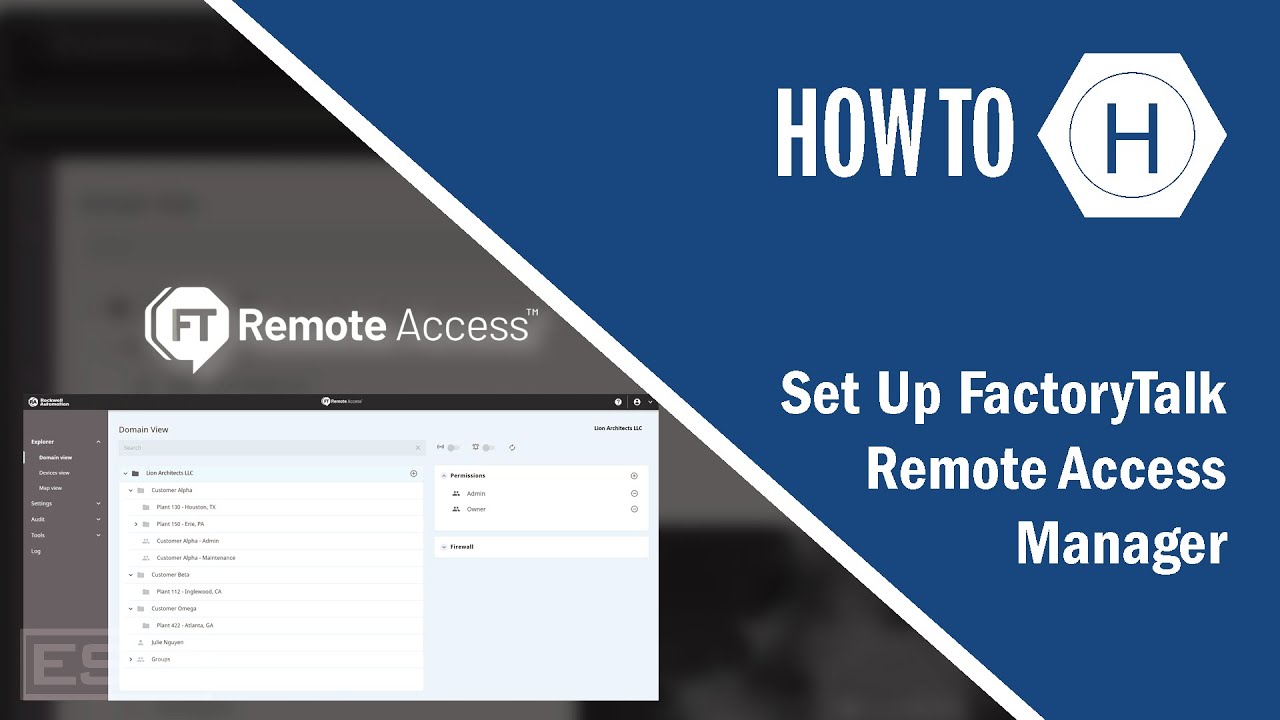
How To Set Up FactoryTalk Remote Access Manager

Cara Setting Access Point TP-Link TL-WA701ND || Konfigurasi Dasar Wireless Access Point WAP

Belajar Mikrotik untuk pemula - Part 11/26
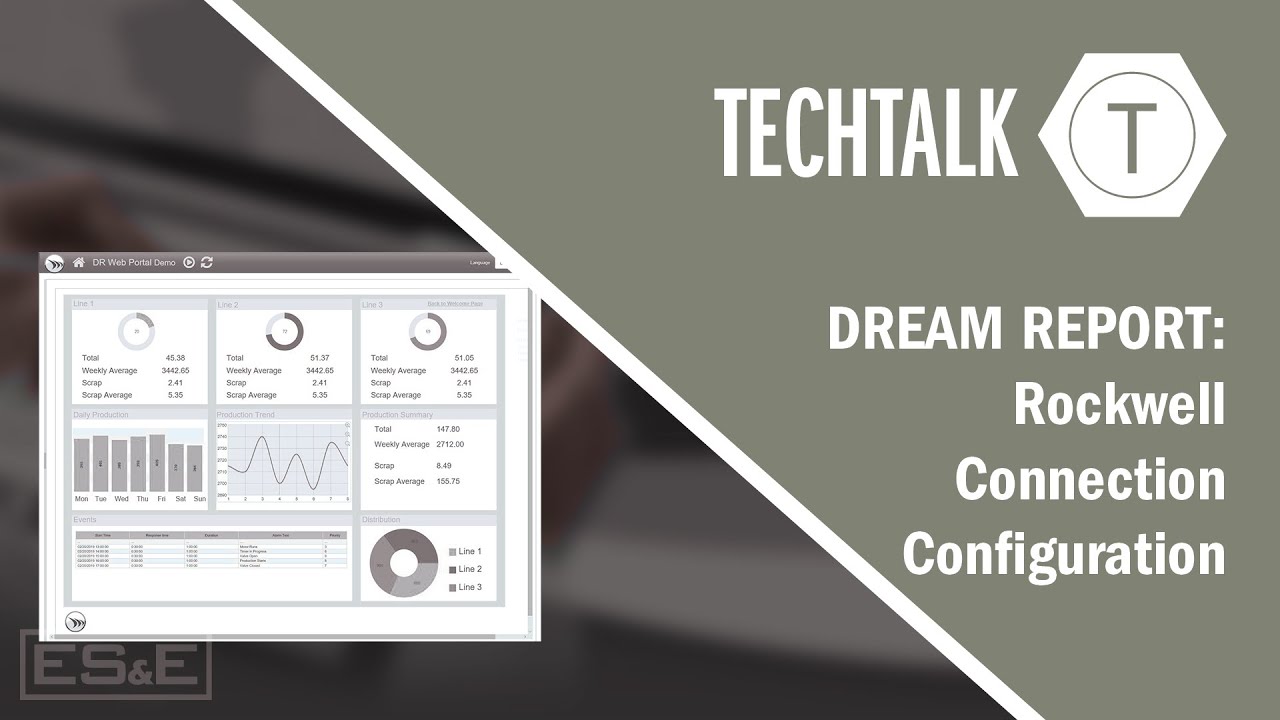
Dream Report: Rockwell Connection Configuration
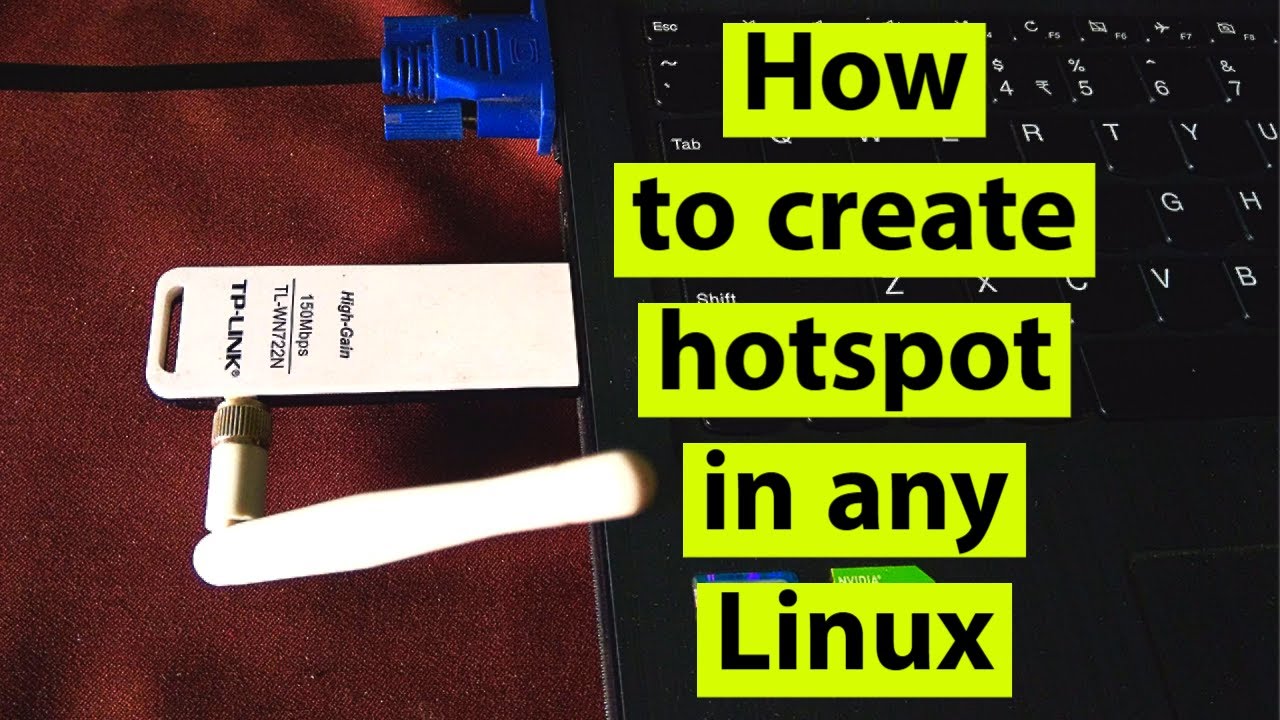
How to create wifi hotspot on linux
5.0 / 5 (0 votes)
