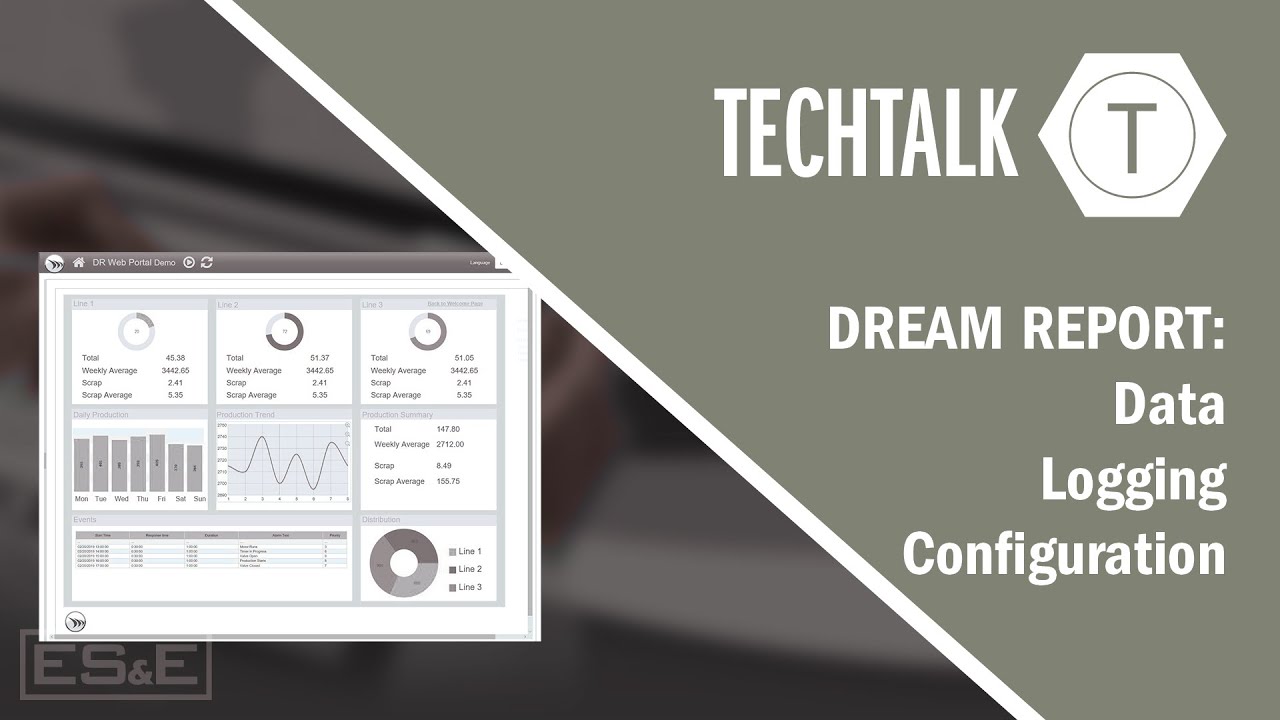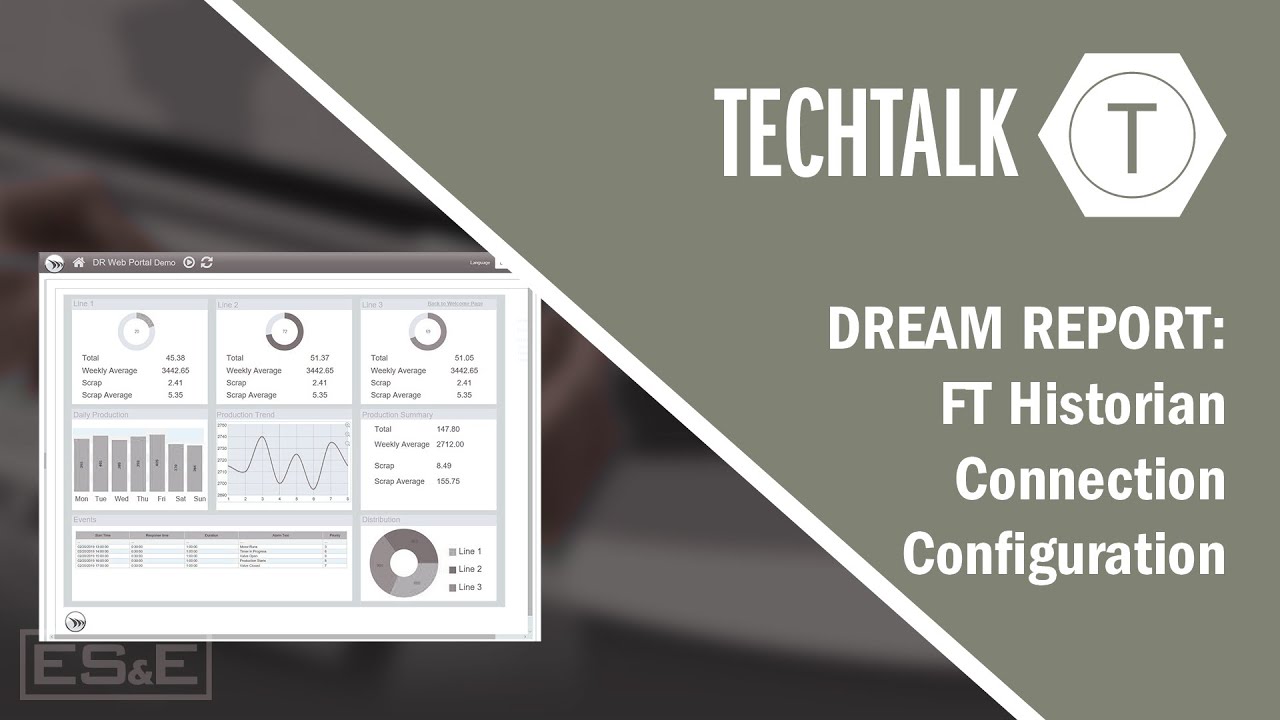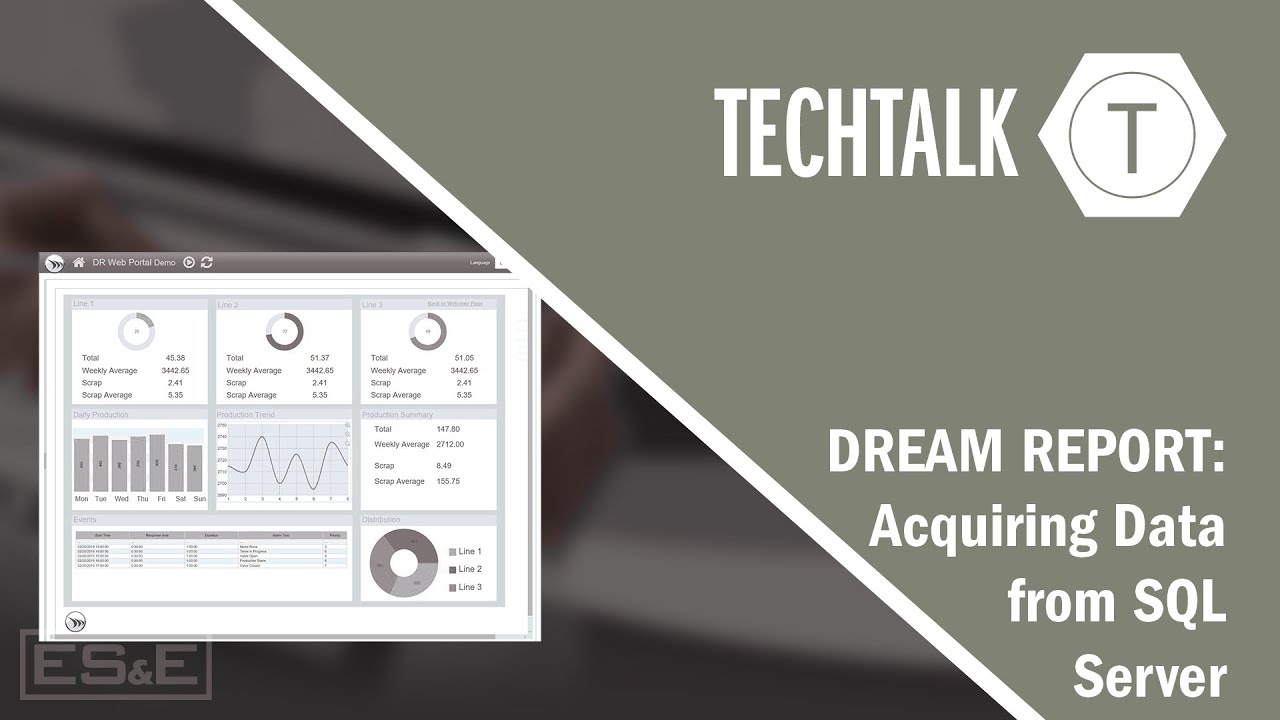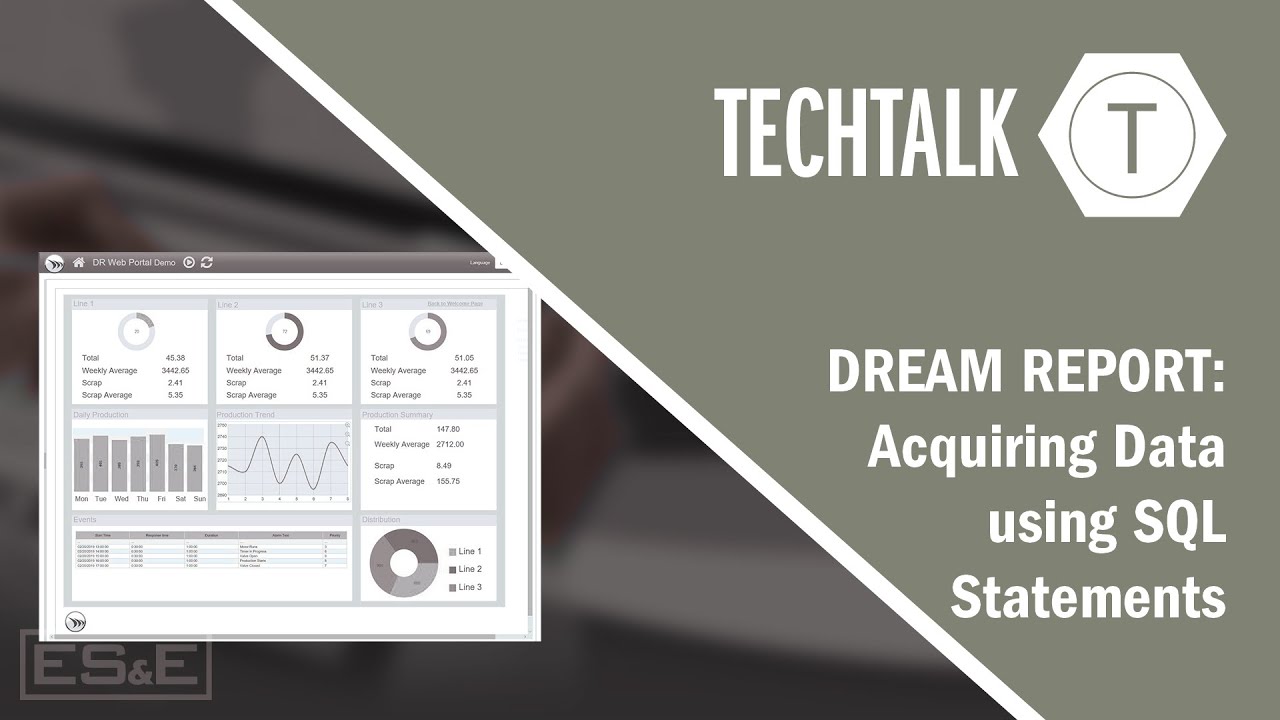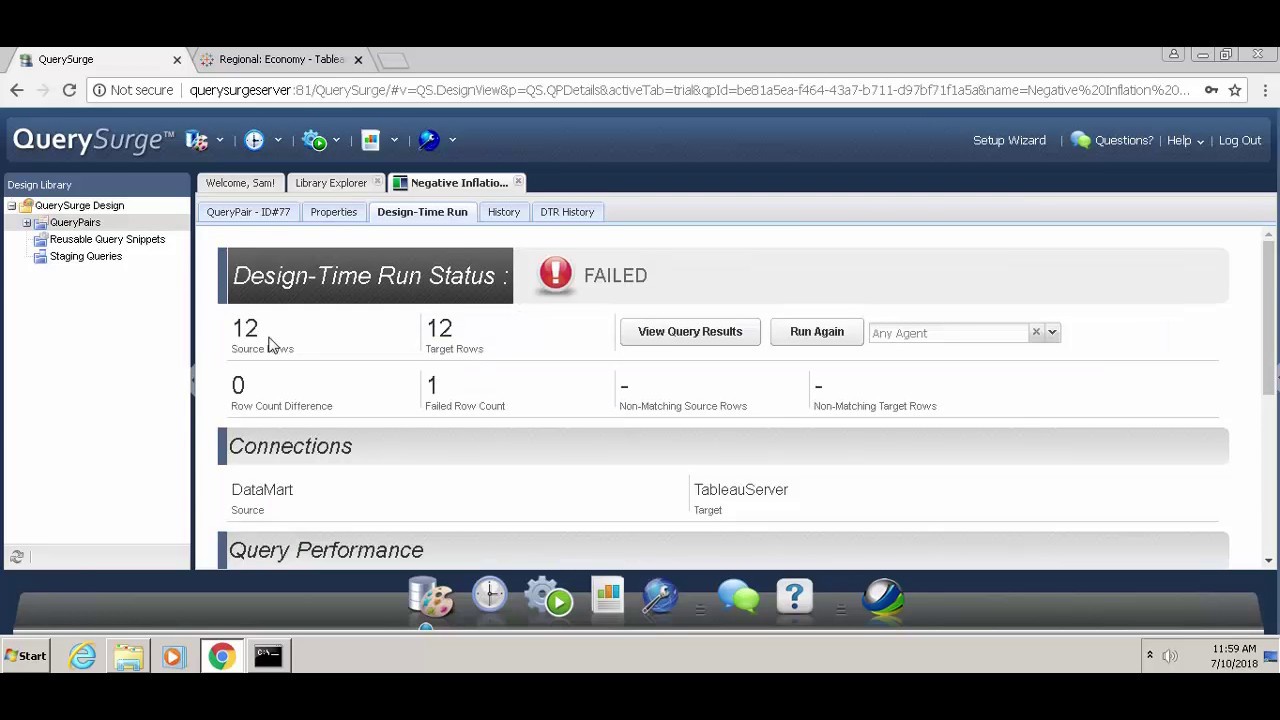Dream Report: Rockwell Connection Configuration
Summary
TLDRThis tutorial demonstrates how to set up Dream Report for data visualization from Rockwell controllers. It guides users through defining drivers, configuring communication with a Rockwell PLC using IP address and slot ID, and testing the connection. The video also shows how to create a simple report with auto-update settings and display real-time data from the controller. Finally, it covers generating a PDF report and viewing data updates on a web page, encouraging viewers to engage with the tutorial.
Takeaways
- 🔧 Dream Report is a tool for visualizing data from multiple sources.
- 💻 The tutorial demonstrates setting up communication with a Rockwell controller.
- 🛠️ To begin, define drivers for communication with real-world devices in Dream Report.
- 📍 Configure the Rockwell driver by providing the IP address and slot ID using the Sip path syntax.
- 🔗 Test the configuration to ensure successful connection to the Rockwell controller.
- 📑 After testing, retrieve tags from the controller for use in reports.
- 📈 Create simple reports in PDF and Web formats for data visualization.
- ⏰ Set the report to auto-update every 5 seconds for real-time data reflection.
- 🔗 Use expression data fields to link report elements with data from the controller.
- 📊 The video shows how to run the project and view data updates in both PDF and Web formats.
Q & A
What is the purpose of Dream Report?
-Dream Report is a reporting tool designed to visualize data from multiple sources.
How does one begin setting up Dream Report for communication with a Rockwell controller?
-To set up Dream Report for communication with a Rockwell controller, one must first define the drivers for communication to real-world devices by accessing the driver configuration.
What information is required to configure the Rockwell driver in Dream Report?
-The required information includes the IP address of the PLC, the path or slot ID, and the CPU type of the Rockwell controller.
What is the IP address and slot ID used in the video for the Rockwell controller configuration?
-The IP address used is 192.168.10.202, and the slot ID is 0, as the controller is in slot zero with the CPU.
What is the significance of the 'Sip path Syntax' mentioned in the script?
-The 'Sip path Syntax' is used for getting to the Rockwell controller, consisting of a path for the rack and a slot ID.
How can one verify the successful configuration of the Rockwell driver?
-One can verify the successful configuration by testing the connection, which should result in a 'test connection succeeded' message.
What tags were pulled into Dream Report from the Rockwell controller in the example?
-The tags pulled into Dream Report were 'temp' and 'amps'.
How often does the report auto-update in the web format as demonstrated in the video?
-The report is set to auto-update every 5 seconds in the web format.
What type of data field is used to display the 'amps' tag value in the report?
-An 'Expression Data' field is used to display the 'amps' tag value in the report.
How can users provide feedback on the video's helpfulness?
-Users can provide feedback on the video's helpfulness by clicking the like button below the video.
What is the next step for users interested in learning more about Dream Report?
-For users interested in learning more about Dream Report, they should contact their local ESN representative.
Outlines

This section is available to paid users only. Please upgrade to access this part.
Upgrade NowMindmap

This section is available to paid users only. Please upgrade to access this part.
Upgrade NowKeywords

This section is available to paid users only. Please upgrade to access this part.
Upgrade NowHighlights

This section is available to paid users only. Please upgrade to access this part.
Upgrade NowTranscripts

This section is available to paid users only. Please upgrade to access this part.
Upgrade NowBrowse More Related Video
5.0 / 5 (0 votes)