Belajar VB.NET - Dasar Visual Studio 2010
Summary
TLDRThis tutorial introduces basic programming concepts using Microsoft Visual Studio 2010. It covers how to create a new project, set up a Windows application, and design the user interface with tools like buttons, labels, and textboxes. The guide demonstrates how to interact with various components through simple coding, showing how to capture input and display results in a richtextbox. The video concludes by showing how to save and share the created application, ensuring viewers can run it independently on Windows. It's an essential beginner's guide to programming with Visual Studio 2010 in Visual Basic.
Takeaways
- 😀 Visual Studio 2010 is a comprehensive software development tool that can be used for creating applications such as business, operational, or web applications.
- 😀 To create a new project in Visual Studio, you need to select 'New Project' and choose the appropriate programming language, such as Visual Basic for Windows application development.
- 😀 The 'Solution Explorer' is a crucial tool in Visual Studio, helping developers navigate and manage their project files and forms.
- 😀 The 'Toolbox' in Visual Studio contains various objects like buttons, labels, and textboxes that can be dragged and dropped into the project to build the user interface.
- 😀 Visual Studio 2010 allows for easy design and development without needing extensive coding, thanks to its drag-and-drop interface.
- 😀 You can modify the properties of elements, such as changing a label's text, font, or size, to suit the design of the application.
- 😀 Textboxes in Visual Studio are commonly used to input data into applications, while rich textboxes allow for larger text input.
- 😀 The 'Output' window helps developers track errors and compile information while testing the application.
- 😀 After creating a basic application, you can run it by clicking 'Start Debugging,' which will launch the application for testing.
- 😀 When programming the application, you can add specific functionality, such as displaying the text from a textbox in a richtextbox using simple code like 'richtextbox1.text = textbox1.text'.
- 😀 Once the application is complete, you can find the executable file in the project directory (e.g., in the 'Bin' folder) and run the application independently on any Windows operating system.
Q & A
What is Microsoft Visual Studio 2010 used for?
-Microsoft Visual Studio 2010 is a comprehensive software development tool used for creating a wide range of applications, including business applications, operational apps, and web-based applications. It supports various programming languages such as Visual Basic, C++, and C#.
How do you create a new project in Visual Studio 2010?
-To create a new project in Visual Studio 2010, go to 'File' > 'New Project'. Choose the desired programming language (e.g., Visual Basic), select 'Windows Forms Application', and give your project a name. Then, set the location where the project will be saved.
What types of applications can be developed using Visual Studio 2010?
-Visual Studio 2010 allows the creation of Windows Forms applications, Console applications, and Web applications. These applications can range from simple business tools to complex software systems.
What is the role of the Solution Explorer in Visual Studio 2010?
-The Solution Explorer in Visual Studio 2010 helps you navigate through your project’s components, including forms, modules, and files. It allows you to view and manage all the elements of your project, such as opening or closing forms and modules.
How do you add components like buttons or labels to your form?
-You can add components such as buttons or labels by either dragging them from the 'Toolbox' onto your form or by double-clicking on the component in the 'Toolbox' to place it onto the form.
What is the purpose of the 'Properties' window in Visual Studio 2010?
-The 'Properties' window in Visual Studio 2010 allows you to customize the properties of any object on your form, such as changing the text, font, color, and size of buttons, labels, and other controls.
How do you run the application you’ve created in Visual Studio 2010?
-To run the application in Visual Studio 2010, click on the 'Start Debugging' button (green play icon) at the top of the screen. This will compile and run your application so you can test it.
What coding is needed to display text from a TextBox into a RichTextBox?
-To display text from a TextBox into a RichTextBox, you need to write the following code in the button’s click event: `RichTextBox1.Text = TextBox1.Text`.
How can you save and share your project once you’ve completed it?
-Once your project is completed, you can locate the executable file (.exe) in the 'Bin' folder under the 'Debug' directory of your project’s location. You can then share or run this executable on any Windows system.
What is the difference between a Button and a Label in Visual Studio 2010?
-A Button is an interactive component that can trigger actions when clicked, while a Label is a non-interactive element used to display text or information within the application. Labels cannot be clicked or used to trigger events like buttons.
Outlines

Dieser Bereich ist nur für Premium-Benutzer verfügbar. Bitte führen Sie ein Upgrade durch, um auf diesen Abschnitt zuzugreifen.
Upgrade durchführenMindmap

Dieser Bereich ist nur für Premium-Benutzer verfügbar. Bitte führen Sie ein Upgrade durch, um auf diesen Abschnitt zuzugreifen.
Upgrade durchführenKeywords

Dieser Bereich ist nur für Premium-Benutzer verfügbar. Bitte führen Sie ein Upgrade durch, um auf diesen Abschnitt zuzugreifen.
Upgrade durchführenHighlights

Dieser Bereich ist nur für Premium-Benutzer verfügbar. Bitte führen Sie ein Upgrade durch, um auf diesen Abschnitt zuzugreifen.
Upgrade durchführenTranscripts

Dieser Bereich ist nur für Premium-Benutzer verfügbar. Bitte führen Sie ein Upgrade durch, um auf diesen Abschnitt zuzugreifen.
Upgrade durchführenWeitere ähnliche Videos ansehen
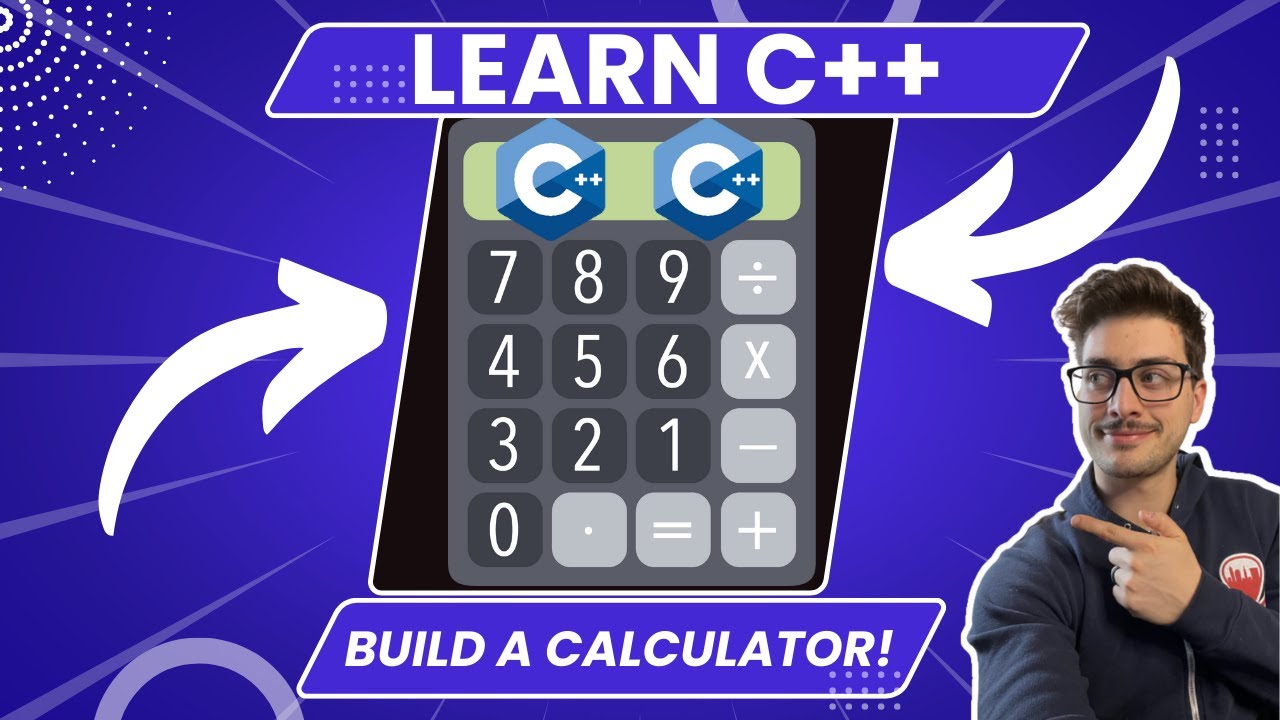
How to Program A Calculator in C++! (Great C++ Microsoft Visual Studio Beginner Project)

Como usar o VS CODE para programar? Guia COMPLETO e RÁPIDO!

Penerapan Konsep Variabel Tipe Data dan Operator Pada Pemrograman Visual
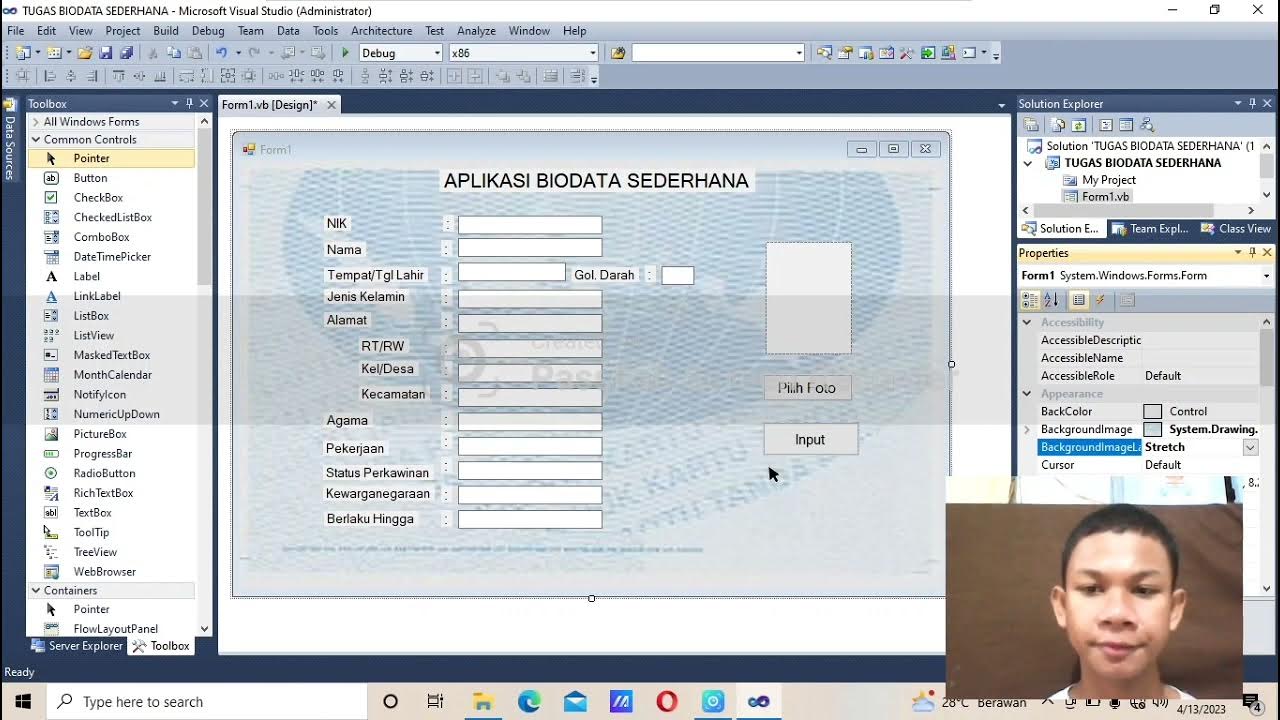
(Tugas 1 VB. Net) Membuat aplikasi biodata sederhana (KTP) dengan menggunakan visual basic 2010!!
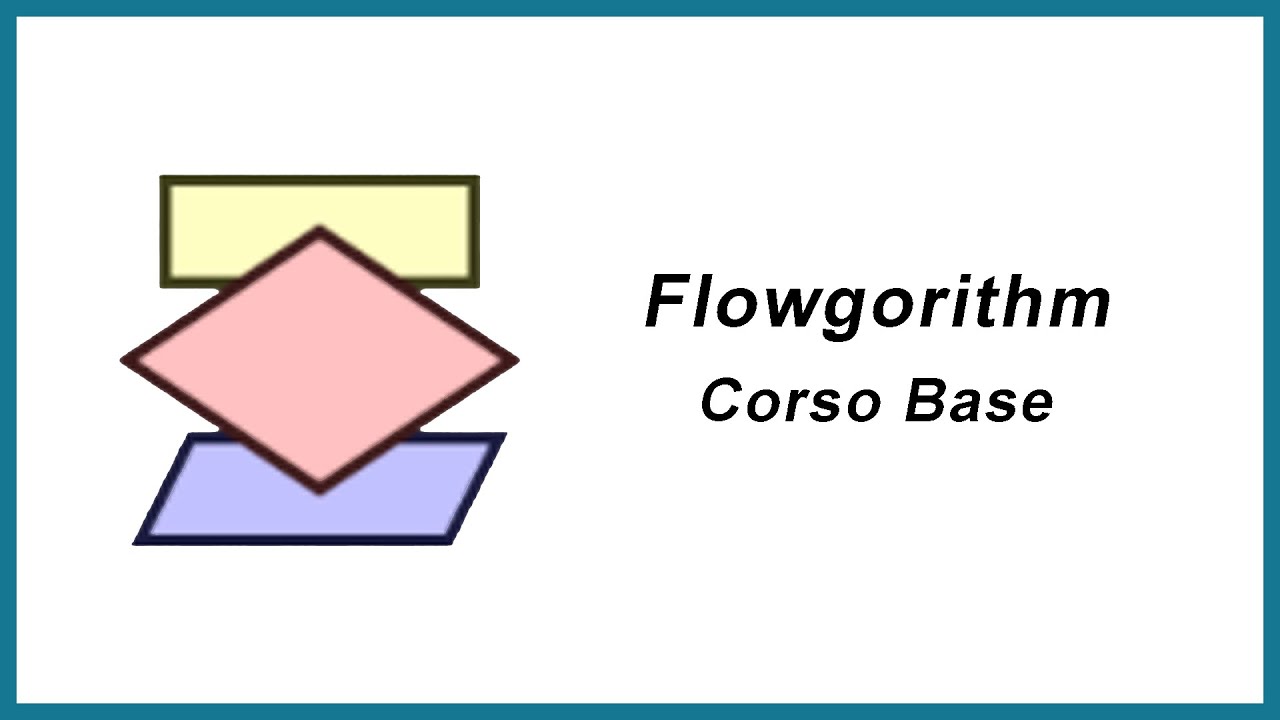
Tutorial Flowgorithm ITA - Le Basi [#1]

Setting up Visual Studio 2019 for Assembly MASM
5.0 / 5 (0 votes)
