Working with Sub Sites in SharePoint Online | Sub sites permissions | SharePoint Online Training
Summary
TLDRThis video tutorial dives into SharePoint Online's subsite functionality, explaining how to enable subsite creation, manage permissions, and customize navigation. It highlights when subsites are useful, such as for departmental spaces, but also warns against their limitations like search restrictions and complex management. The video advocates for using hub sites instead of subsites for better searchability, centralized branding, and easier organization. Viewers will learn how to create subsites, break permission inheritance, and navigate between parent sites and subsites, as well as understand why hub sites are often a more efficient solution for larger SharePoint environments.
Takeaways
- 😀 Subsite creation in SharePoint Online is disabled by default and needs to be enabled in the SharePoint Admin Center.
- 😀 A subsite is a site within a parent site that can have different permissions or serve a specific department's needs.
- 😀 By default, subsites inherit permissions from their parent site, but you can break this inheritance for more granular control.
- 😀 When creating a subsite, you can assign unique permissions or inherit the permissions from the parent site.
- 😀 A subsite does not automatically connect to a Microsoft 365 Group, regardless of the template used for creation.
- 😀 You can customize the URL of a subsite by adding a name after the parent site’s URL.
- 😀 In the permissions settings for a subsite, you can create groups like Visitors, Members, and Owners, and assign specific users.
- 😀 To navigate between parent and subsite, you may need to manually create a link in the subsite’s navigation menu for easy access.
- 😀 Hub sites are recommended over subsites because they provide centralized search, consistent branding, and simpler management.
- 😀 Subsites are not ideal for scenarios requiring a consistent theme or easy movement between sites, as they have separate layouts and difficult transfer processes.
- 😀 The decision to use subsites or hub sites depends on your organization’s requirements, but hub sites are generally more scalable and flexible.
Q & A
What is a subsite in SharePoint online?
-A subsite in SharePoint online is a site that is created under a parent site, often used for specific departmental or team-based purposes within an organization. It can have unique permissions, content, and functionality distinct from the parent site.
Why should subsite creation be avoided in SharePoint online?
-Creating subsites can lead to issues such as difficulty in managing permissions, inconsistent branding and themes, and challenges in moving subsites to new locations. Instead, Hub sites offer a more efficient and flexible approach for centralized management, consistent navigation, and easier content search across multiple sites.
What is the default permission inheritance behavior for subsites?
-By default, subsites inherit permissions from their parent site. This means the permissions assigned to groups in the parent site are automatically applied to the subsite, unless the inheritance is broken.
How can subsite creation be enabled in SharePoint online?
-Subsite creation is disabled by default in SharePoint online. To enable it, you must go to the SharePoint Admin Center, select 'Settings,' and then click on the 'Classic Settings Page.' There, you can enable subsite creation for all sites, for classic sites only, or leave it disabled.
What are the main templates available when creating a subsite in SharePoint online?
-When creating a subsite, the main templates available are Team Site (without Microsoft 365 group), Classic Experience Team Site, and Project Site. Additionally, there are Enterprise templates that can be used for different purposes.
Can a subsite in SharePoint online be connected to a Microsoft 365 group?
-No, a subsite in SharePoint online cannot be connected to a Microsoft 365 group. This is true for all subsite templates, including Team Sites, Classic Experience Team Sites, and Project Sites.
How can unique permissions be set for a subsite in SharePoint online?
-When creating a subsite, you can select the 'Use unique permissions' option. This will allow you to assign specific permissions to the subsite, different from the parent site. Once created, you can manage these permissions through the 'Advanced permission settings' in the subsite.
What steps are needed to break inheritance and apply unique permissions on a subsite?
-To break permission inheritance and apply unique permissions, go to the subsite's settings, navigate to 'Site Permissions,' and select 'Advanced permission settings.' There, you can delete unique permissions and choose to inherit permissions from the parent site.
How can a link to the parent site be added in the subsite's navigation?
-To add a link to the parent site, you can edit the subsite's navigation and click 'plus' to add a new item. Enter the URL of the parent site, set the link type, and provide a display name, such as 'Parent Site,' then save the changes.
What are some advantages of using Hub sites instead of subsites in SharePoint online?
-Hub sites allow for a unified experience across related sites, offering common branding, navigation, and layout. Additionally, Hub sites enable centralized search across connected sites and make it easier to manage content and permissions, unlike subsites that require more complex configuration.
Outlines

Dieser Bereich ist nur für Premium-Benutzer verfügbar. Bitte führen Sie ein Upgrade durch, um auf diesen Abschnitt zuzugreifen.
Upgrade durchführenMindmap

Dieser Bereich ist nur für Premium-Benutzer verfügbar. Bitte führen Sie ein Upgrade durch, um auf diesen Abschnitt zuzugreifen.
Upgrade durchführenKeywords

Dieser Bereich ist nur für Premium-Benutzer verfügbar. Bitte führen Sie ein Upgrade durch, um auf diesen Abschnitt zuzugreifen.
Upgrade durchführenHighlights

Dieser Bereich ist nur für Premium-Benutzer verfügbar. Bitte führen Sie ein Upgrade durch, um auf diesen Abschnitt zuzugreifen.
Upgrade durchführenTranscripts

Dieser Bereich ist nur für Premium-Benutzer verfügbar. Bitte führen Sie ein Upgrade durch, um auf diesen Abschnitt zuzugreifen.
Upgrade durchführenWeitere ähnliche Videos ansehen

Working with Hub Sites | How Hub Sites Permissions Work | SharePoint Online Training
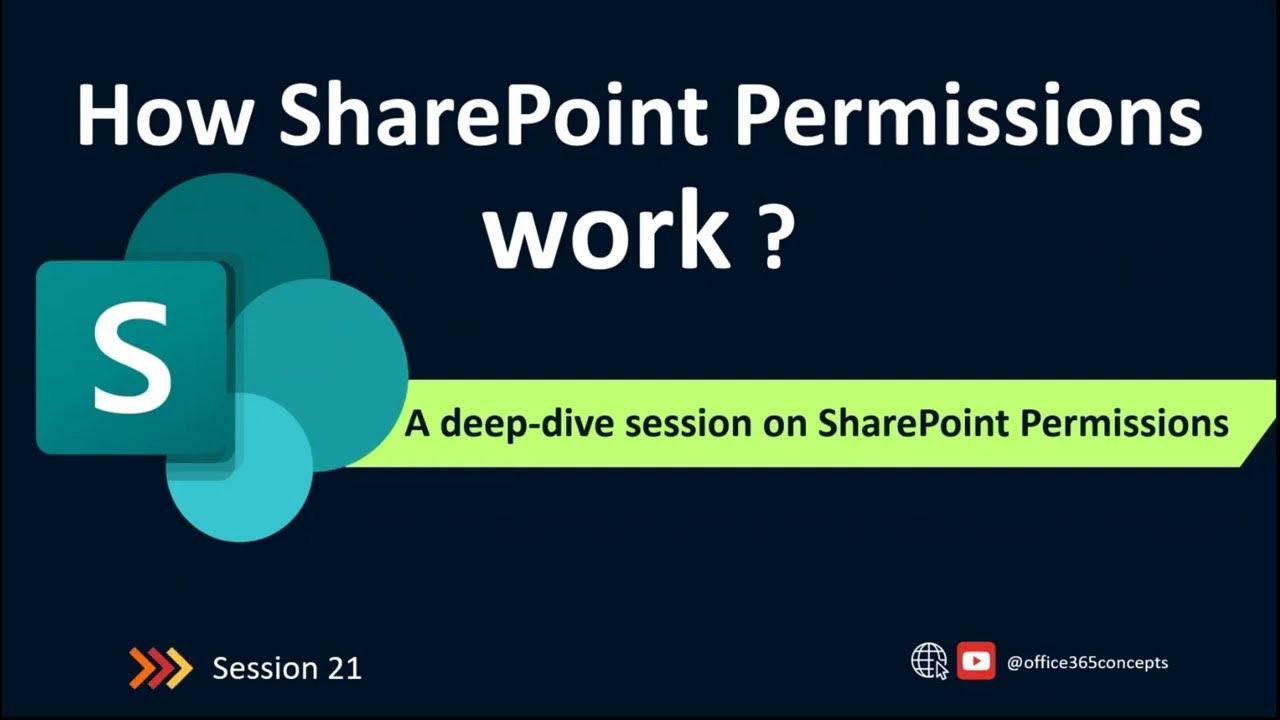
How SharePoint Permissions Work | SharePoint Online Training

NIE WIEDER Parkticket mit deinem Mercedes ziehen! 🅿️
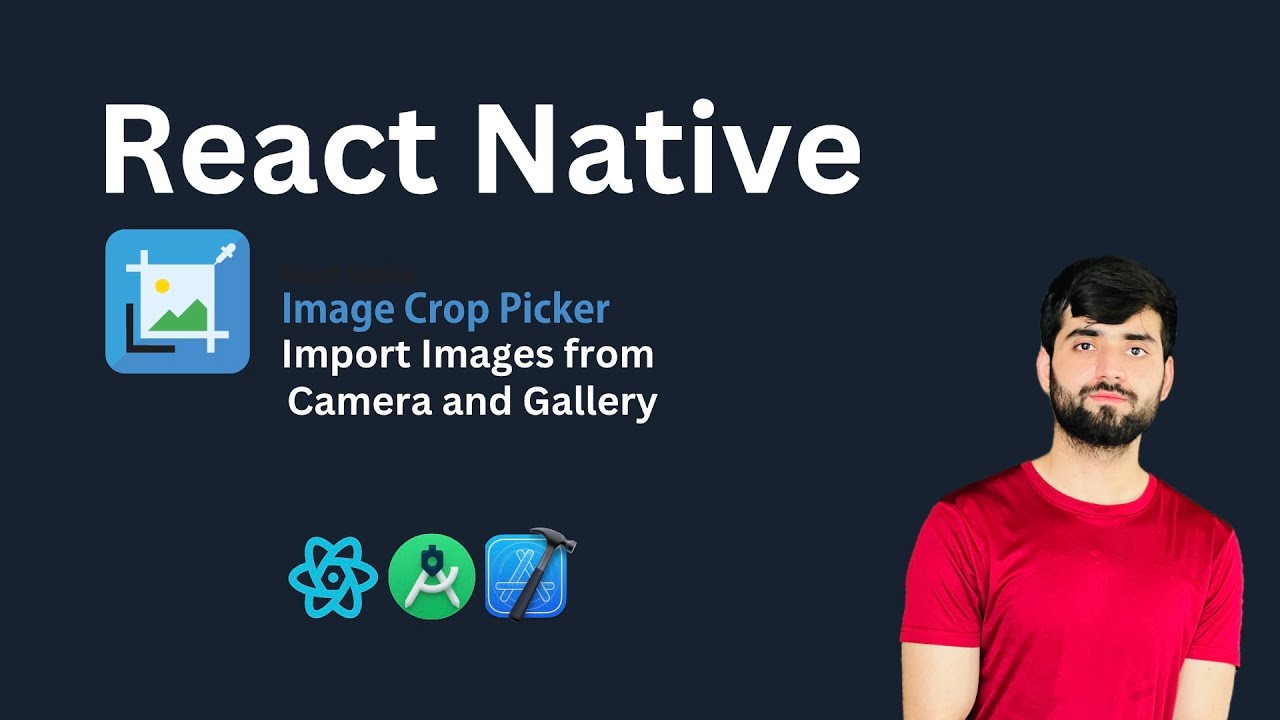
React Native Image Crop Picker: Add Images from Camera & Gallery | React Native Tutorial 2025
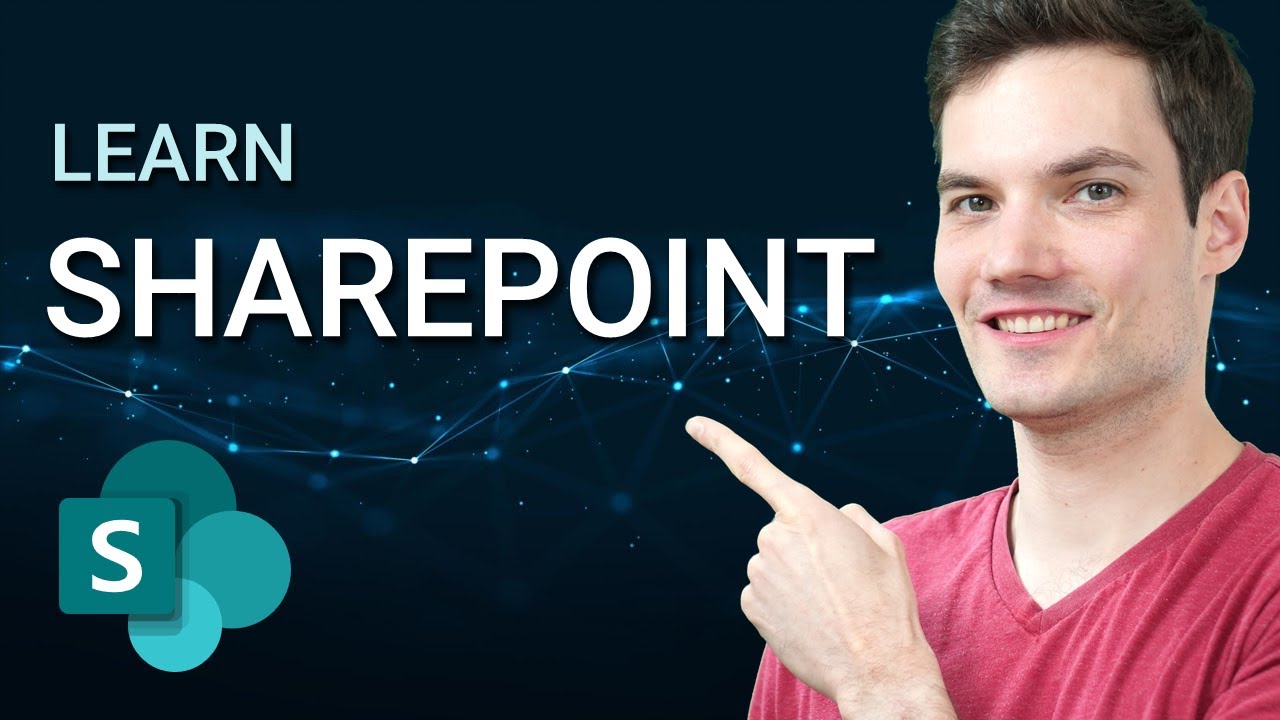
How to use Microsoft SharePoint
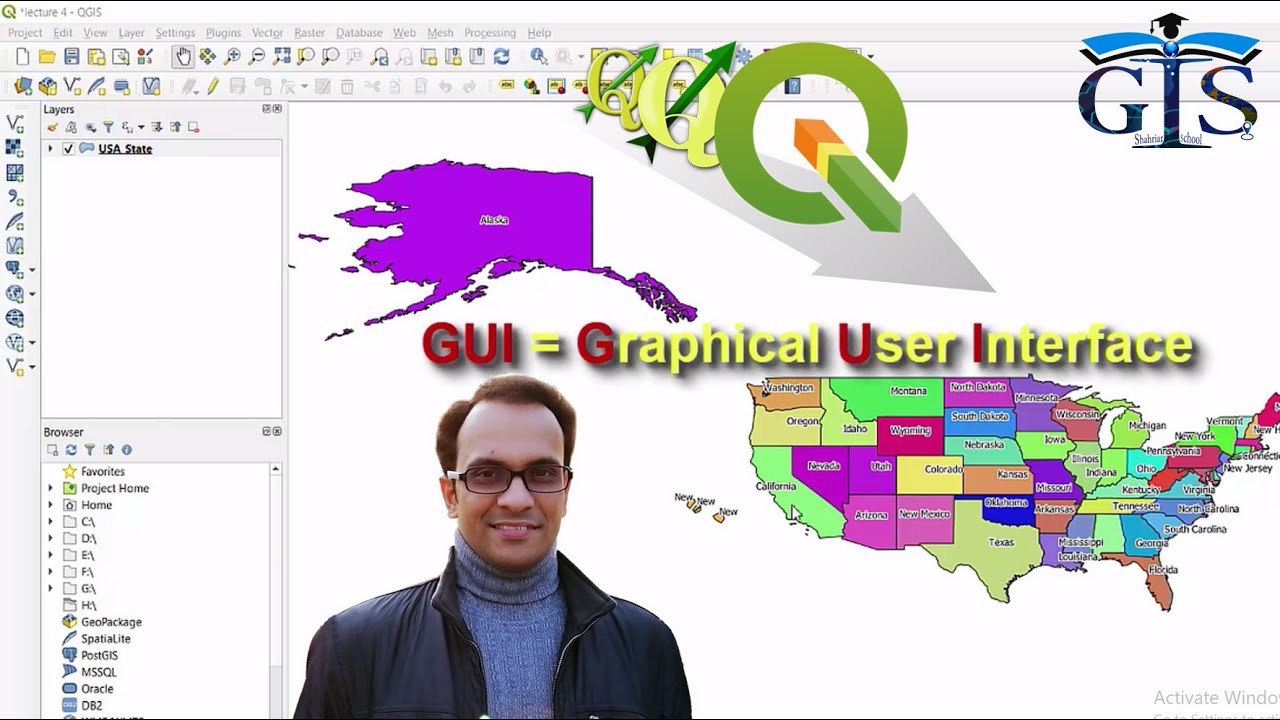
QGIS User Interface Part 1 (Course: QGIS Level 1, Lecture: 7) | Quantum GIS Tutorial | Shahriar |
5.0 / 5 (0 votes)
