Blender 2.8 Beginner Textures and Materials Tutorial
Summary
TLDRIn this Blender tutorial, the process of adding materials and textures to a 3D hammer model is demonstrated. Starting with the handle, a wood texture is applied using an image, and the model is refined through UV editing and displacement nodes. The hammer's head is then textured with a metallic look, and specific areas are selected for smooth and rough finishes. The tutorial covers setting up lighting, positioning the hammer, and rendering the final image using the Cycles render engine. Step-by-step instructions are provided, ideal for both beginners and those looking to enhance their 3D modeling skills.
Takeaways
- 😀 The video demonstrates how to add materials and textures to a 3D hammer model in Blender.
- 😀 A previous video covered creating the 3D hammer model and Blender basics, which might be useful for beginners.
- 😀 The tutorial uses Blender 2.8 beta, so some features may differ in stable versions or earlier releases.
- 😀 The hammer consists of two objects: the handle and the head, with materials added separately to each.
- 😀 The handle is given a wood material by using an image texture and adjusting the UV map to position the texture correctly.
- 😀 To add texture to the handle, a displacement node is used in the shading workspace, along with adjustments to roughness and displacement scale.
- 😀 A loop cut is added near the bottom of the handle to refine the texture around the bevel area.
- 😀 The head of the hammer is more complex, with both smooth and rough metallic materials applied to different parts of the mesh.
- 😀 The tutorial demonstrates unwrapping the hammer’s head mesh and applying a displacement node to create a rough, painted metal texture.
- 😀 Specific faces on the hammer’s head are assigned a smooth material to create areas of contrast, simulating a polished metal look.
- 😀 The final steps include setting up the scene with lighting, environment textures for reflections, and rendering the hammer using the Cycles Render engine.
Q & A
What version of Blender is used in this tutorial?
-The tutorial uses Blender 2.8 beta. However, users should note that as this is a beta version, some features may change in the final release.
How does the user add materials and textures to the hammer in the tutorial?
-The user adds materials by selecting the object in object mode, going to the material panel, clicking the 'new' button, and then applying image textures to different parts of the hammer, such as the handle and the head.
What method is used to apply the wood texture to the hammer handle?
-The user selects an image of wood, uses UV mapping to unwrap the handle's mesh, and adjusts the UV layout in the UV editing workspace to fit the texture appropriately on the handle.
What is the purpose of the displacement node used in the shader setup?
-The displacement node is used to add texture to the hammer handle by modifying the height map of the image texture, creating a more realistic, bumpy surface. The displacement scale is set to 0.1 to keep it subtle.
Why does the user switch to the shading workspace?
-The shading workspace is used to adjust the material properties and add nodes such as the displacement node to fine-tune the appearance of the textures and materials applied to the hammer.
What materials are used for the head of the hammer, and how are they applied?
-Two materials are applied to the hammer head: a smooth metal material and a rough painted metal material. The user assigns the rough material to the whole head and then selectively assigns the smooth material to specific areas using face selection in edit mode.
How does the user handle the seam on the hammer's head?
-The user unwraps the hammer head's mesh using the 'project from view' method, which helps correct the seams and visual streaks seen in the texture by providing a better unwrapping of the mesh.
What does the smooth material adjustment with a mix RGB node achieve?
-The mix RGB node blends a solid color with the concrete texture to lighten up the dark spots in the smooth material, giving the hammer head a more even and polished appearance.
How does the user set up the lighting for the render?
-The user adds multiple point lamps, positioning them around the hammer for even lighting. The strength and size of each lamp are adjusted to ensure proper illumination of the model, and an environment texture is used to enhance reflections.
How does the user prepare the hammer for rendering?
-The user positions the hammer in the correct orientation, sets up the camera view, adjusts the render settings like resolution and sample size, and finally renders the image using the Cycles render engine.
Outlines

Dieser Bereich ist nur für Premium-Benutzer verfügbar. Bitte führen Sie ein Upgrade durch, um auf diesen Abschnitt zuzugreifen.
Upgrade durchführenMindmap

Dieser Bereich ist nur für Premium-Benutzer verfügbar. Bitte führen Sie ein Upgrade durch, um auf diesen Abschnitt zuzugreifen.
Upgrade durchführenKeywords

Dieser Bereich ist nur für Premium-Benutzer verfügbar. Bitte führen Sie ein Upgrade durch, um auf diesen Abschnitt zuzugreifen.
Upgrade durchführenHighlights

Dieser Bereich ist nur für Premium-Benutzer verfügbar. Bitte führen Sie ein Upgrade durch, um auf diesen Abschnitt zuzugreifen.
Upgrade durchführenTranscripts

Dieser Bereich ist nur für Premium-Benutzer verfügbar. Bitte führen Sie ein Upgrade durch, um auf diesen Abschnitt zuzugreifen.
Upgrade durchführenWeitere ähnliche Videos ansehen

Blender Add Label to Bottle - Tutorial for making packaging design mockup

Beginner Blender 4.0 Tutorial - Part 5: Shading

Desain Trolly / Kereta Dorong 2 Roda
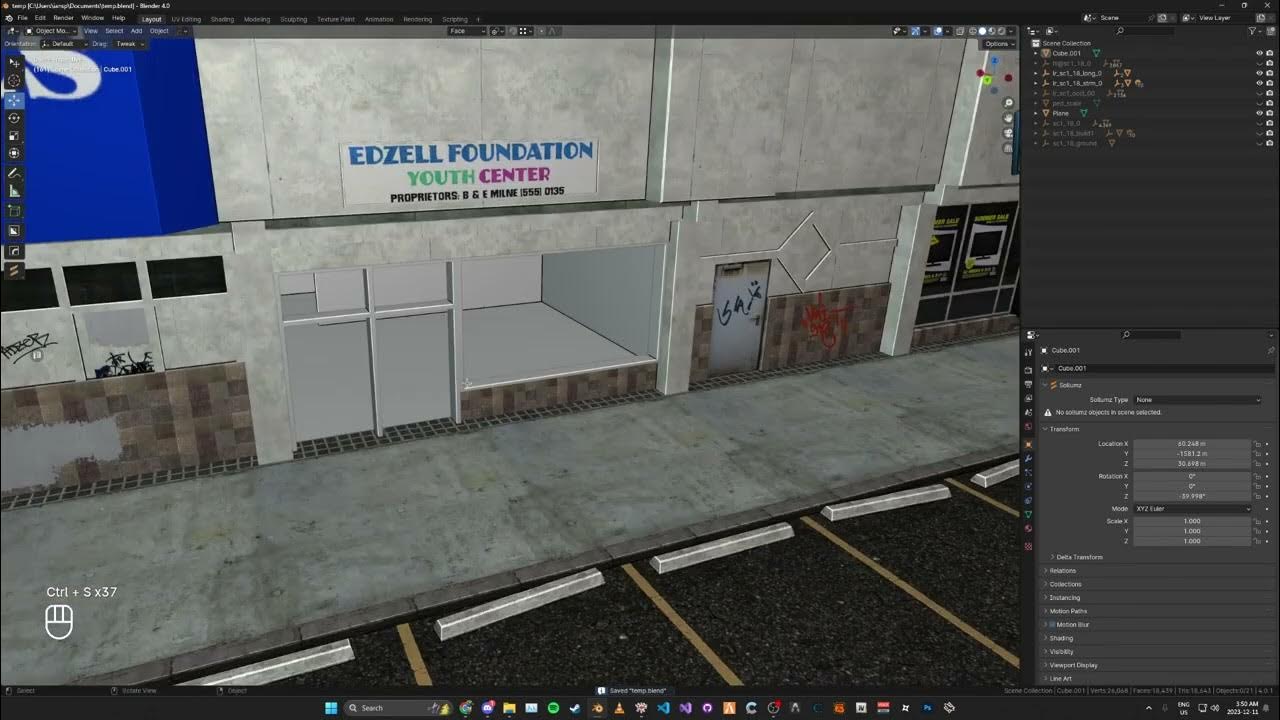
Creating Multi Room MLO Interior For GTA V | Sollumz 2.3+

Teknik Sculpting Dasar - Modelling Monster Kecil

Blender sofa - Create a Realistic Sofa in Blender in 15 minutes
5.0 / 5 (0 votes)
