Blender Add Label to Bottle - Tutorial for making packaging design mockup
Summary
TLDRIn this tutorial, the process of adding a label to a 3D bottle in Blender is thoroughly demonstrated. The video covers renaming and duplicating the bottle, using the MeasureIt addon for precise label dimensions, creating and applying the label texture in Photoshop, and wrapping it onto the bottle in Blender with correct UV mapping. The tutorial also shows how to adjust the label size, apply materials for a glass effect, and set up lighting and render settings for a realistic final output. Perfect for Blender users looking to enhance their 3D models with custom textures.
Takeaways
- 😀 The video demonstrates how to add a label onto a 3D bottle in Blender.
- 😀 The bottle from a previous tutorial is renamed, duplicated, and made invisible while locking it.
- 😀 In Edit Mode, a surface loop is selected, inverted, and faces are deleted to create space for the label.
- 😀 The MeasureIt addon in Blender is used to measure dimensions, such as the height of the label and bottle diameter.
- 😀 A label image is created using Photoshop, ensuring transparency and the proper dimensions, with a link to a free graphic pack provided.
- 😀 The label texture is added to Blender, but adjustments are needed due to incorrect UV mapping.
- 😀 The UV mapping is fixed by using cylinder projection and scaling to bounds, so the label fits the bottle surface.
- 😀 The label size is slightly scaled up (1.01) to avoid overlapping with the bottle.
- 😀 The Cycles render preview is enabled to check the appearance of the label and bottle.
- 😀 A black area on the label is fixed by connecting the Alpha channel to make the label transparent.
- 😀 The bottle material is set to a green color with zero roughness and full transmission to simulate glass.
- 😀 An area light is added to the scene, and the setup is adjusted for better visibility and rendering of the label.
Q & A
What is the first step in adding a label to a 3D bottle in Blender?
-The first step is to rename the bottle and create a duplicate object to hold the label. The original bottle is made invisible and locked to prevent accidental changes during the process.
Why is it important to switch off X-ray mode and the preview of the modifier?
-Switching off X-ray mode and the preview of the modifier helps ensure that you're working with the correct object, avoiding any confusion or unwanted changes to the wrong part of the scene.
How do you select the surface loop for the label in Blender?
-To select the surface loop, hold the 'Alt' key and click on the surface. Then, to invert the selection, press 'Ctrl + I'. This allows you to delete the selected face, which will be replaced with the label.
What is the purpose of the MeasureIt add-on in this process?
-The MeasureIt add-on is used to measure the dimensions of the mesh in Blender. It helps determine the exact height and diameter for the label to ensure it fits properly on the bottle.
How do you calculate the circumference of the bottle?
-The circumference is calculated by multiplying the diameter of the bottle (75.8 mm) by pi (3.14), resulting in a circumference of approximately 238 mm.
What type of image format should be used for the label texture in Blender?
-The label image should be saved with a transparent background, preferably in PNG format for compatibility with Blender. This allows for clear transparency around the label graphics.
Why is it necessary to switch to Edit Mode and use 'Cylinder Projection' for UV mapping?
-Switching to Edit Mode and using 'Cylinder Projection' for UV mapping helps ensure that the label is properly wrapped around the bottle's cylindrical surface, giving it the correct shape and alignment.
What steps are taken if the size of the label doesn't fit the bottle correctly?
-If the label doesn’t fit correctly, the label is scaled up slightly by pressing 'S' and adjusting the scale by 1.01. This prevents the label from overlapping the bottle surface.
What is the purpose of using the 'Alpha Connect Alpha' method on the label?
-The 'Alpha Connect Alpha' method is used to cut out the label’s black areas, making the transparent portions of the label visible while removing any unwanted background.
How is the glass material applied to the bottle?
-The bottle material is created by selecting a green color and setting the roughness to zero and transmission to one, which gives it a glass-like effect with full transparency.
Outlines

This section is available to paid users only. Please upgrade to access this part.
Upgrade NowMindmap

This section is available to paid users only. Please upgrade to access this part.
Upgrade NowKeywords

This section is available to paid users only. Please upgrade to access this part.
Upgrade NowHighlights

This section is available to paid users only. Please upgrade to access this part.
Upgrade NowTranscripts

This section is available to paid users only. Please upgrade to access this part.
Upgrade NowBrowse More Related Video
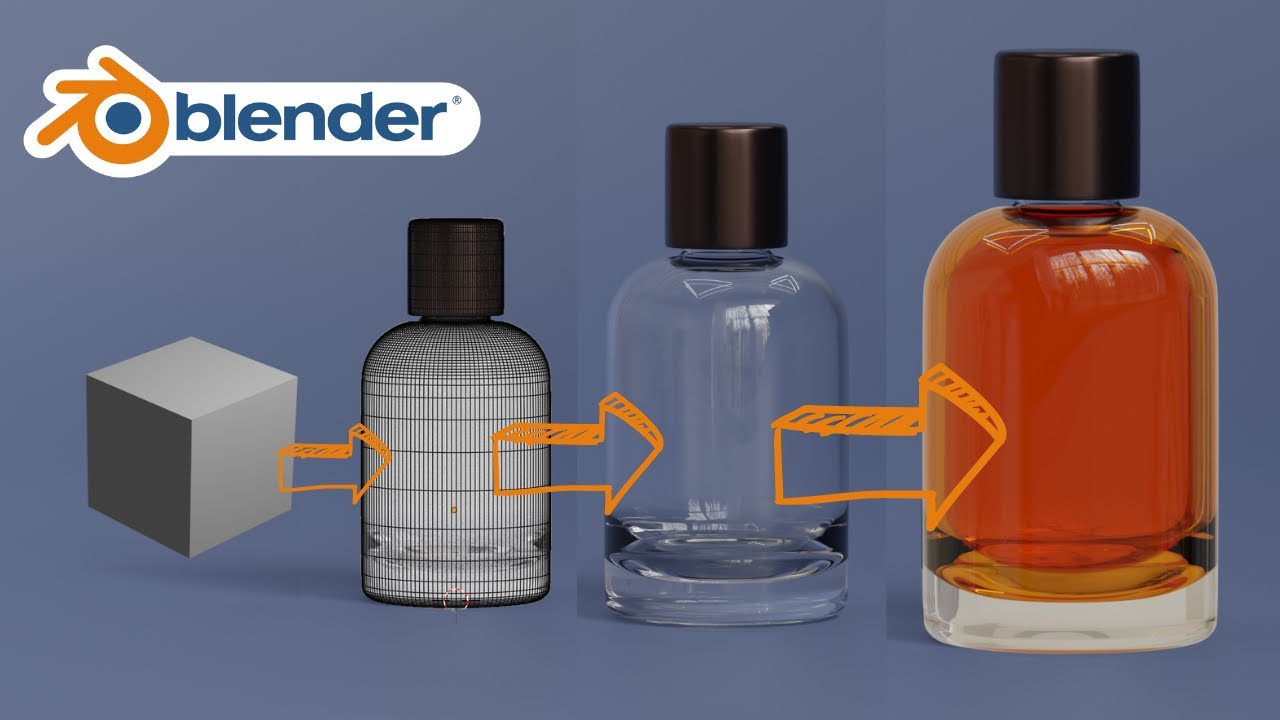
Blender 3D Modeling software: Glass Perfume Bottle Tutorial

Blender 2.8 Beginner Textures and Materials Tutorial

FPS Full Game Tutorial | Unity | Part 5 - Shooting at Bottles

Modeling Table Under 2Min || Blender Beginners Tutorial

3D modeling in Blender: Tiffany & Co. Perfume bottle

How to make a Character in Blender - My Full Process in 10 Minutes
5.0 / 5 (0 votes)