Perawatan dan Perbaikan Permasalahan Jaringan Nirkabel (Troubleshooting) Part 1 | TJBL
Summary
TLDRThis video script covers troubleshooting and maintenance techniques for wireless networks, focusing on diagnosis using both hardware and software tools. It explains how to identify issues like broken cables, improper configurations, and interference, offering detailed methods such as using network testers, checking device configurations, and managing security settings. Additionally, common problems like MAC address filtering and signal interference are discussed, providing viewers with actionable steps to resolve connectivity issues and ensure stable wireless communication.
Takeaways
- 😀 Wireless technology is rapidly evolving and widely used in devices like laptops, smartphones, and IoT, but troubleshooting wireless network issues remains a challenge for many.
- 😀 The first step in fixing wireless network problems is diagnosing the cause of the issue, which can be done through hardware and software tools.
- 😀 Hardware tools for diagnosis include network testers, short cable detection, open cable checks, loose connector identification, and checking for broken cables.
- 😀 Common issues in wireless networks include improper cable connections or damage, which can prevent proper connectivity.
- 😀 Software tools used for troubleshooting include Device Manager, ipconfig, NSLookUp, ping, firewall settings, and network configuration checks.
- 😀 Wireless network troubleshooting involves ensuring that configurations like encryption methods (WEP, WPA-PSK, WPA2) and security keys match between the access point and client device.
- 😀 Incorrect configuration of the wireless access point or client settings, such as mismatched encryption keys or IP addressing, can cause connection failures.
- 😀 The use of MAC address filtering in access points can lead to connection issues if the device's MAC address is not authorized.
- 😀 Sources of interference, such as other devices operating on the 2.4 GHz frequency, can disrupt wireless network connections, requiring adjustments or relocation of devices.
- 😀 Auto-configuration features or third-party wireless configuration tools should be used with caution to avoid conflicts and troubleshooting complexities in wireless setups.
Q & A
What is the first step in troubleshooting a wireless network issue?
-The first step in troubleshooting a wireless network issue is to diagnose the cause of the problem, which involves identifying potential issues using both hardware and software tools.
What is a network tester and how is it used in hardware diagnosis?
-A network tester is a tool used to check the integrity of network cables. It helps determine whether the cable is intact or if there are any breaks that may be causing connectivity issues.
What does a 'cable short' refer to, and why is it dangerous?
-A 'cable short' refers to a condition where there is a short circuit in the network cable, often causing a direct connection between two wires. This can result in electrical hazards like sparks, fires, or equipment damage if not handled properly.
How can you fix a problem with a loose network connector?
-To fix a loose network connector, you can either adjust the connection by properly securing it or disconnect and reconnect it to ensure a solid and reliable connection.
What is the purpose of Device Manager in troubleshooting a wireless network?
-Device Manager is a built-in tool in Windows that allows users to check and manage all devices connected to the computer. It helps identify if any device is malfunctioning or missing, which could affect network performance.
How does the 'ping' command help diagnose network issues?
-The 'ping' command is used to check the connectivity between two devices on the same network or over the internet. It helps identify whether a device is reachable and whether there is any packet loss or latency.
What is the role of a firewall in network troubleshooting?
-A firewall is a security system that controls incoming and outgoing network traffic. It ensures that only safe and authorized connections are allowed, and it can help troubleshoot issues by blocking or allowing specific traffic.
What does 'MAC address filtering' do in a wireless network?
-MAC address filtering is a security feature that allows a wireless access point to restrict network access to only devices with approved MAC addresses. This can help prevent unauthorized devices from connecting to the network.
How does signal interference affect wireless network performance?
-Signal interference, particularly in the 2.4 GHz frequency range, can disrupt wireless connections by causing reduced signal strength, slower speeds, and intermittent connectivity. Moving devices away from interference sources can help mitigate these issues.
What is the impact of incorrect wireless network configuration on connectivity?
-Incorrect wireless network configuration, such as mismatched WEP keys, WPA-PSK settings, or wireless standards, can prevent devices from connecting to the network. Ensuring that the configuration settings are consistent across devices is crucial for proper connectivity.
Outlines

Dieser Bereich ist nur für Premium-Benutzer verfügbar. Bitte führen Sie ein Upgrade durch, um auf diesen Abschnitt zuzugreifen.
Upgrade durchführenMindmap

Dieser Bereich ist nur für Premium-Benutzer verfügbar. Bitte führen Sie ein Upgrade durch, um auf diesen Abschnitt zuzugreifen.
Upgrade durchführenKeywords

Dieser Bereich ist nur für Premium-Benutzer verfügbar. Bitte führen Sie ein Upgrade durch, um auf diesen Abschnitt zuzugreifen.
Upgrade durchführenHighlights

Dieser Bereich ist nur für Premium-Benutzer verfügbar. Bitte führen Sie ein Upgrade durch, um auf diesen Abschnitt zuzugreifen.
Upgrade durchführenTranscripts

Dieser Bereich ist nur für Premium-Benutzer verfügbar. Bitte führen Sie ein Upgrade durch, um auf diesen Abschnitt zuzugreifen.
Upgrade durchführenWeitere ähnliche Videos ansehen

Teknisi Komputer Pemeliharaan Perangkat Keras Komputer

1. Learning the Computer Basics - Fundamentals of Computer Hardware Maintenance

Belajar Mikrotik untuk pemula - Part 11/26

TROUBLESHOOTING KOMPUTER (HARDWARE)
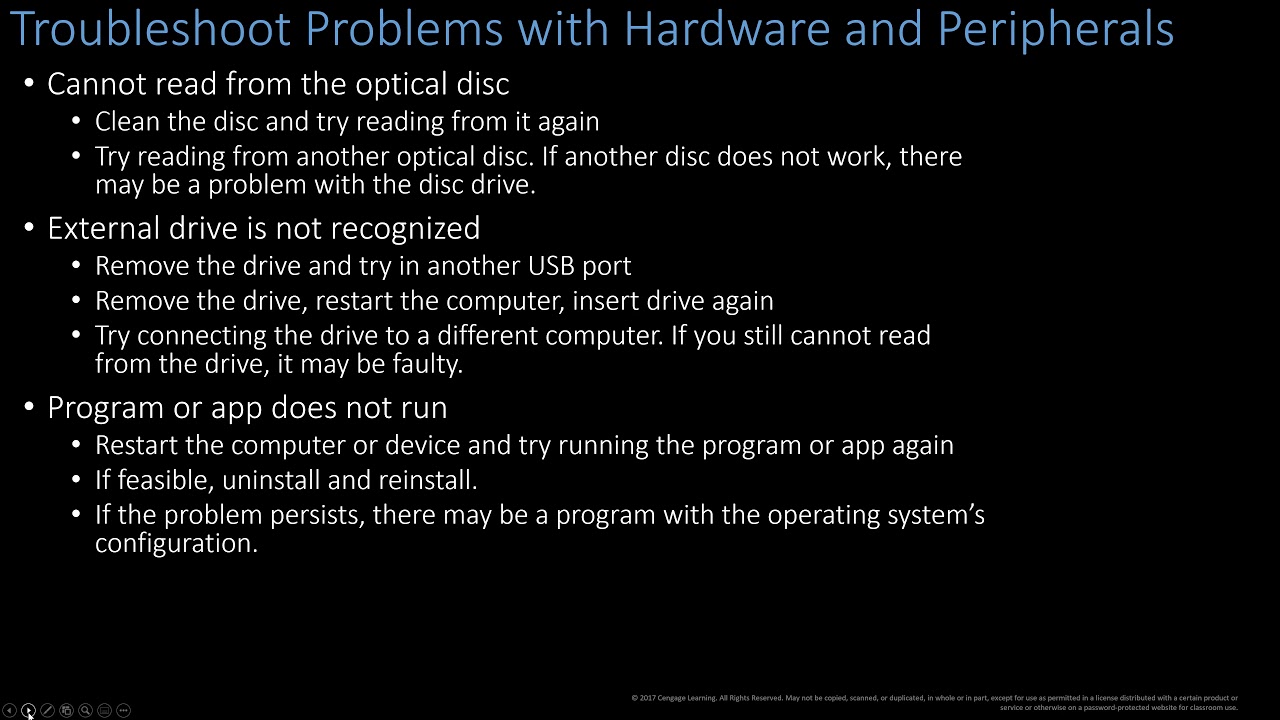
Computer Concepts- Module 3: Computer Hardware Part 3 (4K)

UKK TKJ Paket 2 Tahun 2025 Full Versi Cepat
5.0 / 5 (0 votes)
