MacOS Is Horrible Until You Learn How To Use It
Summary
TLDRThis video explores a variety of useful and lesser-known Mac OS tips to boost productivity and convenience. From advanced calculations in Spotlight and Alfred to time-saving tricks like dragging files directly into apps and organizing multiple Finder windows with tabs, the content offers practical insights. It also covers features like removing backgrounds from images, customizing keyboard shortcuts, managing battery life with low power mode, and securing files with password-protected folders. With an emphasis on efficiency and customization, this guide helps users make the most of their Mac experience.
Takeaways
- 😀 Spotlight and Alfred are great tools for quick calculations and accessing files efficiently, with the ability to perform advanced math operations like square roots and logarithms.
- 😀 You can streamline your workflow in Premier Pro by dragging files directly from Alfred without needing to open Finder.
- 😀 Enabling the 'prefer tabs when opening documents' option in Finder will consolidate windows into tabs, making multitasking and file management easier.
- 😀 QuickTime Player allows you to remove either video or audio from a file, helping you work with just the content you need.
- 😀 Hot Corners can help you quickly show or hide your desktop, and you can set a custom keyboard shortcut (Option + Shift + D) for a faster desktop reveal.
- 😀 You can switch between your Mac’s speakers and headphones quickly by changing the output device from the sound icon in the menu bar.
- 😀 Customizing Finder views with icons and backgrounds can help personalize your workspace, offering a unique way to organize folders.
- 😀 Keyboard shortcuts like Option + Backspace, Option + Shift + Arrow, and Command + Arrow can significantly improve your typing efficiency and navigation.
- 😀 On MacOS, the Rectangle app enables window snapping for better organization and productivity, and you can use keyboard shortcuts to adjust window positions.
- 😀 Low Power Mode can help extend battery life on your Mac, especially when you're traveling and need to preserve power for longer periods.
Q & A
What is Spotlight and how is it used for calculations in macOS?
-Spotlight is a search tool in macOS that allows users to perform calculations by typing directly into the search bar. You can use it to perform simple operations, such as basic arithmetic or more advanced functions like square roots, logarithms, or trigonometric calculations by typing expressions like 'sqrt()' or 'log()'.
What is Alfred, and how does it enhance Spotlight functionality?
-Alfred is a third-party app that replaces Spotlight on macOS, offering more advanced features like customizable workflows, quick file searches, and better support for calculations. Unlike Spotlight, Alfred allows you to enter more complex expressions directly, making it a more powerful tool for advanced users.
How can you improve file management with Alfred?
-Alfred allows users to search for files and directly drag them into applications without opening Finder. Simply type the file name in Alfred's search bar and drag it straight into a target app, saving time by eliminating the need to open Finder and manually locate the file.
What is the benefit of using tabs instead of separate Finder windows?
-By enabling the 'Prefer tabs when opening documents' option in macOS, all new Finder windows open as tabs instead of separate windows. This helps keep your workspace organized and reduces clutter, making it easier to switch between files without managing multiple windows.
How can QuickTime Player help you edit videos?
-QuickTime Player allows you to split videos and remove either the audio or the video. You can use the 'Edit' menu to remove the audio or video and save the file with only the remaining element, which is useful for quick video edits without needing advanced editing software.
What are Hot Corners, and how can they help with workspace management?
-Hot Corners are a feature in macOS that allow you to assign specific actions to the corners of your screen. For example, you can set a corner to show or hide your desktop, making it easy to quickly access or hide your desktop items without needing to open settings.
How can you create a keyboard shortcut for showing the desktop?
-To create a keyboard shortcut to show your desktop, go to 'System Settings', search for 'Keyboard', and under 'Mission Control', set a shortcut for 'Show Desktop'. For instance, 'Option + Shift + D' will instantly reveal or hide your desktop with a single keystroke.
How can you control audio output between headphones and MacBook speakers?
-If you're using AirPods or other headphones, you can switch the audio output between your headphones and your MacBook speakers by clicking the volume icon in the menu bar and selecting the desired output device without disconnecting your headphones.
What customization options are available for folder views in Finder?
-In Finder, you can customize the background of folders by selecting the 'Icon' view and using 'Command + 1'. You can set the background to a color or even use an image, such as a picture, to personalize your folder view for easy identification.
How can you improve typing speed on macOS?
-Improving typing speed can be achieved by learning touch typing and using keyboard shortcuts. macOS offers shortcuts like 'Option + Backspace' to delete entire words and 'Command + Left/Right Arrow' to navigate through lines quickly, significantly speeding up your typing tasks.
Outlines

Dieser Bereich ist nur für Premium-Benutzer verfügbar. Bitte führen Sie ein Upgrade durch, um auf diesen Abschnitt zuzugreifen.
Upgrade durchführenMindmap

Dieser Bereich ist nur für Premium-Benutzer verfügbar. Bitte führen Sie ein Upgrade durch, um auf diesen Abschnitt zuzugreifen.
Upgrade durchführenKeywords

Dieser Bereich ist nur für Premium-Benutzer verfügbar. Bitte führen Sie ein Upgrade durch, um auf diesen Abschnitt zuzugreifen.
Upgrade durchführenHighlights

Dieser Bereich ist nur für Premium-Benutzer verfügbar. Bitte führen Sie ein Upgrade durch, um auf diesen Abschnitt zuzugreifen.
Upgrade durchführenTranscripts

Dieser Bereich ist nur für Premium-Benutzer verfügbar. Bitte führen Sie ein Upgrade durch, um auf diesen Abschnitt zuzugreifen.
Upgrade durchführenWeitere ähnliche Videos ansehen

Amazing FREE Mac Apps You Aren’t Using!
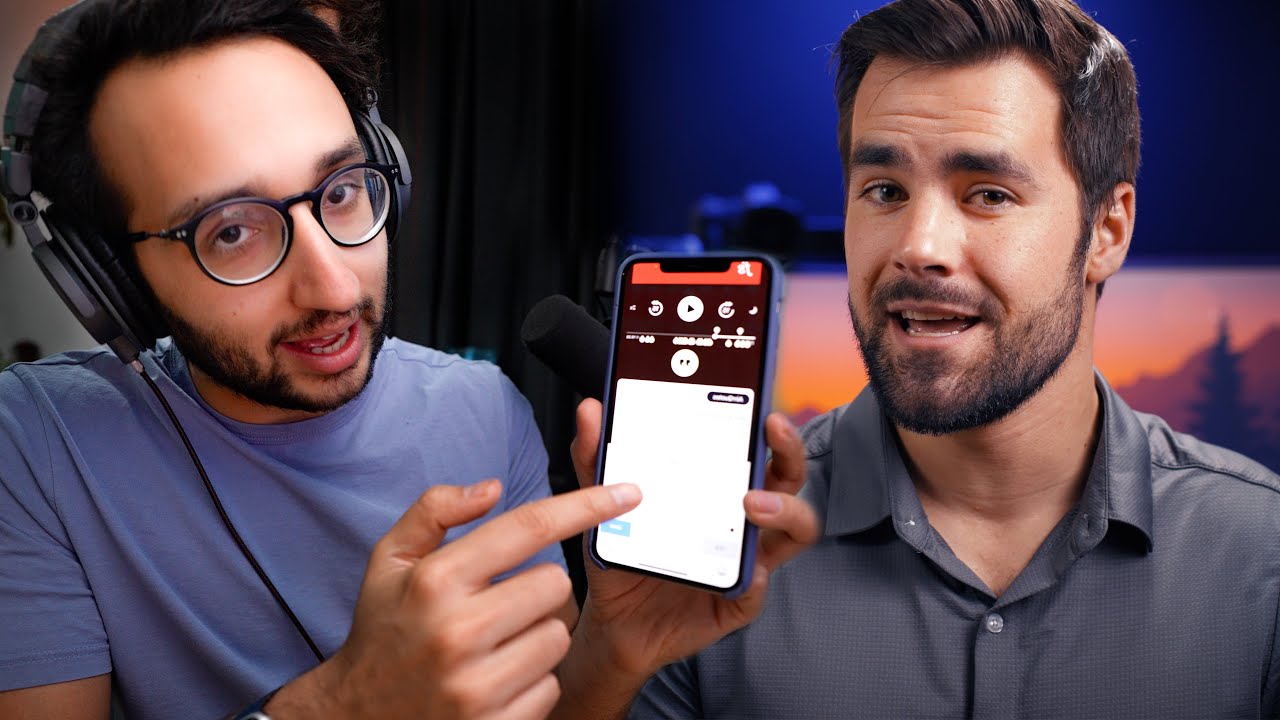
6 Productivity Apps You (Probably) Haven't Heard Of - with Ali Abdaal

The Windows App Iceberg

Computer Concepts - Module 4: Operating Systems and File Management Part 1A (4K)

10 Must Have FREE Mac Apps 2025
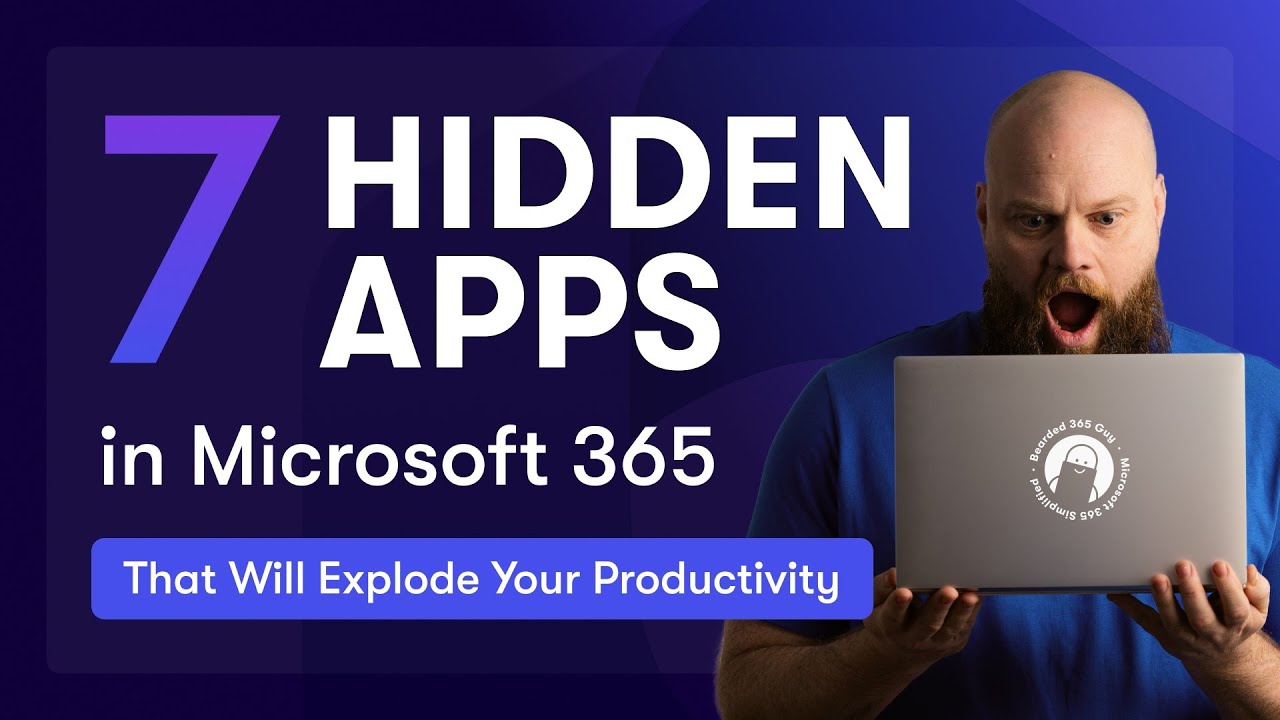
7 HIDDEN Apps in Microsoft 365 that will EXPLODE Productivity
5.0 / 5 (0 votes)
