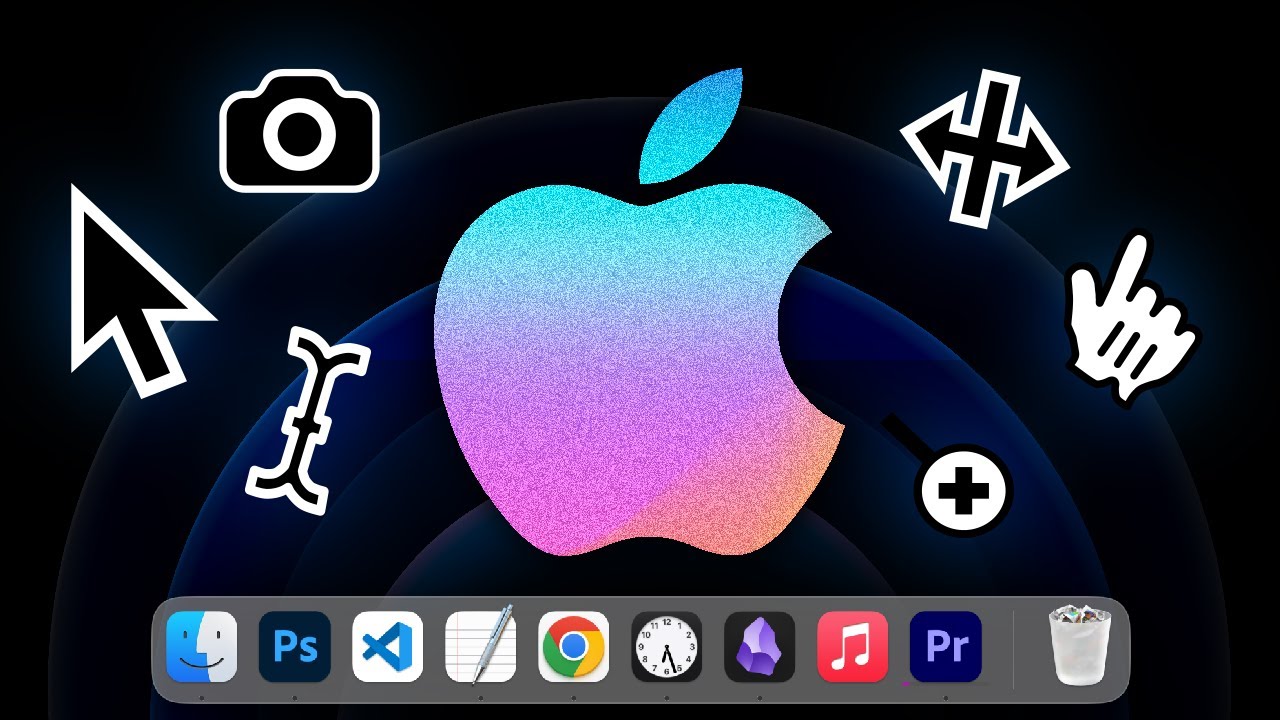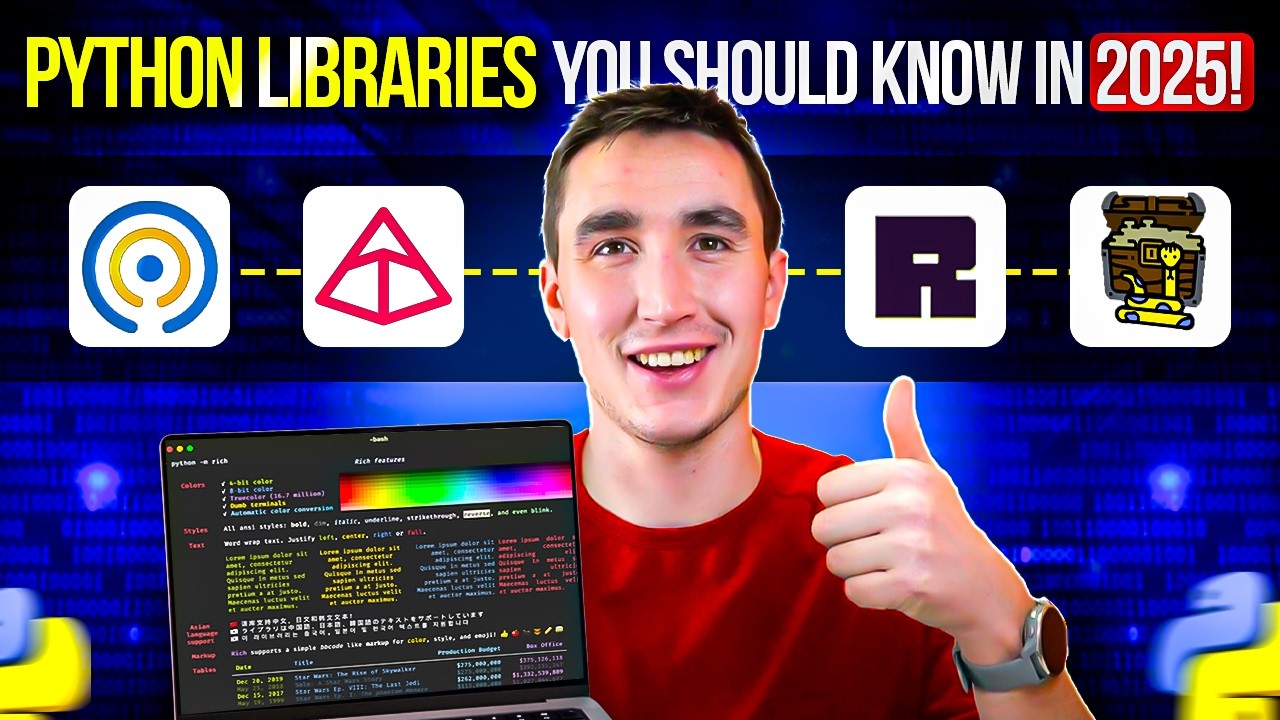Amazing FREE Mac Apps You Aren’t Using!
Summary
TLDRThis video script introduces viewers to a variety of lesser-known yet highly useful free Mac applications. It highlights Orion, a secure browser compatible with Chrome, Firefox, and Safari extensions; Velja, an extension for browser management; Later, a utility for saving and restoring desktop sessions; Dropover, for efficient file management; and Raycast, a powerful search and clipboard manager. The script also touches on Shotter, a screenshot tool with advanced editing features; ImageOptim, for optimizing image files; CopyClip, a simple clipboard history app; HiddenBar, for organizing menu bar icons; Hand Mirror, a webcam activation tool; QuickShade, for adjusting monitor brightness; Onyx, a comprehensive system maintenance tool; and OneThing, a menu bar utility for reminders or tasks.
Takeaways
- 🌌 Orion is a browser that resembles Safari but offers enhanced security and the ability to use plugins from other browsers like Chrome and Firefox.
- 🔗 Velja is an extension that intelligently manages which browser to open links in, based on user-defined preferences or specific apps.
- 🖼️ Later is a utility that can save and restore window sessions, helping to manage multiple app sessions efficiently.
- 📁 Dropover simplifies file management by allowing users to create temporary drop zones for files and easily share them through various services.
- 🔎 Raycast is a powerful app that functions like an advanced Spotlight, with extensive plugin support for various utilities and apps.
- 📸 Shotter is a free screenshot tool that offers advanced editing features like rulers, intelligent selection, and text erasure.
- 🖼️ ImageOptim is a utility for optimizing image files by stripping metadata and offering lossy compression to reduce file sizes.
- 📋 CopyClip is a simple and effective clipboard manager that tracks everything copied to the clipboard for easy access.
- 🔒 HiddenBar is an open-source app that manages visibility of menu bar icons, allowing users to hide or reveal them with a click.
- 🪞 HandMirror is a minimalistic app that turns the webcam on and off for quick self-checks or security.
- 🌑 QuickShade is a unique brightness control app for Mac that dims the output signal to an external monitor, rather than changing the monitor's brightness settings.
Q & A
What is the main feature that distinguishes Orion browser from Safari?
-Orion browser is distinguished from Safari by its default setting that disables tracking and ads, and its ability to use plugins from Safari, Chrome, and Firefox.
How does Velja extension help in managing multiple browsers?
-Velja helps by deciding where to open links based on user preferences or plugins. It can open links in specific browsers and allows users to choose the browser for each link on the fly.
What is the primary function of the 'Later' utility mentioned in the script?
-The 'Later' utility saves the current state of all open windows and apps, allowing users to quickly clear their desktop and restore the session when needed.
How does Dropover improve the process of gathering files for a specific task?
-Dropover creates a temporary drop zone where users can drag files, images, links, or text snippets, and it can hold these items until the user is ready to act upon them or share them through various hosting services.
What is the unique feature of the 'Shotter' screenshot tool that sets it apart from the built-in macOS tool?
-Shotter offers advanced editing features such as intelligent selection, deletion, blurring, and text erasure within screenshots, which are not available in the built-in macOS tool.
What does the 'ImageOpt' app do in terms of image file optimization?
-ImageOpt strips image files of unneeded metadata and offers lossy compression to reduce file size without significant loss of image quality.
What is the main purpose of the 'CopyClip' clipboard manager?
-CopyClip keeps track of everything the user has copied and allows them to recopy items from a simple interface in the menu bar.
How does the 'Hidden Bar' app help in managing the menu bar icons?
-Hidden Bar allows users to hide menu bar icons to the left of a chevron, which can be revealed by clicking the chevron, and can also permanently hide certain icons from the collapsed menu bar.
What is the benefit of using 'Hand Mirror' for checking oneself before a meeting?
-Hand Mirror provides a quick and simple way to turn the webcam on and off to check oneself, which is more convenient than opening other applications like Photo Booth.
What does 'QuickShade' do to control brightness on external monitors?
-QuickShade dims the output signal of the HDMI or DisplayPort link sent to the monitor, rather than changing the monitor's brightness setting, providing a workaround for brightness control on non-Apple displays.
What are some of the advanced disk maintenance features provided by 'Onyx'?
-Onyx offers features like verifying file system integrity, deleting APFS snapshots, rebuilding corrupted system structures, secure deleting, and multi-pass deletion to ensure files are permanently removed.
What is the 'OneThing' app used for in the context of the script?
-The 'OneThing' app is used to display a reminder, task, to-do item, or inspirational quote in the menu bar, which can be easily updated by the user.
Outlines

This section is available to paid users only. Please upgrade to access this part.
Upgrade NowMindmap

This section is available to paid users only. Please upgrade to access this part.
Upgrade NowKeywords

This section is available to paid users only. Please upgrade to access this part.
Upgrade NowHighlights

This section is available to paid users only. Please upgrade to access this part.
Upgrade NowTranscripts

This section is available to paid users only. Please upgrade to access this part.
Upgrade NowBrowse More Related Video
5.0 / 5 (0 votes)