Introduction to ABB Robot Coding- Write a Simple Code for Moving and Closing the Gripper
Summary
TLDRThis video tutorial walks through how to write a simple code to control the motion of an ABB robot. The process includes defining robot target points (p10, p20, p30), setting up the gripper, and moving between these points using linear motion commands. The video explains how to create and modify these points using the teach pendant and Robot Studio, a powerful programming environment. The tutorial also covers the process of transferring the code to the teach pendant and running the program on the robot, providing a comprehensive guide to programming robot motions and actions.
Takeaways
- 😀 The video demonstrates how to write code to control the motion of an ABB robot, moving between three points: P10, P20, and P30.
- 😀 The gripper state is controlled at each point, closing at P10 and opening at P30.
- 😀 To start, the program editor is accessed through the teach pendant to create a new program.
- 😀 The user creates new RobTarget data types (P10, P20, P30) that represent robot points, each storing coordinates for the robot's end effector.
- 😀 The robot's movement between points is defined using the 'MoveL' command, with each point having specific coordinates assigned through the teach pendant.
- 😀 The video introduces the concept of coordinate frames (e.g., tool frame, work object) but does not dive into detailed frame setup.
- 😀 The program uses RobotStudio, an advanced environment, to write and debug code. This tool connects with the robot controller over Ethernet.
- 😀 The code includes motions (MoveL) to move between points, waits (WaitTime) for pauses, and gripper actions (SetGripper).
- 😀 After writing the code in RobotStudio, the program is transferred to the teach pendant using 'Apply All.'
- 😀 The video covers how to execute the program on the teach pendant by setting the cursor at the beginning of the main procedure and using the deadman switch to activate the robot's movement.
- 😀 The process of modifying robot points and updating the program in real-time is demonstrated, allowing for flexible adjustments.
Q & A
What is the purpose of the code explained in the video?
-The code is designed to control the motion of an ABB robot, moving it from one point to another (P10 to P20, and finally P30), while also controlling the gripper's state (closed at P10 and open at P30).
How does the user define the robot's points in the ABB programming environment?
-The user defines the robot's points by selecting 'Program Data' and choosing the 'Rob Target' data type. Afterward, the coordinates of the robot's end effector (TCP) are assigned to the points, such as P10, P20, and P30.
What role does the 'Teach Pendant' play in the robot programming process?
-The Teach Pendant is used to create new programs, define points, and modify the robot's movements. It allows the user to edit and store the code, as well as jog the robot to specific positions for point definition.
What is the significance of the 'Rob Target' data type in ABB robot programming?
-The 'Rob Target' data type is crucial for storing the coordinates of the robot's points. It defines the position of the robot's end effector (TCP) in the workspace, ensuring accurate movement and control.
What does the user need to do to modify the coordinates of a point like P10?
-To modify the coordinates of a point like P10, the user jogs the robot to the desired position, then clicks 'Edit' and selects 'Modify Position' to update the point's coordinates.
Why does the video mention the option to use Robot Studio for programming?
-Robot Studio is a powerful programming and debugging environment that allows users to write, test, and debug code more efficiently. It also enables remote connection to the robot, making it easier to modify and control the robot's actions.
What is the purpose of the 'v100' in the motion commands?
-'v100' refers to the velocity at which the robot moves during the motion. It defines the speed of the robot's movements when transitioning between points (P10 to P20 and P20 to P30).
What is the function of the gripper in this robot program?
-The gripper is used to grasp or release objects. In this program, the gripper is closed at P10 (to grab an object) and opened at P30 (to release the object).
How does the user transfer the code from Robot Studio to the teach pendant?
-To transfer the code, the user clicks on 'Rapid' in the controller menu and selects 'Apply All,' which applies the changes and uploads the program to the teach pendant.
What is the 'deadman switch' and why is it important in this robot programming process?
-The 'deadman switch' is a safety feature that prevents the robot from operating if the user is not actively holding the switch. It ensures that the user has control over the robot’s actions and can stop them instantly if needed.
Outlines

Dieser Bereich ist nur für Premium-Benutzer verfügbar. Bitte führen Sie ein Upgrade durch, um auf diesen Abschnitt zuzugreifen.
Upgrade durchführenMindmap

Dieser Bereich ist nur für Premium-Benutzer verfügbar. Bitte führen Sie ein Upgrade durch, um auf diesen Abschnitt zuzugreifen.
Upgrade durchführenKeywords

Dieser Bereich ist nur für Premium-Benutzer verfügbar. Bitte führen Sie ein Upgrade durch, um auf diesen Abschnitt zuzugreifen.
Upgrade durchführenHighlights

Dieser Bereich ist nur für Premium-Benutzer verfügbar. Bitte führen Sie ein Upgrade durch, um auf diesen Abschnitt zuzugreifen.
Upgrade durchführenTranscripts

Dieser Bereich ist nur für Premium-Benutzer verfügbar. Bitte führen Sie ein Upgrade durch, um auf diesen Abschnitt zuzugreifen.
Upgrade durchführenWeitere ähnliche Videos ansehen
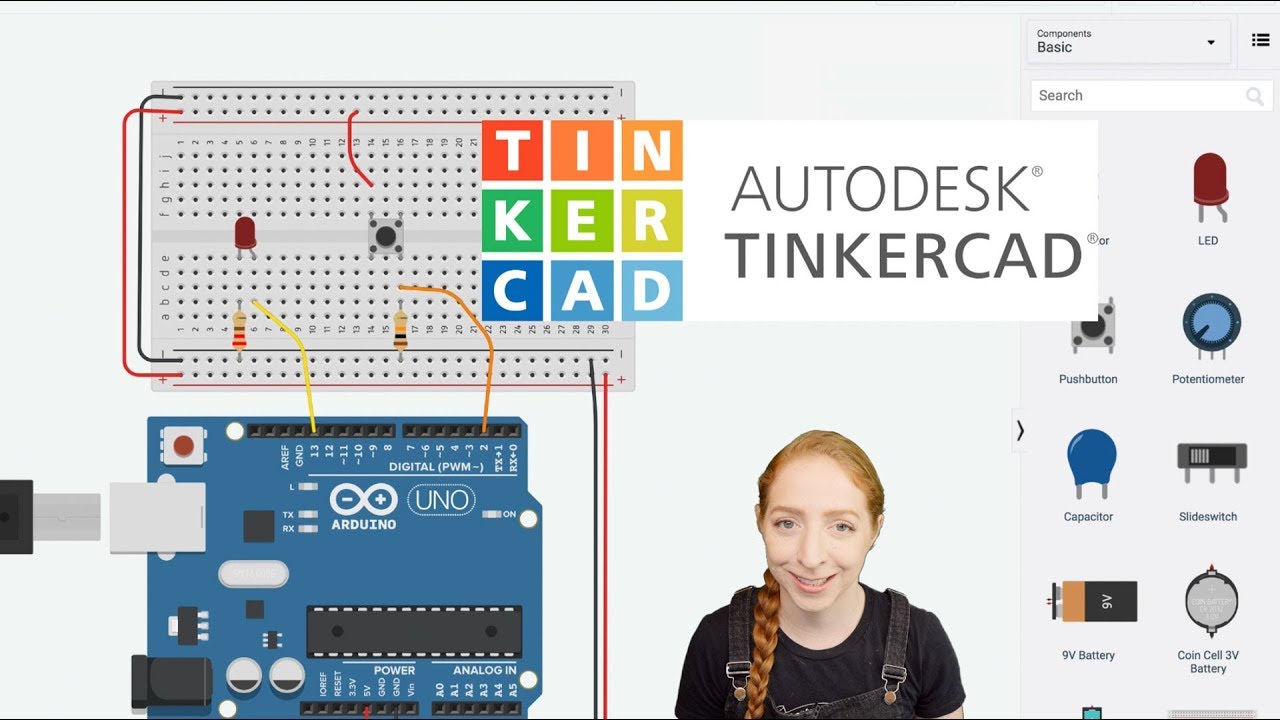
Pushbutton Digital Input With Arduino in Tinkercad

Modern Robotics, Chapter 13.2: Omnidirectional Wheeled Mobile Robots (Part 1 of 2)

Arduino Self-Driving Car Lesson 3: Controlling Motor Speed
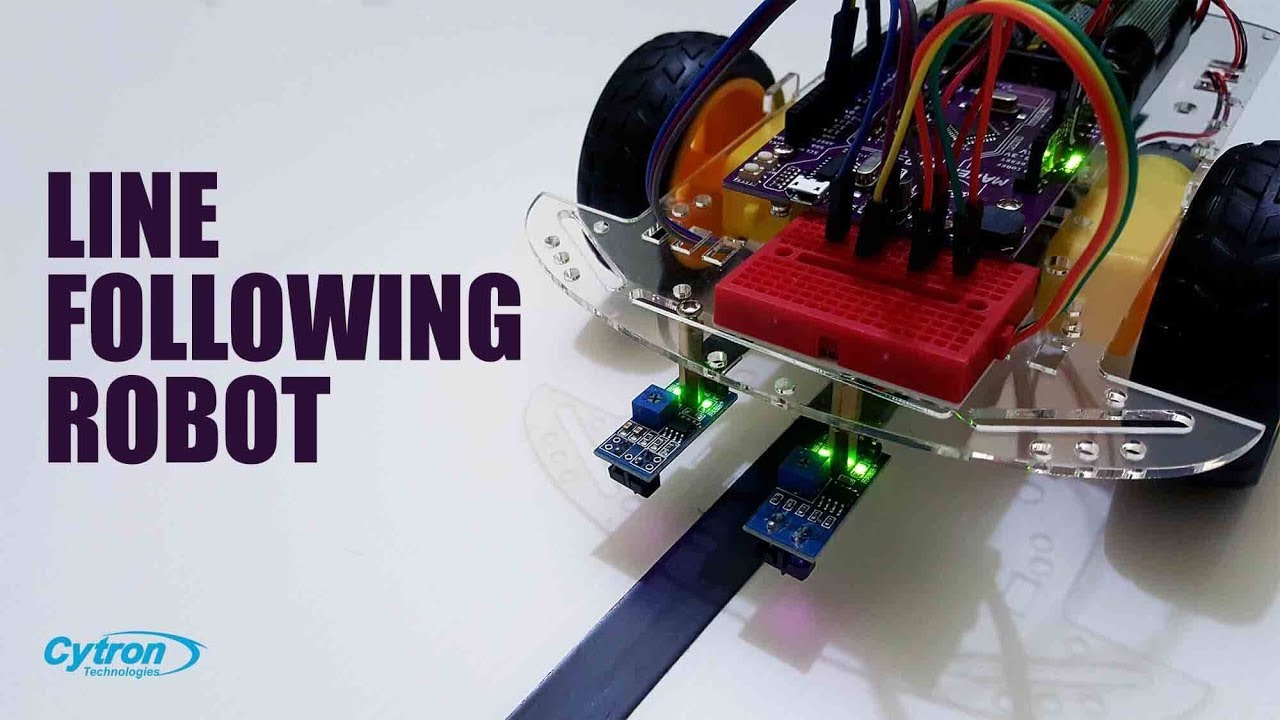
How to Build a Line Following Robot | Arduino + Maker Drive Tutorial #arduinoproject #robotics
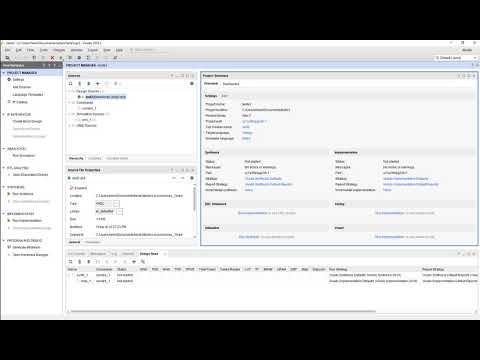
Vivado01 1 Familiarizacao com o Vivado e Simulacao de uma AND2

Belajar Arduino (Merangkai buzzer dan membuat nada sederhana menggunakan arduino uno)
5.0 / 5 (0 votes)
