1 CORE Employee Self Service Part 2
Summary
TLDRThis instructional video guides users through the process of managing their time and attendance records using an HR software system. It covers filing requests for overtime, change shifts, and leave of absence, with step-by-step instructions on how to navigate the platform, select dates, provide justifications, and check the status of submissions. The video also explains how to view daily time records, payslips, and modify personal settings, including password changes. Additionally, it highlights the importance of ensuring data accuracy and security, with tips on canceling requests and logging out after completing tasks.
Takeaways
- 😀 To check the status of your overtime or shift change request, go to the transaction menu and click the transaction button. The status will display as pending, cancelled, or approved.
- 😀 To file a change shift request, click on the schedule menu, select the date, choose the new schedule, and provide a reason. Ensure all details are correct before submitting.
- 😀 When filing for leave of absence, select the type of leave (e.g., vacation, paternity, emergency), input the correct start and end dates, choose the shift, and provide a justification before submitting.
- 😀 You can view your daily time record (DTR) by selecting the relevant cutoff period (1st to 15th, 16th to 30th, or 31st) in the transaction menu.
- 😀 To change your password, navigate to the notification section, select 'Change Password,' and make sure to remember or store the new password securely.
- 😀 Always log out of your account after completing any transaction to ensure account security.
- 😀 For leave requests, make sure the selected range doesn't overlap with your day off and that the date range is consistent with your work schedule.
- 😀 If a request (such as change shift, overtime, or leave) is not yet approved, you can cancel it by clicking 'Cancel Request' in the transaction menu.
- 😀 To track your leave entitlement, monitor the live entitlement table to check your available leave balance and status.
- 😀 Paydays occur on the 10th and 25th of each month. Be sure to check your payslip around these dates for accurate payment details.
Q & A
What should you do to check the approval status of an overtime request?
-You need to click on the transaction button and check if the status is 'spending', 'cancelled', or 'approved' based on the requested file.
How can you file a change shift request on the system?
-To file a change shift request, click on the 'file change shift request' button in the eBay schedule menu, select the date, choose the new schedule, and provide a justification for the change.
What options do you have for selecting a new schedule when filing a change shift request?
-You can choose the new schedule from a list or by selecting a specific date on the calendar and clicking the corresponding time slot.
What must you do before submitting a change shift request?
-You must ensure that all the entered details are correct, including the justification for the change, before clicking 'submit'.
What information is required when filing for a leave of absence?
-You must select the type of leave (e.g., vacation, paternity), specify the start and end dates, and provide a reason for the leave (e.g., emergency, family matters).
How can you monitor your leave entitlement?
-You can monitor your leave entitlement by checking the 'live entitlement table' within the system, which tracks your credits and status.
How do you cancel a request in the system?
-To cancel a request, go to the specific record (e.g., change shift, manual time, leave) and click the 'cancel request' button if the request has not yet been approved.
What can you view under the 'daily time record' section?
-Under the 'daily time record' section, you can view your transaction details by selecting the relevant cutoff period (1-15, 16-30/31).
What should you do to view your payslip?
-To view your payslip, go to the 'transaction menu', click 'view payslip', and select the appropriate cutoff period to check your pay details.
How can you change your password on the system?
-To change your password, go to the notification section and click on 'change password'. Ensure you keep track of any new password set after changing it.
Outlines

Dieser Bereich ist nur für Premium-Benutzer verfügbar. Bitte führen Sie ein Upgrade durch, um auf diesen Abschnitt zuzugreifen.
Upgrade durchführenMindmap

Dieser Bereich ist nur für Premium-Benutzer verfügbar. Bitte führen Sie ein Upgrade durch, um auf diesen Abschnitt zuzugreifen.
Upgrade durchführenKeywords

Dieser Bereich ist nur für Premium-Benutzer verfügbar. Bitte führen Sie ein Upgrade durch, um auf diesen Abschnitt zuzugreifen.
Upgrade durchführenHighlights

Dieser Bereich ist nur für Premium-Benutzer verfügbar. Bitte führen Sie ein Upgrade durch, um auf diesen Abschnitt zuzugreifen.
Upgrade durchführenTranscripts

Dieser Bereich ist nur für Premium-Benutzer verfügbar. Bitte führen Sie ein Upgrade durch, um auf diesen Abschnitt zuzugreifen.
Upgrade durchführenWeitere ähnliche Videos ansehen

BELAJAR ACCURATE ONLINE 1 - MENYIAPKAN DATA USAHA PERUSAHAAN DENGAN ACCURATE ONLINE

Arduino RFID Attendance System || Step by Step Guide

Facial Recognition attendance system using python

How to download earthquake records for the time-history analysis from PEER Ground Motion Database
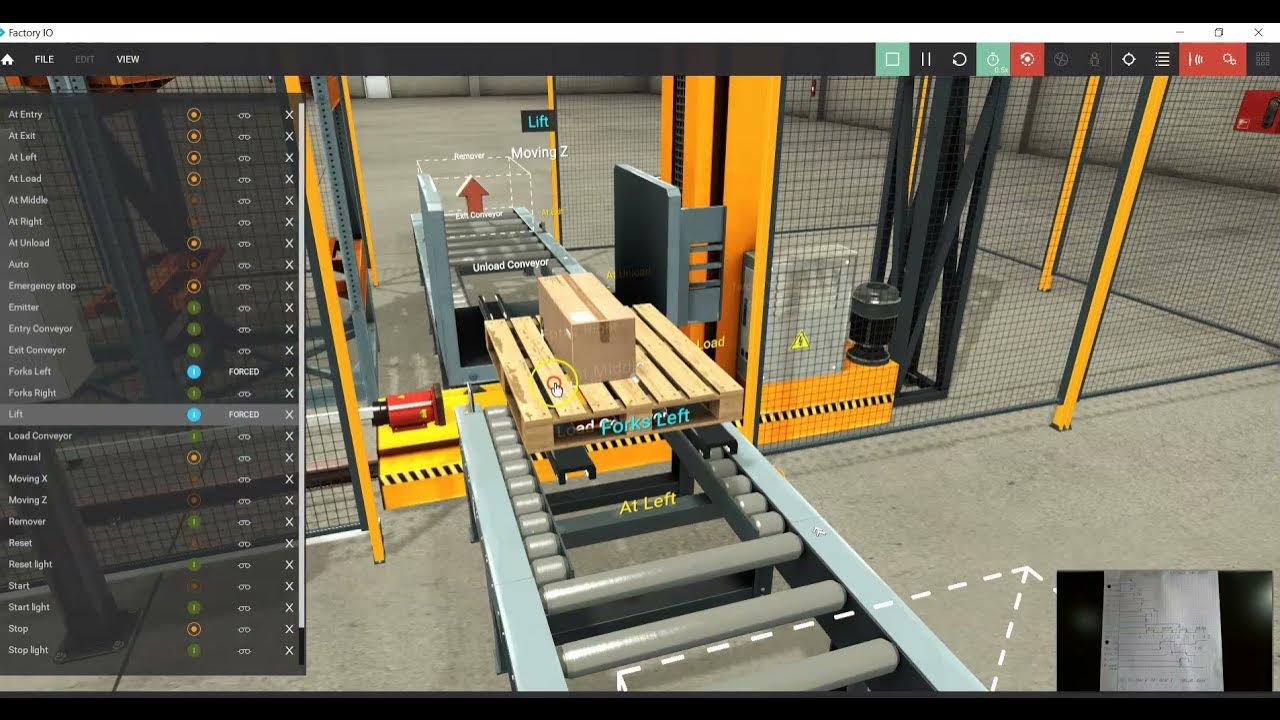
Control IO Warehouse

ANU Electronic Records Management System (ERMS) — demonstration 1
5.0 / 5 (0 votes)
