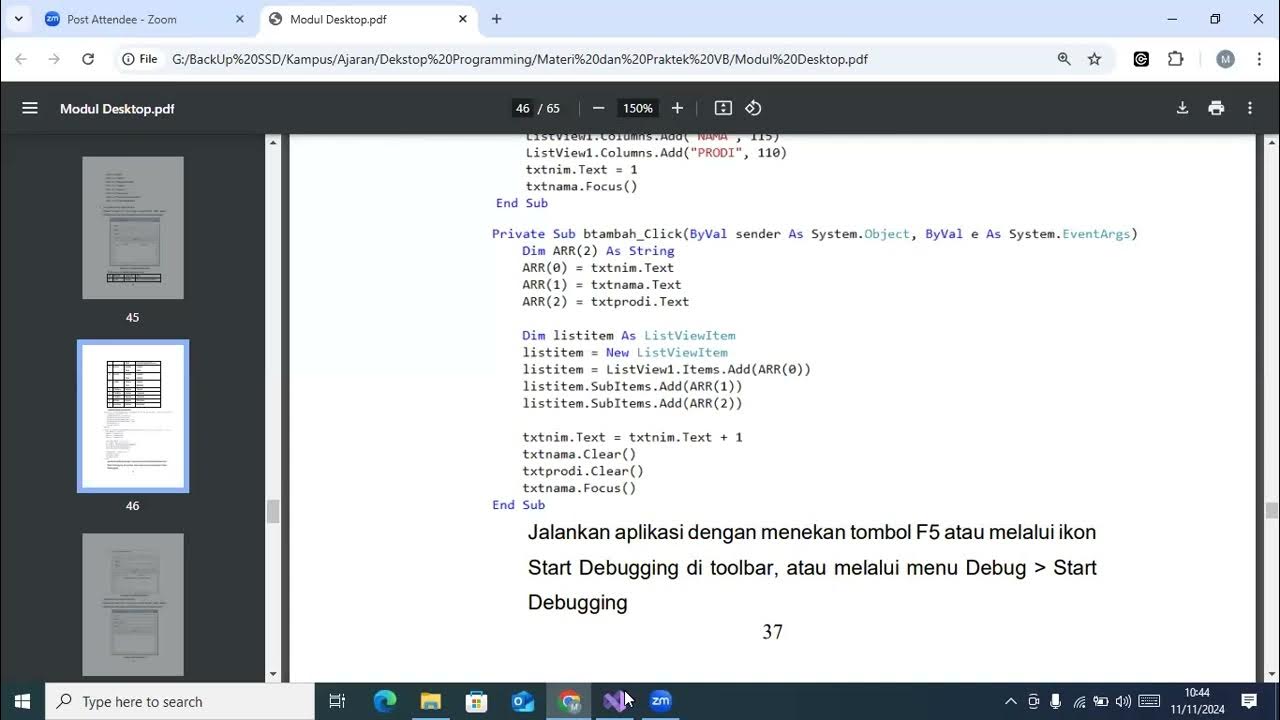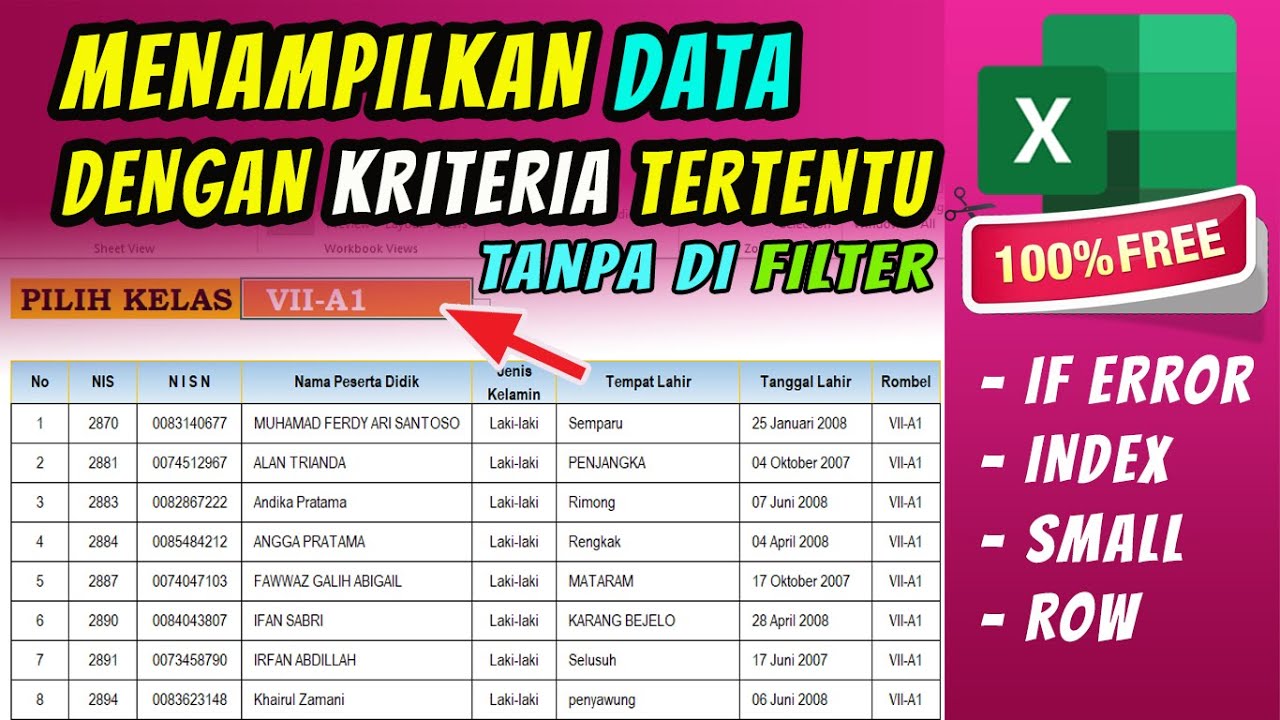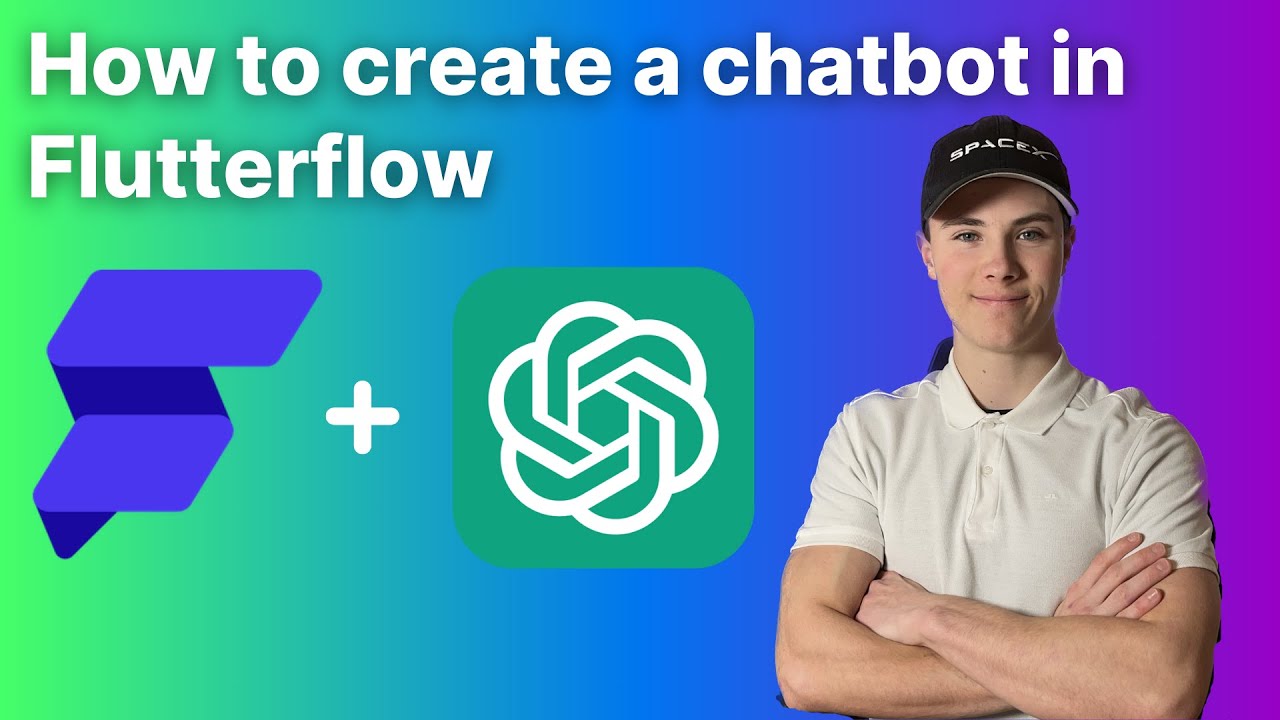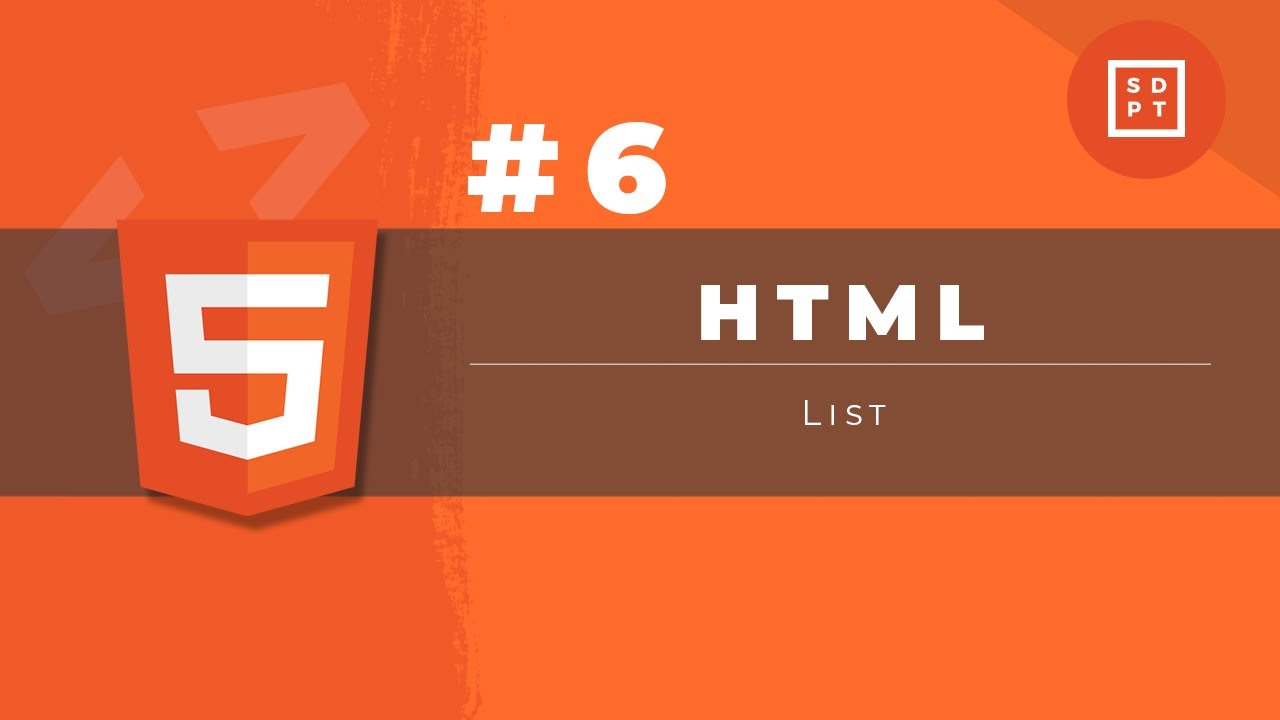9 - Listview ( flutter 2023 )
Summary
TLDRThis tutorial explains how to efficiently use a ListView in UI development to display dynamic lists of items, such as employee names and ages. It highlights the difference between a static Column and the flexible ListView that can handle multiple elements. The lesson demonstrates how to implement both vertical and horizontal scrolling, dynamically populate the ListView with data, and customize its appearance. By leveraging loops for dynamic data handling, developers can create scalable, flexible layouts without manually adding individual elements. The lesson emphasizes efficiency, customization, and the power of ListView for managing large datasets.
Takeaways
- 😀 The lesson focuses on understanding the ListView component, which allows the display of multiple items either vertically or horizontally.
- 😀 Unlike other UI components that display a single item (e.g., Column or Row), ListView can handle a list of items and is more flexible.
- 😀 One of the key benefits of using ListView is that it can accept an infinite number of elements, allowing dynamic content display.
- 😀 The ListView can be displayed vertically by default, but it can be adjusted to display horizontally by configuring the container properly.
- 😀 When using horizontal ListViews, it is important to provide a specific width (e.g., 100) in addition to the height.
- 😀 The ListView component works well when the data source is dynamic, such as when displaying a list of employees or other items that can change over time.
- 😀 The example uses a list of employees, where each employee has attributes like name and age, to illustrate the ListView's use case.
- 😀 A dynamic approach is introduced for handling unknown numbers of items, avoiding manually updating the view for each item.
- 😀 The importance of error handling is emphasized, particularly the need to read and address errors to avoid issues during development (e.g., displaying only names instead of the full data map).
- 😀 The video demonstrates how easy it is to update and dynamically add new items (like employees) to the ListView without disrupting the display structure.
Q & A
What is the main concept introduced in the tutorial?
-The tutorial focuses on the use of a `ListView` or similar container, which can accept multiple elements and be displayed either vertically or horizontally. This allows for more flexible and dynamic layouts compared to a column or row that accepts only a single element.
How does the `ListView` behave when placed inside a container?
-When placed inside a container with a fixed height or width, the `ListView` can display multiple items. If the items exceed the container's bounds, it can scroll vertically or horizontally, depending on the settings of the container.
Why is setting both height and width important for a container holding a `ListView`?
-Setting both height and width is crucial because it determines how the `ListView` will be displayed. If only height or width is set, the `ListView` may not display or behave as expected. In particular, setting both ensures that the container can handle the content and allow for scrolling if needed.
What is the significance of the scroll functionality in the `ListView`?
-The scroll functionality is essential because it allows users to view more items than can fit within the container's visible area. It provides a way to navigate through a large set of items, either vertically or horizontally, without the need to manually create separate containers for each item.
What mistake did the tutorial mention when using the `ListView` with horizontal scrolling?
-The mistake was not setting the width of the container. Without setting the width, the `ListView` would not display correctly. The solution was to specify a fixed width (e.g., 100px) to ensure proper rendering of the items in a horizontal layout.
How does the tutorial suggest displaying employee data dynamically in the `ListView`?
-The tutorial suggests using loops, such as `for` or `while`, to dynamically iterate through a list of employees and display their details (e.g., names and ages). This avoids the need to manually code each employee entry and ensures that the list updates automatically as new employees are added.
What was the error mentioned when trying to display the `ListView` and how was it resolved?
-The error was related to attempting to display the entire map of employee data rather than individual items like employee names. The solution was to ensure that the correct data (e.g., employee names) was mapped and displayed, not the whole map object.
How does the tutorial demonstrate adding new employees to the `ListView`?
-The tutorial demonstrates adding new employees by simply inserting their names into the list. When a new name is added, the `ListView` automatically updates to display the new employee in the list without any further manual intervention.
What styling options does the tutorial cover for customizing the `ListView`?
-The tutorial covers several styling options, including changing the text color, background color, setting the height of the list items, and aligning the text within each item. This allows for a more customized appearance for the list content.
What is the key takeaway about the simplicity of using a `ListView`?
-The key takeaway is that using a `ListView` is a simple and efficient way to display dynamic, scrollable lists of data, especially when dealing with a large number of items. It allows for flexible layout control and easy updates to the list content without requiring complex code.
Outlines

Dieser Bereich ist nur für Premium-Benutzer verfügbar. Bitte führen Sie ein Upgrade durch, um auf diesen Abschnitt zuzugreifen.
Upgrade durchführenMindmap

Dieser Bereich ist nur für Premium-Benutzer verfügbar. Bitte führen Sie ein Upgrade durch, um auf diesen Abschnitt zuzugreifen.
Upgrade durchführenKeywords

Dieser Bereich ist nur für Premium-Benutzer verfügbar. Bitte führen Sie ein Upgrade durch, um auf diesen Abschnitt zuzugreifen.
Upgrade durchführenHighlights

Dieser Bereich ist nur für Premium-Benutzer verfügbar. Bitte führen Sie ein Upgrade durch, um auf diesen Abschnitt zuzugreifen.
Upgrade durchführenTranscripts

Dieser Bereich ist nur für Premium-Benutzer verfügbar. Bitte führen Sie ein Upgrade durch, um auf diesen Abschnitt zuzugreifen.
Upgrade durchführenWeitere ähnliche Videos ansehen
5.0 / 5 (0 votes)