Notion新手教學 - 02 頁面 Pages
Summary
TLDRIn this Notion tutorial, viewers are guided through the process of creating a new page within the app. The video covers how to add a title, select an icon, upload or link an image, and choose a cover from Unsplash. The tutorial also highlights features like customizing icons and covers, using emoji or custom images, and searching for high-resolution, copyright-free images. The video concludes with an introduction to upcoming content, focused on creating and managing blocks in Notion.
Takeaways
- 😀 Add a new page in Notion by clicking 'Add a page' on the left panel.
- 😀 Enter a title for the page, such as 'Gingerbread Resource Homepage'.
- 😀 You can add an icon to your page by clicking 'Add icon'. Notion allows you to choose from emojis or upload your own image.
- 😀 If you prefer not to select an icon, you can use the 'Remove' option to remove it.
- 😀 Use the 'Random' button to let Notion choose an icon for you if you don't want to pick one manually.
- 😀 Flaticon is recommended as a source for free, cute icons that you can download and upload to Notion.
- 😀 To upload an icon, download the image from an external site, then upload it by selecting 'Upload file'.
- 😀 You can also use image URLs to link an image directly to the Notion icon spot by selecting 'Link' and pasting the URL.
- 😀 Add a cover image by clicking 'Add cover' and selecting from Notion's provided options or uploading your own image.
- 😀 Unsplash is highlighted as a great source for free high-resolution, copyright-free images, ideal for Notion covers.
- 😀 To adjust the cover image, use the 'Reposition' button to move the image around and then click 'Save'.
Q & A
What is the first step to create a page in Notion?
-The first step is to click on 'Add a page' in the left sidebar to create a new page.
How do you add a title to a Notion page?
-You can add a title by typing it directly in the 'Title' field at the top of the new page.
What options are available when adding an icon to your Notion page?
-You can add an icon by choosing from the available emojis, uploading your own image file, or pasting an image URL.
Can you upload your own icon in Notion, and how?
-Yes, you can upload your own icon by clicking 'Add icon', then selecting 'Upload a file' to choose and upload an image from your device.
What is the 'Random' button in the Notion icon section used for?
-The 'Random' button automatically assigns a random icon to your Notion page, so you don't have to manually choose one.
Where can you find free icons for Notion?
-You can use Flaticon, a website that offers many free and cute icons. You can download the icons and upload them directly to Notion.
What is the purpose of the 'Add Cover' option in Notion?
-The 'Add Cover' option allows you to add a cover image to your Notion page, either by selecting from available options, uploading your own image, or using a link to an image.
How does Unsplash integrate with Notion?
-Unsplash provides free, high-resolution images for Notion. You can search for images, select one you like, and add it as your page cover in Notion.
Can you reposition the cover image in Notion?
-Yes, after selecting a cover image, you can click 'Reposition' to adjust its position as needed before saving it.
What should you do if you don't like the cover image provided by Notion?
-If you don’t like the default cover options, you can upload your own image or use a link to an image from another source.
Outlines

Dieser Bereich ist nur für Premium-Benutzer verfügbar. Bitte führen Sie ein Upgrade durch, um auf diesen Abschnitt zuzugreifen.
Upgrade durchführenMindmap

Dieser Bereich ist nur für Premium-Benutzer verfügbar. Bitte führen Sie ein Upgrade durch, um auf diesen Abschnitt zuzugreifen.
Upgrade durchführenKeywords

Dieser Bereich ist nur für Premium-Benutzer verfügbar. Bitte führen Sie ein Upgrade durch, um auf diesen Abschnitt zuzugreifen.
Upgrade durchführenHighlights

Dieser Bereich ist nur für Premium-Benutzer verfügbar. Bitte führen Sie ein Upgrade durch, um auf diesen Abschnitt zuzugreifen.
Upgrade durchführenTranscripts

Dieser Bereich ist nur für Premium-Benutzer verfügbar. Bitte führen Sie ein Upgrade durch, um auf diesen Abschnitt zuzugreifen.
Upgrade durchführenWeitere ähnliche Videos ansehen
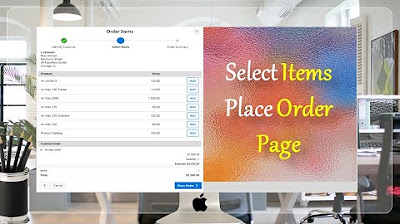
Create Select Item Place Order Page - Part 18(B)

Cara Membuat Game Tetris Sederhana dan Mudah di MIT App Inventor - Part 1 #mitappinventor

Cara Membuat WebView Di Android Studio | Android Studio Tutorial #java
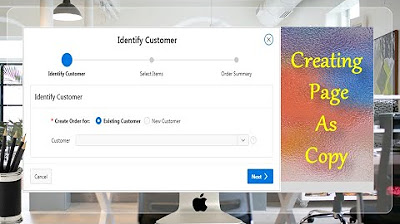
Page Copy Utility Oracle APEX - Part 16

Belajar Laravel 11 | 3. Struktur Folder
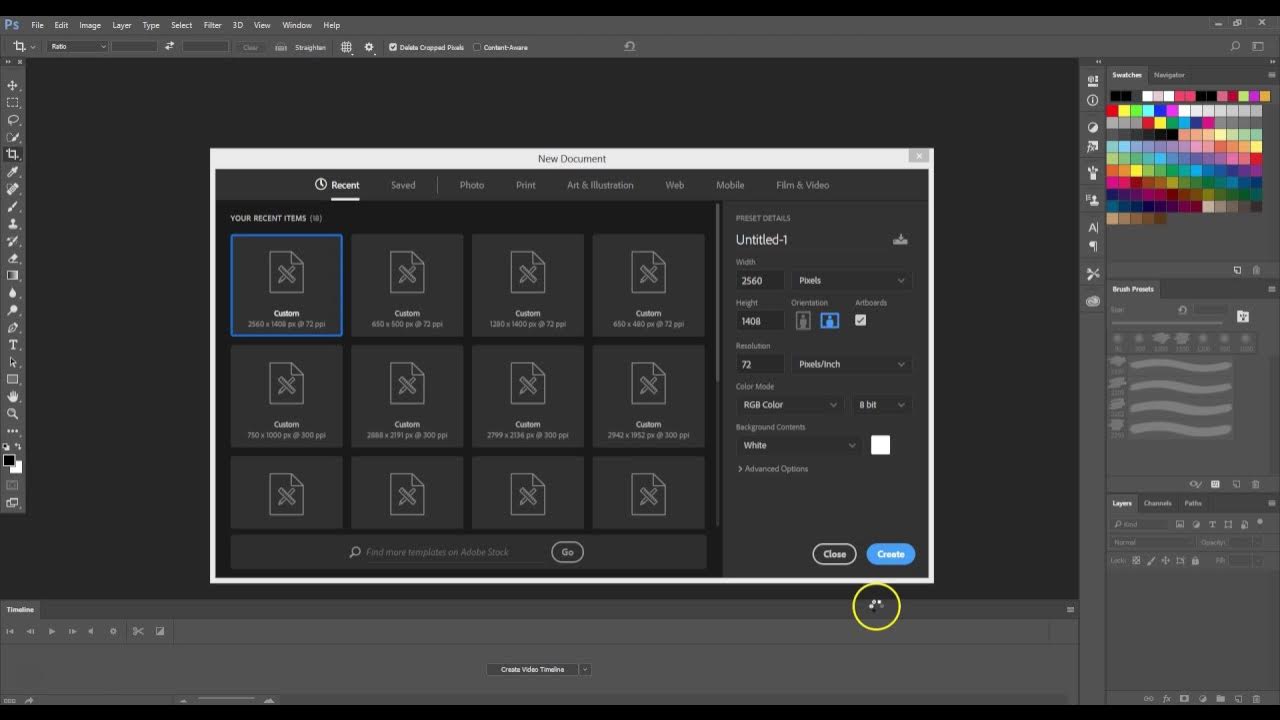
How to create multiple art boards in Photoshop
5.0 / 5 (0 votes)
