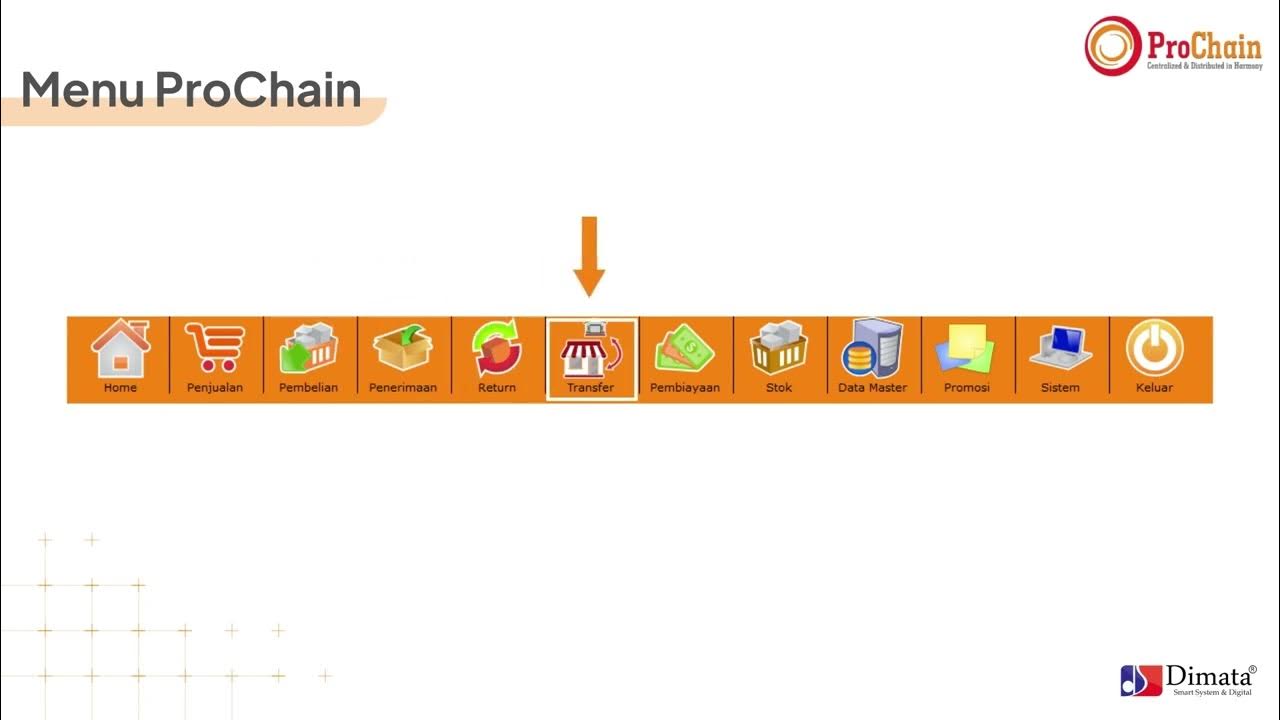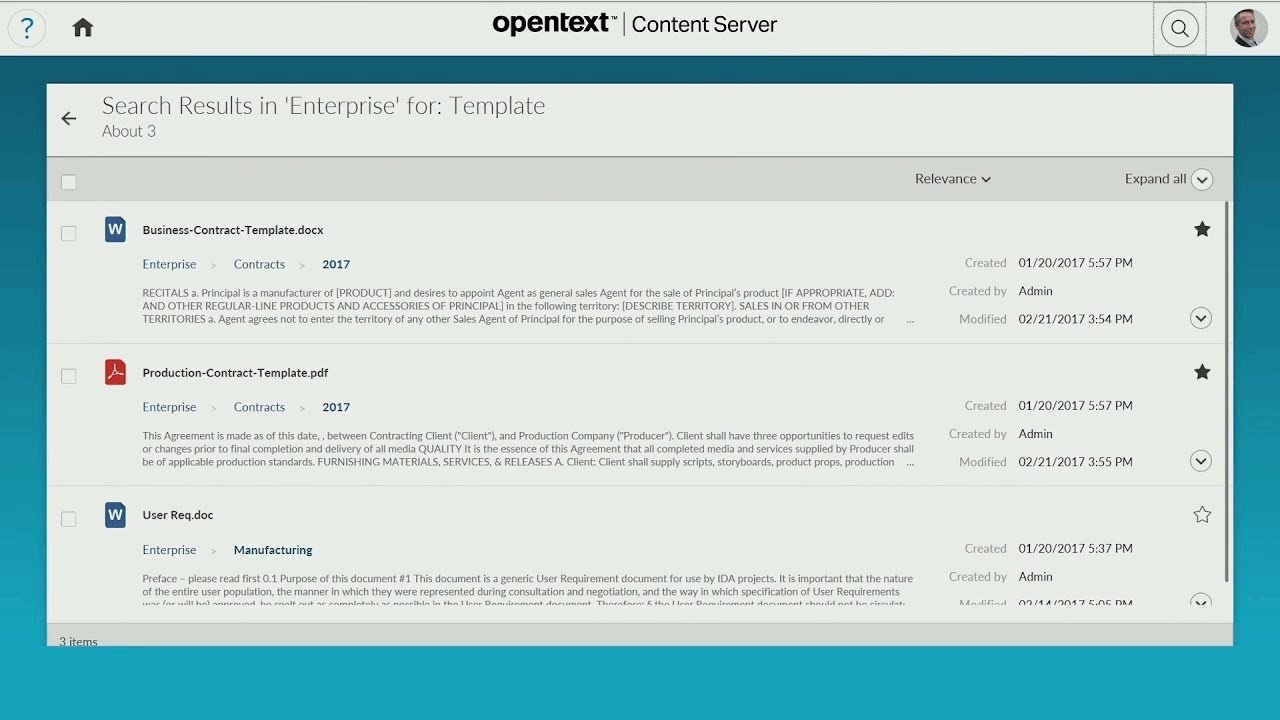Document Management System Software Demo / Tutorial / Overview FOLDERIT
Summary
TLDRFolderit is a user-friendly document management system offering simplicity with robust features. It allows users to create and customize folders, upload files with drag-and-drop ease, and generate previews without downloading. The system supports file versioning, linking, and metadata customization, with a detailed audit log for tracking actions. Folderit also provides file locking, approval workflows, and reminders for efficient document handling. Sharing options are flexible, with various access levels, and retention automation ensures compliance with data retention policies. Administrators have user management tools, including password policies and recycle bin access, while the system supports multi-business sub-accounts for larger organizations. Advanced search capabilities and customizable notifications round out the feature set.
Takeaways
- 😀 Folderit is a user-friendly document management system with a clean and simple interface that belies its powerful capabilities.
- 📁 The system features main sections on the left side, which are the highest level folders and can be customized, removed, or renamed as needed.
- 🔍 Users can create a personalized folder structure within these main sections, and have multiple options to add files, including upload and drag-and-drop.
- 👀 Files can be previewed without downloading through a magnifying glass icon, and actions such as printing, downloading, and text copying are supported.
- 📂 Folderit allows for the uploading of folders and the creation of new office files, with editing possible if an Office 365 subscription is available.
- 🗂️ The system supports importing large folder and file structures, with options to compress and decompress archives as needed.
- 📊 Customization of the list view is possible through the 'columns' button, allowing users to rearrange and add new columns to display information such as document ID and file size.
- 🔗 An audit log is available that records every action taken with a file, and metadata can be filled in and customized, with fields being fully searchable.
- 🔗 Users can connect files with each other by using document IDs, creating a relationship between different documents for easier reference.
- 🔄 Versioning is supported, with the ability to upload new versions of a file and manage previous versions through download, delete, or restore options.
- 🔒 Files can be locked for editing by one user at a time to prevent simultaneous changes, with automatic unlocking after a set period or manual intervention.
- 🔓 Powerful sharing capabilities allow for access to be given to specific files, folders, main sections, or the entire account, with different access levels and the option for expiration.
Q & A
What is Folderit and how is it described in the script?
-Folderit is described as the most user-friendly document management system in the world. It is noted for its clean and simple interface, yet it is also highlighted as being powerful despite its simplicity.
What are the main sections in Folderit and what are their roles?
-The main sections in Folderit are the highest level folders. They are pre-made and empty, allowing users to remove, rename, or create new sections as needed. Two of the first ones are special and are covered later in the script, indicating they have unique features or functions.
How can users add files to Folderit?
-Users can add files to Folderit by clicking on the upload button and choosing a file, or by dragging and dropping files from their file browser into Folderit. Additionally, files can be imported from Office 365 if a subscription is available, and zip files can be uploaded and unzipped within the system.
What is the significance of the magnifying glass icon on a file in Folderit?
-The magnifying glass icon indicates that a preview of the file has been generated. This allows users to view the content of the file without having to download it, providing a convenient way to inspect documents within the system.
How can users customize the display of files in Folderit?
-Users can customize the display of files in Folderit by using the 'columns' button on the toolbar. They can rearrange existing columns, add new ones such as document ID and file size, and even display custom metadata fields if they have created any.
What is the purpose of the audit log feature in Folderit?
-The audit log feature in Folderit records every action performed with a file, such as adding, previewing, or downloading. It provides timestamps and details of the actions, helping to track the history and usage of documents within the system.
How can users fill in and modify metadata fields in Folderit?
-Users can fill in and modify metadata fields by clicking on the 'modify' button. This allows them to input information into empty metadata fields, add tags, and even include links in the notes field, making the documents more organized and searchable.
What is the process for connecting a file with another file in Folderit?
-To connect a file with another in Folderit, users can copy the document ID of one file and paste it into the 'related files' section of another file during the modification process. This creates a link between the two documents, allowing for easier navigation and association.
How does the versioning feature work in Folderit?
-The versioning feature allows users to upload new versions of a file. They can click on 'upload new version', select the new file, and it will be added to the existing file's version history. Users can download, delete, or restore previous versions as needed.
What are the different access levels when sharing files or folders in Folderit?
-There are three access levels when sharing files or folders in Folderit: viewer, which allows users to only preview the document; commenter, which allows users to print and download the file but not make changes; and editor, which grants full access to make changes to the file, upload new versions, and more.
What is the retention automation feature in Folderit and how is it used?
-Retention automation in Folderit is used to retain documents in a folder for a specified amount of time. Once activated, users can set a duration for which the documents need to be retained before they are sent to the recycle bin or deleted permanently.
What administrative tools are available in Folderit for account administrators?
-Administrative tools available in Folderit for account administrators include user management for adding and removing users, managing user groups, access to the recycle bin for restoring or deleting files, account sharing for granting access to the whole account, and an audit log for tracking all user actions.
How does Folderit support multiple business sub-accounts?
-Folderit supports multiple business sub-accounts by allowing the creation of separate accounts for different branches or companies within a group. Each sub-account can have different main sections, content, and teams, all managed by a single account owner.
What is the inbox feature in Folderit and how can it be used?
-The inbox feature in Folderit allows users to add files to a folder by sending an email with an attachment to a specific email address generated based on the company name. The inbox can receive files and users can then manage these files by dragging and dropping or modifying their location within the system.
How can users customize their experience in Folderit?
-Users can customize their experience in Folderit by changing their language and time zone settings independently. This allows for a personalized interface that caters to individual preferences.
What notification options are available in Folderit for staying informed about system events?
-Folderit offers several notification options, including instant notifications for specific events, grouped notifications that can be sent at specified intervals (e.g., weekly), and the ability to choose a different email address for notifications other than the main business email.
How can Folderit be integrated with other software through its API?
-Folderit's API allows for integration with other software, which can be utilized by developers or a company's technical team to connect Folderit with other systems as needed for automation or data exchange.
Outlines

Dieser Bereich ist nur für Premium-Benutzer verfügbar. Bitte führen Sie ein Upgrade durch, um auf diesen Abschnitt zuzugreifen.
Upgrade durchführenMindmap

Dieser Bereich ist nur für Premium-Benutzer verfügbar. Bitte führen Sie ein Upgrade durch, um auf diesen Abschnitt zuzugreifen.
Upgrade durchführenKeywords

Dieser Bereich ist nur für Premium-Benutzer verfügbar. Bitte führen Sie ein Upgrade durch, um auf diesen Abschnitt zuzugreifen.
Upgrade durchführenHighlights

Dieser Bereich ist nur für Premium-Benutzer verfügbar. Bitte führen Sie ein Upgrade durch, um auf diesen Abschnitt zuzugreifen.
Upgrade durchführenTranscripts

Dieser Bereich ist nur für Premium-Benutzer verfügbar. Bitte führen Sie ein Upgrade durch, um auf diesen Abschnitt zuzugreifen.
Upgrade durchführenWeitere ähnliche Videos ansehen
5.0 / 5 (0 votes)