PGPB Acara 7 Bottom Navigation View dan Fragment
Summary
TLDRThis tutorial demonstrates how to create an Android app using `BottomNavigationView` to navigate between multiple fragments (Home, Checkout, Profile). It walks through setting up the `build.gradle` file, creating XML layouts for each fragment, and writing Java code to handle user interactions, including button clicks and fragment transitions. The tutorial emphasizes modular UI design through fragments and efficient navigation management using `NavController`, showcasing the steps to build a simple yet interactive app with seamless navigation. The speaker explains each step clearly, ensuring a beginner-friendly approach to spatial programming in Android.
Takeaways
- 😀 The video introduces the concept of a Button Navigation View in Android for creating intuitive navigation between app screens.
- 😀 A Button Navigation View helps users easily switch between multiple main sections of the app, such as Home, Chart, and Profile, with minimal effort.
- 😀 Fragments are modular components in Android that allow the user interface to be divided into smaller, reusable parts for more flexible and dynamic app development.
- 😀 Fragments operate independently with their own lifecycle and can be reused across different activities to build complex UIs.
- 😀 The navigation between fragments is efficiently managed by a NavController, which improves the performance of screen transitions and ensures a smooth user experience.
- 😀 The build.gradle file must be updated to include necessary libraries like 'navigation-fragment' and 'navigation-ui' to enable navigation functionality.
- 😀 The XML layout file defines the UI structure, including the use of elements such as LineLayout, ImageView, and TextView, along with design settings like drawable backgrounds and text properties.
- 😀 Buttons within each fragment can be linked to actions, allowing users to interact with the app, such as moving from one fragment to another, e.g., from the Home screen to the Checkout screen.
- 😀 The app’s Bottom Navigation View provides a user-friendly way to switch between the three main sections of the app: Home, Chart, and Profile.
- 😀 The app is demonstrated with a working UI, where users can navigate between Home, Chart, and Profile, with functionality like adding items to a cart and confirming orders (though not fully implemented).
- 😀 The Profile fragment is a simple display of user details, showing information like the user's profile picture and name, demonstrating basic user information handling in the app.
Q & A
What is the purpose of the BottomNavigationView in an Android app?
-The BottomNavigationView is a UI component that allows users to switch between different primary views or fragments within an app. It is placed at the bottom of the screen and typically contains icons with labels to represent different sections like Home, Cart, and Profile.
What is the role of a Fragment in Android development?
-A Fragment is a modular section of an Android UI that encapsulates a portion of the user interface and logic. Fragments can be reused and managed independently, allowing developers to build flexible and responsive user interfaces within an activity.
What is the purpose of using the NavController in the app?
-The NavController is responsible for managing the navigation between fragments. It handles the transitions between different UI screens based on user actions, such as button clicks or menu selections, making the navigation process more efficient and organized.
What libraries are required for setting up navigation in an Android app?
-The required libraries for setting up navigation are 'navigation-fragment' and 'navigation-ui'. These libraries provide the necessary tools to manage fragment transitions and implement BottomNavigationView functionality.
How are the XML layouts structured in this project?
-The XML layouts are structured to represent different fragments (Home, Cart, and Profile) and their respective UI elements. These include ImageViews for images, TextViews for text display, and Buttons for triggering actions. Layouts also use Drawable resources for backgrounds and icons.
How does the BottomNavigationView interact with fragments in the app?
-The BottomNavigationView allows users to switch between different fragments like Home, Cart, and Profile by selecting the respective menu item. Each selection triggers a transition to the relevant fragment managed by the NavController.
What is the function of the 'Order Now' button in the app?
-The 'Order Now' button in the Cart fragment is designed to trigger the order confirmation process. While the button is displayed, its functionality is not fully implemented in this demo, so it currently does not perform any actions.
What are the main elements included in the Home Fragment layout?
-The Home Fragment layout includes an ImageView for displaying an image, a TextView for the title, and a Button that navigates to the Checkout Fragment when clicked.
How does the app handle transitions between fragments?
-Fragment transitions are handled by the NavController, which is configured in the MainActivity. When a user interacts with a Button or a menu item, the NavController triggers the appropriate action to navigate to the corresponding fragment.
What are the design considerations when setting up the layout for fragments?
-When setting up the fragment layouts, key design considerations include proper use of orientation, padding, and margins to ensure the UI is visually appealing and easy to navigate. Additionally, components like ImageView, TextView, and Button are styled to improve user interaction and accessibility.
Outlines

Dieser Bereich ist nur für Premium-Benutzer verfügbar. Bitte führen Sie ein Upgrade durch, um auf diesen Abschnitt zuzugreifen.
Upgrade durchführenMindmap

Dieser Bereich ist nur für Premium-Benutzer verfügbar. Bitte führen Sie ein Upgrade durch, um auf diesen Abschnitt zuzugreifen.
Upgrade durchführenKeywords

Dieser Bereich ist nur für Premium-Benutzer verfügbar. Bitte führen Sie ein Upgrade durch, um auf diesen Abschnitt zuzugreifen.
Upgrade durchführenHighlights

Dieser Bereich ist nur für Premium-Benutzer verfügbar. Bitte führen Sie ein Upgrade durch, um auf diesen Abschnitt zuzugreifen.
Upgrade durchführenTranscripts

Dieser Bereich ist nur für Premium-Benutzer verfügbar. Bitte führen Sie ein Upgrade durch, um auf diesen Abschnitt zuzugreifen.
Upgrade durchführenWeitere ähnliche Videos ansehen

PGPB Acara 8 Recyler View
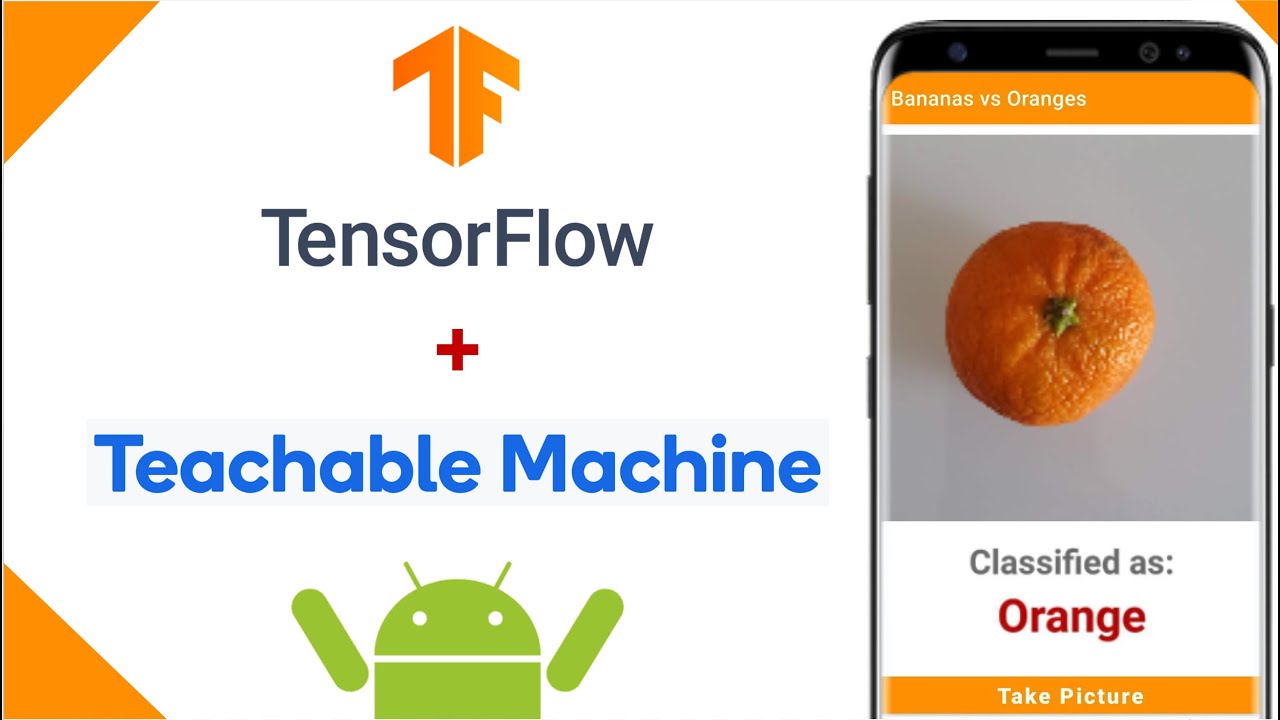
Image Classification App | Teachable Machine + TensorFlow Lite
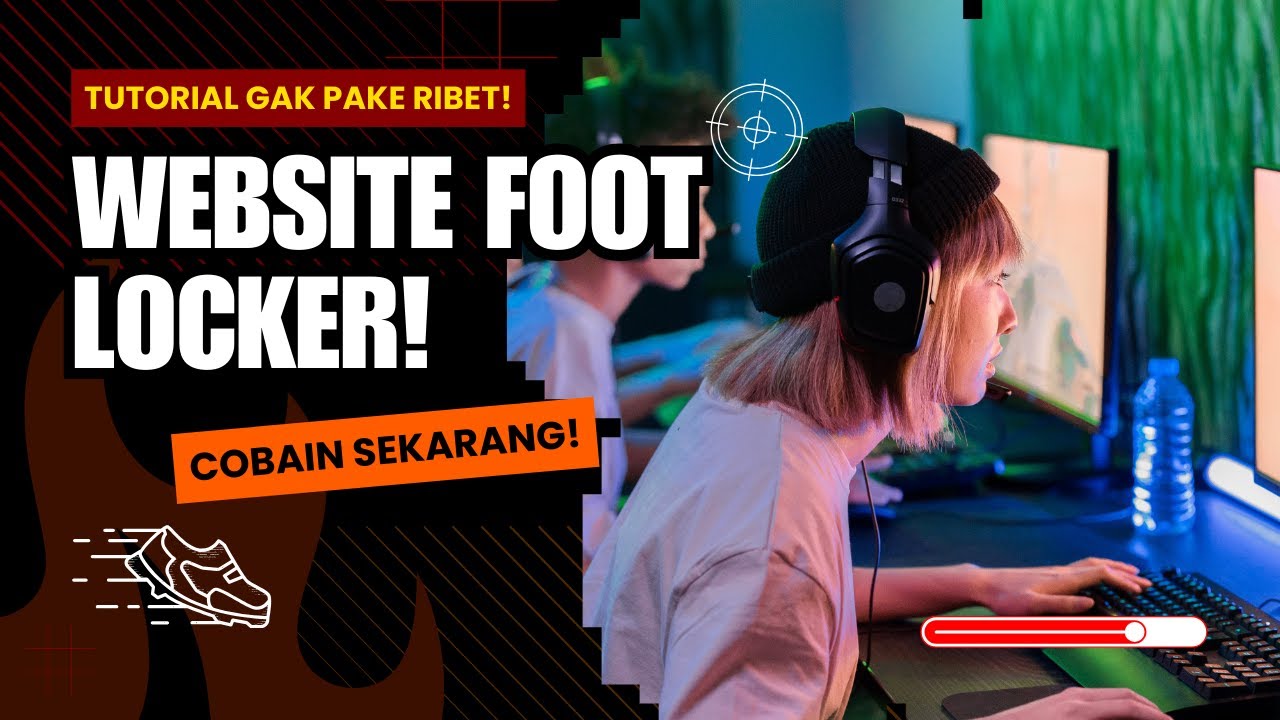
PART 1 - Demonstrasi Penggunaan Website Foot Locker

Cara Instal Android Studio di Windows Lengkap (JDK, Android Studio, SDK, AVD/Emulator)

Belajar Android Studio Pemula Kotlin 1 Membuat Program Hello World
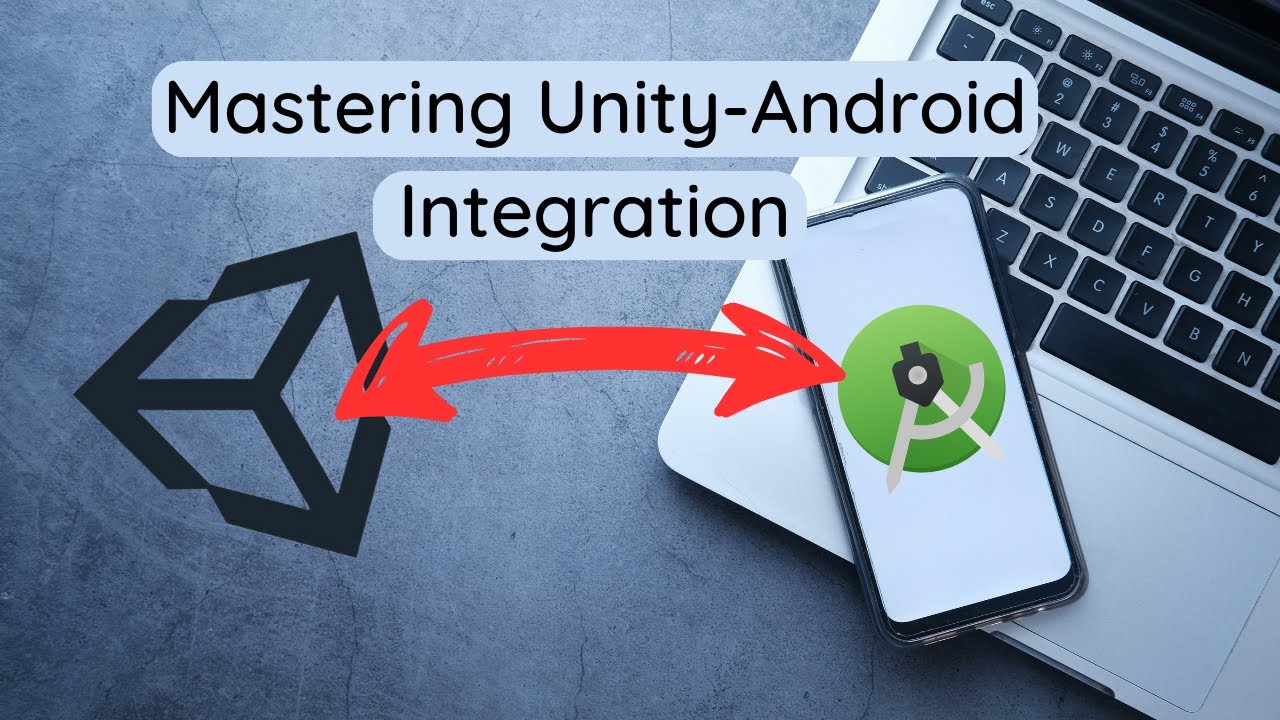
Unity Android Integration: The Complete Guide
5.0 / 5 (0 votes)
