CARA CEPAT BIKIN PRESENTASI/PPT DI CANVA | Kelas Tutorial: Cara Mudah Bikin PPT Lewat Canva
Summary
TLDRIn this tutorial, Anesa Maulid guides viewers on how to easily create visually appealing PowerPoint presentations using Canva. She explains the importance of design for students and professionals alike, showcasing how Canva’s user-friendly platform allows for instant creation of posters, infographics, and presentations. The video walks through logging in, selecting templates, customizing slides, adjusting fonts and colors, and managing layers. Finally, Anesa demonstrates how to export presentations in various formats like JPG, PDF, and MP4, offering tips for using Canva's features to enhance presentations with ease and efficiency.
Takeaways
- 😀 Canva is a free online platform that helps users create various visual designs, including presentations, posters, and infographics, with ease.
- 😀 Canva offers a wide range of free and paid templates that can be used to create professional-looking presentations quickly and easily.
- 😀 Users can log in to Canva via Facebook, Google, or Apple ID, or create a new account manually to save and manage their designs.
- 😀 Once logged in, Canva provides various categories for design templates, such as social media, events, marketing, and presentations, among others.
- 😀 The recommended size for Canva presentations is 1920x1080 pixels, which is a large and professional format suitable for most needs.
- 😀 Canva allows users to customize templates by adjusting text, colors, and elements, making it easy to create personalized presentations.
- 😀 Canva provides grouping features, so elements on the design can be grouped and moved together for easier editing and alignment.
- 😀 Users can change colors, fonts, and the size of objects or text on the slides, offering full creative control over the presentation design.
- 😀 Canva also offers alignment tools to ensure that elements on the slides are properly proportioned and aligned, making the design visually balanced.
- 😀 After creating a presentation, users can download the design in multiple formats (JPG, PDF, PNG, MP4), with options for different quality levels.
- 😀 Canva allows users to download their presentations directly as a PowerPoint file, ensuring seamless integration with Microsoft PowerPoint for further editing or presenting.
Q & A
What is Canva and why is it recommended for creating presentations?
-Canva is an online design platform that offers free tools to create various visual materials such as posters, brochures, infographics, and presentations. It is recommended because it allows users to design presentations easily and instantly, even for beginners, and offers a range of templates, fonts, and images.
How can users log in to Canva to start creating a presentation?
-Users can log in to Canva using their Google, Facebook, or Apple ID accounts. If they do not have any of these accounts, they can manually create a Canva account by signing up with an email and password.
What are the key steps involved in creating a PowerPoint presentation on Canva?
-To create a PowerPoint presentation on Canva, first, log in and choose the 'Presentation' template. Then, select a suitable template from the available options, add and customize slides, change colors and fonts, and adjust the layout to fit your needs. Finally, download the presentation in your desired format.
What options does Canva offer for customizing a presentation's appearance?
-Canva allows users to customize a presentation's appearance by changing the background colors, font styles, and sizes, and by adding or removing elements like images, shapes, and text boxes. Users can also group or ungroup objects to make layout adjustments.
What is the purpose of the 'Advance' button in Canva when creating a presentation?
-The 'Advance' button in Canva ensures that the slides you create are saved automatically and properly organized. Without clicking 'Advance', new slides may overlap, causing issues with saving and editing the design.
Can users upload custom images or elements to Canva?
-Yes, users can upload custom images or elements to Canva. They can add their own pictures, graphics, and designs, and these can be easily resized and positioned within the presentation.
What is the difference between the PDF Standard and PDF Print formats in Canva?
-The PDF Standard format is a basic, low-quality version of the design, suitable for everyday use. In contrast, the PDF Print format offers a higher quality, making it ideal for printing the design with better resolution.
What should users do if their objects in Canva appear misaligned?
-If objects appear misaligned, users can utilize Canva’s proportional alignment guides, which help position elements evenly. They can also manually adjust the position of objects using the alignment tools or by moving elements one by one.
How can users ensure their text and elements are proportionally aligned in Canva?
-Users can activate the alignment guides in Canva, which visually indicate if the elements are aligned. These guides help ensure that text and other objects are positioned correctly and consistently throughout the presentation.
What file formats can users choose from when downloading their Canva presentation?
-Canva allows users to download presentations in various formats, including PNG, JPG, PDF (Standard or Print), MP4, and GIF. Users can select the format that best suits their needs, such as PDF for printing or JPG for smaller file sizes.
Outlines

Dieser Bereich ist nur für Premium-Benutzer verfügbar. Bitte führen Sie ein Upgrade durch, um auf diesen Abschnitt zuzugreifen.
Upgrade durchführenMindmap

Dieser Bereich ist nur für Premium-Benutzer verfügbar. Bitte führen Sie ein Upgrade durch, um auf diesen Abschnitt zuzugreifen.
Upgrade durchführenKeywords

Dieser Bereich ist nur für Premium-Benutzer verfügbar. Bitte führen Sie ein Upgrade durch, um auf diesen Abschnitt zuzugreifen.
Upgrade durchführenHighlights

Dieser Bereich ist nur für Premium-Benutzer verfügbar. Bitte führen Sie ein Upgrade durch, um auf diesen Abschnitt zuzugreifen.
Upgrade durchführenTranscripts

Dieser Bereich ist nur für Premium-Benutzer verfügbar. Bitte führen Sie ein Upgrade durch, um auf diesen Abschnitt zuzugreifen.
Upgrade durchführenWeitere ähnliche Videos ansehen

Cara membuat Content dengan mudah

How to make a good PowerPoint slide - Easy Tutorial

Tutorial PowerPoint untuk pemula - Belajar membuat PPT
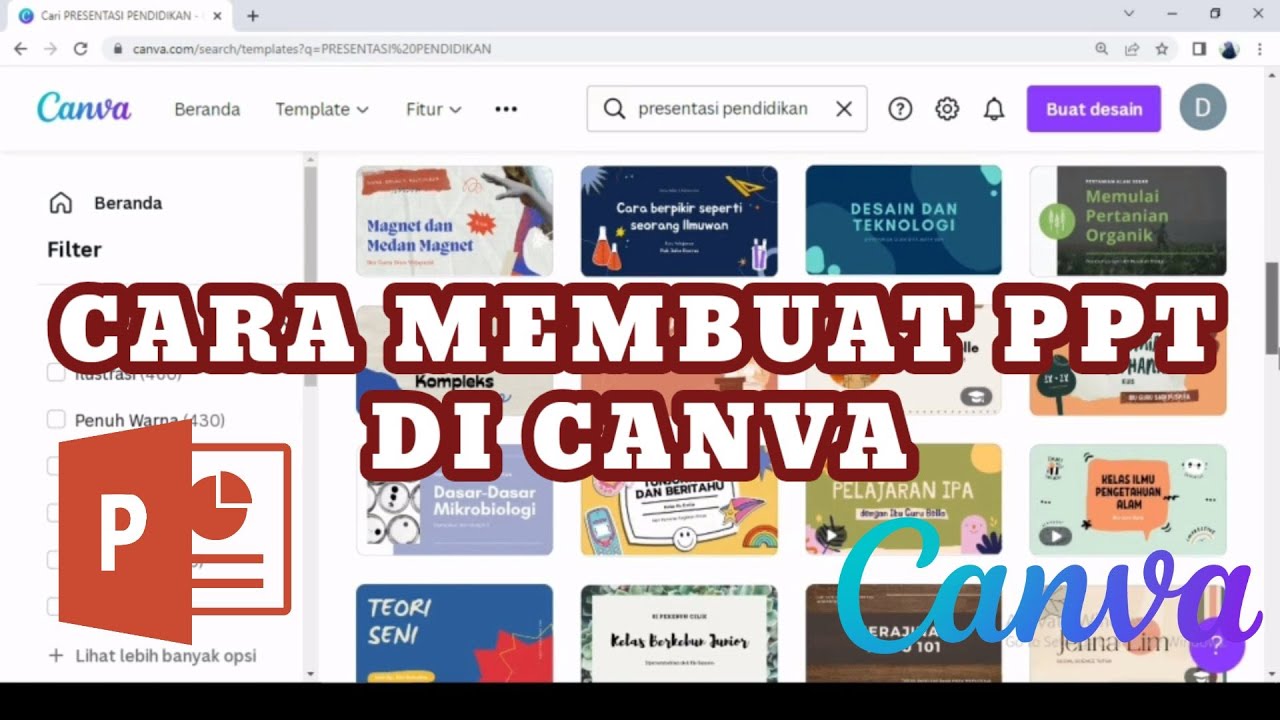
MEMBUAT POWERPOINT PPT DI CANVA II MEMBUAT PRESENTASI DI CANVA II CARA MEMBUAT PPT II DIAHS UTAMI

Animated PowerPoint Slide Tutorial 2023

Cara Membuat PowerPoint Aesthetic di Hp dengan Canva
5.0 / 5 (0 votes)
