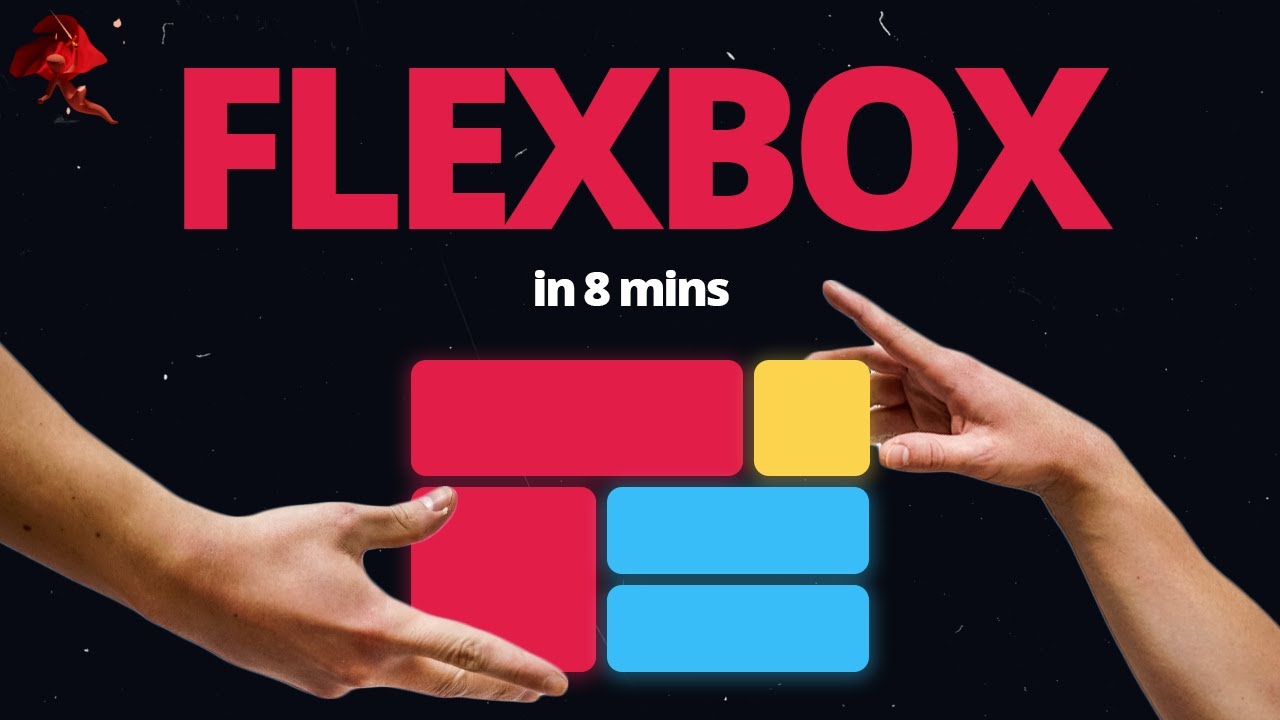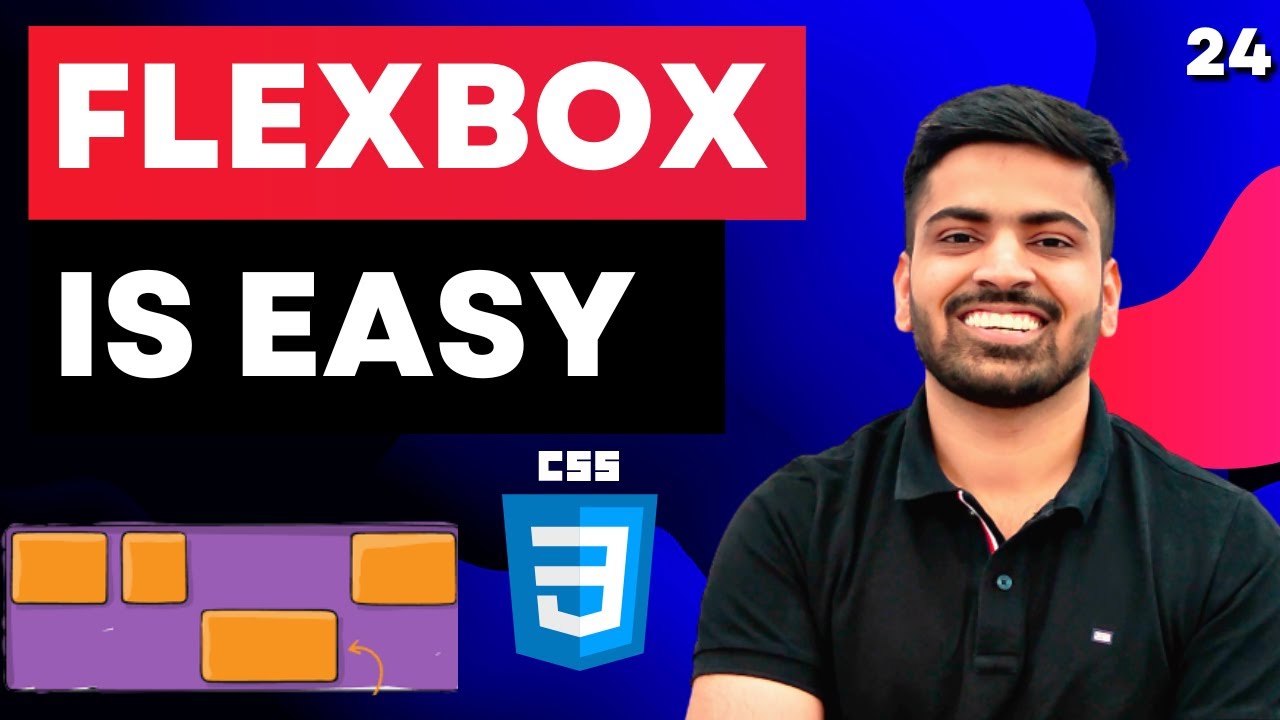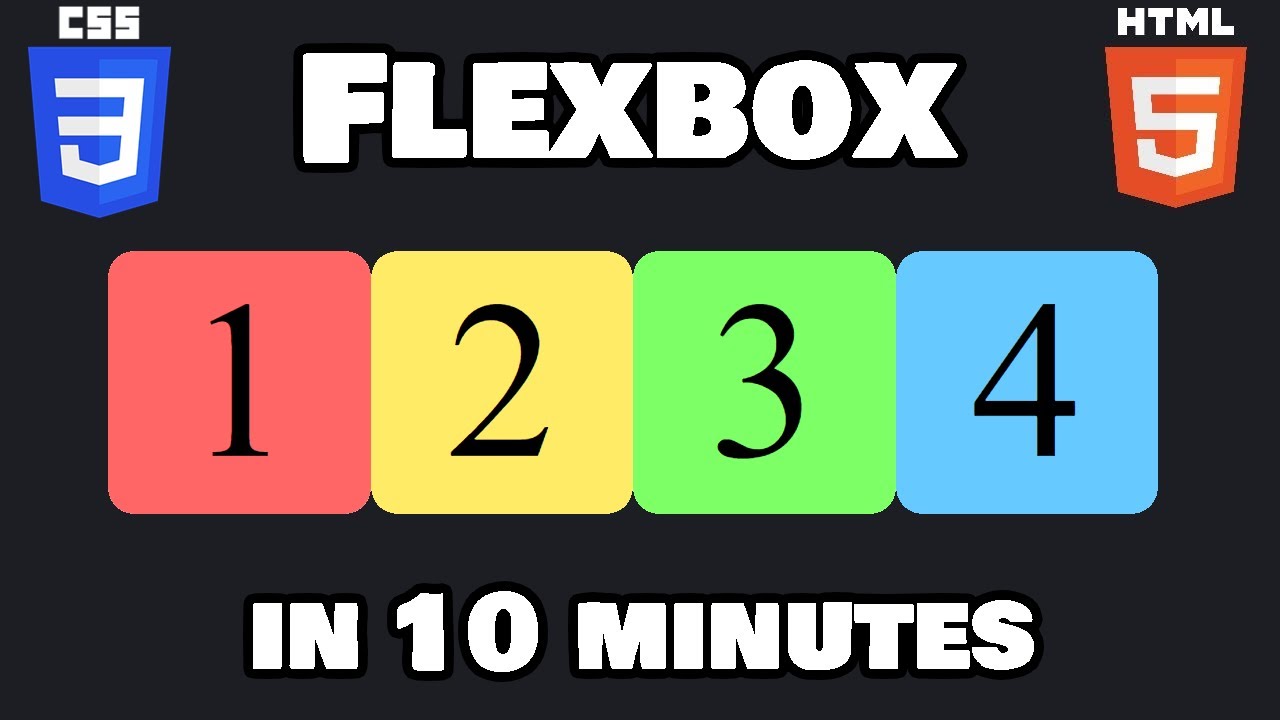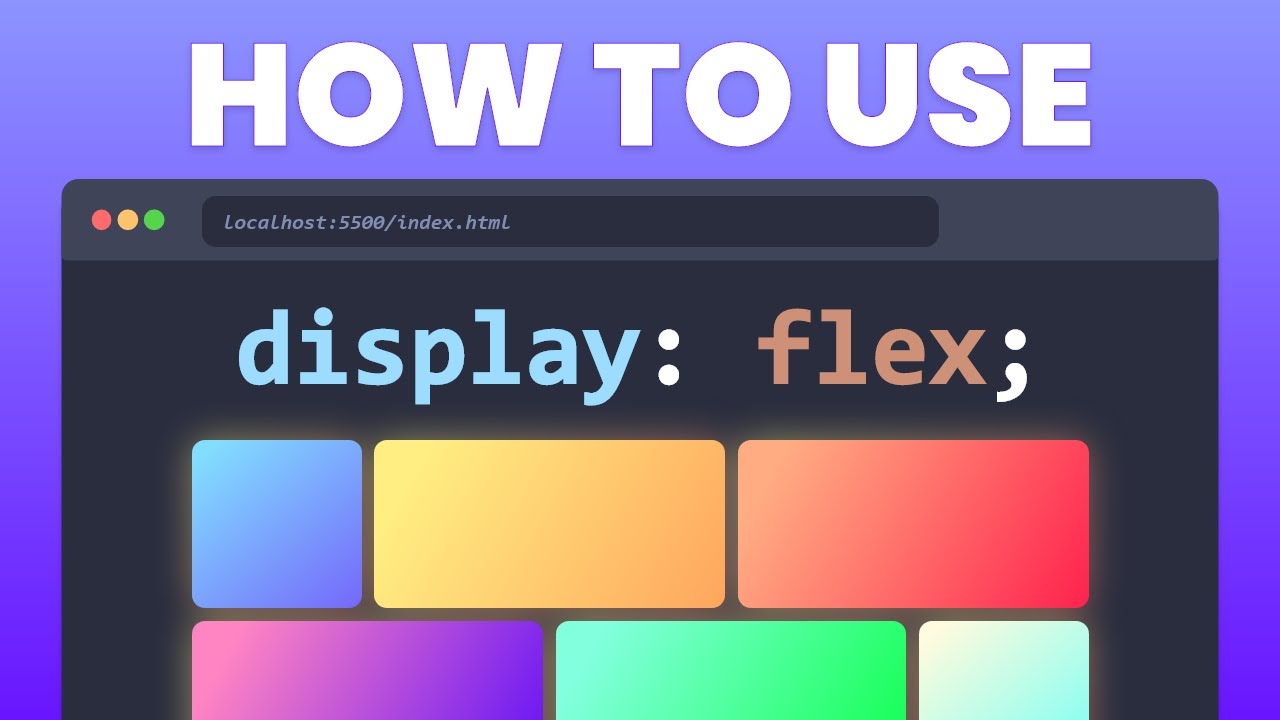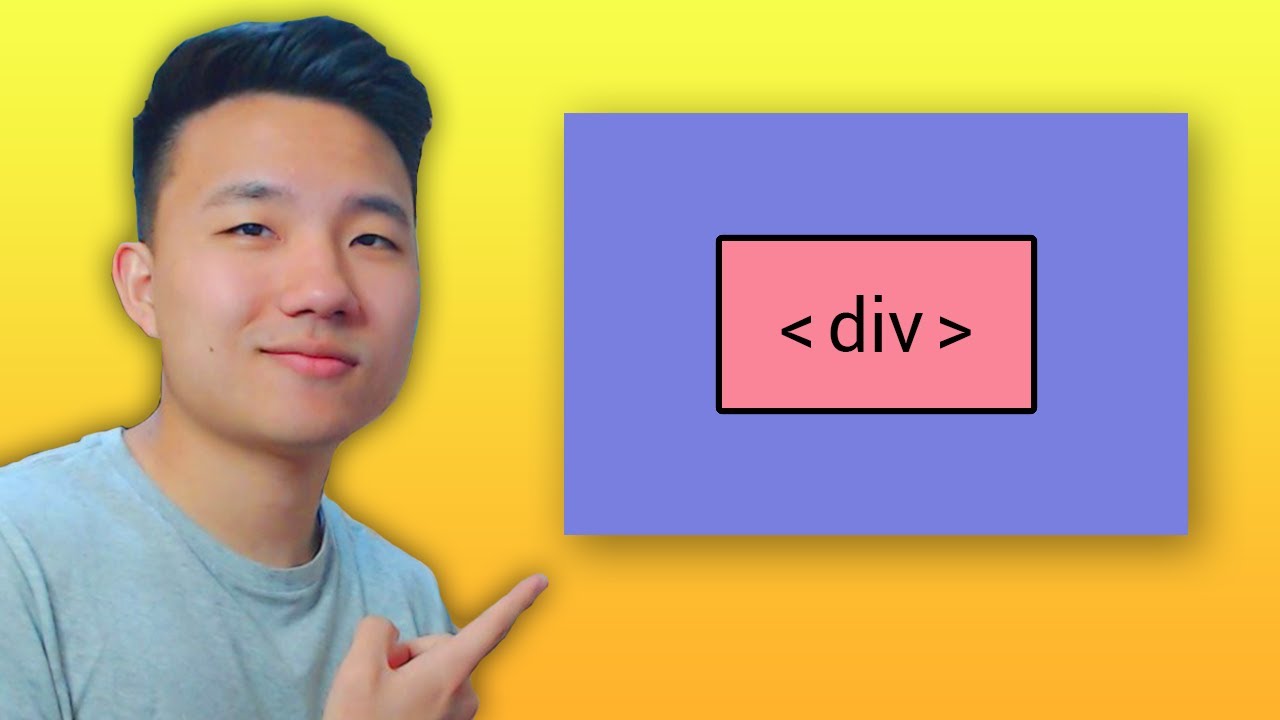CSS Flexbox - Ultimate MasterClass | Sigma Web Development Course - Tutorial #38
Summary
TLDRThis video provides a comprehensive guide to using Flexbox in CSS, explaining essential properties like gap, order, flex-grow, flex-shrink, and align-self. The speaker walks through how to control the layout of items within a container, demonstrating how to adjust spacing, alignment, and item ordering for responsive designs. The tutorial also highlights common mistakes and best practices, offering a clear understanding of Flexbox's capabilities. With visual aids and practical examples, viewers gain valuable insights into creating flexible, modern web layouts efficiently.
Takeaways
- 😀 **Gap Property**: Use the `gap` property to define the spacing between flex items. You can use `row-gap` for vertical spacing and `column-gap` for horizontal spacing.
- 😀 **Row and Column Gap**: The gap between rows and columns can be specified separately using `row-gap` and `column-gap` respectively. You can also combine both using `gap: 10px 40px` for short syntax (first for row-gap, second for column-gap).
- 😀 **Order Property**: The `order` property changes the visual order of flex items. Items with lower `order` values appear first, while higher values appear later.
- 😀 **Default Order**: By default, all items have an `order` of `0`. If two items have the same `order`, they appear in the order they are defined in the HTML.
- 😀 **Flex Grow**: The `flex-grow` property determines how much a flex item will grow relative to the other items. For example, `flex-grow: 1` makes all items grow equally, while `flex-grow: 2` makes one item take up twice as much space.
- 😀 **Flex Shrink**: The `flex-shrink` property determines how a flex item shrinks when there’s not enough space. Higher values make the item shrink more rapidly.
- 😀 **Flex Wrap and Shrink**: When `flex-wrap` is disabled, and the container is shrunk, items with `flex-shrink` will shrink to accommodate the space, based on their defined shrink factor.
- 😀 **Align Self**: The `align-self` property overrides the alignment for individual flex items. You can align a specific item to `flex-start`, `flex-end`, or `center` independently from the other items in the container.
- 😀 **Container vs. Item Properties**: Remember to apply **container properties** (like `gap`, `flex-direction`) to the container and **item properties** (like `order`, `flex-grow`, `align-self`) to the individual flex items.
- 😀 **Common Flexbox Mistakes**: A frequent mistake is applying container properties to items or item properties to the container. Be sure to understand which properties belong where for correct layouts.
Q & A
What is the purpose of the `gap` property in Flexbox?
-The `gap` property defines the space between items in a flex container. You can specify a single value for both rows and columns, or use `row-gap` and `column-gap` to control the spacing independently.
How do `row-gap` and `column-gap` differ from using `gap` in Flexbox?
-The `gap` property can be written as a single value (which applies to both rows and columns), or as two separate values: `row-gap` for the space between rows, and `column-gap` for the space between columns. This allows for more control over the layout.
Can you provide a syntax example for using the `gap` property?
-Sure! You can write `gap: 10px 40px;` where 10px is the space between columns and 40px is the space between rows. Alternatively, you could use `row-gap: 40px; column-gap: 10px;` for the same effect.
What does the `order` property do in Flexbox?
-The `order` property allows you to change the display order of flex items. By default, all items have `order: 0`. You can set different order values to rearrange the items. A lower order value means the item appears earlier.
How does the `order` property work when multiple items have the same value?
-If multiple items have the same `order` value, they will appear in the order they are written in the HTML. However, if their order values are different, the item with the lower order value will come first.
What is the role of the `flex-grow` property in Flexbox?
-`flex-grow` controls how much a flex item grows relative to the other items when extra space is available in the container. A value of `1` means the item will grow to fill the available space equally with others, while a higher value like `2` means it will take up more space than the others.
How does `flex-shrink` differ from `flex-grow`?
-`flex-shrink` determines how much a flex item will shrink when there isn’t enough space. The higher the value, the faster the item will shrink compared to others. In contrast, `flex-grow` controls how much the item will expand when there is extra space.
What is the impact of setting `flex-shrink: 2` on a flex item?
-Setting `flex-shrink: 2` means that the flex item can shrink at twice the rate of other items in the container when the space is limited.
What does the `align-self` property do in Flexbox?
-`align-self` allows you to override the alignment of a specific flex item. It can be set to values like `flex-start`, `flex-end`, or `center` to control the vertical alignment of that item, independent of the other items in the flex container.
Why is it important to distinguish between container properties and item properties in Flexbox?
-It’s crucial to apply container properties (like `flex-direction` and `gap`) to the flex container itself, while item properties (such as `order`, `flex-grow`, and `align-self`) should be applied to the individual items. This distinction ensures proper layout behavior and avoids common layout issues.
Outlines

Dieser Bereich ist nur für Premium-Benutzer verfügbar. Bitte führen Sie ein Upgrade durch, um auf diesen Abschnitt zuzugreifen.
Upgrade durchführenMindmap

Dieser Bereich ist nur für Premium-Benutzer verfügbar. Bitte führen Sie ein Upgrade durch, um auf diesen Abschnitt zuzugreifen.
Upgrade durchführenKeywords

Dieser Bereich ist nur für Premium-Benutzer verfügbar. Bitte führen Sie ein Upgrade durch, um auf diesen Abschnitt zuzugreifen.
Upgrade durchführenHighlights

Dieser Bereich ist nur für Premium-Benutzer verfügbar. Bitte führen Sie ein Upgrade durch, um auf diesen Abschnitt zuzugreifen.
Upgrade durchführenTranscripts

Dieser Bereich ist nur für Premium-Benutzer verfügbar. Bitte führen Sie ein Upgrade durch, um auf diesen Abschnitt zuzugreifen.
Upgrade durchführenWeitere ähnliche Videos ansehen
5.0 / 5 (0 votes)