V-Ray | Custom HDRI DOME Setup - For better Results
Summary
TLDRIn this tutorial, the creator demonstrates how to set up a custom HDI dome in VRay for more realistic 3D object integration. The custom setup significantly improves ground interaction, reflections, and shadows compared to VRay's native tools. Key steps include mapping HDRI textures to geometry domes, adjusting floor color and reflection details, and adding surface features like bump mapping and water puddles. The result is a more convincing, grounded 3D scene. The video also offers downloadable scene files and additional resources on the creator's Patreon for those seeking to enhance their rendering skills.
Takeaways
- 😀 Custom HDRI Dome setup offers superior ground integration compared to V-Ray's native tools, with better shadows, reflections, and surface details.
- 😀 The native V-Ray solution lacks proper object-ground integration, causing 3D objects like cars to appear ungrounded and floating in the environment.
- 😀 A key advantage of the custom HDRI setup is the seamless integration of objects into the environment, with accurate reflections, occlusion, and bump mapping.
- 😀 The tutorial demonstrates how to use a simple dome light with an HDRI texture to create a realistic environment and adjust lighting without using a finite dome.
- 😀 A sphere geometry (Dome) is used to block the dome light's shadows, but it needs adjustments to allow correct reflections while maintaining the shadows.
- 😀 To fix reflection issues, an HDRI texture is mapped onto the geometry Dome, allowing proper environmental reflections to appear in the scene.
- 😀 The floor texture is initially incorrect due to improper illumination; it’s corrected by applying color correction to match the Dome's lighting.
- 😀 A realistic floor is achieved by using VRay’s light material and bump mapping to simulate surface texture, with added reflections and water puddles for realism.
- 😀 The tutorial provides step-by-step guidance on fixing issues like color mismatch and shadow loss, using practical techniques like color picking and texture division.
- 😀 Advanced techniques like adding water puddles and adjusting reflection properties help create a more convincing and believable environment in the final render.
- 😀 Scene files, bonus content, and further tutorials on car rendering are available through Patreon, offering a deeper dive into the techniques demonstrated in the video.
Q & A
What is the main advantage of using a customized HDRI Dome integration setup for 3D rendering?
-The main advantage is the superior ground integration, allowing for seamless blending of 3D objects with the environment. This setup ensures accurate reflections, shadows, and surface details that make objects look more grounded and believable in their surroundings.
How does the custom HDRI Dome setup improve the ground plane integration for 3D assets?
-The custom HDRI Dome setup uses a specialized floor plane that reacts to the environment's lighting, including reflections, bump mapping, and realistic surface details like water puddles, which aren't present in VRay's native built-in tools.
What is a key issue with VRay's native tools when integrating 3D objects into an HDRI Dome?
-VRay's native tools often lead to 3D objects looking like they are floating above the ground. The integration lacks proper occlusion under the object, and there are no dynamic reflections or surface details reacting to the environment, making the integration less realistic.
Why does the car in the custom HDRI Dome setup appear more integrated into the environment?
-The car looks more integrated due to proper reflection blocking, realistic shadows, and surface interaction with the environment, including bump mapping and reflections on the floor. These effects provide a more believable and grounded appearance from any camera angle.
What type of lighting is used in the HDRI Dome setup, and how is it configured?
-The setup uses a standard spherical dome light, with the HDRI mapped onto it. The dome light is set to be invisible, providing illumination to the scene while all environmental effects, such as reflections and surface details, are handled by geometry.
What role does the geometry Dome play in the custom HDRI Dome setup?
-The geometry Dome, which is a sphere with flipped normals, blocks the dome light and allows for proper reflection mapping. It helps in displaying the correct environmental reflections on the scene and interacts with the HDI environment to create realistic lighting.
How are the floor reflections and shadows handled in the custom HDRI Dome setup?
-The custom setup involves adding a separate floor geometry above the dome geometry, which catches shadows and reflects the environment correctly. This floor geometry is then textured with the HDRI map, and adjustments are made to ensure accurate color and lighting values.
How is the HDRI texture mapped correctly onto the floor geometry?
-To ensure proper mapping, the HDRI is first applied to the floor geometry using a color correction technique. This prevents the floor from having incorrect lighting and colors by dividing the texture's color values based on the illumination from the environment.
What additional visual effects are added to the floor for realism in the custom setup?
-The floor is enhanced with bump mapping, reflections, and water puddles to increase realism. These effects react dynamically to the position of the sun and the surrounding environment, providing more lifelike surface details and reflections.
How can users adjust the HDRI Dome environment to fit different 3D models in the custom setup?
-Users can adjust the HDRI Dome environment by rotating and scaling the HDRI geometry. There is also a setting for defining the projection of the HDRI, ensuring that it aligns correctly with any new 3D models imported into the scene.
Outlines

Dieser Bereich ist nur für Premium-Benutzer verfügbar. Bitte führen Sie ein Upgrade durch, um auf diesen Abschnitt zuzugreifen.
Upgrade durchführenMindmap

Dieser Bereich ist nur für Premium-Benutzer verfügbar. Bitte führen Sie ein Upgrade durch, um auf diesen Abschnitt zuzugreifen.
Upgrade durchführenKeywords

Dieser Bereich ist nur für Premium-Benutzer verfügbar. Bitte führen Sie ein Upgrade durch, um auf diesen Abschnitt zuzugreifen.
Upgrade durchführenHighlights

Dieser Bereich ist nur für Premium-Benutzer verfügbar. Bitte führen Sie ein Upgrade durch, um auf diesen Abschnitt zuzugreifen.
Upgrade durchführenTranscripts

Dieser Bereich ist nur für Premium-Benutzer verfügbar. Bitte führen Sie ein Upgrade durch, um auf diesen Abschnitt zuzugreifen.
Upgrade durchführenWeitere ähnliche Videos ansehen

Blender Add Label to Bottle - Tutorial for making packaging design mockup
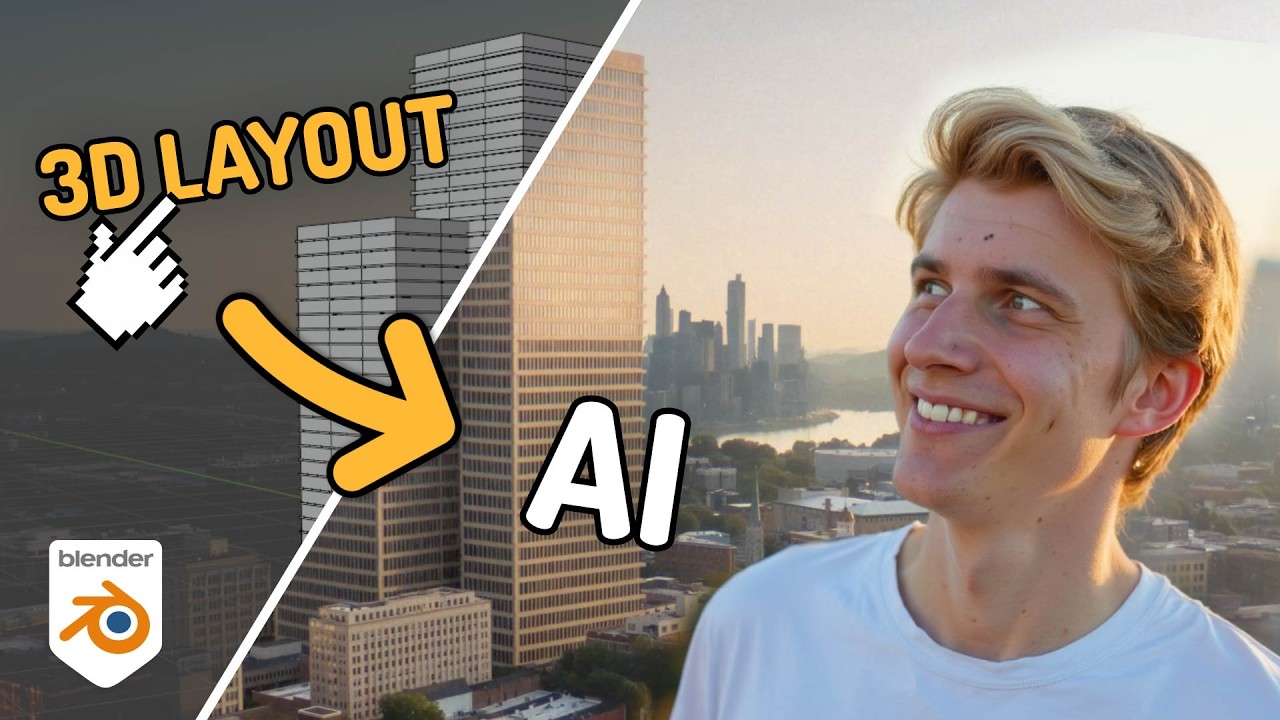
Generate STUNNING SET EXTENSIONS For Your Projects! [2D & 3D | FREE Blender + AI]

Mengenal Software 3D Blender - Bagian 3

Floating toggle-able terminal in Neovim in 50 lines of Lua

How to get your Vtuber model in Desktop Mate! |【VTUBER】

Beginner Blender 4.0 Tutorial - Part 5: Shading
5.0 / 5 (0 votes)
