Elden Ring - The Perfect Keyboard And Mouse Settings
Summary
TLDRIn this *Elden Ring* guide, Damon provides a detailed walkthrough on how to configure keyboard and mouse settings for a more fluid, controller-free gaming experience. He shares essential tweaks such as switching to keyboard prompts, disabling auto-lock and targeting, and adjusting key bindings for intuitive gameplay. By customizing the movement, combat, and item functions to align with standard FPS controls, players can optimize their experience without relying on a controller. Damon’s practical tips help PC gamers enjoy *Elden Ring* with precision, offering a seamless keyboard and mouse setup that enhances immersion and control.
Takeaways
- 😀 Switch on-screen prompts to 'Keyboard and Mouse' to view keyboard inputs instead of controller prompts.
- 😀 Disable auto lock-on and auto targeting to prevent the camera from automatically focusing on enemies, giving you full control.
- 😀 Activate manual attack aiming to improve targeting, especially useful for ranged players.
- 😀 Set camera speed to 0 and adjust mouse sensitivity (Damon uses a low sensitivity of 4 with 800 DPI) for better control.
- 😀 Assign 'Shift' for sprinting and an extra mouse button for dodging to simplify controls and maintain comfort.
- 😀 Use 'Spacebar' for jumping instead of 'F' and 'C' for crouching to make the actions feel more intuitive.
- 😀 Set 'T' for lock-on and remove target to easily manage targeting with a single key.
- 😀 Simplify weapon switching by assigning numbers 1-4 for right hand, left hand, switch items, and sorcery.
- 😀 Use 'Q' for ultimate abilities, 'F' for strong attacks, 'R' for using items, and 'E' for interacting, ensuring consistency across games.
- 😀 Fine-tune key bindings based on personal preferences, especially for attack/skill buttons, to ensure comfort and efficiency while playing.
- 😀 Experiment with these settings and make adjustments where necessary to achieve a smooth and responsive keyboard and mouse experience.
Q & A
What is the main goal of the video?
-The main goal of the video is to help PC gamers configure *Elden Ring* to be played comfortably with a keyboard and mouse, instead of a controller, by showing key settings and adjustments.
How does changing the 'Device for On-Screen Prompts' setting improve gameplay?
-Changing this setting to 'Keyboard and Mouse' ensures that on-screen prompts show the keyboard inputs instead of controller buttons, making it easier for players to understand which key corresponds to each action.
Why is turning off auto-lock and auto-target important for keyboard and mouse players?
-Turning off auto-lock and auto-target gives players more control over the camera and targeting, allowing them to manually focus on the enemy of their choice without the camera automatically adjusting to other targets.
What is the recommended camera speed and mouse sensitivity for smooth gameplay?
-The recommended camera speed is set to 0 initially, allowing players to adjust it to their preference. The mouse sensitivity is set to 4 at 800 DPI for smooth and precise movement, especially for players used to low sensitivity, like those playing FPS games.
What key bindings are suggested for a comfortable keyboard and mouse setup?
-Some recommended key bindings include using 'WASD' for movement, 'Shift' for sprinting, extra mouse buttons for dodging, 'Spacebar' for jump, 'C' for crouch, and 'Q' for ultimate attacks. Players can also assign keys 1-4 for weapon and item switching.
Why did the creator switch the crouch button from 'X' to 'C'?
-The creator switched the crouch button to 'C' because the 'X' key felt awkward for crouching, as 'X' is often used for prone in other games, making the 'C' key a more natural choice.
What settings were adjusted for more efficient weapon switching?
-Weapon switching was set to 1-4, corresponding to the right hand, left hand, item switch, and sorcery, respectively. This avoids the need for shift-clicking and enables quicker, more intuitive weapon and item changes.
What is the purpose of using the 'T' key for targeting?
-The 'T' key is used for locking onto enemies as a convenient key binding, making it easier for players to target specific enemies without having to rely on the middle mouse button or other complex combinations.
Why is vibration turned off in the game for keyboard and mouse players?
-Vibration is turned off because it is unnecessary for keyboard and mouse players, who do not benefit from controller vibrations while playing, allowing for a more focused and comfortable gaming experience.
How do these settings benefit players who have been using keyboard and mouse for a long time?
-For players accustomed to keyboard and mouse, these settings allow them to maintain consistency with their preferred control schemes, making the gameplay feel more natural and eliminating the need to switch to a controller.
Outlines

Dieser Bereich ist nur für Premium-Benutzer verfügbar. Bitte führen Sie ein Upgrade durch, um auf diesen Abschnitt zuzugreifen.
Upgrade durchführenMindmap

Dieser Bereich ist nur für Premium-Benutzer verfügbar. Bitte führen Sie ein Upgrade durch, um auf diesen Abschnitt zuzugreifen.
Upgrade durchführenKeywords

Dieser Bereich ist nur für Premium-Benutzer verfügbar. Bitte führen Sie ein Upgrade durch, um auf diesen Abschnitt zuzugreifen.
Upgrade durchführenHighlights

Dieser Bereich ist nur für Premium-Benutzer verfügbar. Bitte führen Sie ein Upgrade durch, um auf diesen Abschnitt zuzugreifen.
Upgrade durchführenTranscripts

Dieser Bereich ist nur für Premium-Benutzer verfügbar. Bitte führen Sie ein Upgrade durch, um auf diesen Abschnitt zuzugreifen.
Upgrade durchführenWeitere ähnliche Videos ansehen

🔧Cara Menggunakan VPN Secara Gratis Pada PC & Laptop ✅ Wajib Kalian Ketahui | 2024! (Updated)

Playing Video Games With Mind Control
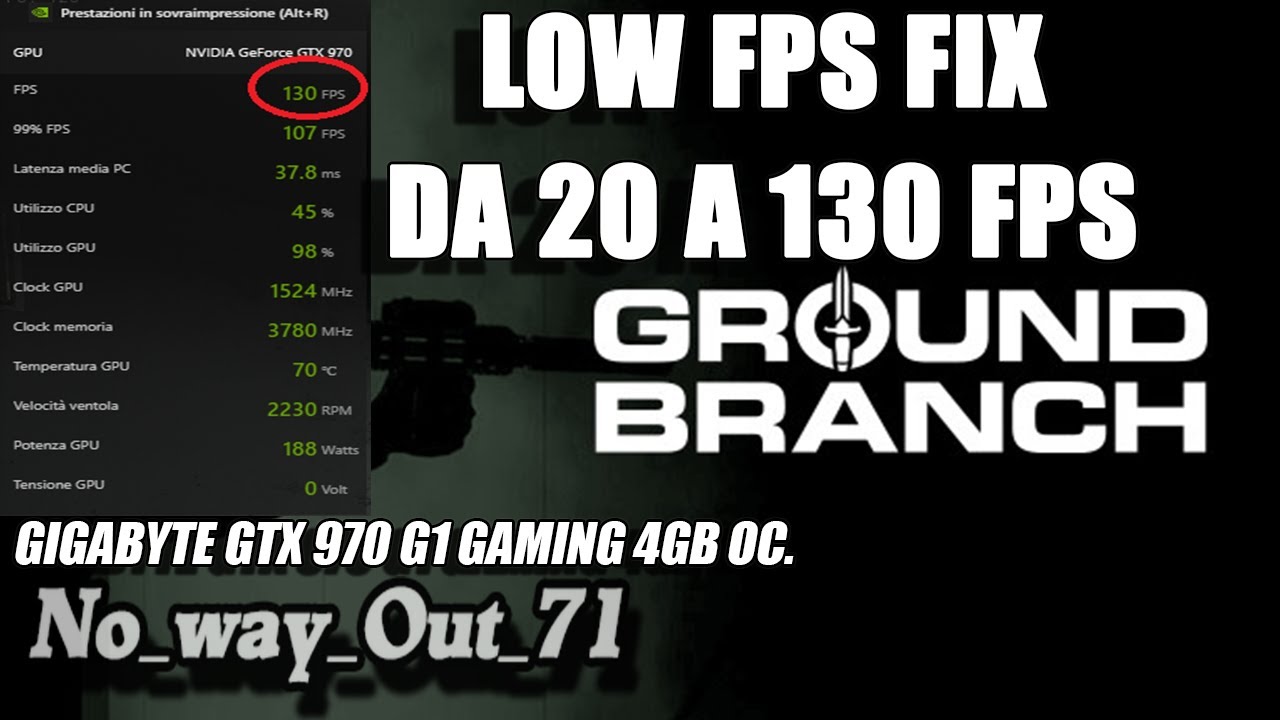
Ground Branch || low FPS Fix - da 20 FPS a 130 FPS
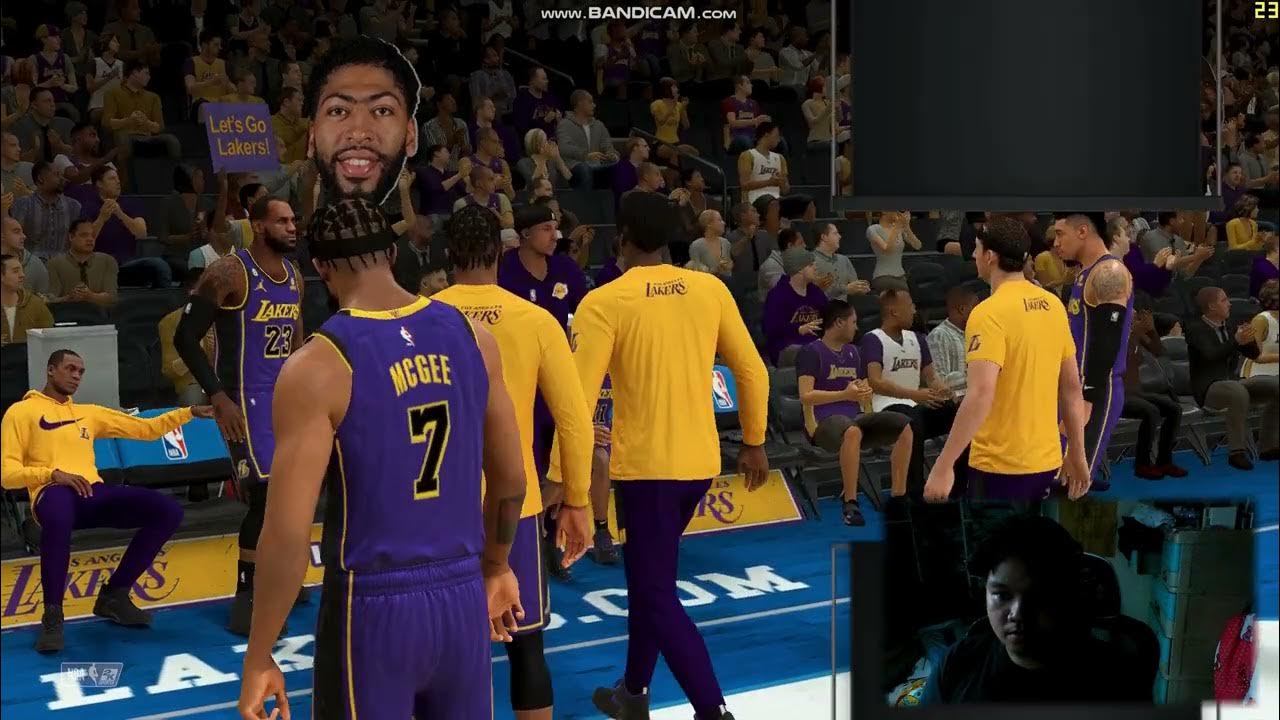
NBA 2K21 Performance Test: Uncovering System Bottlenecks and Optimizing Gameplay

AOC CQ32G4VE Best Settings

Elden Ring: 1 Billion Runes in 5 Minutes - Best Runes Farming Exploit the Easy Way Guide
5.0 / 5 (0 votes)
