Cara Instalasi Server Softswitch Berbasis SIP di Cisco Packet Tracer
Summary
TLDRIn this tutorial, the speaker walks viewers through the installation and configuration of a Cisco-based network using a simplified topology. The process involves setting up a router, configuring IP addresses, setting up DHCP, and establishing a default route. The video covers detailed steps for configuring the router and switch, including setting up telephony services and voice configurations. The speaker also demonstrates troubleshooting tips and testing connectivity by initiating phone calls within the network. The tutorial is designed to provide an easy-to-follow guide for setting up a network with Cisco devices, ensuring clear and successful configuration.
Takeaways
- 😀 Learn how to create a simple network topology with Cisco router 2811 and a 24-port switch.
- 😀 Use automatic wiring configuration to quickly set up connections between devices.
- 😀 Set up a basic IP address configuration for router interfaces, ensuring proper network connectivity.
- 😀 Enable DHCP on the router to automatically assign IP addresses to devices in the network.
- 😀 Configure default routing to ensure traffic is directed properly between network devices.
- 😀 Use 'telephony-service' to enable VoIP (Voice over IP) features on the router.
- 😀 Set up switch ports in access mode and configure voice VLAN for proper telephony traffic management.
- 😀 Configure a DHCP pool on the router for automatic IP assignment within a specific range.
- 😀 Ensure the router's IP address and subnet mask are correctly set for communication with connected devices.
- 😀 Perform final testing to verify network connectivity and VoIP functionality, including checking phone registration and call features.
Q & A
What is the main topic of the video?
-The video is focused on teaching how to install software on a network, with a specific focus on configuring routers and switches in a Cisco environment using a simple topology.
What equipment is being used in the setup described in the video?
-The setup includes a Cisco 2811 router, a 24-port switch, and various devices such as PCs and phones for configuration.
What version of Cisco software is being used?
-The video mentions that the Cisco software version being used is 8.0, which is the latest version at the time.
What is the configuration process for the router?
-The router is configured by entering commands like 'enable', 'configure terminal', and assigning an IP address to the interfaces. The user sets up IP addressing, DHCP, and routing configurations like the default route.
How is the IP address assigned to the router interface?
-The router interface is assigned an IP address by entering the 'ip address' command, followed by the desired IP and subnet mask. The user also configures the router with the 'no shutdown' command to enable the interface.
What is the purpose of setting up DHCP on the router?
-DHCP is set up on the router to automatically assign IP addresses to devices on the network, simplifying the IP management process.
What does the video mention about telephony service?
-The video mentions configuring the telephony service on the Cisco 2811 router, which supports voice features. It indicates that this router version can handle voice configurations, unlike the PT router, which may not support them.
What is the significance of configuring switch ports in the video?
-The video shows how to configure switch ports by setting them to 'access' mode and enabling 'voice VLAN' to ensure proper communication for voice services on the network.
How are the switches configured in the setup?
-The switches are configured by entering commands to set all 24 switch ports to 'access' mode and enable voice VLAN, allowing them to properly handle both data and voice traffic.
What does the video say about testing the connectivity after the setup?
-After the configuration, the video demonstrates testing the connectivity by making a phone call between devices on the network, verifying the successful setup by confirming that the call goes through with audio.
Outlines

Dieser Bereich ist nur für Premium-Benutzer verfügbar. Bitte führen Sie ein Upgrade durch, um auf diesen Abschnitt zuzugreifen.
Upgrade durchführenMindmap

Dieser Bereich ist nur für Premium-Benutzer verfügbar. Bitte führen Sie ein Upgrade durch, um auf diesen Abschnitt zuzugreifen.
Upgrade durchführenKeywords

Dieser Bereich ist nur für Premium-Benutzer verfügbar. Bitte führen Sie ein Upgrade durch, um auf diesen Abschnitt zuzugreifen.
Upgrade durchführenHighlights

Dieser Bereich ist nur für Premium-Benutzer verfügbar. Bitte führen Sie ein Upgrade durch, um auf diesen Abschnitt zuzugreifen.
Upgrade durchführenTranscripts

Dieser Bereich ist nur für Premium-Benutzer verfügbar. Bitte führen Sie ein Upgrade durch, um auf diesen Abschnitt zuzugreifen.
Upgrade durchführenWeitere ähnliche Videos ansehen

Membuat Topologi Jaringan 1 Gedung 3 Lantai Menggunakan Cisco Paket Tracer

Netzwerktutorial: Cisco Packet Tracer - Installation, Konfiguration & ein erster Aufbau
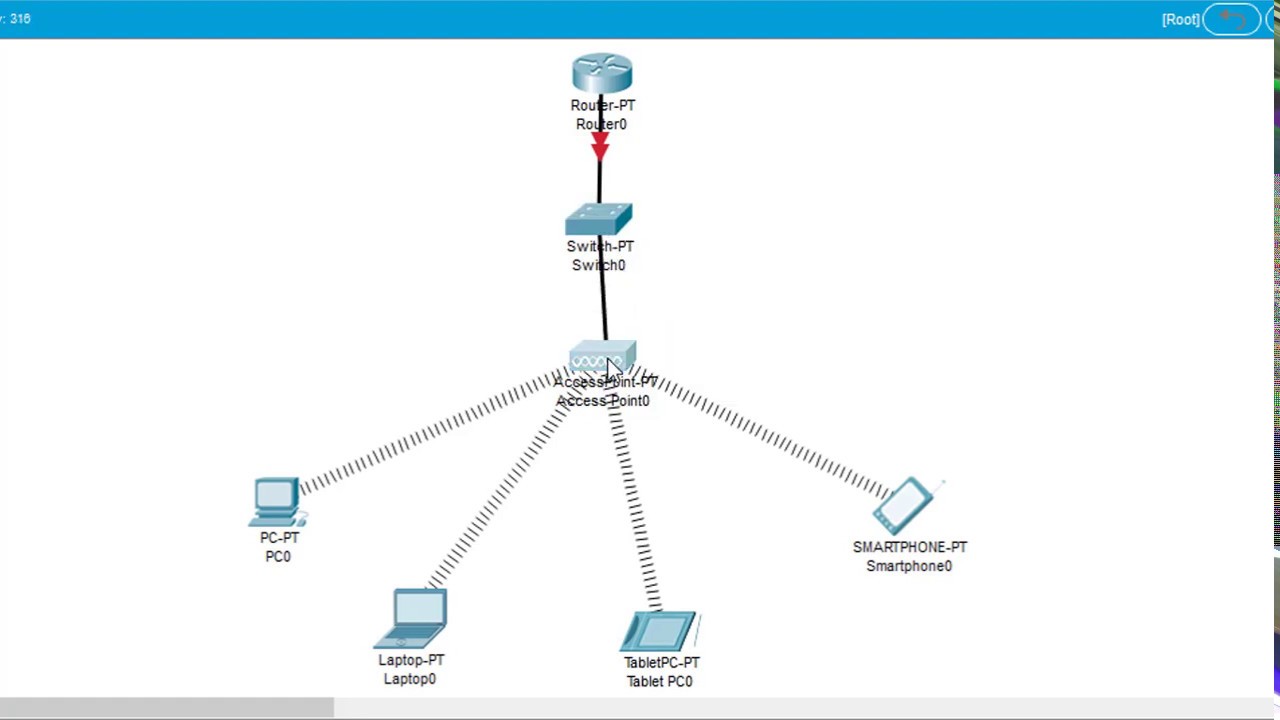
#GenerasiTutorial Cara Konfigurasi Wireless Access Point di Cisco Packet Tracer
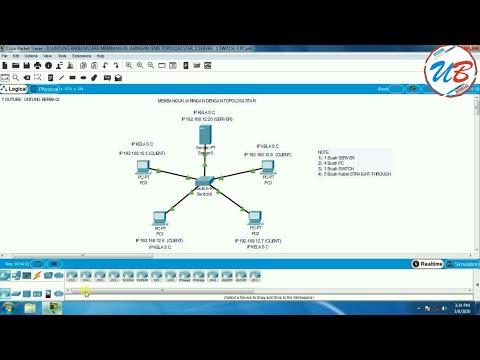
cara membangun jaringan jenis topologi star, 1 server, 1 switch, 4 pc pada cisco packet tracer

AACC - Spring 2023 - CTS-233-400 - DEVASC 200-901: Packet Tracer 8.8.2 Compare CLI & SDN Management

Merancang-Bangun Jaringan dengan Aplikasi Cisco Paket Tracert Version Mobile
5.0 / 5 (0 votes)
