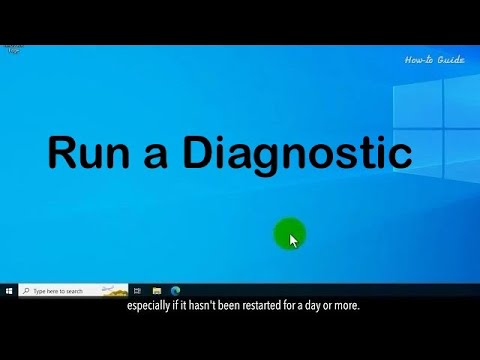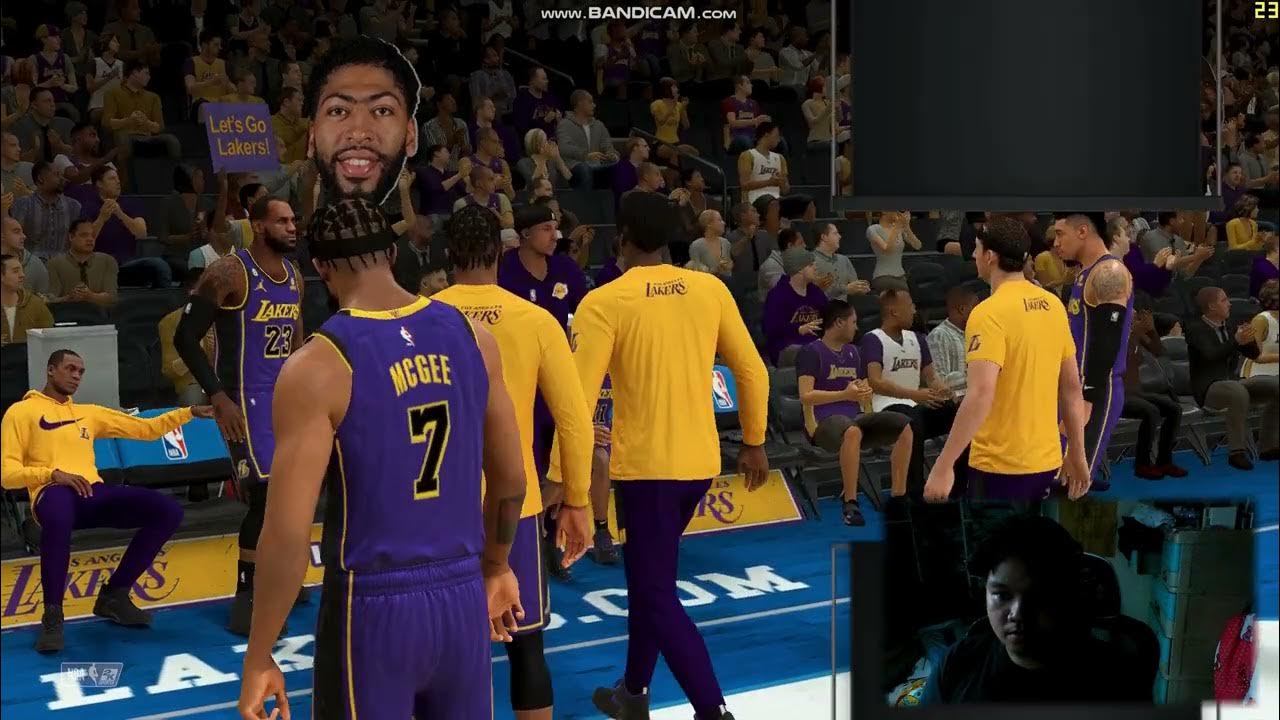Computer Concepts - Module 4: Operating Systems and File Management Part 3B (4K)
Summary
TLDRThis video covers essential Windows administrative tools and system management techniques, including using Task Manager to monitor system resources, adjusting power settings for energy efficiency, and performing disk cleanup to optimize performance. It also highlights the importance of virtualization, demonstrating how to run multiple operating systems using tools like Hyper-V, VirtualBox, and VMware. The video emphasizes running computers with standard user accounts to enhance security, rather than with administrator privileges. The overall goal is to equip users with practical knowledge to maintain, optimize, and secure their Windows systems.
Takeaways
- 😀 Task Manager is a vital tool to monitor active applications, background processes, and system performance metrics like CPU, memory, and disk activity.
- 😀 Disabling unnecessary startup programs can speed up your computer's boot time and help it shut down faster.
- 😀 Virtualization enables running multiple operating systems on a single machine using software like Hyper-V, VMware, or VirtualBox.
- 😀 Regular disk cleanup is essential for removing temporary files, old updates, and other unnecessary data that consume storage space.
- 😀 Defragmenting your hard drive (especially a SATA drive) helps optimize data storage and speed up read/write processes.
- 😀 It's important to manage power settings to optimize battery life, especially for portable devices. Set the screen to turn off and the system to sleep after a reasonable period.
- 😀 When working on a computer, always operate as a standard user instead of an administrator to minimize security risks and prevent unauthorized software installations.
- 😀 The Windows 10 Settings app is gradually replacing the traditional Control Panel, with more user-friendly and streamlined management options.
- 😀 Emptying the recycle bin after deleting files is essential to free up disk space and prevent unnecessary clutter.
- 😀 Virtual machines allow remote access and usage of operating systems like Windows 10 on a server or remote computer, which can be helpful for training or testing environments.
- 😀 Be cautious with file utilities and avoid downloading suspicious or unreliable software, as it may include viruses or spyware that harm your system.
Q & A
What is the Task Manager used for in Windows?
-The Task Manager in Windows helps monitor and manage active applications, background processes, and system performance metrics like CPU usage, memory utilization, disk read/write activity, and network connections.
How can disabling startup programs improve system performance?
-Disabling unnecessary startup programs reduces boot and shutdown times, improves overall system speed, and frees up resources, allowing your computer to run more efficiently.
What is the difference between SSD and SATA drive defragmentation?
-Defragmentation is essential for SATA drives because it organizes fragmented files to improve read/write speeds. SSDs, however, don't require defragmentation, but they benefit from occasional optimization to keep performance optimal.
How does the disk cleanup utility help maintain system performance?
-The disk cleanup utility removes unnecessary files, such as system update files, cache, and items in the Recycle Bin, helping to free up disk space and maintain system performance.
What is the role of power settings in optimizing battery usage?
-Power settings control when your screen turns off, when the computer enters sleep mode, and other energy-saving features. Adjusting these settings helps extend battery life, especially when using a laptop on battery power.
Why is it important to run a computer as a standard user instead of an administrator?
-Running as a standard user limits the ability to make system-level changes, reducing the risk of inadvertently installing malware or making unwanted changes to the system, thus enhancing security.
What is virtualization, and how is it useful in an operating system environment?
-Virtualization allows you to run multiple operating systems simultaneously on a single physical machine. It's useful for testing, running different OS versions, and isolating applications in virtual machines (VMs).
How can the Settings app in Windows be used to manage system tools?
-The Settings app in Windows provides access to various system management tools, including display settings, user accounts, apps, and power options, offering a more streamlined and modern interface compared to the older Control Panel.
What are the risks of running a computer with administrator privileges all the time?
-Running a computer with administrator privileges exposes the system to higher security risks, such as accidental installation of harmful software (like viruses or ransomware), as administrative access allows programs to make unrestricted changes to the system.
How does Hyper-V virtualization software enhance the functionality of a Windows server?
-Hyper-V virtualization software allows a Windows server to run multiple virtual machines, providing a way to run different operating systems on the same hardware and enabling remote users to access virtualized environments for tasks like software testing and training.
Outlines

Dieser Bereich ist nur für Premium-Benutzer verfügbar. Bitte führen Sie ein Upgrade durch, um auf diesen Abschnitt zuzugreifen.
Upgrade durchführenMindmap

Dieser Bereich ist nur für Premium-Benutzer verfügbar. Bitte führen Sie ein Upgrade durch, um auf diesen Abschnitt zuzugreifen.
Upgrade durchführenKeywords

Dieser Bereich ist nur für Premium-Benutzer verfügbar. Bitte führen Sie ein Upgrade durch, um auf diesen Abschnitt zuzugreifen.
Upgrade durchführenHighlights

Dieser Bereich ist nur für Premium-Benutzer verfügbar. Bitte führen Sie ein Upgrade durch, um auf diesen Abschnitt zuzugreifen.
Upgrade durchführenTranscripts

Dieser Bereich ist nur für Premium-Benutzer verfügbar. Bitte führen Sie ein Upgrade durch, um auf diesen Abschnitt zuzugreifen.
Upgrade durchführenWeitere ähnliche Videos ansehen
5.0 / 5 (0 votes)