How To Make Your PC FAST in 10 Minutes! (2025)
Summary
TLDRIn this tutorial, the creator shares practical tips to speed up a PC in 2023, building on last year's advice with fresh insights. The video covers essential steps such as checking for Windows updates, optimizing startup apps, adjusting privacy settings, and cleaning up disk space. It also highlights advanced tips like turning on hardware acceleration, managing background apps, and adjusting system settings for performance. Additionally, the creator emphasizes the importance of malware scanning and recommends using Malwarebytes to ensure your PC runs smoothly. These easy-to-follow steps aim to boost overall PC speed and efficiency.
Takeaways
- 😀 Keep your Windows up to date by checking for updates regularly and installing any available driver updates to optimize performance.
- 😀 Disable unnecessary startup apps to improve boot-up time and system speed.
- 😀 Uninstall unwanted apps from your PC to free up space and improve system performance.
- 😀 Turn off background apps that are not being used to reduce unnecessary resource consumption.
- 😀 Enable 'Hardware Accelerated GPU' to optimize graphical performance for applications and games.
- 😀 Enable 'Game Mode' to optimize your PC for gaming and improve the overall performance for other tasks.
- 😀 Regularly clean up your disk space by running disk cleanup and performing error checks on hard drives (not SSDs).
- 😀 Use the 'Run' command to delete temporary files from your computer to clear space and reduce clutter.
- 😀 Adjust power settings to 'High Performance' for better energy management and overall system speed, especially on desktops.
- 😀 Tweak visual effects through 'Advanced System Settings' to balance performance and appearance, prioritizing speed over aesthetics.
- 😀 Run a malware scan with tools like Malwarebytes to ensure there’s no malicious software affecting your PC’s performance.
Q & A
Why is it important to update Windows on your PC?
-Updating Windows is essential because it not only ensures that your system is running the latest security patches and features but can also improve performance. Additionally, Windows updates automatically update drivers, which can help speed up your PC.
How can I update my PC's drivers manually if needed?
-You can manually update your drivers by going to Windows Update and clicking on 'View optional updates.' From there, you can select specific drivers to update, which may help solve performance issues.
What is Hardware Accelerated GPU scheduling, and why should I enable it?
-Hardware Accelerated GPU scheduling offloads some of the tasks that would normally be handled by the CPU to the GPU, improving performance in tasks like gaming and video editing. Enabling it can help speed up your PC, especially if you're running graphics-intensive tasks.
How do startup apps affect my PC's performance?
-Startup apps are programs that load automatically when you boot your computer. Having too many unnecessary apps starting up can slow down your PC's boot time and overall performance. Disabling unneeded apps can speed up startup and free up system resources.
What privacy settings can I change to improve my PC's speed?
-In the Privacy settings, you can turn off unnecessary features like 'show suggested content' and 'speech, inking, and typing personalization.' These background processes consume system resources, and disabling them can improve your computer's performance.
Why is it important to manage background apps on Windows?
-Background apps can consume valuable system resources like CPU and memory even when you're not using them. By turning off apps that you don't use frequently, such as Cortana or the Feedback Hub, you can reduce system load and speed up your PC.
What is 'Game Mode' in Windows, and how does it help with performance?
-Game Mode prioritizes system resources for gaming by optimizing background tasks and allocating more power to games. Turning on Game Mode can also benefit other high-performance tasks like video editing by ensuring that your PC uses its resources efficiently.
How does disk cleanup improve PC performance?
-Disk cleanup removes temporary files, cached data, and other unnecessary files that can accumulate over time. This frees up disk space, allowing your computer to function more smoothly, especially if you're running low on storage.
Should I run error checks on SSDs to improve performance?
-No, running error checks on SSDs (Solid State Drives) is not recommended. SSDs function differently from traditional hard drives and are already optimized. It's best to run error checks only on traditional hard disk drives (HDDs).
How can malware affect my PC's performance?
-Malware can slow down your PC by consuming system resources, running background processes, and even corrupting important files. Scanning your PC for malware using tools like Malwarebytes can help identify and remove malicious software, potentially improving system performance.
Outlines

This section is available to paid users only. Please upgrade to access this part.
Upgrade NowMindmap

This section is available to paid users only. Please upgrade to access this part.
Upgrade NowKeywords

This section is available to paid users only. Please upgrade to access this part.
Upgrade NowHighlights

This section is available to paid users only. Please upgrade to access this part.
Upgrade NowTranscripts

This section is available to paid users only. Please upgrade to access this part.
Upgrade NowBrowse More Related Video

Cara Merakit Komputer Dari Awal Sampai Akhir

Is Bitcoin's Trend Over? - The Next BULL RUN

how to STUDY FOR AN EXAM in 3 days and SCORE A+ (exam hacks you didn't know)

100% AUTO HEADSHOT SEMUA HP ⚙️📲 CARA SETTING SENSITIVITAS FF AUTO HEADSHOT & SETTING KONTROL + DPI
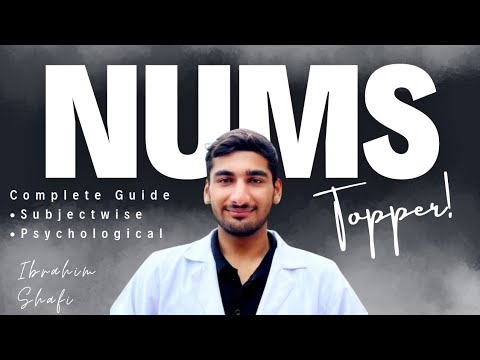
How I Got 1st Position In NUMS MDCAT ft. Ibrahim Shafi | Complete Guide

Checklist de Lançamento Passo a Passo - Como Fazer um Lançamento Passo a Passo
5.0 / 5 (0 votes)