Tu PC va a VOLAR! Optimiza WINDOWS 11 en 2022 sin Programas!
Summary
TLDRThis tutorial provides a step-by-step guide to optimize the performance of a Windows 11 PC. It covers essential tasks like creating a system restore point, updating Windows, disabling unnecessary startup programs, cleaning up storage, and adjusting privacy and power settings. The video promises noticeable improvements in speed, with faster boot times, more FPS, and better overall system performance. The tutorial is ideal for anyone looking to enhance their PC's efficiency, whether for gaming or general use.
Takeaways
- 😀 The tutorial aims to improve PC performance by optimizing system settings.
- 😀 Following the steps in the video will help increase FPS (frames per second) by a small percentage.
- 😀 Users will notice faster boot times after applying the suggested changes.
- 😀 The tutorial guarantees that the overall PC performance will improve significantly.
- 😀 The changes outlined are easy to follow, even for users with minimal technical experience.
- 😀 The video emphasizes that the adjustments made will help make the system run smoother.
- 😀 The presenter encourages viewers to test their system's performance after implementing the steps.
- 😀 The video includes a personal sign-off from the presenter, thanking viewers for watching.
- 😀 Viewers are encouraged to comment on their results and share how the tutorial worked for them.
- 😀 The presenter invites viewers to subscribe to the channel for more useful tutorials.
Q & A
Why is creating a restore point important before starting the optimization process?
-Creating a restore point is important because it allows you to revert the system to a previous state if anything goes wrong during the optimization process. This ensures that you can recover your system without facing potential issues caused by the changes made.
How does activating Windows improve your PC's performance?
-Activating Windows ensures that your system is fully licensed and that you have access to all features and updates, which can improve overall system stability and performance. Without activation, some features might be restricted, which can affect the system's performance.
What is the purpose of uninstalling unnecessary pinned items in the Start menu?
-Uninstalling unnecessary pinned items helps declutter your Start menu, making it easier to navigate and reducing the load on system resources. This small step can contribute to a faster, more efficient user experience.
Why should you disable startup apps, and how does it affect system performance?
-Disabling unnecessary startup apps reduces the number of programs that run in the background when you boot up your PC. This frees up system resources, which can lead to faster boot times and a more responsive system overall.
What is the purpose of using Disk Cleanup, and how does it affect your system's speed?
-Disk Cleanup removes temporary files, system files, and old updates that are no longer needed, freeing up valuable disk space. This can improve system speed by allowing your hard drive to operate more efficiently.
What is Storage Sense, and how does it help in keeping your PC optimized?
-Storage Sense is a feature in Windows that automatically deletes unnecessary files, such as temporary files and old downloads. Enabling it ensures that your system stays clean and optimized without requiring manual intervention.
Why should you turn off unnecessary notifications?
-Turning off unnecessary notifications helps reduce distractions and conserves system resources. Notifications can take up memory and processing power, so limiting them can improve system performance.
How does adjusting power settings to Maximum Performance benefit your PC?
-Setting the power mode to Maximum Performance ensures that your PC uses all available resources for tasks that require high performance, such as gaming or video editing. It prevents the system from entering power-saving modes that could slow down performance.
Why should you disable Bluetooth and Wi-Fi if not in use?
-Disabling Bluetooth and Wi-Fi when not in use conserves system resources such as CPU power and memory. These features can consume energy and processing power even when idle, so turning them off can improve overall system efficiency.
What are the benefits of disabling visual effects on Windows?
-Disabling visual effects reduces the strain on system resources like the GPU and CPU, leading to a smoother and faster user experience. This is especially helpful on older machines or those with limited hardware capabilities.
How does updating Windows Delivery Optimization affect your system's performance?
-Updating Windows Delivery Optimization ensures that your PC isn't using unnecessary bandwidth or system resources by limiting peer-to-peer downloads. Disabling this feature when not needed can optimize both network and system performance.
Outlines

This section is available to paid users only. Please upgrade to access this part.
Upgrade NowMindmap

This section is available to paid users only. Please upgrade to access this part.
Upgrade NowKeywords

This section is available to paid users only. Please upgrade to access this part.
Upgrade NowHighlights

This section is available to paid users only. Please upgrade to access this part.
Upgrade NowTranscripts

This section is available to paid users only. Please upgrade to access this part.
Upgrade NowBrowse More Related Video

How to Install Windows 11 on a New PC - Complete Step-by-Step Guide

How to Disable Microsoft Defender Antivirus in Windows 11

🔧Cara Menggunakan VPN Secara Gratis Pada PC & Laptop ✅ Wajib Kalian Ketahui | 2024! (Updated)
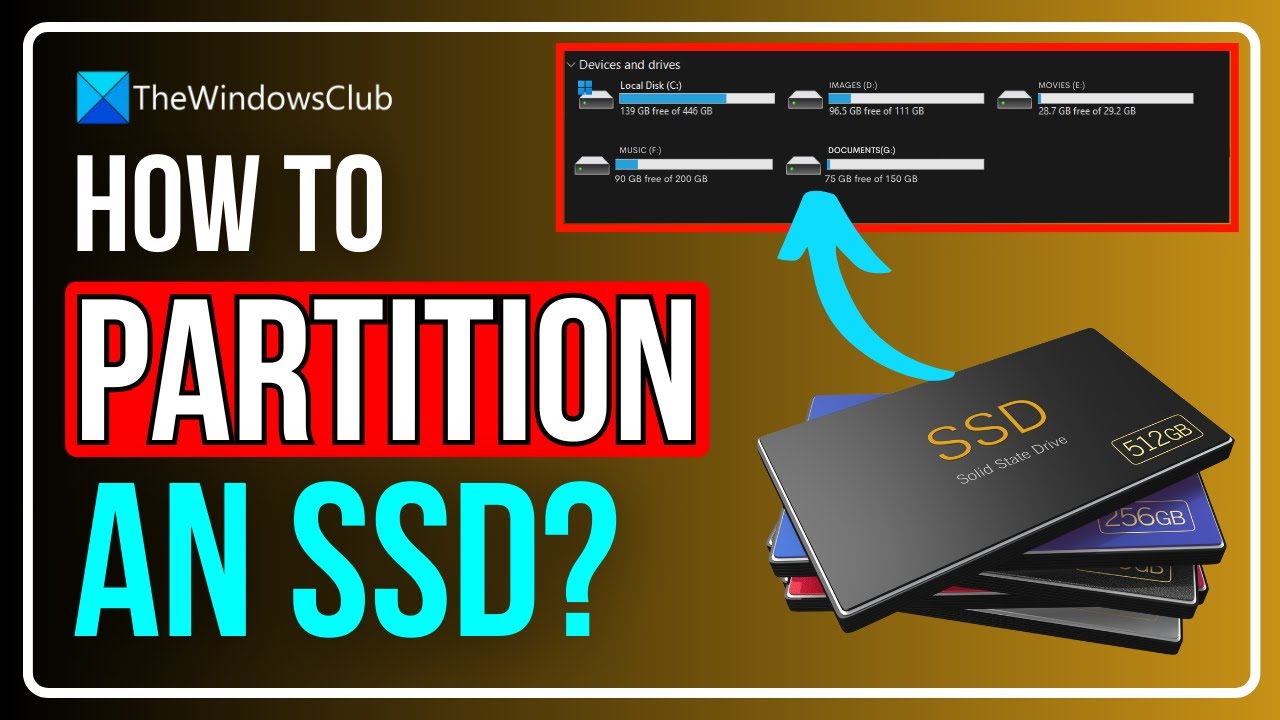
How to Partition an SSD in Windows 11/10? [ULTIMATE GUIDE]

How To Install Windows 11 On VirtualBox

How to Set Password on Windows 11 or 10 PC!
5.0 / 5 (0 votes)